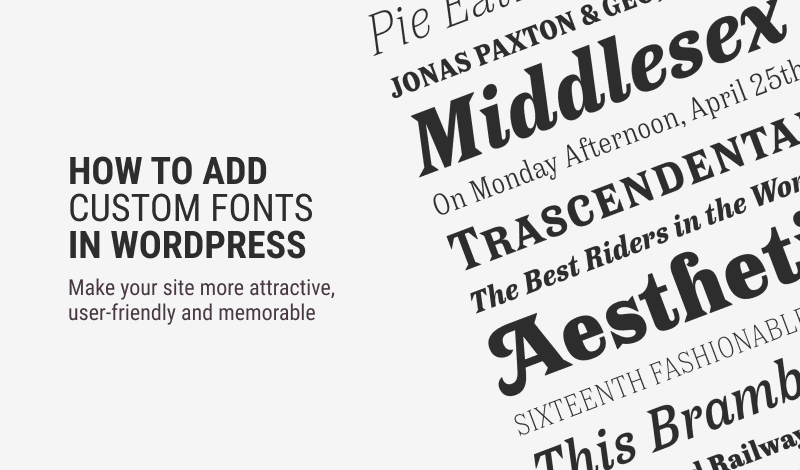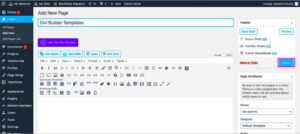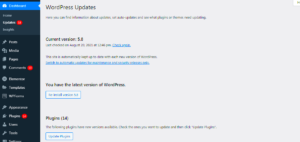Adding custom fonts to your WordPress theme can completely transform the look and feel of your website. You might be wondering why you’d want to step away from the standard typefaces. Custom fonts give your site a unique personality, making it memorable for visitors. In this guide, we’ll explore not only how to add these fonts but also why they’re a must-have for creating an engaging user experience. So, let’s dive into the world of typography in WordPress!
Understanding the Importance of Custom Fonts
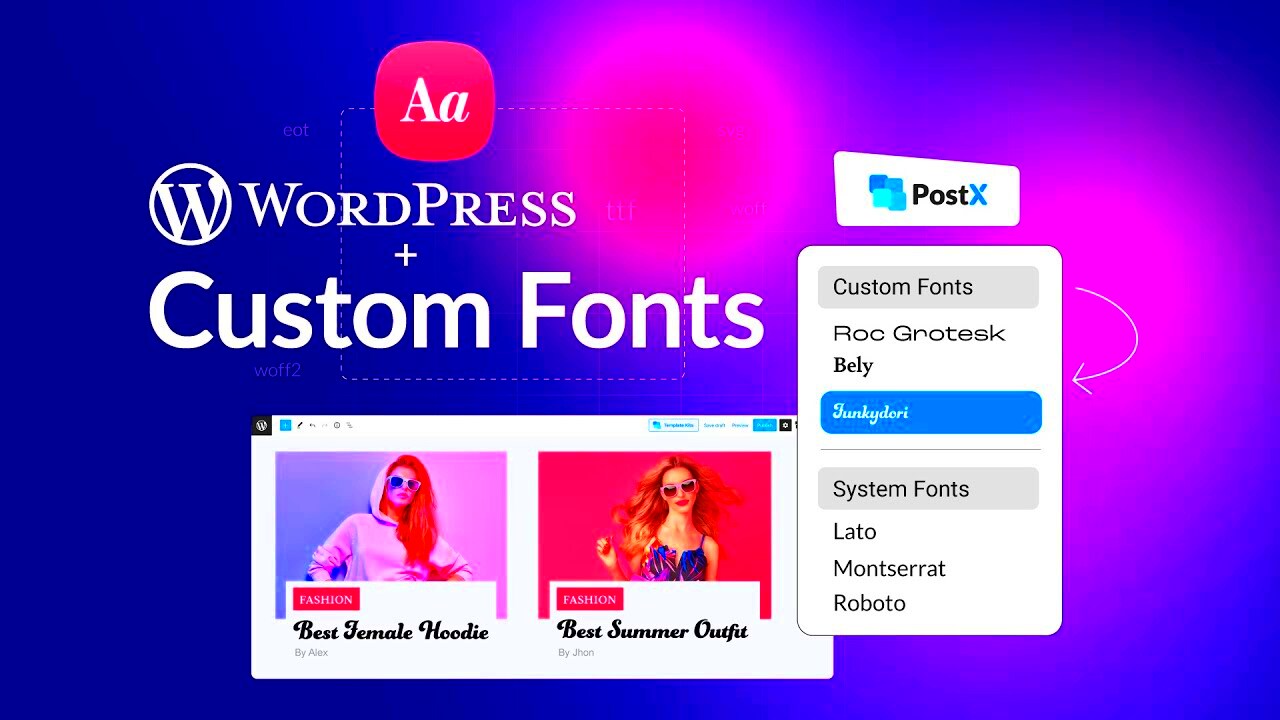
Custom fonts play a crucial role in web design and branding. Here are some foundational reasons why they are important:
- Brand Identity: Custom fonts allow you to represent your brand more effectively. By choosing fonts that reflect your brand’s personality, you create a cohesive image that resonates with your audience.
- Enhanced Readability: Some standard fonts may not be suitable for your content style. Custom fonts can enhance readability and provide a better overall user experience.
- Design Flexibility: With custom fonts, you have the freedom to create intricate designs that may not be achievable with default typefaces. This flexibility can elevate the aesthetic of your site.
- Stand Out from the Competition: In a crowded digital space, using unique fonts helps differentiate your site from others, making it more appealing to visitors.
- Consistency Across Platforms: Custom fonts ensure your site maintains a consistent look across different devices and browsers, which is essential for credibility.
In summary, custom fonts contribute significantly to both your site’s aesthetics and functionality. They help you express your brand, improve user experience, and ensure that your content is engaging and visually pleasing. What more could you want for your WordPress site?
Choosing the Right Custom Fonts for Your Website

Choosing the right custom fonts for your WordPress website is a crucial step in defining your site’s personality. Fonts play a significant role in conveying your brand message, so it’s essential to choose ones that resonate with your audience. Here are a few factors to consider:
- Brand Identity: Think about your brand’s voice and message. Are you going for a modern, sleek look, or something more traditional? Fonts can create different vibes. For instance, a tech startup might benefit from a clean, sans-serif font, while a vintage store might opt for cursive or decorative styles.
- Readability: While artistic fonts are appealing, always prioritize readability. If visitors struggle to read your text, they’re likely to leave. Sans-serif fonts are typically easier to read online, especially on smaller devices.
- Size and Weight: Ensure the fonts look good at different sizes. Headers often need bolder, more prominent fonts, while body text usually requires something lighter and easy on the eyes.
- Compatibility: Not all fonts work across various devices and browsers. Make sure your custom fonts are web-safe and supported in most environments.
Remember, the right font choice can improve user experience, enhance branding, and even boost conversions. Take your time to experiment with various options before making your final decision.
Methods for Adding Custom Fonts to Your WordPress Theme
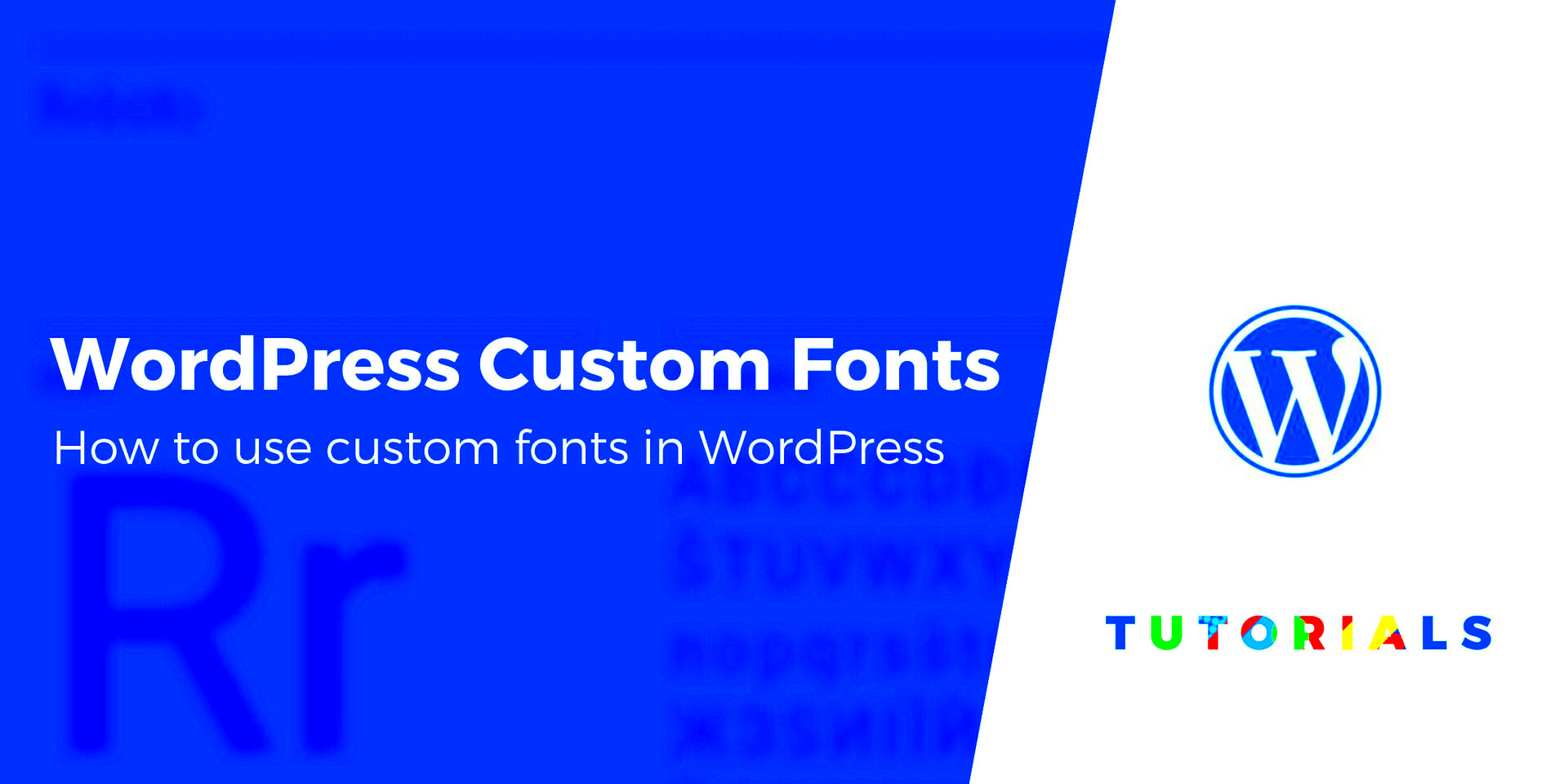
Once you’ve chosen the perfect custom fonts, it’s time to integrate them into your WordPress theme. Luckily, there are several straightforward methods to do this! Here’s a rundown of the most popular techniques:
1. Using Google Fonts
Google Fonts is a popular and easy method for adding fonts to your site. Here’s how:
- Visit Google Fonts and pick your desired font.
- Click on the font, select the styles you wish to use, and copy the provided embed code.
- In your WordPress admin panel, navigate to Appearance > Customize > Additional CSS and paste the code before your CSS rules.
2. Using a WordPress Plugin
If you prefer a more straightforward approach, plugins can help you add custom fonts seamlessly. Here’s how:
- Install a font plugin like Easy Google Fonts or Custom Fonts from the WordPress repository.
- Activate and configure the plugin via the settings panel.
- Select the fonts you want and apply them to your specific sections.
3. Adding Fonts Manually via CSS
For those who enjoy a bit of coding, you can manually add fonts using CSS. Here’s a quick guide:
- Upload your font files to the theme’s folder (ideally in a folder named ‘fonts’).
- Add the following CSS in your theme’s stylesheet or the Additional CSS section:
@font-face { font-family: 'YourCustomFontName'; src: url('path_to_your_font_file');}body { font-family: 'YourCustomFontName', sans-serif;}
Each method has its perks, so choose the one that fits your skill level and needs best! Don’t hesitate to try out a few fonts to find the perfect one for your site.
5. Using Google Fonts in Your WordPress Theme
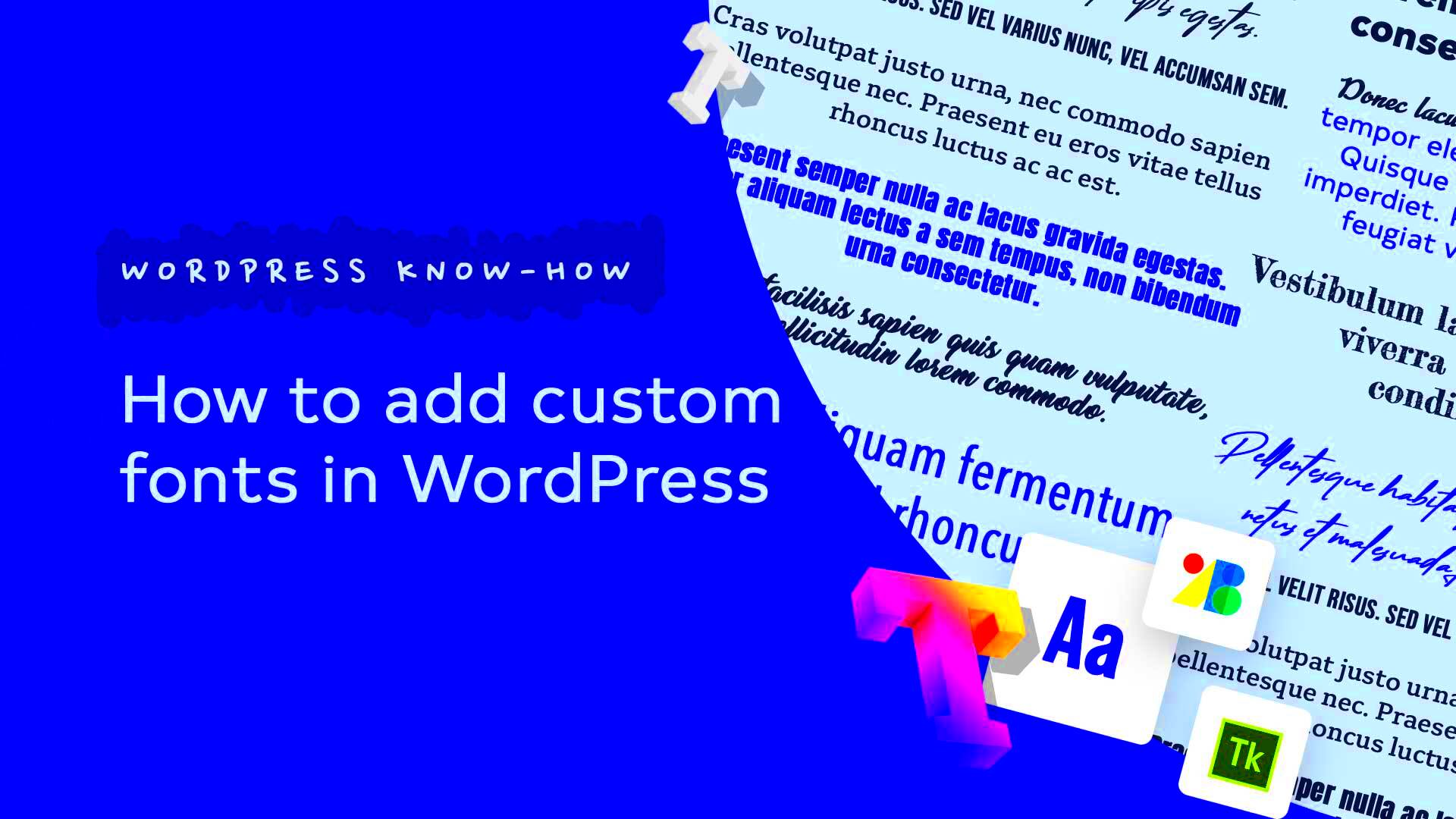
If you’re looking to enhance your WordPress theme with some stylish text, Google Fonts is a fantastic option. It’s free and easy to use, giving your website that modern touch without much hassle. Here’s how to get started:
- Choose Your Fonts: Head over to the Google Fonts website. Browse through the library of fonts to find the perfect match for your theme. You can filter fonts by categories like serif, sans serif, display, handwriting, and more.
- Embed the Font: After selecting a font, click on it to reveal usage instructions. You’ll see a section titled ‘Embed’ where you can copy the “ code. It usually looks something like this:
<link href="https://fonts.googleapis.com/css2?family=Roboto:wght@400;700&display=swap" rel="stylesheet">
- Add to Your Theme: Now, go to your WordPress dashboard. Navigate to Appearance > Theme Editor (or you can use a custom CSS plugin). Find your header.php file and insert the link code in the “ section of your theme.
- Apply the Font: Now it’s time to style your text! Use CSS to apply the font throughout your site. For example, you can add this to your CSS file:
body { font-family: 'Roboto', sans-serif;}
And just like that, your site gets a fresh new look with custom font styles! Remember, less is often more when it comes to fonts, so choose wisely to keep things readable.
6. Uploading and Using Custom Fonts Locally
If you’ve got a specific font in mind that isn’t available on Google Fonts, don’t worry—you can upload and use custom fonts directly in your WordPress theme! Here’s how you can do it step by step:
- Download Your Font: Start by downloading the font files you want to use. Common font formats are .ttf, .otf, or .woff. Make sure to check the font’s licensing to ensure you’re allowed to use it.
- Upload to Your Server: Use an FTP client (like FileZilla) or your hosting provider’s file manager to upload the font files. A decent location is in your theme’s folder, such as wp-content/themes/your-theme/fonts/.
- Include in CSS: After uploading, you’ll need to declare your custom font in your CSS. Open your CSS file—adding code similar to this:
@font-face { font-family: 'MyCustomFont'; src: url('fonts/MyCustomFont.woff2') format('woff2'), url('fonts/MyCustomFont.woff') format('woff'); font-weight: normal; font-style: normal;} - Apply the Font: Once the font is declared, you can use it across your site. For example:
h1 { font-family: 'MyCustomFont', sans-serif;}
Using custom fonts locally allows you to capture that unique branding style that sets your website apart. So why not give it a try? Your visitors will appreciate the personalized touch!
7. Utilizing Plugins to Add Custom Fonts
If you’re not too keen on diving into code, fear not! WordPress offers an array of plugins that make adding custom fonts a breeze. These plugins act as a bridge, allowing you to effortlessly integrate a variety of fonts without lifting a finger in the code editor. Here’s how you can effectively use plugins to add custom fonts to your WordPress theme:
- Choose the Right Plugin: There are numerous font plugins available such as Google Fonts Typography, Easy Google Fonts, and Fonts Plugin by Typekit. Take a moment to explore them and see which one best suits your needs.
- Install and Activate: Head over to your WordPress dashboard, navigate to Plugins > Add New, search for your desired font plugin, install it, and activate it.
- Configure Font Settings: Once activated, most plugins will directly link to a custom settings page. Here, you can choose from thousands of Google Fonts or upload your own! Customize font weight, style, and even apply different fonts for various HTML elements like headers, paragraphs, and more.
- Preview Changes: Before finalizing, check out the preview to ensure that the new fonts blend well with your site’s aesthetic and performance.
- Save Your Changes: After you’re happy with the selections, don’t forget to hit save and publish to apply the new fonts across your site.
Using plugins not only simplifies the process of adding custom fonts to your WordPress theme but also enables you to make changes on the fly without any hassle.
8. Editing Your Theme’s CSS to Integrate Custom Fonts
If you’re feeling a bit more adventurous and want to take full control over the appearance of your site, editing your theme’s CSS is a fantastic route to explore. This method allows for complete customization and is perfect for those who want to personalize their site’s typography to the fullest. Here’s a step-by-step guide on how to integrate custom fonts through CSS:
- Choose Your Font: First up, decide which custom font you want to use. Whether you have a particular font in mind or you prefer to browse fonts from Google Fonts, make sure it’s one that complements your site’s aesthetic.
- Get the Embed Code: If you’re using Google Fonts, navigate to their website, select your desired font, customize your selection (weight, style), and copy the provided embed code.
- Access Your Theme’s CSS: Go to your WordPress dashboard, navigate to Appearance > Customize > Additional CSS, or you can edit your theme’s stylesheet directly via Appearance > Theme Editor (but be cautious!).
- Paste the Embed Code: Within the CSS editor, paste the embed code for your custom font. This often involves a line that looks like:
@import url('https://fonts.googleapis.com/css?family=Font+Name'); - Declare Font-Family: Now, define where and how you want the font to be applied by adding CSS rules. For example:
body { font-family: 'Font Name', sans-serif; } - Save Your Changes: Don’t forget to hit “Publish” or “Update” once you’ve made your changes. Refresh your site to see your beautiful new font in action!
By editing the CSS of your theme, you’re not only adding a unique flair to your site, but you’re also boosting your web design skills. Enjoy the creative freedom!
9. Testing and Troubleshooting Font Issues
Adding custom fonts to your WordPress theme can elevate the aesthetics of your site, but it’s not uncommon to encounter some hiccups along the way. So, how do you tackle these font issues effectively? Let’s go over some essential testing and troubleshooting steps to ensure your custom fonts shine like they’re supposed to!
1. Check Browser Compatibility
- Different browsers sometimes render fonts differently. Test your site on popular browsers like Chrome, Firefox, Safari, and Edge.
2. Inspect Using Developer Tools
- Open your site and right-click to select “Inspect” or “Inspect Element.” Look under the “Elements” tab to see if the custom fonts are loading correctly.
3. Clear Cache
- If you’re using a caching plugin, ensure you clear the cache after making any changes. Otherwise, your visitors might see an old version of your site.
4. Review CSS Rules
- Sometimes CSS can be tricky. Ensure your font-family declarations are specific enough and not being overridden by other styles.
5. Check URL Paths
- Ensure that the URL paths for your font files in CSS are correct. A simple typo can prevent fonts from displaying.
6. Font Files and Formats
- Ensure you’re providing multiple formats (like .woff, .ttf, .eot) to ensure cross-browser compatibility.
By methodically going through these troubleshooting steps, you should be able to uncover what’s hindering your custom fonts. Always remember: the clarity and legibility of your text enhance the user experience, so don’t shy away from testing!
10. Conclusion and Best Practices for Using Custom Fonts
Custom fonts can truly transform the look of your WordPress site, but with great power comes great responsibility! As we wrap up, let’s talk about the best practices to keep in mind while using custom fonts to ensure that your website remains user-friendly, fast-loading, and visually appealing.
1. Keep It Simple
- Use no more than two to three different font styles on your site. This helps maintain visual coherence and keeps your design tidy.
2. Prioritize Readability
- Your visitors come to read, so choose fonts that are easy on the eyes. Avoid overly decorative fonts for body text, and save them for headings or call-outs.
3. Optimize Performance
- Large font files can slow down your site. Use tools like Google Fonts that provide optimized files or services that deliver only the required styles.
4. Test Responsiveness
- Ensure your chosen fonts look good on all devices. Use responsive design techniques to adjust sizes accordingly.
5. Maintain Accessibility
- Ensure you choose font colors that contrast well with the background to aid readability for everyone, including those with visual impairments.
By following these best practices, you can ensure that your use of custom fonts enhances rather than detracts from your site’s overall user experience. Take the time to implement these strategies and watch your website come alive in delightful ways!