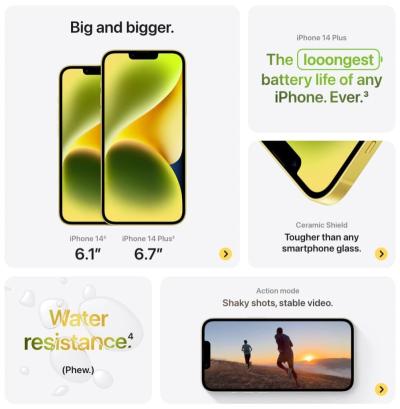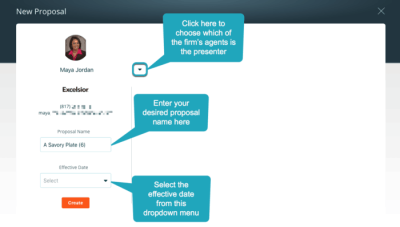If you’re running a WordPress site, you probably know how versatile it is. But sometimes, the default post types—like posts and pages—just don’t cut it. That’s where Custom Post Types (CPTs) come into play. They allow you to create tailored content types for your specific needs, whether it’s a portfolio, testimonials, or event listings. However, managing these custom types can get tricky, especially when it comes to staying on top of important updates or issues. That’s why notifications are essential—they help you and your team stay informed and respond promptly. In this guide, we’ll explore how to add Red Alert Notifications to your CPTs to keep everyone in the loop.
Understanding Red Alert Notifications and Their Importance

Imagine this: you’ve got a busy website with multiple custom post types, and something urgent happens—maybe a critical bug, a security issue, or a deadline approaching. How do you make sure everyone involved is immediately aware? That’s where Red Alert Notifications come in. Think of them as high-priority alerts that grab attention instantly, ensuring no critical update gets overlooked.
These notifications are especially useful in scenarios like:
- Security vulnerabilities discovered in a specific CPT
- Pending approvals or reviews that need urgent attention
- System errors or failures affecting a particular content type
- Upcoming deadlines for content completion or updates
Having a clear, visual indicator—like a red alert—helps your team recognize the urgency at a glance. Without such alerts, important issues might slip through the cracks, leading to delays or even security risks. Integrating these notifications directly into your WordPress admin dashboards or post edit screens ensures that the right people are informed exactly when they need to be. In the next sections, we’ll look at how to implement these red alert notifications effectively, making your site more responsive and your team more organized.
3. Prerequisites for Adding Notifications to Custom Post Types
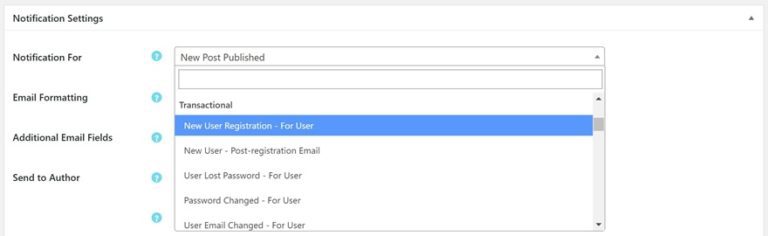
Before diving into the actual setup of red alert notifications for your custom post types, it’s important to make sure you have everything in place. Think of this step as preparing your toolkit—you want to have all the right tools ready to make the process smooth and hassle-free.
First off, you should have a working WordPress site with access to the admin dashboard. If you’re planning to add custom post types, it’s helpful to have some familiarity with registering them, either through plugins like Custom Post Type UI or by adding code to your theme’s functions.php file.
Next, you’ll want to ensure that you have the ability to add custom code snippets or create a site-specific plugin. This is because implementing notifications typically involves some PHP coding. If you’re not comfortable editing code directly, consider using a plugin like Code Snippets to safely add your custom functions.
Additionally, make sure you have a good grasp of how WordPress action hooks and filters work. These are powerful tools that allow you to hook into core processes and display notifications exactly where you want them.
Finally, it’s a good idea to back up your site before making any significant changes. Adding custom notifications involves modifying how your admin dashboard behaves, and you want to be prepared in case anything unexpected happens. Use a reliable backup plugin, or if you’re on managed hosting, use the backup tools provided by your host.
To sum it up, the prerequisites are:
- Access to your WordPress admin dashboard
- Basic understanding of custom post types
- Ability to add custom PHP code (via theme or plugin)
- Knowledge of WordPress hooks and filters
- Recent backup of your website
Once these prerequisites are in place, you’re all set to move forward and implement those eye-catching red alert notifications for your custom post types. It’s a straightforward process, and with a little prep, you’ll have it up and running in no time!
4. Step-by-Step Guide to Implementing Red Alert Notifications
Now, let’s get hands-on! We’ll walk through a simple, step-by-step process to add red alert notifications that will display prominently in the admin area for your custom post types. These notifications can serve as important alerts—like reminding editors about pending reviews, missing data, or any custom condition you set.
Step 1: Hook into the Admin Notices Action
WordPress provides an action hook called admin_notices that lets you add custom messages in the admin dashboard. To target specific custom post types, you’ll want to add a conditional check. Here’s a basic example:
<?phpadd_action('admin_notices', 'add_custom_post_type_alert');function add_custom_post_type_alert() { // Check if we're on the edit screen of your custom post type if ( isset( $_GET['post_type'] ) && $_GET['post_type'] === 'your_custom_post_type' ) { // Add your notification logic here }}?>Step 2: Define When the Notification Should Appear
Decide what condition warrants the red alert. For example, if you want to alert for posts that are marked as pending review, you can query those posts or check their status. Here’s an example where we alert if there are any pending posts:
<?phpfunction add_custom_post_type_alert() { if ( isset( $_GET['post_type'] ) && $_GET['post_type'] === 'your_custom_post_type' ) { // Query for pending posts $pending_posts = get_posts( array( 'post_type' => 'your_custom_post_type', 'post_status' => 'pending', 'numberposts' => -1, ) ); if ( ! empty( $pending_posts ) ) { // Display the alert echo '<div class="notice notice-error is-dismissible">'; echo '<p><strong>Red Alert:</strong> There are ' . count( $pending_posts ) . ' pending posts requiring your attention!</p>'; echo '</div>'; } }}?>Step 3: Style Your Notification for Maximum Impact
WordPress provides built-in classes like notice-error for red alerts, but you can also add custom styles if needed. For example, you might want to add a bold headline or include icons for better visibility. Here’s a quick example:
<style>.custom-alert { background-color: f4c7c3; border-left: 5px solid d63638; padding: 15px; font-weight: bold;}</style><div class="notice custom-alert"> <p>This is your custom red alert notification!</p></div>Step 4: Make It Dynamic
To make your notifications more useful, consider adding dynamic elements like links to edit posts, or buttons to perform specific actions. For example:
<?php// Inside your notificationecho '<p><a href="' . admin_url( 'edit.php?post_type=your_custom_post_type' ) . '" class="button button-primary">Review Pending Posts</a></p>';?>Step 5: Test Your Notification
After adding your code, navigate to the admin area of your custom post type and see if the notification appears under the right conditions. Make sure it’s visible, styled correctly, and dismissible if needed. Adjust the logic and styling as necessary.
Bonus Tips:
- Use transients or caching if your notifications involve heavy database queries to improve performance.
- Wrap your code in a function hooked into admin_init or admin_menu for better organization.
- Test on staging before deploying to live, especially if your notifications involve complex conditions.
And there you have it! With these straightforward steps, you can add eye-catching, effective red alert notifications to your custom post types, helping you and your team stay informed and organized. Happy coding!
5. Customizing Notification Appearance and Behavior
Once you’ve set up your basic red alert notifications for your custom post types, the fun part begins—making them look and act just the way you want. Customizing the appearance and behavior ensures your notifications grab attention effectively without being a distraction or causing confusion.
First, consider the visual style. You can modify the CSS to change colors, fonts, icons, and placement. For example, to make your notification stand out even more, you might add a bold red background with white text, or include an exclamation icon. Here’s a simple example of inline CSS you might add within your notification function:
echo '<div style="background-color:red; color:white; padding:10px; border-radius:5px; font-weight:bold;">Your custom alert message here.</div>';If you’re comfortable with CSS, it’s better to enqueue a custom stylesheet. This way, all your notifications can share a consistent style, and it’s easier to update later. You could add a class like .custom-red-alert and define styles in your stylesheet:
.custom-red-alert { background-color: c0392b; / Deep red / color: fff; padding: 15px; border-radius: 4px; font-weight: bold; box-shadow: 0 4px 6px rgba(0,0,0,0.1); margin-bottom: 20px;}Next, think about when and how these notifications appear. Do you want them to show only on certain pages, or perhaps only to logged-in users? You can add conditions in your PHP code to control this. For example:
if ( is_singular( 'your_custom_post_type' ) && current_user_can( 'edit_posts' ) ) { // Show notification}Additionally, you might want to control how long the notification stays visible. For instance, you can implement auto-dismissal using JavaScript. A common approach is to add a script that fades out the notification after a few seconds:
In summary, customizing your notification’s appearance and behavior involves CSS styling, conditional display logic, and optional JavaScript for enhanced interaction. Play around with styles and scripts to find what works best for your site’s look and user experience.
6. Testing and Troubleshooting Your Notifications
Before you roll out your red alert notifications to all visitors, it’s crucial to test thoroughly. Proper testing ensures that your notifications display correctly, only appear when intended, and don’t interfere with other site elements.
Start with the basics: visit the pages where your notification should appear. Check on different devices and browsers to see how it looks. Make sure the styles are consistent, and the message is clear and prominent. If you used custom CSS, verify that your stylesheet loads properly and that your styles apply as expected.
If your notification isn’t appearing:
- Check your PHP code for syntax errors or typos.
- Ensure that your conditionals (like
is_singular()or user roles) are correct and match your setup. - Verify that your notification code runs at the right hook or location in your theme (for example, in
functions.phpor via a custom plugin). - Clear any caches—browser cache, plugin cache, or server cache—as these might prevent recent changes from showing.
If your notification appears but isn’t styled correctly, double-check your CSS. Use your browser’s developer tools (like Inspect Element) to see if your styles are applied or overridden by other CSS rules.
For troubleshooting JavaScript issues, open your browser console (press F12 or right-click and select ‘Inspect’) and look for errors. A typo or misplaced script can prevent auto-dismissal or animations from working.
Lastly, consider adding logging or debugging statements to your PHP code. For example, you could temporarily add:
error_log('Notification function triggered');This helps confirm that your code runs as expected. Remember to remove or comment out debug logs once you’re done troubleshooting.
In summary, testing and troubleshooting are about verifying each part of your notification setup—from display conditions to styling and scripts. Patience and methodical checks will help you achieve a polished, reliable alert system that enhances your site’s user experience.
7. Best Practices for Managing Notifications in WordPress
Managing notifications effectively is key to ensuring your website runs smoothly without overwhelming you or your users. When it comes to adding red alert notifications to custom post types, following some best practices can make a big difference. Here are a few tips to keep in mind:
1. Keep Notifications Clear and Concise
Red alerts should immediately catch attention, but they shouldn’t be so verbose that they become overwhelming. Use simple language and get straight to the point. For example, instead of a lengthy message, use something like “Pending Review: Action Needed” or “Error: Missing Required Fields”.
2. Use Consistent Visual Cues
Consistency helps users recognize notifications instantly. Stick to a specific style for your alert boxes—such as a red background with white text—and ensure they appear uniformly across your site. This visual consistency improves user experience and reduces confusion.
3. Prioritize Critical Alerts
Not all notifications are created equal. Reserve red notifications for critical issues that need immediate attention, like security warnings or data errors. Less urgent updates can be styled differently or placed in less prominent areas.
4. Limit Notification Frequency
Too many alerts can desensitize users or cause frustration. Implement logic to prevent duplicate notifications or to display them only when necessary. For example, only show a warning if a custom post type hasn’t been approved after a certain period.
5. Provide Clear Actions
Always include actionable links or buttons within your notifications. Whether it’s “Review Now,” “Fix Issue,” or “Dismiss,” clear calls-to-action help users respond promptly and efficiently.
6. Log and Audit Notifications
For advanced management, consider logging notifications or keeping an audit trail. This way, you can review past alerts, identify patterns, and improve your notification system over time.
7. Test on Different Devices and Browsers
Ensure your notifications look and behave consistently across various devices. Mobile users might see notifications differently, so test thoroughly to avoid surprises.
By following these best practices, you’ll create a notification system that’s helpful, non-intrusive, and easy to manage—making your WordPress site a more efficient and user-friendly platform.
8. Conclusion and Additional Resources for WordPress Customization
Adding custom notifications, especially red alert warnings to your custom post types, can significantly enhance your website’s usability and security. By understanding the importance of clear communication and following best practices, you can ensure that critical issues are promptly addressed without overwhelming your users.
Remember, the key is to strike a balance—make alerts noticeable but not disruptive, actionable but not intrusive. Custom notifications are a powerful tool in your WordPress toolkit, helping you maintain control and provide a better experience for both administrators and visitors.
If you’re looking to deepen your knowledge or explore more advanced techniques, here are some valuable resources to check out:
- Official WordPress Developer Resources — For understanding core functions and APIs.
- WordPress Plugin Directory — To find plugins that facilitate custom notifications.
- Smashing Magazine — For design and UX best practices.
- CSS-Tricks — For styling tips and frontend customization techniques.
- WPBeginner — For beginner-friendly tutorials and guides.
As you experiment and implement these notification strategies, remember that customization is an ongoing process. Stay updated with new WordPress features and community insights to keep your site secure, efficient, and user-friendly. Happy customizing!