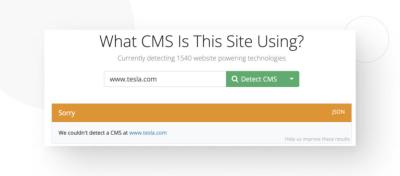If you’re dreaming of creating a beautiful, professional-looking website without getting bogged down in code, you’re in the right place! Elementor is a popular drag-and-drop page builder that works seamlessly with WordPress, the world’s most widely used website platform. Together, they make building and customizing websites easier than ever. Whether you’re a beginner or a seasoned developer, this combo offers a flexible, intuitive way to bring your ideas to life. In this section, we’ll explore what makes Elementor and WordPress such a dynamic duo and how they can help you craft a stunning online presence.
Why Choose Elementor for Web Design
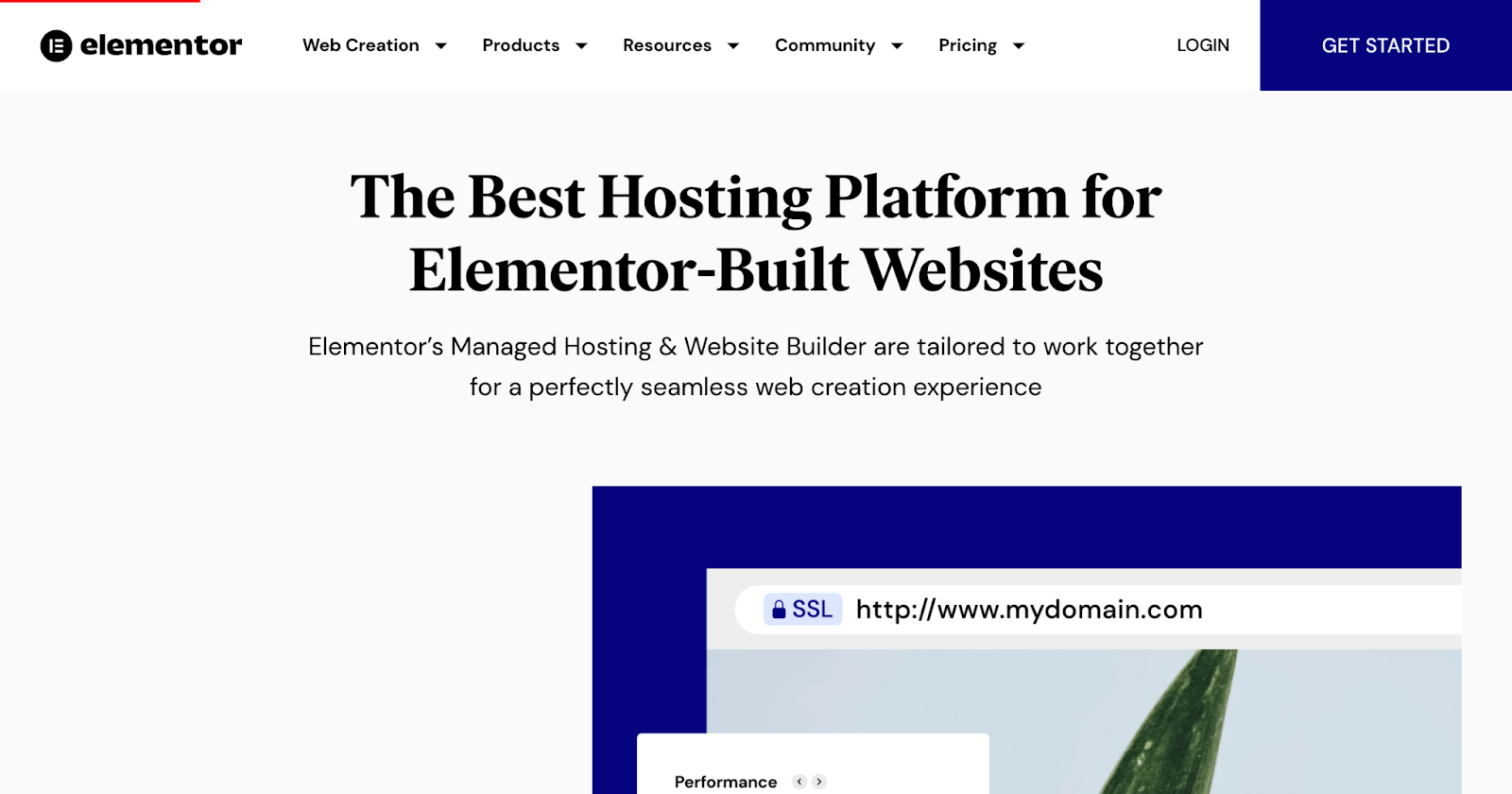
So, why should you pick Elementor over other website builders? Well, there are a bunch of reasons, but let’s start with the biggest one: ease of use. Elementor’s drag-and-drop interface means you can design your pages visually, moving elements around effortlessly—no coding required. Want to add a header, a hero section, or a contact form? Just drag it into place, customize it to your liking, and you’re set!
Another fantastic feature is the vast library of templates and blocks. Whether you’re designing a portfolio, an online store, or a blog, Elementor offers pre-made layouts that you can customize to fit your brand. This saves you tons of time and gives your site a professional look right out of the box.
Flexibility is key with Elementor. It supports a wide range of widgets, from simple buttons to advanced sliders, and integrates smoothly with other popular plugins. Plus, if you’re into mobile responsiveness, Elementor makes it super easy to ensure your site looks great on any device.
Cost-wise, Elementor offers a free version that includes plenty of features to get you started. If you want to unlock extra tools like theme building, pop-ups, and more advanced widgets, you can upgrade to Elementor Pro. It’s a flexible investment that scales with your needs.
Finally, community support and tutorials are abundant. Whether you’re troubleshooting or looking for inspiration, there’s a wealth of resources online to help you master Elementor and create stunning websites with confidence.
3. Step-by-Step Guide to Installing and Setting Up Elementor
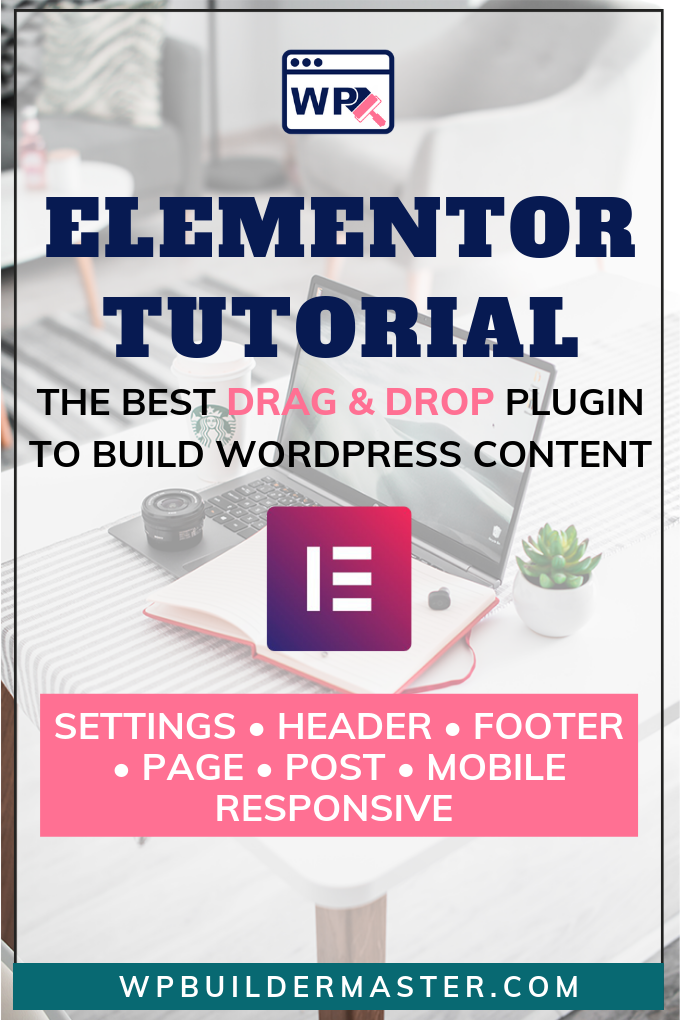
Getting started with Elementor on your WordPress site is easier than you might think. Whether you’re a complete newbie or have some experience with website building, this step-by-step guide will walk you through the process so you can start designing stunning pages in no time.
Step 1: Log into Your WordPress Dashboard
First, head over to your WordPress admin area. This is where all the magic begins. Make sure you’re logged in with an account that has admin privileges.
Step 2: Navigate to Plugins > Add New
On the left-hand menu, hover over Plugins and click on Add New. This is where you’ll search for Elementor.
Step 3: Search for Elementor
In the search bar at the top right, type Elementor. You’ll see the plugin pop up almost instantly. Look for the one called “Elementor Website Builder” by Elementor.com.
Step 4: Install and Activate
- Click the Install Now button.
- Once installation completes, click Activate.
Step 5: Run the Setup Wizard (Optional but Recommended)
After activation, Elementor might prompt you with a setup wizard. It guides you through some basic configurations, like choosing your default page layout and theme compatibility. Follow the prompts to optimize Elementor for your website.
Step 6: Upgrade to Elementor Pro (Optional)
If you want access to advanced widgets and templates, consider purchasing Elementor Pro. You can do this by visiting the Elementor website, buying a license, and then uploading the pro plugin via Plugins > Add New > Upload Plugin.
Step 7: Create Your First Page with Elementor
To start designing, go to Pages > Add New. Give your page a title, then click the Edit with Elementor button. This will open the Elementor editor, where the fun begins!
4. Designing Beautiful Web Pages with Elementor’s Drag-and-Drop Builder
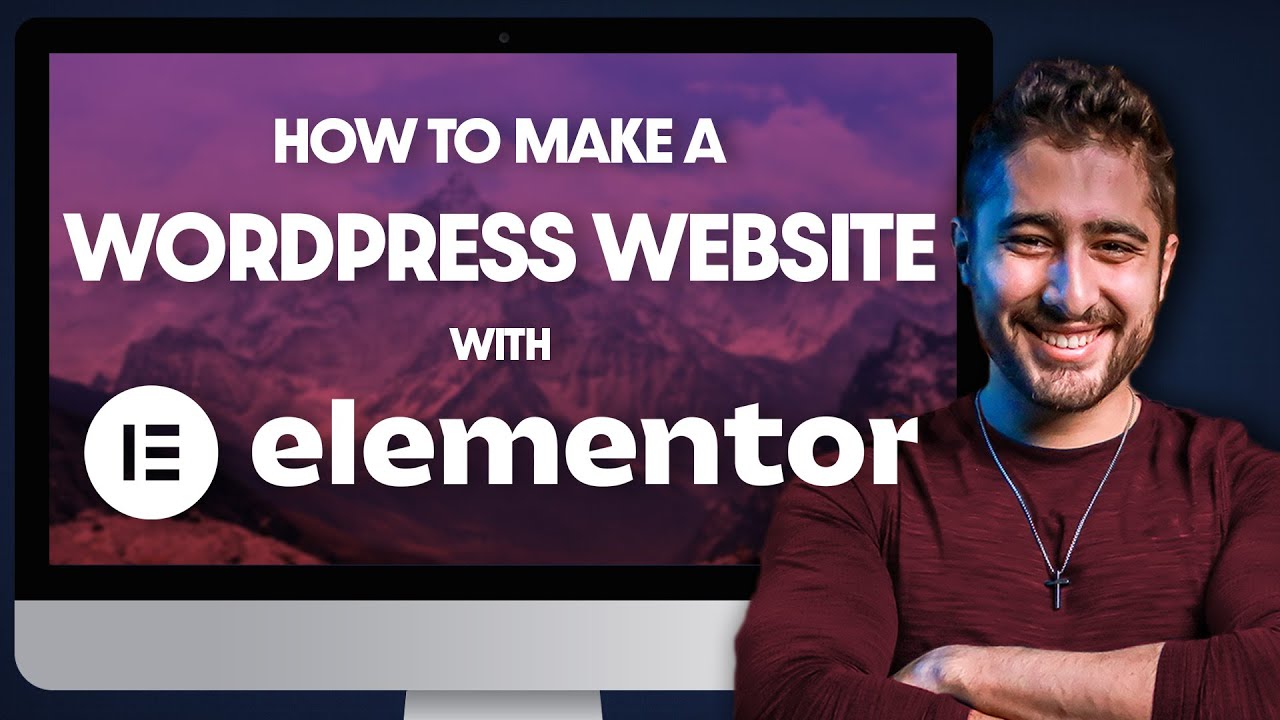
Now that you’ve installed and set up Elementor, it’s time to dive into designing your web pages. Elementor’s drag-and-drop interface makes it super intuitive to create beautiful, professional-looking pages without writing a single line of code.
Getting to Know the Elementor Editor
When you click Edit with Elementor, you’ll land in the editor. On the left, you’ll see the panel with all your widgets—like headings, images, buttons, and more. The main area is your live preview where you can see your changes instantly.
Start with a Structure
Every good page begins with a solid structure. Use the Plus icon to add sections, which are the building blocks of your layout. You can choose different column configurations—single, two, three columns, and so on.
Add and Customize Widgets
Drag widgets from the left panel into your sections and columns. For example, you might add a Heading widget for your page title, an Image widget for visuals, and a Button widget for calls to action.
- Click on a widget to access its settings.
- Use the style tab to change colors, fonts, spacing, and more.
- Adjust responsive settings to make sure your page looks great on all devices.
Use Templates and Blocks
If you want to speed things up, Elementor offers a library of pre-designed templates and blocks. Simply click the folder icon to browse and insert a ready-made section or page. You can customize these to match your brand’s style.
Design Tips for Stunning Pages
- Keep it clean: Avoid clutter by giving each element space to breathe.
- Consistent color schemes: Use your brand colors for a cohesive look.
- Typography matters: Choose readable fonts and sizes.
- Use high-quality images: Visuals are key to engaging visitors.
- Responsive design: Preview your page on mobile and tablet views and tweak as needed.
As you get more comfortable, experiment with animations, overlays, and advanced layouts. Elementor’s visual builder makes it easy to see exactly how your design will look once published. Remember, practice makes perfect, so don’t be afraid to try different combinations until you find what works best for your site.
5. Customizing Your Website with Advanced Features and Widgets
Once you’ve got the basics down and your site looks good, it’s time to take things up a notch by exploring Elementor’s advanced features and widgets. This is where your website truly starts to stand out and become tailored to your unique needs.
Elementor offers a wide array of widgets beyond the standard ones like headings, images, and buttons. Some of the most powerful include:
- Posts Widget: Perfect for blogs or news sections, it dynamically displays your latest articles or updates.
- Forms Widget: Easily create contact forms, subscription forms, or surveys to engage with your visitors.
- Slides & Carousels: Showcase images, testimonials, or products in an interactive way.
- Countdown Timer: Great for sales, launches, or events to create urgency.
Want more customization? Elementor Pro unlocks even more advanced features like:
- Theme Builder: Design your header, footer, archive pages, and single post templates to match your branding.
- WooCommerce Builder: Fully customize your online store, from product pages to checkout.
- Popup Builder: Create engaging popups for email signups, promotions, or announcements.
Integrating third-party widgets and plugins can also expand your website’s functionality. For example, adding social media feeds, live chat tools, or booking systems can significantly boost user interaction.
Remember, while adding advanced features is exciting, it’s important not to overdo it. Too many widgets or complex features can slow down your site or make it look cluttered. Focus on what adds value for your visitors and enhances their experience.
In summary, customizing your website with these advanced tools allows you to create a more engaging, functional, and professional-looking site. Take your time experimenting with different widgets and features—your perfect website is just a few clicks away!
6. Tips for Creating Responsive and Mobile-Friendly Websites
In today’s digital world, more people browse websites on their smartphones and tablets than ever before. That’s why creating a responsive, mobile-friendly website isn’t just a good idea—it’s essential. Luckily, Elementor makes this process pretty straightforward, but there are some key tips to keep in mind to ensure your site looks great everywhere.
1. Use Elementor’s Responsive Editing Tools
When editing your pages, switch between desktop, tablet, and mobile views using Elementor’s responsive mode. This feature allows you to customize how each element appears on different devices. For example, you can adjust font sizes, spacing, or hide certain sections on mobile to improve usability.
2. Keep Layouts Simple and Clean
Cluttered layouts can be overwhelming on small screens. Use plenty of white space, keep navigation straightforward, and avoid overly complex designs. Break content into digestible sections with clear headings, and use large, tappable buttons for easy interaction.
3. Optimize Images and Media
Large images can slow down your site and cause layout issues. Use optimized, compressed images that load quickly without sacrificing quality. Consider using different image sizes for mobile versus desktop, which you can set directly in Elementor.
4. Use Responsive Typography
Fonts should be legible on all screens. Elementor lets you set different font sizes and line heights for each device type, ensuring your text remains readable without overwhelming small screens.
| Device | Tips |
|---|---|
| Desktop | Focus on detailed layouts and high-resolution images. |
| Tablet | Simplify navigation and adjust spacing for touch screens. |
| Mobile | Prioritize essential content, large buttons, and fast loading. |
5. Test, Test, Test!
Don’t just rely on the preview in Elementor. Use actual devices or online tools like Google’s Mobile-Friendly Test to see how your website performs across different screens. Make adjustments based on real-world testing to improve usability and appearance.
Creating a mobile-friendly website might seem like extra work, but it’s worth the effort. A responsive site not only improves user experience but also positively impacts your search engine rankings. With Elementor’s intuitive tools and these helpful tips, you’ll be well on your way to building a site that looks stunning and functions flawlessly on any device!
7. Optimizing Your Website for Speed and SEO
Now that you’ve built a beautiful website with Elementor, it’s time to make sure it loads quickly and ranks well on search engines. Nobody likes a slow website, and if your site isn’t optimized for SEO, it might not show up when people are searching for your content. So, let’s dive into some practical tips to boost your website’s speed and search engine visibility.
Speed Optimization Tips
Speed is a critical factor for both user experience and SEO. Here are some simple yet effective ways to speed up your Elementor-built website:
- Use a lightweight theme: Choose a fast, well-coded theme compatible with Elementor. Themes like Astra or GeneratePress are popular choices.
- Optimize images: Compress images before uploading and use formats like WebP for smaller file sizes. Plugins like Smush or ShortPixel can automate this process.
- Leverage caching: Implement caching plugins such as WP Rocket or W3 Total Cache to store static versions of your pages, reducing load times.
- Minimize plugins: Only install essential plugins. Excess plugins can slow down your site and cause conflicts.
- Enable lazy loading: Lazy loading defers loading images and videos until they’re visible on the screen, improving initial load time.
- Use a CDN: Content Delivery Networks like Cloudflare or StackPath distribute your content across multiple servers worldwide, speeding up access for visitors.
SEO Best Practices
Getting your website found on Google and other search engines is just as important as having a stunning design. Here are some SEO basics to keep in mind:
- Use SEO plugins: Plugins like Yoast SEO or All in One SEO Pack help optimize your content and meta information easily.
- Optimize your content: Use relevant keywords naturally within your titles, headings, and body text. Don’t keyword-stuff—focus on providing value.
- Write compelling meta descriptions: Summarize your pages and posts with appealing descriptions that encourage clicks.
- Implement proper headings: Use H1 for titles, H2 for subheadings, and so on. This helps search engines understand your content structure.
- Use descriptive alt text for images: This not only improves accessibility but also helps search engines understand your visuals.
- Build backlinks: Get other reputable sites to link to your content, boosting your authority in search rankings.
Final Tips
Remember, speed and SEO are ongoing processes. Regularly update your content, keep plugins and themes fresh, and monitor your site’s performance using tools like Google PageSpeed Insights or GTmetrix. With these steps, your beautifully designed Elementor website will not only look great but also perform well and be easily discoverable by your target audience.
8. Publishing and Maintaining Your WordPress Website with Elementor
Congratulations! Your website is ready to go live. But the journey doesn’t end at publishing. Regular maintenance and updates are crucial to keep your site running smoothly, securely, and looking fresh. Let’s explore how to effectively publish and maintain your WordPress website built with Elementor.
Publishing Your Website
Before hitting the big “Publish” button, double-check a few things:
- Preview your site: Use Elementor’s preview feature to see how your pages look on different devices—desktop, tablet, and mobile.
- Test all links and forms: Make sure your navigation works, contact forms submit correctly, and there are no broken links.
- Check responsiveness: Ensure your design looks great on various screen sizes. Elementor’s responsive editing tools are perfect for this.
- SEO review: Use your SEO plugin to optimize meta tags, descriptions, and ensure your keywords are in place.
- Backup your site: Before publishing, create a backup. Plugins like UpdraftPlus or BackupBuddy make restoring your site easier if needed.
Once everything looks good, it’s time to publish! Remember, your website is a living project—keep an eye on it and make updates as needed.
Maintaining Your Website
Regular maintenance keeps your website secure, fast, and relevant. Here are some key tasks:
- Update WordPress, themes, and plugins: Always keep everything up to date to patch security vulnerabilities and access new features.
- Monitor website performance: Use tools like Google Analytics to track visitor behavior and Google Search Console for SEO health.
- Backup regularly: Schedule automatic backups so you can restore your site quickly if anything goes wrong.
- Check for broken links and outdated content: Use tools like Broken Link Checker or Screaming Frog to identify and fix issues.
- Refresh your content: Keep your website current by adding new blog posts, updating existing pages, and removing outdated information.
- Engage with your visitors: Respond to comments, inquiries, and feedback. Consider integrating live chat or contact forms for better interaction.
Additional Tips for Ongoing Success
Building a website with Elementor is just the beginning. To truly succeed:
- Stay informed: Follow Elementor updates and new features to enhance your site’s capabilities.
- Experiment and improve: Use A/B testing for different designs or calls-to-action to see what resonates best with your audience.
- Engage in SEO efforts: Continually optimize your content and build backlinks to improve your search engine rankings.
With consistent effort, your website will remain a powerful tool for your brand or business. Keep learning, updating, and engaging, and your site will continue to thrive in the digital landscape.
Conclusion and Next Steps for Web Design Success
Creating a visually stunning and functional website with Elementor on WordPress is an achievable goal that combines creativity with powerful tools. Throughout this guide, we’ve explored essential design principles, customization techniques, and best practices to ensure your website not only looks impressive but also provides a seamless user experience. Remember, the key to ongoing success lies in continuous learning and adaptation. Regularly update your skills, stay informed about new Elementor features, and keep your website content fresh and relevant.
To further enhance your web design journey, consider the following next steps:
- Explore Advanced Features: Dive into Elementor’s advanced widgets, theme builder, and popup builder to create more dynamic and engaging pages.
- Optimize for Performance: Use caching, image optimization, and minimal plugins to ensure fast load times and improved user satisfaction.
- Implement SEO Strategies: Incorporate SEO best practices to increase your website’s visibility on search engines.
- Test Responsiveness: Continuously test your website across devices and browsers to maintain a consistent experience.
- Seek Feedback and Iterate: Gather user feedback and analyze site analytics to identify areas for improvement and refine your design accordingly.
By taking these proactive steps, you’ll build a strong foundation for a successful online presence. Remember, web design is an ongoing process—embrace the journey, stay curious, and keep pushing your creative boundaries to develop websites that truly stand out.