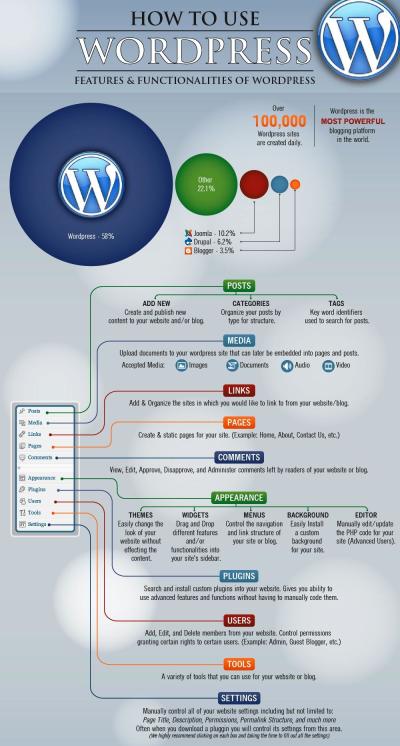Ever wondered if a website was built with WordPress? Whether you’re a developer, a business owner, or just a curious visitor, knowing the platform behind a website can be quite useful. It helps you understand how the site might be managed, what tools are involved, or even if you can replicate some features. In this post, we’ll share quick and easy tips to determine if a website runs on WordPress — no complicated tech jargon needed!
Understanding the Indicators of a WordPress Website
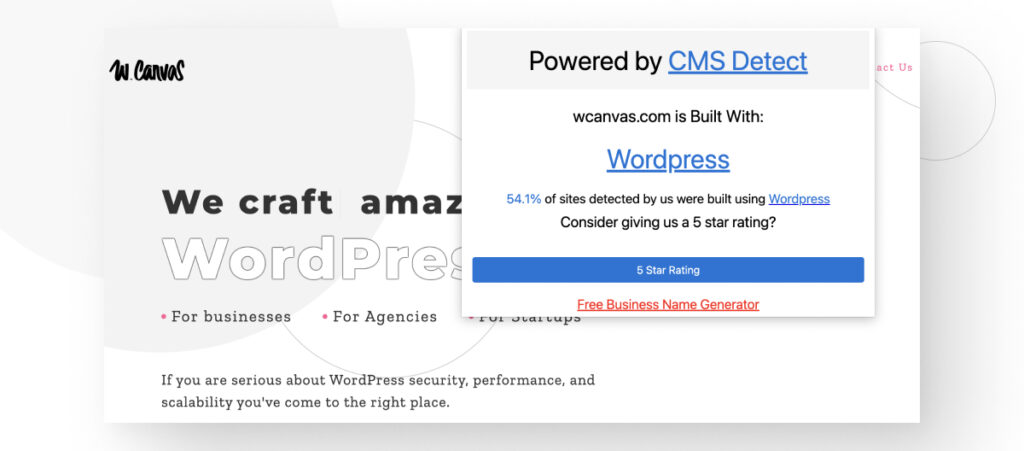
Recognizing whether a site is built with WordPress can sometimes be straightforward once you know what to look for. Here are some common indicators:
- URL Structure: Many WordPress sites have predictable URL patterns. For example, URLs like
example.com/wp-adminorexample.com/wp-contentare classic signs. You can try adding/wp-adminor/wp-login.phpat the end of the website’s URL to see if it redirects to a login page. - Source Code Clues: Right-click on the webpage and select “View Page Source” or “Inspect”. Look for meta tags or comments that mention WordPress. For instance, you might see tags like
generatorwith WordPress details, or references to wp-content or wp-includes directories. - Checking the Footer: Many WordPress themes include a footer credit that mentions WordPress or theme developers. Sometimes, this can be hidden or customized, but it’s often a quick hint.
- Browser Extensions: There are handy tools like BuiltWith or Wappalyzer that can scan a website and tell you what platform it’s built on. Just install the extension, visit the site, and see what it reports.
- Unique Login Pages: If you can access a login page at
/wp-login.phpor/wp-admin, it’s a strong sign the site is powered by WordPress.
In summary, these indicators can give you quick clues about whether a website is built with WordPress. Combining these methods makes it easy to uncover the platform behind your favorite sites or potential competitors!
3. Using Browser Extensions to Detect WordPress
One of the easiest and most convenient ways to figure out if a website was built with WordPress is by using browser extensions. These handy tools can quickly analyze a webpage and tell you whether it’s powered by WordPress, saving you the time of digging through code manually.
Some popular browser extensions for this purpose include:
- Wappalyzer: Available for Chrome and Firefox, Wappalyzer detects the technologies used on websites, including content management systems like WordPress, eCommerce platforms, analytics tools, and more.
- BuiltWith: This extension provides detailed insights into a website’s technology stack, including whether it’s built with WordPress, what plugins might be in use, and hosting details.
- WordPress Theme and Plugin Detector: Specifically designed to identify themes and plugins used on WordPress sites, making it especially useful if you want to confirm WordPress usage and learn about customization.
To use these extensions, simply install them in your browser, visit the website you’re curious about, and click on the extension icon. The tool will analyze the site and display relevant information. For example, Wappalyzer might show “WordPress” under the content management system section, confirming that the site runs on WordPress.
While these tools are quite reliable, keep in mind that some websites can use techniques to hide or mask their platform, so they aren’t always 100% foolproof. Still, for most casual checks, browser extensions are a quick and efficient method to get a good idea of whether a site is built with WordPress.
4. Checking the Website’s Source Code for WordPress Signatures
If you prefer to do a more hands-on check, examining the website’s source code can often reveal clues that point to WordPress. This method requires a bit of familiarity with HTML and web structure, but it’s straightforward once you know what to look for.
Here’s how you can do it:
- Right-click on the webpage and select “View Page Source” (or similar, depending on your browser).
- Once the source code opens, use your browser’s search function (usually Ctrl+F or Cmd+F) to look for common WordPress signatures.
Some typical signs include:
- Meta Generator Tag: Look for a line like
<meta name="generator" content="WordPress 5.8" />. This tag often indicates the version of WordPress used, though some sites remove or modify it for security reasons. - WP-Content Paths: Search for URLs containing
/wp-content/. For example, links to scripts or stylesheets likehttps://example.com/wp-content/themes/your-theme/style.cssare strong indicators that the site is built with WordPress. - WP-Admin or WP-Includes Paths: Some sites leave references to
/wp-admin/or/wp-includes/in their source code or URLs, hinting at WordPress usage. - HTML Classes and IDs: Many WordPress themes include classes or IDs like
class="wp-emoji"orid="wp-header", which can be clues.
Keep in mind that some website owners take steps to hide these signatures for security reasons, such as removing or modifying meta tags and URLs. So, the absence of these signs doesn’t always mean the site isn’t built with WordPress.
Nevertheless, checking the source code remains a valuable, low-tech way to gather clues about the platform behind a website. It’s especially useful if you’re interested in learning more about the site’s architecture or considering similar development options.
5. Analyzing the Website’s URL Structure and Files
One of the easiest ways to get clues about whether a website is built with WordPress is by paying attention to its URL structure and the files it loads. Sometimes, the way URLs are formatted or the presence of specific files can hint strongly at a WordPress backend.
Look for common URL patterns: WordPress sites often have URLs that include certain keywords or paths, such as /wp-content/, /wp-admin/, or /wp-includes/. For example, if you see URLs like http://example.com/wp-content/uploads/2023/07/image.jpg, that’s a sign that the site is likely running on WordPress.
Similarly, some sites might have URLs with /?p= or /?page_id= parameters, which are common in WordPress for accessing specific posts or pages. Keep an eye out for these patterns when navigating the site.
Check the source code for specific files: Right-click on the page and select “View Page Source” or “Inspect” to see the underlying HTML. Look for references to WordPress-specific files or scripts. For example, URLs pointing to wp-includes/js or wp-content/themes are strong indicators.
Another tip is to search the source code for comments or meta tags. Sometimes, developers leave comments like “Generated by WordPress” or include generator meta tags like:
<meta name="generator" content="WordPress 6.0" />
While not all sites include these comments, their presence can confirm WordPress usage.
Note: Advanced websites might hide or customize URLs, so this method isn’t foolproof. But combined with other checks, analyzing URL structure and files provides valuable clues in your WordPress detective work.
6. Tools and Online Resources for Identifying WordPress Sites
If you want a quick and reliable way to determine if a website is built with WordPress, there are plenty of handy tools and online resources designed specifically for this purpose. These tools analyze the site’s code, URL patterns, and server headers to give you an answer in seconds.
Some popular tools include:
- BuiltWith: This comprehensive tool scans websites for technology stacks, including CMS platforms like WordPress. Simply enter the URL, and it will tell you what frameworks, plugins, and servers are being used.
- Wappalyzer: Available as a browser extension, Wappalyzer detects WordPress and other technologies on any site you visit. It’s quick and easy—perfect for on-the-fly checks.
- IsItWP: A dedicated service just for identifying WordPress sites. You enter the website URL, and it promptly reports whether the site runs on WordPress, along with details about the version and plugins if available.
- BuiltWith’s Technology Profiler: Similar to BuiltWith, this tool provides detailed insights into the website’s tech stack, including whether it’s built with WordPress.
Most of these tools are free for basic checks, making them super accessible. Additionally, some browser extensions (like Wappalyzer or BuiltWith extension) let you analyze websites directly from your browser toolbar, saving you time and clicks.
Keep in mind, while these tools are quite accurate, they aren’t infallible—especially if a site uses custom themes or has taken measures to hide its CMS. Still, they’re excellent starting points for your WordPress detection journey.
In summary, leveraging online resources can make your job much easier and faster. Whether you’re a developer, a marketer, or just a curious web surfer, these tools help you quickly identify WordPress sites without digging through source code manually.
Conclusion
Determining whether a website was built with WordPress can be straightforward if you know what to look for. Key indicators include inspecting the page source for common WordPress paths such as /wp-content/ or /wp-includes/, which often reveal the platform behind the site. Additionally, checking for meta tags, specific HTML classes, or URLs that are typical of WordPress installations can provide clues. Tools like builtwith.com or Wappalyzer can also quickly identify the underlying technology. Remember, some websites may hide or modify these indicators, so combining multiple methods increases accuracy. Recognizing a WordPress site can help you understand its capabilities, plugins, and themes, which can be valuable whether you’re interested in partnerships, troubleshooting, or inspiration for your own projects. Ultimately, with a keen eye and the right tools, identifying a WordPress-built website becomes a simple process that can save you time and inform your next steps effectively.