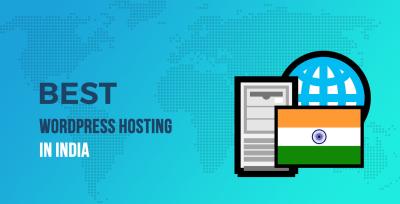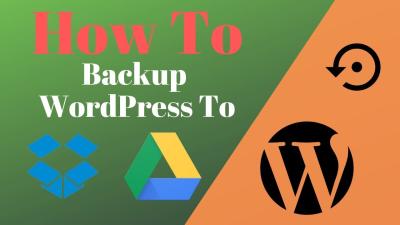Thinking about creating your own website but feeling overwhelmed? Don’t worry—you’re not alone! WordPress is one of the most popular platforms out there, powering over 40% of all websites. It’s user-friendly, versatile, and perfect whether you’re starting a blog, an online store, or a portfolio. In this guide, we’ll walk through everything from the very first steps to launching your site. By the end, you’ll have a live website ready to share with the world. So, let’s get started and turn your ideas into a beautiful, functioning website!
Step 1: Choosing the Right Domain Name and Hosting Provider
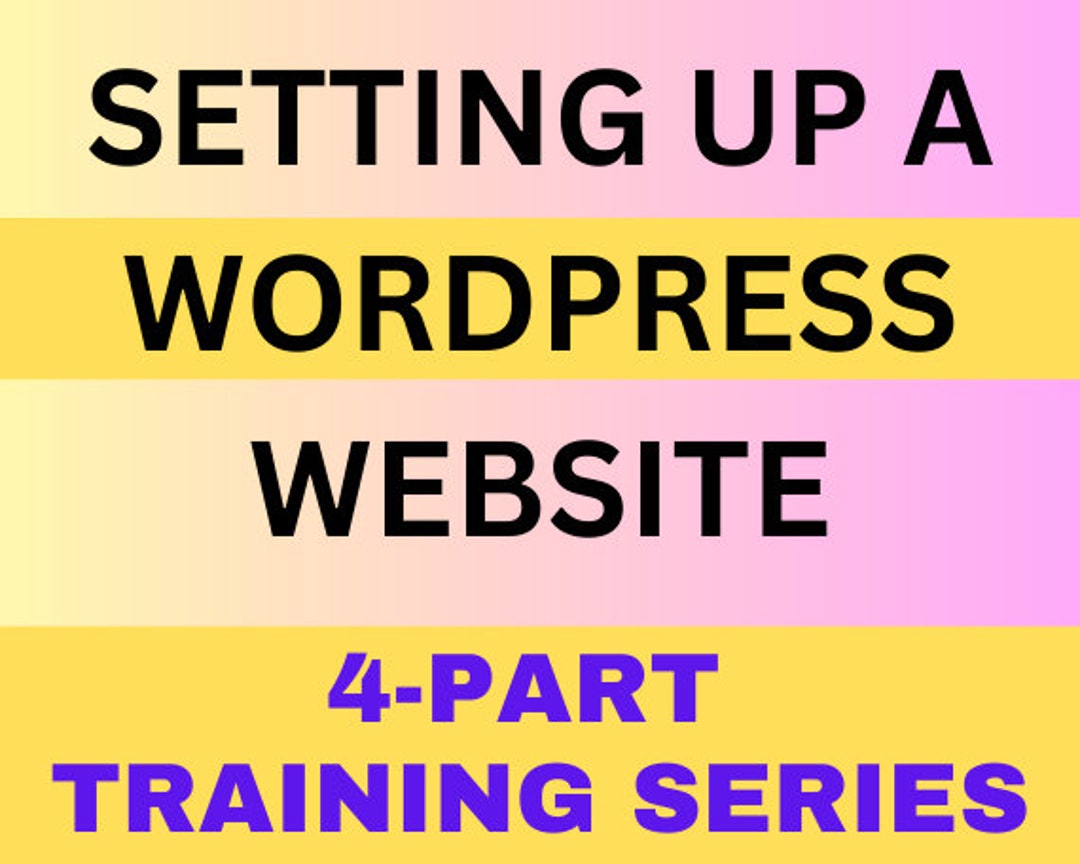
The very first step in creating your WordPress site is selecting a domain name and a hosting provider. Think of your domain as your website’s address—something easy to remember and representative of your brand or purpose. For example, yourname.com or myblog.net. It’s best to keep it simple, catchy, and relevant.
When choosing a domain name, consider these tips:
- Keep it short and memorable.
- Avoid complicated spellings.
- Use keywords related to your niche if possible.
- Choose a reputable domain registrar like GoDaddy, Namecheap, or Google Domains.
Next up is selecting a hosting provider. Think of hosting as renting space on the internet where your website lives. Not all hosts are created equal—some are faster, more reliable, and better suited for WordPress sites. Popular options include Bluehost, SiteGround, and WP Engine. Many hosting providers even offer one-click WordPress installs, making setup super easy.
When choosing a host, consider:
- Performance & Reliability: Look for uptime guarantees and fast load times.
- Customer Support: 24/7 support can save you headaches later.
- Pricing & Plans: Start with a plan that fits your budget but allows room to grow.
- Features: Check if they offer free SSL certificates, backups, and domain registration.
Once you’ve picked your domain name and hosting provider, you’ll register your domain and set up your hosting account. Many hosts now include a free domain with their plans, making things even simpler. After this, you’ll be ready to install WordPress and start customizing your website!
Step 2: Installing WordPress on Your Hosting Server
Alright, so you’ve chosen your hosting provider and registered your domain—great! Now, it’s time to get WordPress up and running on your server. Don’t worry; it’s usually pretty straightforward, especially with most hosts offering one-click installations.
First, log in to your hosting account’s control panel (often cPanel or a custom dashboard). Look for the section called “WordPress” or “Website”. Many hosting providers have a dedicated tool or app installer, like Softaculous or Fantastico, which simplifies the process.
Here’s a quick rundown of the typical steps:
- Find the WordPress installer: Usually under “Auto Installers” or “Website Tools.”
- Click on it: You’ll be prompted to fill out some basic info.
- Enter your site details: This includes your desired site name, admin username, password, and email address.
- Select your domain: Choose the domain or subdomain where you want WordPress installed.
- Configure advanced options (if needed): For most beginners, default settings work fine. But you can customize database names or enable SSL if your host offers it.
- Click “Install”: The installer does the heavy lifting—creating databases, uploading files, and configuring settings.
Once the installation completes, you’ll get a confirmation message along with the login URL, typically something like yourdomain.com/wp-admin. Use the admin username and password you set earlier to log in to your dashboard.
Pro tip: After installation, it’s a good idea to check that everything is working smoothly—visit your site’s URL and make sure it loads, then log into the admin area to start customizing.
Step 3: Selecting and Customizing Your WordPress Theme
Now that WordPress is installed and you can access your dashboard, it’s time to give your website its personality—by choosing a theme! Your theme controls how your site looks and feels, so picking the right one is super important.
Here’s how to go about it:
- Browse the WordPress Theme Repository: Head over to Appearance > Themes > Add New. Here, you’ll find thousands of free themes. Use the search bar or filters to narrow down options based on your niche or style preferences.
- Preview themes: Before committing, click “Preview” to see how a theme looks with your content. This helps you visualize the design without installing it first.
- Install and activate: Once you find a theme you love, click “Install” and then “Activate.” Voila, your site now sports your new look!
If you want more advanced or unique themes, consider premium options from marketplaces like ThemeForest or Elegant Themes. These often come with extra features, dedicated support, and more customization options.
Customizing Your Theme:
- Access the Customizer: Go to Appearance > Customize. This is your control panel for tweaking your site’s appearance in real-time.
- Change colors, fonts, and layouts: Use the options available to match your brand or personal style. Many themes have built-in options to adjust header images, background colors, and more.
- Set your site identity: Upload your logo, set your site title, tagline, and favicon (the small icon that appears in browser tabs).
- Add widgets and menus: Customize your sidebar, footer, and navigation menus to make your site user-friendly.
Remember, don’t be afraid to experiment! Most themes save your changes instantly, so you can tweak until it feels just right. And if you ever want to switch themes later, it’s quick and easy—just install a new one and customize it to match your style.
In the next steps, we’ll dive into creating content, installing essential plugins, and optimizing your site for launch. But for now, you’re well on your way to a beautiful, functional WordPress website!
Step 4: Installing Essential Plugins for Functionality and Security
Now that your WordPress site is set up and looking good, it’s time to make it work smoothly and securely. Plugins are like apps for your website—they add features, improve performance, and keep everything safe. But with thousands of plugins out there, how do you pick the right ones? Don’t worry—I’ve got you covered!
Here are some must-have plugins for any new WordPress site:
- SEO Optimization: Yoast SEO or All in One SEO Pack help your site rank better on search engines by optimizing your content and meta tags.
- Security: Wordfence Security or Sucuri Security protect your site from hackers and malware.
- Backup: UpdraftPlus or VaultPress automatically back up your website so you can restore it if something goes wrong.
- Performance: WP Super Cache or W3 Total Cache speed up your website by caching pages and reducing load times.
- Contact Forms: Contact Form 7 or WPForms make it easy for visitors to get in touch with you.
How to install a plugin: It’s simple! Just go to your WordPress dashboard, click on Plugins > Add New, then search for the plugin name. When you find it, click Install Now and then Activate. Repeat this process for each plugin you want to add.
Pro tip: Keep your plugins updated and only install those you really need. Too many plugins can slow down your site or create security vulnerabilities. Regularly review and remove unused plugins to keep things running smoothly.
Step 5: Creating and Organizing Your Website Content
This is where your website truly comes to life! Content is king, and organizing it well will help visitors find what they’re looking for and keep them engaged. Let’s walk through the essentials of creating effective content and setting up your site’s structure.
1. Planning Your Pages and Navigation
Start by deciding what pages you need. Typical pages include:
- Home: Your main landing page that introduces your site.
- About: Share your story or business background.
- Services or Products: Showcase what you offer.
- Blog: Share updates, tips, or industry news.
- Contact: How visitors can reach you.
Organize these pages into a clear menu. In WordPress, go to Appearance > Menus to set up your navigation bar. Keep it simple — a clean menu helps visitors find what they need without frustration.
2. Creating Content for Your Pages
When writing your pages, focus on clarity and value. Use friendly, conversational language—think about what your visitors want to know and how you can help them. Break text into small paragraphs, use headings, and add images to make content engaging.
3. Setting Up Your Blog Posts
If you plan to run a blog, start by creating a few compelling posts. Pick topics relevant to your audience, and aim for consistency in posting. Use categories and tags wisely to organize your content, making it easier for readers to find related posts.
4. Using Media Effectively
Images, videos, and infographics can make your content more appealing. Use high-quality visuals and optimize them for fast loading. WordPress makes it easy to upload and insert media directly into your pages and posts.
5. Reviewing and Publishing
Before hitting publish, proofread your content, check links, and preview how it looks on different devices. A well-organized, polished website will boost your credibility and keep visitors coming back.
Remember, creating content isn’t a one-time task. Keep updating your pages and blog posts regularly to stay relevant and provide ongoing value to your audience. Happy creating!
7. Step 6: Optimizing Your Website for Search Engines
Alright, so you’ve built your WordPress site — congratulations! But before you hit that big “Launch” button, there’s an important step to ensure people can actually find your site: Search Engine Optimization (SEO). Think of SEO as the digital equivalent of putting up a big, bright sign that says, “Hey, I’m here, check me out!” Optimizing your website helps improve your visibility on search engines like Google, which can drive more traffic and potential customers to your site.
First things first, you’ll want to install a good SEO plugin. One popular choice is Yoast SEO. It’s user-friendly and guides you through optimizing your content step-by-step. Once installed, you can set up your site’s basic SEO settings, including your site title, meta descriptions, and keywords.
Here are some key SEO tips for your WordPress site:
- Use Relevant Keywords: Think about what your audience might search for. Incorporate these keywords naturally into your titles, headings, and content.
- Create Quality Content: Search engines love fresh, valuable content that answers users’ questions.
- Optimize Your Images: Use descriptive filenames and alt text to help search engines understand your images.
- Ensure Mobile-Friendliness: With most people browsing on their phones, your site should look and work great on mobile devices.
- Improve Site Speed: Fast-loading sites rank better. Use caching plugins, optimize images, and choose good hosting.
- Build Internal and External Links: Link to other pages on your site and to reputable external sources. It helps search engines understand your content better.
Creating a Sitemap and Submitting to Search Engines
Most SEO plugins can generate a sitemap — a file that lists all your pages and posts for search engines. Submit this sitemap to Google Search Console and Bing Webmaster Tools. This way, search engines know about all your pages and can index them more efficiently.
Monitor Your SEO Performance
Regularly check your website’s performance using tools like Google Analytics and Search Console. These tools give you insights into your traffic, search queries, and how your SEO efforts are paying off. Based on this data, you can tweak your strategies for better results.
Remember, SEO isn’t a one-and-done deal. It’s an ongoing process. Keep creating great content, optimizing, and updating your site to stay ahead in the search rankings. With patience and persistence, your website will start climbing the search engine ladder!
8. Step 7: Testing Your Site Before Launching
Almost there! Before you officially unveil your WordPress site to the world, it’s crucial to give it a thorough test run. Think of this as doing a dress rehearsal — you want to catch any bugs, glitches, or issues that might turn visitors away or make your site look unprofessional.
Here’s a checklist to help you test your website:
| Test Area | What to Check |
|---|---|
| Responsive Design | Open your site on different devices (smartphones, tablets, desktops). Ensure your layout adapts properly and looks good everywhere. |
| Navigation | Test all menu links, buttons, and calls-to-action. Make sure they work and lead to the correct pages. |
| Forms | If you have contact forms or subscription forms, fill them out to confirm they submit correctly and that you receive the responses. |
| Loading Speed | Use tools like Google PageSpeed Insights or GTmetrix to check how fast your site loads. Optimize any slow elements you find. |
| Broken Links | Use a plugin or online tool to scan for broken links and fix or remove them. Nothing turns visitors away faster than 404 errors. |
| SEO Settings | Verify your meta titles, descriptions, and keyword placements. Make sure your SEO plugin is configured correctly. |
| Security | Ensure your SSL certificate is working (your site should have https://). Also, check for any security plugin alerts. |
| Content Accuracy | Proofread your content for typos, grammatical mistakes, and clarity. First impressions matter! |
| Backup | Set up a backup solution. Just in case something goes wrong, you want to be able to restore your site easily. |
Getting Feedback
Ask friends, family, or colleagues to browse your site and give honest feedback. They might notice issues you missed or suggest improvements. Fresh eyes can be incredibly helpful!
Final Checks
- Ensure all your social media links work and are correctly connected.
- Test your site’s forms and integrations.
- Double-check your branding elements — logo placement, color schemes, fonts — everything should look consistent.
Once you’ve gone through these steps and fixed any issues, you’re ready for the big moment: launching your website! Taking the time to test thoroughly ensures your first impression is a good one and sets the stage for a successful online presence.
Step 8: Launching Your WordPress Website and Promoting It
Congratulations! You’re ready to unveil your WordPress website to the world. Launching your site is a crucial step that involves final checks, making your site live, and beginning your promotional efforts to attract visitors. Before going live, ensure all essential elements are in place: verify that your content is error-free, check that all links work correctly, and confirm that your site looks great on various devices.
To make your launch smooth, follow these key steps:
- Remove maintenance mode: If you used a maintenance plugin, disable it so visitors can access your site.
- Test your website: Visit your site on different browsers and devices to ensure compatibility and responsiveness.
- Optimize for SEO: Ensure your meta titles, descriptions, and keywords are properly set to improve search engine visibility.
- Create a launch announcement: Use your email list, social media channels, or blog to inform your audience about your new website.
Promotion is vital to attract visitors and establish your online presence. Consider implementing these strategies:
| Promotion Method | Description |
|---|---|
| Social Media Marketing | Share your website updates and engaging content on platforms like Facebook, Twitter, and Instagram. |
| Email Marketing | Send newsletters and announcements to your email subscribers to drive traffic. |
| Content Marketing | Publish valuable blog posts, videos, or infographics to attract and engage your target audience. |
| SEO Optimization | Continue refining your SEO strategies to rank higher in search engine results. |
Launching your WordPress site is just the beginning. Consistent promotion and quality content will help grow your audience and achieve your online goals. Stay proactive, monitor your site’s performance, and adapt your strategies to maximize your website’s success.