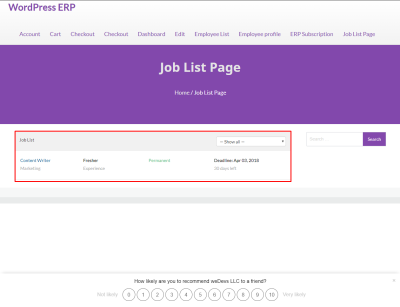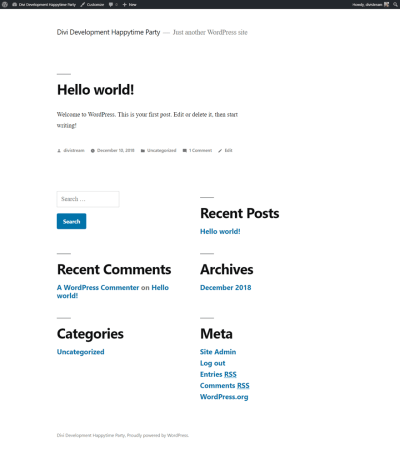Ever wish you could tweak your WordPress website’s design without diving into complex code? That’s exactly where CSSHero comes in. It’s a user-friendly plugin that lets you customize your site’s look easily and visually. Whether you want to change colors, fonts, layouts, or other styles, CSSHero makes the process smooth—even if you’re not a coding pro. This tool bridges the gap between technical and creative, giving you the power to create a unique, professional-looking website that truly reflects your brand. Let’s explore why CSSHero is a game-changer for WordPress users looking for seamless design updates.
Getting Started with CSSHero on Your WordPress Site
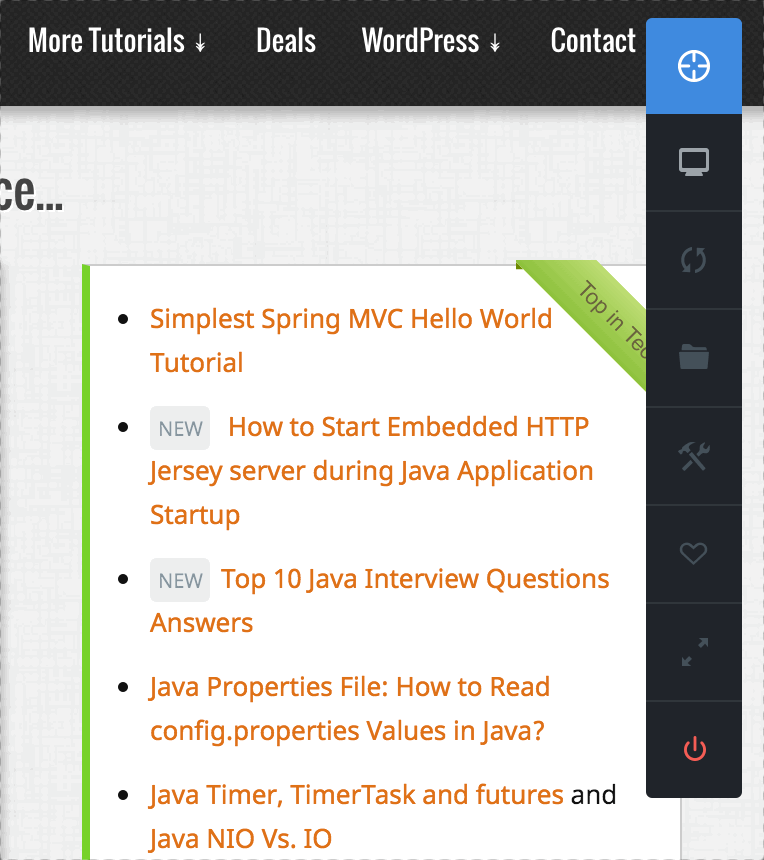
Ready to give CSSHero a try? First, you’ll need to install and activate the plugin. Head over to your WordPress dashboard, click on Plugins > Add New, and search for “CSSHero.” Once you find it, click Install Now and then Activate. After activation, you’ll see a new CSSHero menu item in your dashboard.
Next, you’ll want to purchase a license if you don’t already have one. CSSHero offers different plans, so pick the one that fits your needs. After purchasing, enter your license key in the plugin settings to unlock all features.
Now, to start customizing your site, navigate to the page or post you want to edit. Click on the CSSHero button in the admin toolbar—it will load a live preview of your website with the CSSHero interface. From here, you can click on any element you want to change, such as headers, buttons, or backgrounds. The interface is intuitive, with options to adjust colors, fonts, spacing, and more, all in real-time. Don’t worry if you’re new to CSS; CSSHero helps you make changes visually without writing a single line of code.
Once you’re happy with your customizations, save your styles. These changes will be applied instantly and will stay in place even if you update your theme or other plugins. That’s it! You’re now ready to start transforming your WordPress site into a beautifully customized masterpiece with CSSHero.
3. Installing and Activating CSSHero Plugin
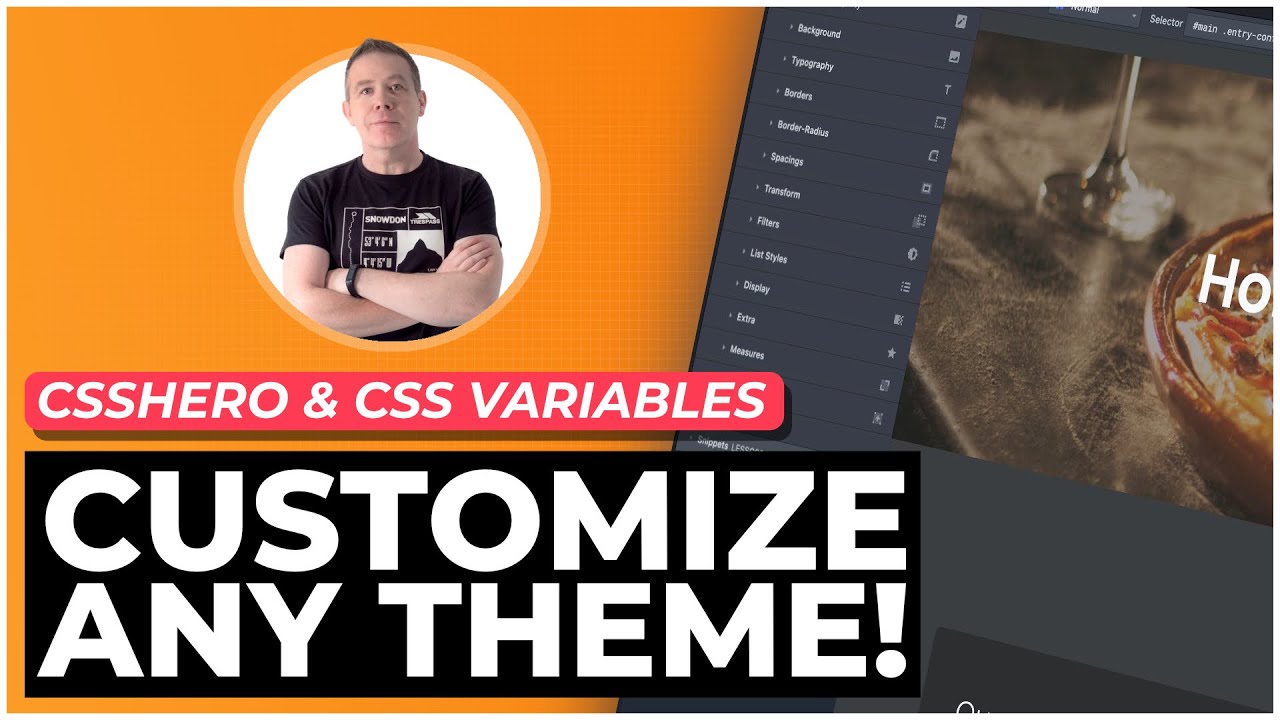
Getting started with CSSHero is a breeze, and it all begins with installing the plugin on your WordPress site. If you’re not familiar with installing plugins, don’t worry — I’ll walk you through the process step-by-step.
First, head over to your WordPress dashboard. From there, navigate to Plugins > Add New. In the search bar, type CSSHero. You’ll see the plugin pop up in the results — it’s a popular choice for visual design customization.
Once you find CSSHero, click the Install Now button. After the installation completes, click Activate. Voila! The plugin is now active on your website.
Next, you’ll want to access CSSHero’s settings. Usually, after activation, you’ll see a new menu item called CSSHero in your WordPress dashboard sidebar. Click on it to start configuring.
Before diving into design changes, it’s a good idea to verify that CSSHero is properly connected to your website. Some themes or hosting setups might require additional permissions or updates. If you encounter any issues, check the plugin documentation or reach out to support. Otherwise, you’re all set to begin customizing your site visually, without touching a line of code!
4. Using CSSHero to Make Visual Design Changes Without Coding
Now that CSSHero is installed and activated, let’s explore how to use it to transform your website’s look with just a few clicks — no coding required. CSSHero offers a user-friendly, drag-and-drop interface that makes customizing your site straightforward and fun.
To get started, visit the page or post you want to customize and click on CSSHero > Launch Visual Editor from the WordPress admin bar. The page will reload with CSSHero’s visual editor overlay, allowing you to see your website as you make changes.
Here’s a quick rundown of how you can use CSSHero:
- Select Elements: Click on any element on your page — text, buttons, images, or sections. CSSHero will highlight the element and display controls specific to that element.
- Adjust Styles: Use the editing panel that appears to tweak styles such as colors, fonts, padding, margins, borders, and backgrounds. Just drag sliders or input values to see changes happen instantly.
- Save Customizations: When you’re happy with your adjustments, click the Save & Publish button. Your changes will be live immediately, giving your site a fresh, personalized look.
Some common tweaks you might want to make include:
- Changing header fonts and sizes for better branding
- Adding background colors or images to sections for visual appeal
- Adjusting button styles to match your branding
- Modifying spacing and layout for a cleaner, more organized appearance
Another handy feature is the ability to preview your changes on different devices. CSSHero offers device previews, so you can see how your website looks on desktops, tablets, and smartphones — perfect for ensuring a seamless experience across all screens.
Remember, the key to great design is experimentation. Don’t hesitate to try out different styles and see what fits your brand best. With CSSHero, you can make stunning visual updates quickly and easily—no coding needed! Happy customizing!
5. Tips for Creating Consistent and Professional Website Styles
When it comes to building a website that looks polished and trustworthy, consistency is key. Using CSSHero makes it easy to fine-tune your styles, but keeping your design cohesive requires a bit of planning. Here are some helpful tips to ensure your website looks professional and consistent across all pages.
Start with a Style Guide. Before diving into customization, create a simple style guide that outlines your primary colors, fonts, button styles, and spacing. This acts as a reference point, making sure you apply the same styles everywhere. Think of it as your website’s branding blueprint.
Use Global Styles. CSSHero allows you to set global styles that apply site-wide. Take advantage of this feature to define default fonts, colors, and heading styles. This way, when you update a style in one place, it reflects everywhere, saving you time and ensuring consistency.
Be Mindful with Spacing and Alignment. Uniform padding, margins, and alignment give your site a neat, organized look. Use CSSHero’s spacing tools or set custom CSS rules to maintain consistent spacing between sections, paragraphs, and images.
Limit Your Color Palette and Fonts. Stick to a limited set of colors and fonts. Too many options can make your site look cluttered and unprofessional. Pick a primary color, a secondary accent, and a neutral background color. For fonts, choose two—one for headings and one for body text—and stay consistent.
Preview on Different Devices. Responsive design is crucial. Use CSSHero’s preview features to see how your site looks on desktops, tablets, and smartphones. Adjust styles as needed to keep the experience seamless across devices.
Regularly Review and Update. As your website evolves, periodically revisit your styles. Consistency isn’t a one-time task; it requires ongoing attention. Use CSSHero to make quick adjustments and keep your site looking sharp and professional.
6. Advanced Customization Options with CSSHero
If you’ve gotten comfortable with the basics, CSSHero offers a range of advanced customization options that can take your website to the next level. These features give you granular control over your site’s appearance, allowing you to create truly unique designs without diving into code.
Custom CSS Editing. While CSSHero provides visual controls, sometimes you need a bit more precision. With the custom CSS editor, you can add your own CSS snippets directly. This is perfect for implementing complex styles, animations, or overrides that aren’t available through the visual interface.
Responsive Controls. Want different styles on mobile versus desktop? CSSHero lets you target specific device sizes. You can customize typography, spacing, or layout for each device type, ensuring your site looks fantastic everywhere.
Hover and Interaction Effects. Elevate your design by adding hover states, animations, or transition effects. For example, make buttons change color smoothly on hover or add subtle animations to images. These effects enhance user engagement and make your site feel more dynamic.
Using Pseudo-Classes and Pseudo-Elements. Advanced users can leverage CSS pseudo-classes like :before and :after to add decorative elements or content without altering HTML. CSSHero allows you to style these pseudo-elements visually, opening up creative possibilities.
Integrate Custom Fonts and Icons. Want to use a specific font or icon set? CSSHero supports importing custom fonts via Google Fonts or other sources. You can also style icon fonts directly, ensuring they match your overall design aesthetic.
Creating Complex Layouts. While CSSHero excels at styling individual elements, it also helps with layout tweaks—such as adjusting grid gaps, positioning, and flexbox properties. For more complex layouts, combine CSSHero with custom CSS snippets for maximum flexibility.
In summary, CSSHero isn’t just about simple tweaks; it’s a powerful tool for advanced customization. Whether you’re adding sophisticated hover effects, responsive styles, or custom fonts, CSSHero provides the control you need to craft a truly unique and professional website.
7. Common Troubleshooting Tips for CSSHero Users
If you’ve been working with CSSHero and find yourself hitting a few snags, don’t worry—you’re not alone. Sometimes, things don’t work quite as expected, but most issues can be easily resolved with a bit of troubleshooting. Here are some common problems and simple tips to get you back on track:
1. Changes Not Applying
One of the most frustrating issues is when your styling changes don’t seem to take effect. This could be caused by browser caching. To fix this:
- Clear your browser cache or do a hard refresh (usually Ctrl + Shift + R or Cmd + Shift + R).
- Disable any caching plugins temporarily and see if the changes appear.
- Use your browser’s developer tools to inspect the element and see if your styles are being overridden or ignored.
2. Styles Not Overriding Default Theme
If your customizations aren’t showing up because the theme’s default styles are too strong, try these tips:
- Use more specific CSS selectors within CSSHero or add ‘!important’ to your custom styles as a last resort.
- Check the cascade order in your developer tools to understand which styles are taking precedence.
3. Conflicting Plugins or Scripts
Sometimes, other plugins or scripts can interfere with CSSHero’s functionality. To troubleshoot:
- Deactivate other plugins one by one to identify conflicts.
- Switch temporarily to a default theme (like Twenty Twenty-Three) to see if the problem persists.
- Ensure your WordPress, theme, and CSSHero plugin are all updated to their latest versions.
4. Responsive Design Issues
If your site looks great on desktop but weird on mobile or tablets:
- Use CSSHero’s responsive editing tools to tweak styles for different devices.
- Preview your changes in CSSHero’s mobile and tablet modes before publishing.
- Check for fixed widths or heights that might be causing layout issues on smaller screens.
5. Documentation and Support
When in doubt, don’t forget to consult CSSHero’s official documentation or reach out to their support team. They’re usually very helpful and can guide you through more complex issues. Also, online forums and communities like WordPress.org or Stack Overflow can be great resources for troubleshooting tips shared by other users.
Remember, patience and a systematic approach are your best friends when troubleshooting. Most issues are fixable, and with a little effort, you’ll be customizing your site seamlessly in no time!
8. Conclusion and Next Steps for Enhancing Your WordPress Website Design
Congratulations! You’ve learned how CSSHero can be a powerful tool to customize your WordPress website without diving deep into complex code. Whether you’re adjusting fonts, colors, layouts, or responsive styles, CSSHero makes the process intuitive and accessible.
Now that you’re familiar with its features and troubleshooting tips, it’s time to think about your next steps to further elevate your site’s design:
Explore Advanced Customizations
- Experiment with CSS animations to add subtle movement and engagement.
- Customize hover effects for buttons, images, and links to create a more interactive experience.
- Use custom CSS snippets to implement unique styling that goes beyond basic options.
Integrate with Other Tools
- Combine CSSHero with page builders like Elementor or Beaver Builder for even more control.
- Incorporate custom fonts via Google Fonts or other services to match your branding.
- Utilize plugins that enhance visual design, such as sliders, galleries, or icon packs.
Improve User Experience and Accessibility
Design isn’t just about looks—it’s about usability too. Ensure your site is accessible by testing contrast ratios, font sizes, and navigation flows. Tools like Lighthouse or WAVE can help identify areas for improvement.
Stay Inspired and Keep Learning
Follow design blogs, participate in WordPress communities, and experiment regularly. The more you explore, the better your website will look and perform. Remember, a well-designed site not only attracts visitors but also keeps them engaged and coming back.
With CSSHero and a bit of creativity, your WordPress website can truly stand out. Keep refining, stay curious, and enjoy the process of building a beautiful, seamless online presence!