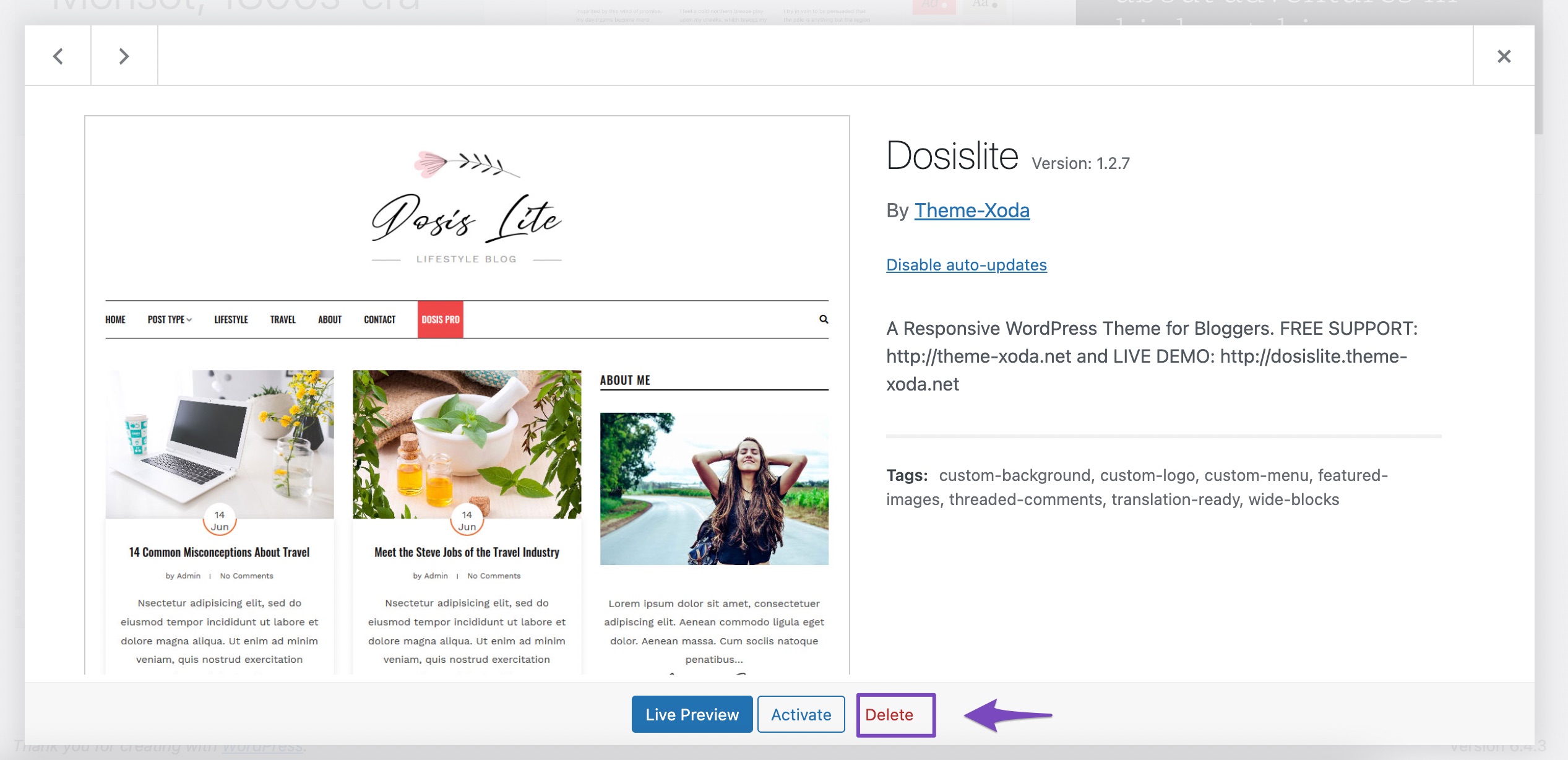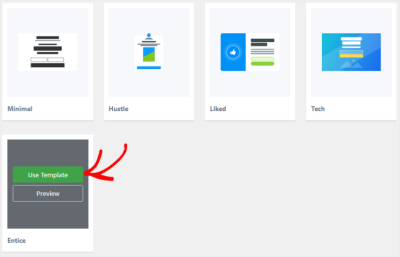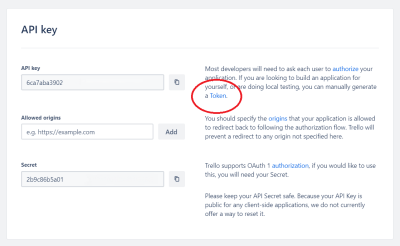If you’re running a WordPress site, you probably know how crucial templates are—they shape the look and feel of your website. Over time, you might find yourself wanting to update, change, or remove certain templates to keep things fresh or streamline your site. But before you hit delete, it’s essential to understand how to manage these templates safely. Proper management not only keeps your website looking great but also ensures you don’t accidentally lose important data or functionality. In this post, we’ll walk through the best practices for deleting templates without risking your valuable content or site stability.
Understanding the Importance of Safe Deletion of Templates
Deleting templates might seem straightforward—just remove what you don’t need, right? Well, not quite. Templates are often interconnected with your site’s content, plugins, and customizations. Accidentally deleting a template that’s still in use can lead to broken pages, missing content, or even site crashes. That’s why understanding the importance of a safe deletion process is key to maintaining your website’s health.
Why is safe deletion so important?
- Prevents Broken Layouts: Removing a template that’s still linked to posts or pages can cause display issues.
- Protects Data Integrity: Ensuring you don’t delete files or data crucial to your site’s content or functionality.
- Ensures Compatibility: Some templates are tied to plugins or custom features—removing them abruptly can cause errors.
- Maintains SEO & User Experience: A broken template can negatively impact your SEO rankings and frustrate visitors.
To avoid these pitfalls, always take a cautious approach—back up your site, verify which templates are actively used, and remove only what is truly unnecessary. Remember, a little extra care now can save you a lot of headaches later. In the next sections, we’ll explore practical steps to delete templates safely and keep your WordPress site running smoothly.
3. Step-by-Step Guide to Deleting WordPress Templates Safely
Thinking about cleaning up your WordPress site by removing unused templates? It’s a smart move to keep things tidy and improve your site’s performance. But, of course, you want to do it safely—no accidental data loss or broken pages. So, here’s a straightforward, step-by-step guide to help you delete those templates without any hiccups.
Step 1: Backup Your Website
Before making any major changes, always start with a full backup. Use trusted plugins like UpdraftPlus or BackupBuddy, or do a manual backup through your hosting control panel. This way, if something goes wrong, you can restore your site to its previous state without losing any data.
Step 2: Identify Unused Templates
Next, figure out which templates you want to delete. Go to your theme folder via FTP or your hosting file manager. Common templates include page.php, single.php, or custom templates like about-template.php. Make sure these templates aren’t actively linked to any pages or posts—double-check your site’s pages in the WordPress admin area.
Step 3: Check for Dependencies
Before deleting, verify that no pages or posts are relying on the templates you plan to remove. You can do this by editing pages and checking their assigned templates in the Page Attributes section. If a page uses the template, switch it to a default one like Default Template to avoid breaking your site.
Step 4: Delete the Templates
Once you’re sure the templates are unused, proceed to delete them. If you’re comfortable with FTP or file manager, simply delete the template files from your theme folder. Alternatively, if you used a child theme or a custom plugin for templates, remove the files or code snippets accordingly.
Step 5: Clear Cache and Test
After deletion, clear your website’s cache—if you’re using caching plugins or a CDN. Then, thoroughly test your site: visit pages that previously used the templates, navigate around, and check for any errors or broken layouts. If something isn’t right, restore from your backup.
Step 6: Clean Up and Document
Finally, keep track of what you deleted for future reference. Documenting changes helps if you need to troubleshoot later. Also, consider reviewing your theme files periodically, so your site stays lean and efficient.
4. Best Practices to Prevent Data Loss During Template Removal
Removing templates might seem straightforward, but a few best practices can save you from headaches down the line. Here’s how to keep your data safe and your site healthy:
- Always Backup First: This can’t be stressed enough. Regular backups create a safety net, especially before making structural changes.
- Use a Staging Site: If possible, test template deletions on a staging copy of your website. This way, you can see the impact without risking your live site.
- Identify Template Usage: Double-check which pages or posts use specific templates. Removing a template still linked to live content can cause display issues or errors.
- Switch to Default Templates First: Before deleting, assign affected pages back to a default template. This prevents broken layouts.
- Document Changes: Keep track of what you delete. It helps troubleshoot if problems arise later.
- Update Your Theme and Plugins: Keep everything up to date. Sometimes, outdated themes or plugins can cause conflicts during template removal.
- Monitor Site Performance: After removal, keep an eye on your site’s speed and functionality. If you notice issues, re-evaluate your changes and consider restoring from backup if necessary.
- Seek Expert Help if Unsure: If you’re not confident, don’t hesitate to consult a developer. Messing with theme files without proper knowledge can lead to data loss or site crashes.
By following these best practices, you ensure that your site stays safe, functional, and tidy. Remember, the goal is to optimize your website without risking its integrity. Take your time, proceed cautiously, and enjoy a cleaner, more efficient WordPress site!
5. Tools and Plugins to Assist in Safe Template Management
Managing WordPress templates can sometimes feel overwhelming, especially if you’re juggling multiple themes and templates. Luckily, there are some fantastic tools and plugins designed to make this process safer, easier, and more efficient. These tools not only help you keep your site organized but also minimize the risk of accidentally deleting important files or losing data.
One popular plugin is WP File Manager. It provides a user-friendly interface similar to your computer’s file explorer, allowing you to browse, edit, and delete files directly from your WordPress dashboard. With this, you can double-check what you’re about to delete, ensuring you’re not removing something critical.
Another great option is All-in-One WP Migration. While primarily used for backups and migrations, it also allows you to export specific parts of your site, including templates. Having a recent backup before making any deletions is always a smart move, and this plugin makes it straightforward to do so.
For those who prefer more specialized tools, Template Duplicator helps you create backups of your existing templates before making any changes or deletions. Think of it as a safety net—if something goes wrong, you can restore the template easily.
Additionally, consider using Version Control Systems like Git if you’re comfortable with more technical solutions. Setting up a version control system for your theme files allows you to track changes over time, revert to previous versions, and ensure that any deletions are intentional and safe.
Finally, always remember that a reliable backup plugin like UpdraftPlus or BackupBuddy is your best friend. They allow you to create full backups of your website, including themes and templates, so if something doesn’t go as planned, restoring your site is just a few clicks away.
6. Common Issues When Deleting Templates and How to Avoid Them
While deleting templates might sound straightforward, it can sometimes lead to unexpected problems if you’re not careful. Here are some common issues that can occur and tips on how to avoid them:
- Breaking Your Site’s Design: Deleting a template that’s actively used by your website can cause layout issues or even break your site entirely. To prevent this, always verify which template is in use before deleting. You can do this by inspecting the theme files or using tools that show active templates.
- Lost Data or Customizations: If you’ve customized a template and delete it without backing up, you might lose those changes. Always create a backup before making deletions. Using a plugin like UpdraftPlus ensures you can restore your customizations if needed.
- Broken Links or Missing Content: Sometimes, deleting a template can leave behind orphaned content or broken links, especially if specific templates are tied to certain pages or posts. Double-check your pages and posts after deleting a template to ensure everything still works smoothly.
- Accidental Deletion of Important Files: It’s easy to accidentally delete core theme files. To avoid this, double-check the files you’re deleting and consider using a staging environment to test changes before applying them to your live site.
In summary, the key to avoiding issues when deleting templates is to proceed with caution, always back up beforehand, and double-check which templates are actively in use. If you’re unsure, it’s better to consult with a developer or use a staging environment to test your changes without risking your live website. Remember, a little extra effort upfront can save you a lot of headaches later!
Conclusion and Tips for Maintaining a Clean WordPress Site
Keeping your WordPress site organized and free of unnecessary templates is essential for optimal performance and security. Regularly reviewing your installed templates and removing unused ones can help reduce clutter and potential vulnerabilities. Remember, before deleting any templates, always back up your site to prevent accidental data loss. Use trusted plugins or the built-in theme management tools to deactivate and delete templates safely.
To maintain a clean and efficient website, consider the following tips:
- Perform regular audits: Periodically review your themes and templates to identify those no longer in use.
- Use staging environments: Test template deletions on a staging site before applying changes to your live site.
- Update your templates: Keep your active templates up to date to ensure compatibility and security.
- Implement security measures: Use security plugins to monitor for vulnerabilities related to outdated or unused templates.
- Document your changes: Keep a record of template modifications and deletions for future reference.
By following these practices, you can ensure your WordPress site remains streamlined, secure, and easy to manage. Regular maintenance not only improves site performance but also enhances user experience and reduces the risk of issues down the line.