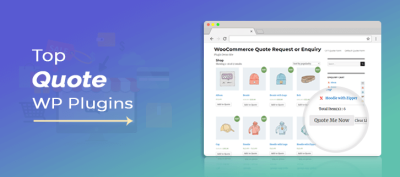If you’re managing a WordPress site with lots of content, you know how important it is to keep everything organized. Taxonomies—like categories and tags—are essential tools that help classify and group your posts. But sometimes, how these taxonomies are displayed can make a big difference in user experience. Inline taxonomy display means showing taxonomy terms right within your content or lists, making it easier for visitors to understand the context and navigate your site smoothly. In this post, we’ll explore how to display taxonomies inline and why it can be a game-changer for your website’s organization.
Understanding the Benefits of Inline Taxonomy Display
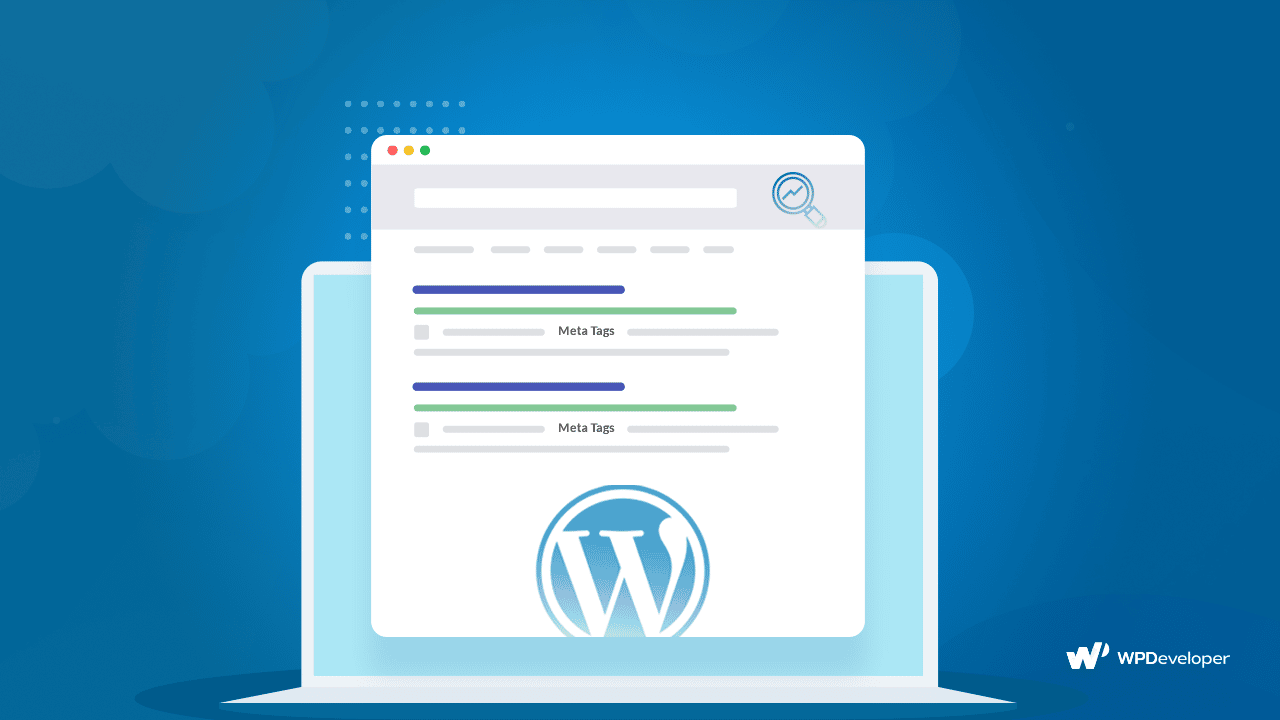
Using inline taxonomy display offers several advantages that can enhance your website’s usability and aesthetic appeal. Here’s why you might want to consider implementing it:
- Improved User Navigation: When taxonomy terms are shown inline, visitors can quickly see related topics without having to click through multiple pages. This makes exploring your content more intuitive and engaging.
- Enhanced Content Context: Displaying taxonomies inline provides immediate context about each post or page. For example, showing categories or tags right within a blog post helps readers understand its relevance and connections.
- Cleaner Layout: Instead of cluttering your pages with sidebar lists or separate sections, inline display keeps the layout sleek and integrated, giving your site a modern, professional look.
- Better SEO: Search engines appreciate well-structured content. Inline taxonomy display can improve keyword relevance and help search engines understand your content’s topical relationships better.
- Customization and Flexibility: You can tailor how and where taxonomies appear, whether inline within post content, in lists, or on archive pages. This flexibility allows you to create a more personalized user experience.
Overall, inline taxonomy display isn’t just a design trend—it’s a practical approach to making your website more user-friendly and organized. Whether you’re running a blog, an e-commerce site, or a directory, showing taxonomies inline can make your content more accessible and engaging for your visitors.
3. Step-by-Step Guide to Display Taxonomy Inline in WordPress
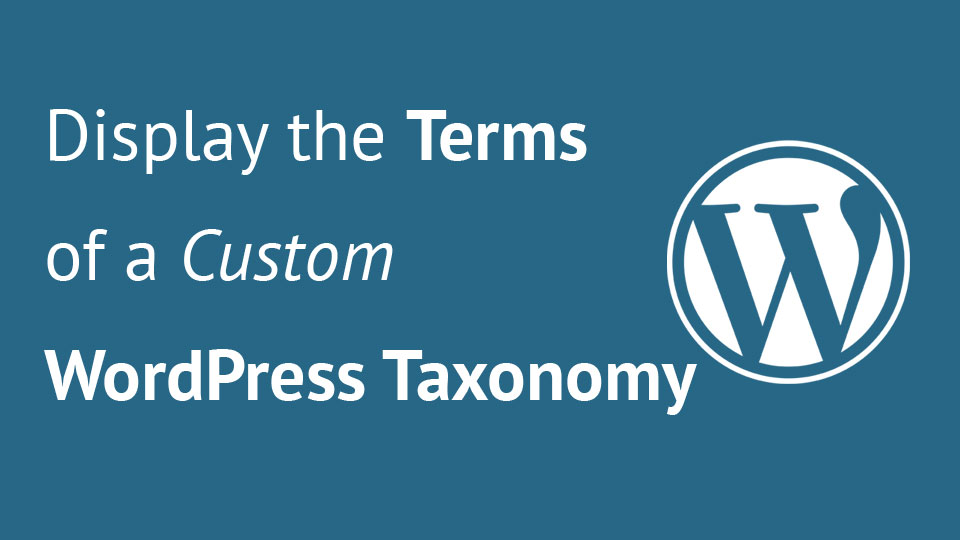
Getting your taxonomy to display inline in WordPress can seem a bit tricky at first, but once you understand the steps, it becomes much easier. Here’s a straightforward, step-by-step guide to help you do just that:
Step 1: Identify Your Taxonomy
First, determine which taxonomy you want to display inline. Is it your custom taxonomy or the built-in categories or tags? Knowing exactly what you’re working with is crucial before making any code changes.
Step 2: Locate the Template File
Next, find the template file responsible for displaying your content. Usually, this will be single.php, content.php, or a custom template. If you’re using a page builder or a theme with template parts, identify where the taxonomy terms are rendered.
Step 3: Use the Appropriate WordPress Function
WordPress provides functions like the_terms() or get_the_terms() to retrieve taxonomy terms. For inline display, you’ll typically use the_terms()
with specific parameters to control the output.
Step 4: Add the Code to Your Template
Insert the following code snippet where you want the taxonomy terms to appear:
<?php the_terms( get_the_ID(), 'your_taxonomy_name', '', ', ', '' ); ?>Replace 'your_taxonomy_name' with your actual taxonomy slug.
Step 5: Style the Output (Optional)
To make the inline taxonomy look good, you might want to add some CSS. For example, you can style the list of terms to have spacing, hover effects, or different colors.
Step 6: Save and Test
Finally, save your changes, refresh your site, and verify that the taxonomy terms now display inline as desired. Adjust the code or styles as needed to perfect the look.
And that’s it! This simple approach allows you to display taxonomy terms inline, giving your posts or custom post types a clean, organized appearance.
4. Using Custom Code to Show Taxonomies Inline
If you’re comfortable with a bit of PHP and want more control over how your taxonomy terms appear inline, custom code is the way to go. Here’s how you can do it:
Step 1: Create a Custom Function
Start by adding a custom function to your theme’s functions.php file or a site-specific plugin. This function will fetch and display the terms inline:
<?phpfunction display_taxonomy_inline( $post_id, $taxonomy ) { // Get the terms associated with the post $terms = get_the_terms( $post_id, $taxonomy ); if ( ! $terms || is_wp_error( $terms ) ) { return; // No terms found, exit early } // Prepare an array of term links $terms_links = array(); foreach ( $terms as $term ) { $term_link = get_term_link( $term ); if ( ! is_wp_error( $term_link ) ) { $terms_links[] = '' . esc_html( $term->name ) . ''; } } // Output the terms inline separated by commas echo implode( ', ', $terms_links );}?>This function fetches all terms for a specific taxonomy and outputs them as inline links separated by commas.
Step 2: Call the Function in Your Template
Wherever you want your taxonomy to display inline, add this code:
<?php display_taxonomy_inline( get_the_ID(), 'your_taxonomy_name' ); ?>Replace 'your_taxonomy_name' with your actual taxonomy slug.
Step 3: Customize the Output
Want different separators or styles? Modify the implode() part or wrap the links in spans or other HTML elements for styling. For example, you could add classes or data attributes for further customization.
Step 4: Style with CSS
To make your inline taxonomy look polished, add some CSS rules to your stylesheet. For example:
.taxonomy-term { display: inline-block; margin-right: 8px;}.taxonomy-term a { text-decoration: none; color: 0073aa;}.taxonomy-term a:hover { text-decoration: underline;}Then, adjust your PHP code to include this class if you wrap each link or span accordingly.
Using custom code like this gives you full flexibility over how your taxonomy terms are displayed inline. You can add icons, tooltips, or even conditional formatting based on the term’s properties. Just remember to keep backups before editing theme files and test thoroughly to ensure everything looks perfect.
5. Implementing Plugins for Inline Taxonomy Display
If you’re looking to make your taxonomy display more seamless and user-friendly, plugins can be your best friends. They offer an easy way to add inline taxonomy features without diving deep into coding. Whether you’re a beginner or a seasoned developer, there’s likely a plugin that fits your needs.
One popular option is Advanced Custom Fields (ACF). With ACF, you can create custom taxonomies and then display them right within your post or page content. It allows you to embed taxonomy terms directly where you want them, making your site look cleaner and more organized.
Another great plugin is WP Taxonomy List. It provides shortcode options to list taxonomies inline, giving you control over how they appear on your site. You can customize the output, style, and placement without touching any code.
For more dynamic inline taxonomy displays, consider plugins like FacetWP or Search & Filter. These tools enable visitors to filter content by taxonomies directly on the page, creating a more interactive experience that keeps your site organized and user-friendly.
To implement a plugin:
- Install and activate the plugin through your WordPress dashboard.
- Configure the plugin settings to select which taxonomies you want to display inline.
- Use provided shortcodes or widgets to embed taxonomy lists or filters into your posts, pages, or templates.
- Preview your site and tweak the display as needed for better aesthetics and usability.
Remember, always keep your plugins updated and choose well-supported options to ensure compatibility and security. With the right plugin, displaying taxonomies inline becomes straightforward, saving you time and effort while improving your site’s organization.
6. Best Practices for Organizing Content with Inline Taxonomies
Using inline taxonomies effectively isn’t just about adding labels; it’s about creating a structured, intuitive experience for your visitors. Here are some best practices to keep in mind:
1. Be Consistent with Taxonomy Naming
Use clear, descriptive names for your taxonomies and terms. Consistency helps visitors understand the categorization system quickly. For example, if you have a taxonomy for “Genres,” stick with that term across all your content, rather than switching between “Genres,” “Categories,” or other labels.
2. Keep Taxonomy Lists Manageable
A long list of taxonomy terms can overwhelm users. Group related items into subcategories or use filters to help visitors find what they’re looking for faster. Consider limiting the number of terms displayed inline or using dropdowns for better space management.
3. Use Visual Cues and Styling
Make your inline taxonomies stand out with subtle styling—bold text, icons, or color coding. Visual cues guide the user’s eye and improve navigation. For example, you might style taxonomy links differently to distinguish them from regular content.
4. Prioritize User Experience
Place taxonomies where they add the most value—like at the beginning or end of posts, or in sidebars if suitable. Ensure they’re clickable and lead to relevant, organized content. Also, consider how mobile users will interact with inline taxonomies; make sure they’re responsive and easy to tap.
5. Regularly Review and Update
As your content grows, so should your taxonomy system. Regularly review your taxonomy terms to remove outdated or unused ones and add new relevant categories. Keeping your taxonomy organized ensures your content remains well-structured and easy to navigate.
By following these best practices, you not only improve your website’s organization but also enhance your visitors’ experience. Inline taxonomies, when used thoughtfully, become powerful tools for content discovery and site navigation.
7. Common Challenges and Troubleshooting Tips
When you’re working on displaying taxonomy inline in WordPress, it’s normal to bump into a few hurdles along the way. Don’t worry—most of these challenges have straightforward solutions. Here are some common issues you might encounter and tips to troubleshoot them:
Issue 1: Taxonomies Not Showing Up as Expected
If your taxonomy isn’t displaying inline as you envisioned, double-check that you’ve registered it correctly. Sometimes, forgetting to specify the correct show_in_rest parameter or not assigning it to the right post types can cause display issues.
- Solution: Review your
register_taxonomy()function and ensure you have setshow_in_rest => trueif you’re using REST API features. - Verify that you’ve assigned the taxonomy to your post types during registration.
Issue 2: CSS Conflicts or Styling Issues
Even if the taxonomy appears in your content, it might not look right. Sometimes, themes or plugins override styles, causing display problems.
- Solution: Use your browser’s developer tools to inspect the taxonomy elements and see what styles are applied. Then, add custom CSS to style them consistently with your site.
Issue 3: Inline Taxonomy Not Updating After Changes
If you’ve made changes to your taxonomy registration or display code but see no updates, clear your site cache and browser cache. Also, ensure your code is correctly hooked into WordPress actions or filters.
- Solution: Clear cache plugins and refresh your page. Double-check your hooks and ensure your code runs at the right time, such as within
the_contentfilter.
Issue 4: PHP Errors or Unexpected Behavior
Sometimes, syntax errors or deprecated functions can cause issues. Always check your error logs and enable WP_DEBUG mode during development.
- Solution: Review error messages and fix syntax errors. Make sure you’re using current PHP standards and WordPress best practices.
General Troubleshooting Tips:
- Test your code in a staging environment before deploying live.
- Disable other plugins temporarily to see if there’s a conflict.
- Consult the WordPress Developer Resources for best practices and detailed documentation.
By staying patient and methodical, you’ll be able to identify and fix most issues related to inline taxonomy display. Remember, troubleshooting is part of the development process, and each fix gets you closer to a seamless content organization system.
8. Conclusion and Final Thoughts on Enhancing Content Organization
In the world of content management, clarity and organization are key to delivering a great user experience. Displaying taxonomy inline in WordPress is a smart way to provide context, improve navigation, and make your content more discoverable. Whether you’re showcasing categories, tags, or custom taxonomies, integrating them smoothly into your posts helps visitors understand the relationships within your content.
Throughout this guide, we’ve covered the importance of inline taxonomy display, how to implement it with simple code snippets, and common challenges you might face along the way. Remember, the goal is to create a clean, intuitive layout that guides your readers without overwhelming them.
Here are a few final tips to keep in mind:
- Keep it simple: Only display relevant taxonomies inline to avoid clutter.
- Use custom styling: Style your taxonomy labels to match your site’s design for a cohesive look.
- Test thoroughly: Check how your inline taxonomies appear across different devices and browsers.
- Stay updated: WordPress evolves, so stay current with best practices and new features that can improve taxonomy handling.
By thoughtfully organizing your content with inline taxonomies, you’re not just enhancing aesthetics—you’re also boosting SEO, improving user engagement, and making your site easier to navigate. Happy organizing, and don’t hesitate to experiment and customize until it fits your unique needs!