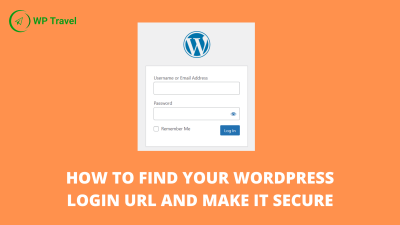Getting your website to look just right often involves working with images. Luckily, WordPress makes it surprisingly easy to customize your photos right within the platform—no need for complicated third-party tools or editing software. Whether you want to crop, rotate, or add some flair to your images, WordPress’s built-in tools have got you covered. This means you can make quick adjustments on the fly, saving time and keeping your workflow smooth. So, if you’re ready to enhance your visuals without leaving your
Accessing the Built-in Image Editor in WordPress
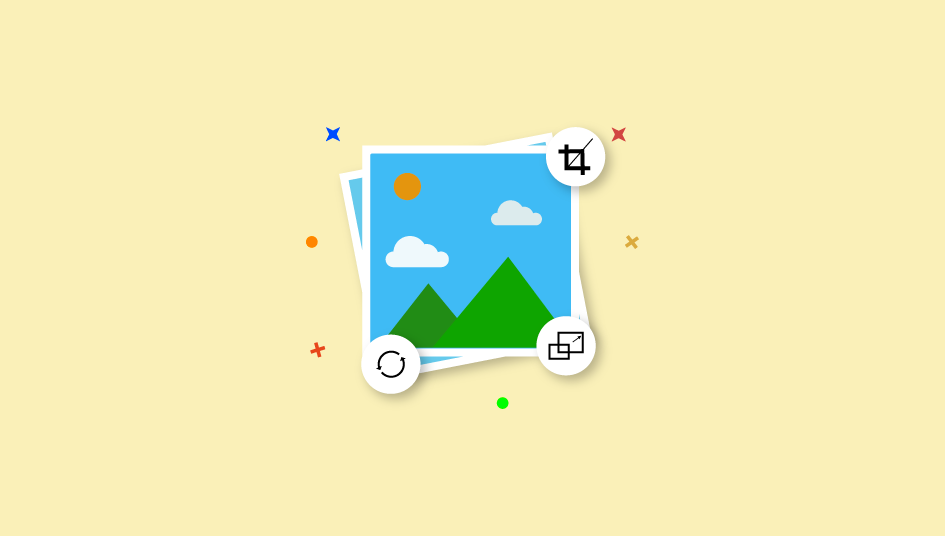
Getting started with the built-in image editor is straightforward. First, log into your WordPress admin dashboard. Once you’re there, navigate to the Media Library—you can find this in the sidebar menu. Click on Media and then select Library. Here, you’ll see all your uploaded images. Find the photo you want to edit and click on it. A popup window will appear displaying the image details. At the bottom right of this popup, you’ll see a button labeled Edit Image. Clicking this opens the built-in image editor, which provides a range of simple editing tools like cropping, rotating, flipping, and resizing. With just a few clicks, you can tweak your images to fit perfectly within your website’s design. Remember, any adjustments you make can be saved directly, so you can update your visuals quickly and efficiently without leaving the dashboard.
3. Basic Photo Editing Features Available in WordPress
When you’re working with images on your WordPress site, you don’t always need fancy editing software. Sometimes, a quick crop or a slight adjustment is all you need to make your images look polished and professional. Luckily, WordPress comes with built-in photo editing tools that make these tweaks super straightforward.
Let’s take a look at some of the basic editing features you can access right inside your WordPress dashboard:
- Cropping: Trim your images to focus on the most important part or change the composition.
- Resizing: Change the dimensions of your image to fit your layout perfectly.
- Rotation & Flip: Rotate your images to correct orientation or flip them horizontally or vertically.
- Zoom & Pan: Get a closer look or focus on a specific area of your image during editing.
- Undo & Redo: Make adjustments confidently, knowing you can revert or reapply changes easily.
What’s great about these tools is that they’re simple enough for beginners yet effective enough to make your images look professional. Plus, since they’re integrated directly into WordPress, you don’t need to download any extra plugins or software — everything is right at your fingertips.
Note that while these features are perfect for quick edits, if you need more advanced editing options like adding filters, text overlays, or complex adjustments, you might want to use dedicated photo editing tools before uploading your images.
4. Step-by-Step Guide to Cropping and Resizing Images
Let’s walk through how you can crop and resize your images directly within WordPress. It’s a simple process that can dramatically improve the look of your site with just a few clicks.
Step 1: Access Your Media Library
First, log into your WordPress dashboard. From there, navigate to Media in the sidebar and click on Library. Find the image you want to edit and click on it. This opens the Attachment Details window.
Step 2: Open the Image Editor
In the Attachment Details view, click the Edit Image button below the image preview. This takes you to the built-in editor where you can see your image and a toolbar with editing options.
Step 3: Cropping Your Image
- Click on the Crop icon (usually looks like a square or crop tool).
- Drag your mouse over the part of the image you want to keep. You can adjust the selection by dragging the edges or corners.
- Once satisfied, click the Crop button to apply the changes.
Step 4: Resizing Your Image
- Look for the Scale Image section, usually located in the right sidebar of the editor.
- Enter your desired width and height in pixels. Keep in mind that maintaining the aspect ratio (linked icon) will prevent distortion.
- Click Scale to resize the image proportionally.
Step 5: Save Your Edits
After cropping and resizing, don’t forget to click the Save button at the bottom right. This will apply all your changes and update the image in your media library.
Pro Tips:
- Maintain Aspect Ratio: Always keep the aspect ratio locked if you want your image to stay proportionate.
- Preview Before Saving: Use the preview to see how your edits will look on your site before finalizing.
- Optimize for Web: After resizing, consider optimizing your image for faster load times, especially if you’re making large changes.
And that’s it! Cropping and resizing images in WordPress is quick and easy. With just a few simple steps, you can tailor your visuals perfectly to your website’s style and layout, making your content more engaging and professional-looking.
5. How to Add Filters and Adjust Image Settings
Once you’ve uploaded your image to WordPress, you might want to give it a little extra flair or fine-tune its appearance. Luckily, WordPress offers built-in tools that make it easy to add filters and tweak image settings without needing any third-party plugins or complicated editing software. Let’s walk through how you can do this seamlessly.
First, navigate to your Media Library and click on the image you want to edit. When the image opens in the attachment details view, look for the Edit Image button. This is where the magic begins!
Adding Filters
While WordPress doesn’t have a dedicated filter gallery like some photo editing apps, it does allow you to apply basic adjustments that can dramatically change the look of your image. For example, you can increase or decrease brightness, contrast, saturation, or even apply a subtle grayscale effect. These adjustments can act like filters, giving your images a more polished or creative look.
Adjusting Image Settings
- Brightness: Makes your image lighter or darker.
- Contrast: Adjusts the difference between the darkest and lightest parts.
- Saturation: Enhances or reduces the intensity of colors.
- Sharpness: Improves the clarity and detail.
- Rotation & Flip: Corrects orientation or creates interesting effects.
To make these adjustments, simply drag the sliders left or right until you’re satisfied with the look. Don’t worry about making it perfect on the first try—these changes are non-destructive and can be fine-tuned anytime. Once you’re happy, click Save to apply the edits.
Remember, less is often more. Subtle tweaks can make a big difference, so experiment with the settings to find what best complements your image and overall website aesthetic. Using these built-in tools means you can quickly enhance your photos directly within WordPress, saving you time and keeping your workflow smooth.
6. Saving and Reusing Edited Images in WordPress
After editing your images, you might wonder what happens next and how to efficiently manage your modified visuals. Fortunately, WordPress makes it straightforward to save your edits and even reuse those customized images across your site.
Saving Your Edited Images
When you finish adjusting your image, click the Save button in the image editor. This saves the changes directly to the media library. Think of it as a non-destructive edit—your original image remains intact, and WordPress creates a version of the image with your edits applied.
It’s worth noting that WordPress doesn’t overwrite the original file unless you manually replace it. This means you can always revert to the original if needed, providing peace of mind when experimenting with edits.
Reusing Edited Images
Once your image is saved, you can reuse it throughout your website without needing to redo the edits. Here’s how:
- Insert into posts or pages: When adding an image via the editor, select your edited version from the media library—it will appear alongside your other media files.
- Replace existing images: If you want to swap an image with your edited version, simply delete the old one and insert the new one from your media library.
- Bulk reuse: If you have multiple pages or posts that need the same edited image, just insert the same media file wherever needed. No need to re-edit or upload again!
Organizing Your Edited Images
To keep things tidy, consider creating dedicated folders or tags in your media library for edited images. This way, you can easily find and reuse your customized visuals without hunting through your entire media collection.
Ultimately, WordPress’s built-in tools make it simple to save your image edits and reuse them efficiently. This streamlines your workflow, ensuring your site maintains a consistent, polished look with minimal hassle. Whether you’re updating a single page or managing a large site, these features help keep your visuals fresh and uniform.
7. Tips for Optimizing Images for Website Performance
Now that you know how to edit your images directly within WordPress, it’s crucial to also focus on optimizing those images to make sure your website loads quickly and provides a smooth experience for visitors. Slow-loading pages can hurt your SEO rankings and drive visitors away, so let’s go over some practical tips to keep your images lightweight without sacrificing quality.
1. Choose the Right File Format
For photographs and images with lots of colors, JPEG is usually your best bet because it balances quality and file size well. For images with transparency or simple graphics like logos, PNG is more suitable. For very small icons or images with limited colors, SVGs can be tiny and crisp.
2. Resize Images Before Upload
Uploading huge images and relying solely on WordPress to resize them can still leave you with unnecessarily large files. Use an image editor to resize your images to the maximum dimensions they’ll be displayed at on your site. For example, if your blog layout shows images at a maximum width of 800 pixels, don’t upload a 3000-pixel wide photo.
3. Use Compression Tools
Before uploading, compress your images using tools like TinyPNG, ImageOptim, or Photoshop’s Save for Web feature. These tools reduce file size significantly while maintaining visual quality. There are also WordPress plugins that automate this process, which we’ll touch on later.
4. Leverage Lazy Loading
Lazy loading means images only load when they are about to enter the viewer’s viewport. This reduces initial load times. WordPress 5.5 and above have lazy loading built-in, but you can also use plugins like Lazy Load by WP Rocket for more control.
5. Enable Caching and Use a CDN
Implementing caching and Content Delivery Networks (CDNs) can dramatically improve how quickly images load for visitors around the world. CDNs serve your images from servers closest to the user, reducing latency.
6. Regularly Audit Your Site’s Performance
Use tools like Google PageSpeed Insights or GTmetrix to analyze your site’s speed. They’ll often give specific recommendations related to images, such as resizing or compressing certain images further.
By following these tips, you ensure your images look great without bogging down your website. Remember, a well-optimized site keeps visitors happy and boosts your search engine rankings!
8. Alternative Plugins for Advanced Image Editing in WordPress
While the built-in WordPress image editor is handy for quick adjustments, sometimes you need more powerful features. Luckily, there are several plugins available that can take your image editing capabilities to the next level. Whether it’s for detailed retouching, creative effects, or batch processing, these tools can be real game-changers.
Popular Plugins for Advanced Image Editing:
- Pixlr Editor — A browser-based photo editor integrated directly into WordPress. It offers a familiar interface similar to Photoshop, with features like layers, filters, and adjustments.
- Canva for WordPress — While Canva is primarily a design tool, its WordPress plugin allows you to create and edit images with templates, text overlays, and graphics easily.
- WP Paint — Image Editor — This plugin adds a comprehensive image editor right in your WordPress dashboard. It supports cropping, resizing, drawing, adding text, and more, making it ideal for detailed edits without leaving your site.
- Image Hover Effects Ultimate — Not a traditional editor, but great for adding interactive effects to your images for a more engaging website.
- Smart Image Resize & Crop — Automates bulk resizing and cropping, perfect when you need to prepare many images quickly for different sections of your site.
Choosing the Right Plugin:
Think about your specific needs:
- If you need detailed photo editing features, Pixlr Editor or WP Paint are excellent choices.
- For quick design enhancements with templates, Canva integrates seamlessly.
- If you manage many images and want to automate resizing, look into specialized bulk tools.
Before installing any plugin, be sure to check reviews, compatibility with your WordPress version, and whether it’s actively maintained. It’s also a good idea to back up your site, especially when adding new plugins that modify media files.
Using these advanced tools can save you time and unlock new creative possibilities, giving your website a polished, professional look that stands out. So don’t be afraid to explore beyond the built-in editor and find the perfect plugin that matches your workflow and style!
Conclusion and Best Practices for Editing Photos in WordPress
Editing photos directly within WordPress offers a convenient way to enhance your images without relying on external software. By utilizing the platform’s built-in tools, you can quickly crop, resize, rotate, and apply basic adjustments to improve your visuals. However, to achieve professional-looking results, it’s essential to follow some best practices:
- Always upload high-quality images: Starting with the best possible photo minimizes quality loss during editing.
- Maintain aspect ratios: Use cropping tools to keep images proportionate and avoid distortion.
- Optimize for web: After editing, resize images appropriately and compress them to ensure fast page load times.
- Use descriptive filenames and alt text: Enhance SEO and accessibility for your images.
- Preview edits before publishing: Always review how your images look on different devices to ensure consistency.
While WordPress’s built-in tools are great for quick edits, for more advanced adjustments like detailed retouching or color correction, consider using dedicated image editing software before uploading. Combining these practices will help you create visually appealing content that engages your audience and maintains a professional website appearance.