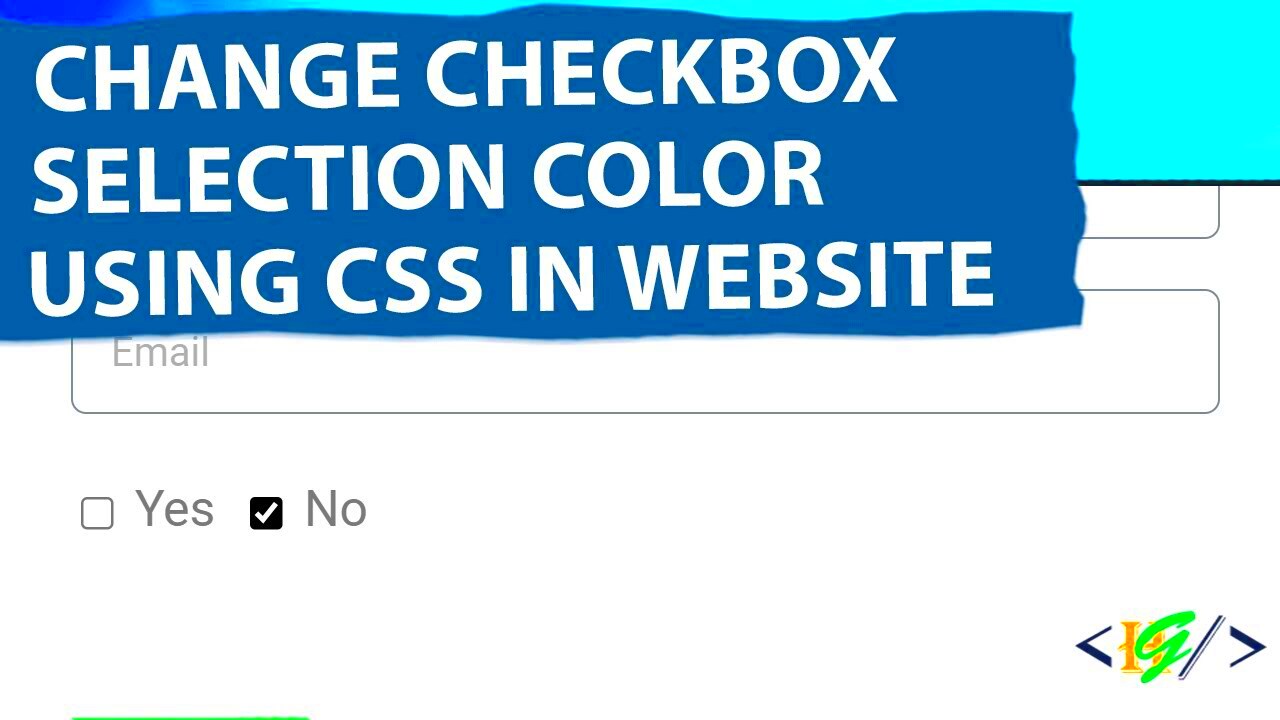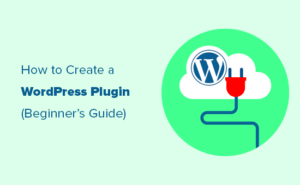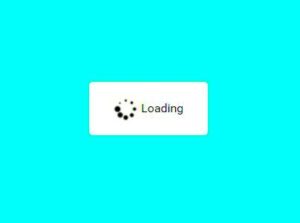If you’re looking to enhance your WordPress site by showcasing customer testimonials, the Site Reviews plugin is a fantastic tool. This plugin allows you to collect, manage, and display user reviews seamlessly. One standout feature is the green checkbox, which adds a layer of trust and authenticity to your reviews. In this blog post, we’ll explore what the Site Reviews plugin is all about, and how to harness its potential to improve your site’s credibility.
Benefits of Using Site Reviews
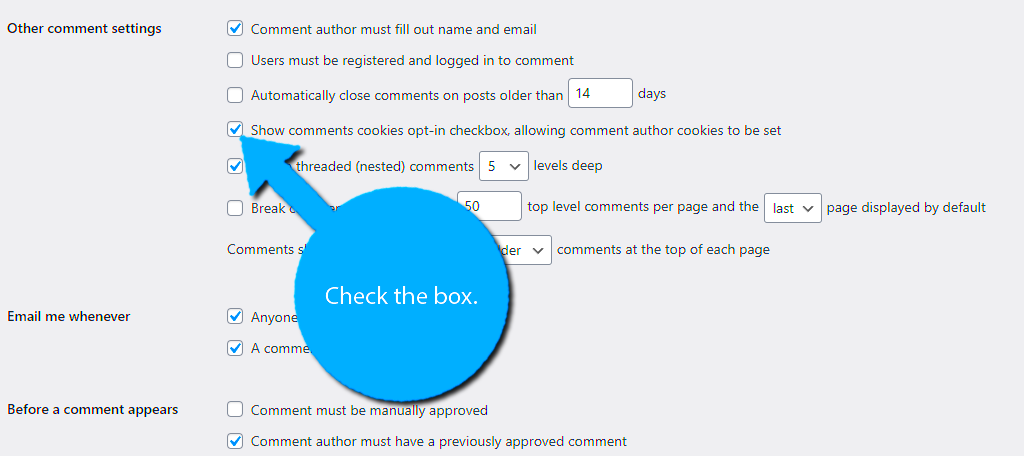
Adopting the Site Reviews plugin for your WordPress site comes with a host of benefits. Here’s why you should consider integrating it into your website:
- Easy Integration: The Site Reviews plugin is user-friendly and installs quickly. You don’t need to be a tech guru to set it up!
- Customizable Display: The plugin allows you to customize how reviews are displayed on your site. Choose from different layouts, colors, and formats to match your site’s design.
- Boost Credibility: With authentic reviews displayed prominently, your site’s credibility gets a significant boost. A green checkbox next to verified reviews can enhance trust even more.
- SEO Benefits: Search engines value user-generated content. By having reviews on your site, you can improve your search engine rankings and visibility.
- Engagement Metrics: The plugin provides insights into how users interact with your reviews, enabling you to make data-driven decisions.
- Moderation Control: You can manage all submissions easily, choosing which reviews to display and ensuring that only good-quality content reaches your audience.
In summary, the Site Reviews plugin not only enhances your site’s appearance but also fosters trust, encourages user engagement, and ultimately contributes to a more successful online presence.
Understanding the Green Checkbox Feature
The Green Checkbox feature in the Site Reviews WordPress plugin is a fantastic addition for businesses looking to enhance their credibility and visibility. So, what exactly does it do? Let’s break it down:
- Visual Indicator of Authenticity: The green checkbox serves as a symbol of verified reviews. When users see this checkbox, they can be more confident in the authenticity of the feedback displayed on your site.
- Boosts User Trust: In a world rife with scams and fake reviews, having this feature helps to establish trust. Customers are more likely to make a purchase or engage with your services when they see that their peers have had genuine positive experiences.
- Enhanced SEO Ranking: Legitimate reviews can also help improve your site’s SEO ranking. Search engines prefer sites that reflect genuine user engagement, and the green checkbox can signal this authenticity.
- Easy Recognition: For visitors skimming through reviews, the green checkbox makes it simple to identify credible feedback at a glance. This will encourage potential customers to delve deeper into what others have experienced with your business.
Overall, enabling the green checkbox feature is a smart move for any site leveraging customer reviews. It not only showcases your commitment to transparency but also sets your business apart in a competitive marketplace.
Step-by-Step Guide to Enable the Green Checkbox
Okay, let’s get into the nitty-gritty of enabling that nifty green checkbox feature! Follow these straightforward steps, and you’ll have it up and running in no time:
- Log into Your WordPress Dashboard: Start by signing into your WordPress admin area. This is usually at
yourdomain.com/wp-admin. - Navigate to Site Reviews: On the left-hand sidebar, look for the “Site Reviews” option. Click on it to access the review settings.
- Go to Settings: Once in the Site Reviews section, you’ll see a tab labeled “Settings” at the top. Click on this to open up more configuration options.
- Enable the Checkbox Feature: Within the settings, locate the section for the Green Checkbox feature. It might be a toggle or a checkbox you can click to enable.
- Save Changes: After enabling the feature, don’t forget to scroll down and click the Save Changes button. This ensures that everything you adjusted sticks!
- Check Your Site: Finally, head over to the front end of your website. Refresh the page, and you should see the green checkbox appearing next to your reviews!
And there you have it! Following these steps, you’ll effectively boost your site’s credibility with the green checkbox, creating a more trustworthy environment for your customers. Happy reviewing!
Customizing the Green Checkbox Appearance
When it comes to improving your site’s user experience, customizing the green checkbox in the Site Reviews WordPress plugin can make a significant impact. A well-designed checkbox not only enhances the aesthetic appeal of your reviews section but also contributes to better engagement from your visitors. Here’s how to go about it:
- Visit the Plugin Settings: Start by navigating to the Site Reviews settings in your WordPress dashboard. You can find it under “Site Reviews” on the left-hand sidebar.
- Go to Appearance Settings: Once in the settings menu, look for the “Appearance” tab. This section allows you to customize various visual aspects of the review system.
- Modify Checkbox Color: Here’s where you can adjust the color of your checkbox. Find the section labeled “Checkbox Colors.” To achieve that vibrant green, simply enter a hex code, such as #4CAF50, or look for the color picker tool to select your desired shade.
- Adjust Size and Style: Besides color, you can also modify the size and style of the checkbox. Increased size or rounded corners can make it stand out more prominently on your page. Check the settings for any options related to width, height, or border radius.
- Preview and Save: It’s always a good idea to preview your changes before saving. Look for an option to see how the new checkbox will appear live on your site. Once satisfied, hit the “Save Changes” button.
Tweaking the appearance of your green checkbox does wonders for your website’s consistency and professionalism. Make these adjustments, and watch how it improves the overall user experience!
Troubleshooting Common Issues
Even though the Site Reviews plugin is user-friendly, you might run into a few hiccups while trying to enable the green checkbox. Don’t fret! Here are some common issues and their solutions to get you back on track:
- Checkbox Not Appearing: If the green checkbox fails to show up, ensure that you have enabled the option in the plugin settings. Go back to Appearance settings and check if the checkbox feature is activated.
- Color Not Changing: You may find that the checkbox isn’t changing color as expected. In such cases, try clearing your browser cache. Sometimes, the old styles persist because of cached files. Clear your cache or do a hard refresh.
- Conflicts with Theme or Plugins: Occasionally, your WordPress theme or another plugin might clash with the Site Reviews plugin. To troubleshoot, try disabling other plugins one by one to see if the problem resolves. Alternatively, switch to a default WordPress theme to check if that’s where the conflict lies.
- Styles Not Applying as Expected: If your custom styles are not applying, ensure that you’ve added them correctly in the settings or via custom CSS in the additional styles section of your theme. Watch for syntax errors that could prevent your styles from rendering.
- Support Forums: If all else fails, consider reaching out to the community or support forums. The WordPress community is vibrant, and there’s a good chance that someone has faced the same issue you’re dealing with.
Don’t let minor setbacks discourage you. With a little troubleshooting, you can have that green checkbox gleaming in no time!
Tips for Maximizing the Effectiveness of Site Reviews
When it comes to boosting your website’s credibility and attracting potential customers, having effective site reviews is absolutely crucial. Here are some tried and true tips to help you maximize the impact of the Site Reviews WordPress plugin on your site:
- Encourage Genuine Reviews: Always ask your customers for honest feedback. Make it easy for them by sending a follow-up email or providing a link to the review section directly after a purchase.
- Respond to All Reviews: Engage with your customers by responding to both positive and negative reviews. This demonstrates that you value feedback and are committed to improving their experience.
- Highlight Positive Feedback: Don’t shy away from showcasing praise! Use widgets or banners on your homepage to display glowing reviews, making them front and center for potential buyers.
- Make Reviews Visually Appealing: The way reviews are presented can significantly impact their effectiveness. Utilize star ratings, images, and other visuals to make the reviews more engaging.
- Incentivize Reviews: Consider offering small incentives, such as discounts or entries into a giveaway, to encourage customers to leave reviews. Just be sure to comply with guidelines around incentivized reviews.
- Utilize SEO Best Practices: Optimize your review content with relevant keywords. This way, your review section can contribute positively to your overall SEO strategy.
- Regularly Update Reviews: Keep your website fresh by regularly adding new reviews and ensuring that outdated ones are archived or removed. This helps maintain credibility and relevance.
Conclusion
Enabling a green checkbox in the Site Reviews WordPress plugin is not just about aesthetics—it’s truly about building trust and credibility with your audience. By incorporating genuine reviews into your website, you’re basically showcasing social proof that your products or services are reliable.
To wrap things up, here’s a quick recap of the key steps:
- Install and activate the Site Reviews plugin.
- Configure settings for displaying reviews.
- Encourage feedback and engage with your customers.
- Enhance visibility by using star ratings and attractive displays.
Remember, a well-managed review system can significantly boost your reputation, increase user engagement, and ultimately drive sales. So, don’t hesitate! Start optimizing your site reviews today and watch your online credibility soar.