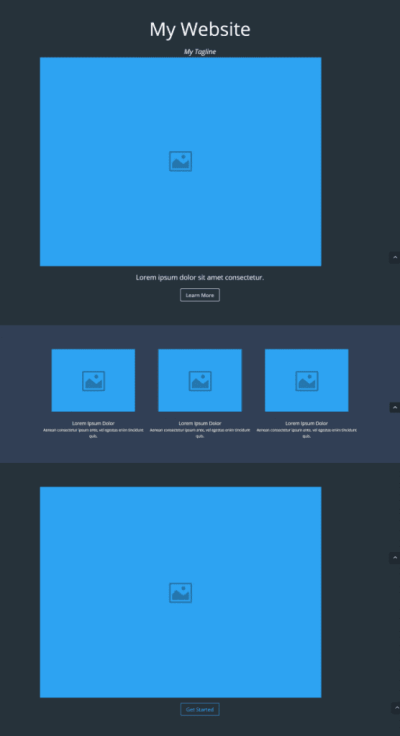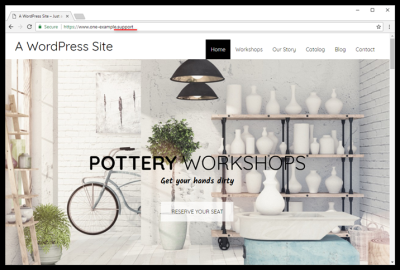If you’ve been working on your WordPress site and suddenly noticed security warnings in browsers, chances are you’re dealing with mixed content issues. But what exactly does that mean? In simple terms, mixed content happens when your website loads over HTTPS (a secure connection) but includes some resources—like images, scripts, or stylesheets—that are loaded over HTTP (an insecure connection). This mismatch can cause browsers to flag your site as insecure, which is a big no-no for user trust and SEO.
The impact of mixed content isn’t just about warnings; it can also break your site’s functionality. For example, if a critical script or image isn’t loading properly, your visitors might see broken pages or experience slow performance. Plus, search engines prioritize secure sites, so persistent mixed content issues can hurt your rankings. Essentially, ensuring everything loads securely over HTTPS isn’t just about avoiding warnings—it’s about protecting your visitors and maintaining your site’s credibility.
Fixing mixed content involves carefully auditing your site to identify insecure resources and updating their URLs to HTTPS. Sometimes, plugins like Really Simple SSL can help automate parts of this process, but it’s good to understand what’s happening under the hood. Remember, the goal is to serve all your site’s assets securely so visitors see that green padlock and trust your content.
What Are Canonical URLs and Why Are They Important for SEO
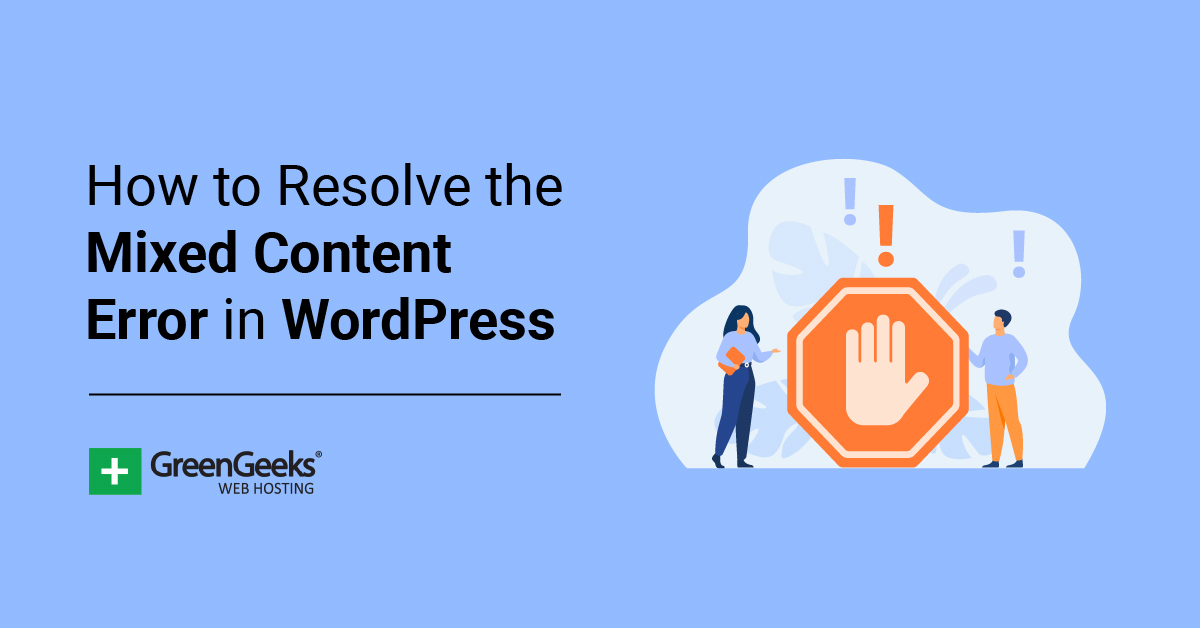
Ever heard of canonical URLs? Think of them as the “main version” of your web pages that search engines should focus on. When you have multiple URLs pointing to similar or identical content—say, with different parameters or from different domains—search engines can get confused about which version to index. This can split your SEO authority and dilute your rankings.
A canonical URL is a way to tell search engines, “Hey, this is the authoritative version of this page.” You implement this using a special link tag in your page’s header:
| Example | Description |
|---|---|
| <link rel=”canonical” href=”https://www.yoursite.com/your-page/” /> | Specifies the preferred URL for the page |
Why does this matter for SEO? Because it helps consolidate your page authority, avoid duplicate content issues, and improve your rankings. When search engines know which URL to prioritize, your site becomes clearer and more trustworthy in their eyes. Plus, it ensures users and search engines are directed to the same, consistent version of your content, enhancing user experience and site integrity.
Implementing canonical URLs is especially important if you run an e-commerce site, have multiple versions of your pages, or use parameters for tracking. Proper canonicalization can make a significant difference in how your site performs in search results. So, take the time to set up canonical tags correctly—it’s a simple step that pays off in better SEO and fewer headaches down the road.
3. Common Causes of Mixed Content Issues Related to Canonical URLs
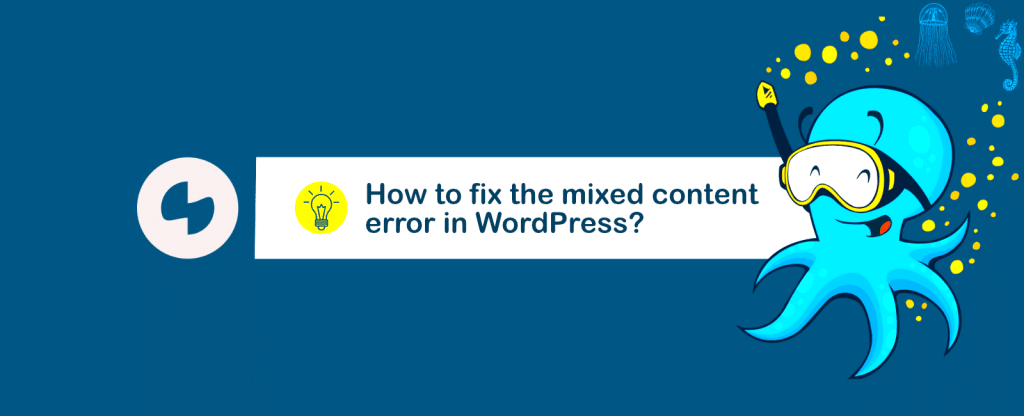
Dealing with mixed content issues can feel a bit like trying to untangle a knot—frustrating but manageable once you understand what’s causing the problem. When it comes to canonical URLs in WordPress, several common culprits tend to trigger these mixed content warnings. Let’s break them down so you can spot them easily.
1. Insecure Hardcoded URLs
If your site’s canonical URLs or other critical links are hardcoded with http:// instead of https://, browsers will flag them as mixed content. This often happens when a site was migrated from HTTP to HTTPS but the URLs weren’t updated properly.
2. Plugins and Themes Using Old URLs
Some plugins or themes might generate URLs pointing to HTTP, especially if they were developed before HTTPS became standard. These URLs can sneak into your site’s canonical tags or other parts of the page, causing mixed content issues.
3. CDN or External Resources
If you’re using a Content Delivery Network (CDN) or pulling resources from external sites that don’t support HTTPS, your browser may block those insecure elements, leading to mixed content errors. Sometimes, canonical URLs referencing these external resources can be problematic.
4. Incorrect WordPress Settings
Sometimes, the site URL settings in WordPress aren’t configured correctly. If your WordPress Address (URL) or Site Address (URL) are set with http:// instead of https://, it can cause canonical URLs and other links to be insecure, even if your site is primarily HTTPS.
5. Use of Absolute URLs in Content or Metadata
Embedding absolute URLs with http:// in your content, widgets, or metadata can also lead to mixed content issues. This is especially common in SEO plugins or custom code that manually inserts canonical tags or links.
In summary, the main causes revolve around outdated or inconsistent URL protocols, whether in code, plugin outputs, external resources, or site settings. Identifying these common pitfalls is the first step toward fixing mixed content issues related to your canonical URLs.
4. Step-by-Step Guide to Identifying Mixed Content Problems in WordPress
Now that you know what can cause mixed content issues, let’s walk through a simple, practical process to identify and troubleshoot these problems on your WordPress site. Don’t worry—this might sound technical, but with a few tools and checks, you’ll be able to pinpoint the culprits.
Step 1: Check Your Site’s URL Settings
- Go to your WordPress dashboard.
- Navigate to Settings > General.
- Ensure both WordPress Address (URL) and Site Address (URL) start with
https://. - If you find
http://, update them tohttps://and save changes.
This ensures your site is configured to serve content securely.
Step 2: Use Browser Developer Tools
Open your website in Chrome, Firefox, or Edge. Right-click and select Inspect to open developer tools, then go to the Console tab. Reload your page and look for warnings or errors about insecure content. These messages will specify which resources are loaded insecurely.
Step 3: Scan the Page for Mixed Content
Use online tools like Why No Padlock or SSL Checker. Enter your website URL and see a report of insecure elements, including canonical URLs or other links that might still be using HTTP.
Step 4: Inspect Source Code for Hardcoded URLs
View your page source (Right-click > View Page Source). Search (Ctrl + F or Cmd + F) for http://. Look for:
- Canonical URLs
- Images, scripts, or stylesheets
- External links or resources
If you find any URLs starting with http://, note where they are located. These are your potential mixed content sources.
Step 5: Check Plugins and Theme Files
Sometimes, the mixed content is generated dynamically by plugins or theme functions. Review plugin settings for any URL options and ensure they’re set to use HTTPS. For theme files, you might need to check custom code or contact your theme developer for support.
Step 6: Test with a Fresh Browser or Incognito Mode
Clear your browser cache or test in incognito mode to ensure you’re seeing the latest version of your site. Sometimes, cached resources can cause false alarms.
By following these steps, you’ll gather concrete evidence of where your site is serving insecure content. Once identified, you can move on to fixing the issues—whether that involves updating URLs, configuring plugins, or adjusting your server settings. Remember, patience and a systematic approach are your best friends here!
5. How to Fix Mixed Content Issues Caused by Incorrect Canonical URLs
Dealing with mixed content issues can be quite frustrating, especially when they stem from incorrect canonical URLs. When your website’s canonical URLs are set improperly—say, using HTTP instead of HTTPS or pointing to the wrong domain—it can cause browsers to flag your site as insecure, leading to warning messages that scare away visitors.
So, how do you fix these issues? Here’s a step-by-step approach that’s straightforward and effective:
Step 1: Identify the Incorrect Canonical URLs
- Use browser developer tools or online tools like Why No Padlock to pinpoint pages with mixed content warnings.
- Check the source code of your pages for the
<link rel="canonical">tags. Confirm whether they point to the correct HTTPS URLs. - Use SEO plugins like Yoast SEO or All in One SEO Pack—they often display canonical URL settings in the dashboard.
Step 2: Correct the Canonical URL Settings
Once you’ve identified the incorrect URLs, you need to update them:
- If using SEO plugins, navigate to the plugin’s settings and ensure the canonical URL fields are set to the HTTPS version of your site.
- For manual edits, update the
<link rel="canonical">tags directly in your theme files or via hooks. For example, in functions.php, you can add:add_action('wp_head', function() { echo '<link rel="canonical" href="' . esc_url( get_permalink() ) . '" />';});This ensures the canonical URL dynamically reflects the current page URL with HTTPS.
Step 3: Force HTTPS and Update Internal Links
Make sure your entire site uses HTTPS:
- Set up a 301 redirect from HTTP to HTTPS at the server level.
- Update your site URL in WordPress Settings (Settings > General) to reflect HTTPS.
- Replace any hardcoded HTTP links in your content, widgets, or theme files with HTTPS equivalents.
Step 4: Clear Cache and Test
After making changes, clear your website cache, browser cache, and CDN cache if applicable. Then, test your pages using tools like Why No Padlock or GTmetrix to confirm that mixed content warnings have been resolved.
Bonus Tip: Use a Security Plugin
Plugins like Really Simple SSL automatically detect and fix many mixed content issues, including canonical URL problems. They can be a huge time-saver and help maintain your site’s security posture.
6. Best Practices to Prevent Mixed Content Problems in Future WordPress Updates
Prevention is always better than cure, especially when it comes to website security and SEO. Here are some best practices to ensure your WordPress site stays free of mixed content issues, even after updates:
1. Always Use HTTPS for Your Site
- Obtain an SSL certificate from a trusted provider—many hosting companies offer free ones like Let’s Encrypt.
- Set your WordPress address and site address to HTTPS in Settings > General.
- Implement 301 redirects from HTTP to HTTPS to ensure all traffic is encrypted.
2. Use Reliable and Up-to-Date Plugins
- Choose well-maintained plugins with good reviews, especially for SEO and security.
- Update plugins regularly to benefit from security patches and compatibility improvements.
3. Implement a Content Security Policy (CSP)
A CSP helps control which resources can load on your site, preventing mixed content from slipping through. Consult your hosting provider or security expert to set up an effective CSP header tailored to your site.
4. Regularly Audit Your Site
- Use tools like SSL Labs or GTmetrix to scan your site periodically for mixed content issues.
- Check browser console logs for warnings after updates or changes.
5. Automate URL Corrections During Updates
Configure your development and staging environments to mirror live settings, ensuring that any URL changes are consistently applied. Use environment variables or configuration files to manage URLs dynamically.
6. Educate Your Team
If you work with developers or content creators, make sure everyone understands the importance of using HTTPS links and not hardcoding HTTP URLs. Clear guidelines help prevent accidental mistakes.
7. Backup Before Major Updates
Always back up your site before updating themes, plugins, or WordPress core. This way, if something breaks and causes mixed content issues, you can quickly revert and troubleshoot.
In a Nutshell
By following these best practices, you’ll significantly reduce the chances of running into mixed content problems after future WordPress updates. Staying proactive, maintaining consistent HTTPS usage, and regularly auditing your site will keep your website secure, fast, and trustworthy for your visitors.
7. Tools and Plugins to Help Detect and Resolve Mixed Content Errors
If you’ve ever dealt with mixed content warnings on your WordPress site, you know they can be a headache. Luckily, there are several tools and plugins designed to make identifying and fixing these issues much easier. Let’s walk through some of the most popular options so you can choose what works best for your needs.
Browser Developer Tools
Before diving into plugins, don’t forget about your browser’s developer tools. Modern browsers like Chrome or Firefox have built-in consoles that highlight mixed content warnings in real-time. Simply open your site, right-click, select “Inspect,” then go to the “Console” tab. Any insecure requests will be flagged, giving you a quick overview of what needs fixing.
Plugins for Detecting and Fixing Mixed Content
- Really Simple SSL: This plugin automatically detects your SSL certificate and fixes mixed content issues by updating URLs to HTTPS. It’s user-friendly and a great choice for beginners.
- SSL Insecure Content Fixer: Offers more granular control, allowing you to choose the level of fixing needed—from just fixing insecure URLs to replacing all mixed content. It’s super flexible and effective.
- Better Search Replace: Not specifically for SSL, but this plugin helps you do bulk URL replacements across your database. You can replace all instances of your old URL (http://yourdomain.com) with the HTTPS version.
Online Tools for Checking Mixed Content
If you prefer a quick online scan, tools like Why No Padlock or SSL Labs can scan your site and provide detailed reports on mixed content issues, SSL configuration, and security vulnerabilities.
Best Practices for Using These Tools
- Backup First: Always back up your site before making bulk changes.
- Test in Staging: Use a staging environment to test fixes before applying them live.
- Clear Caches: After fixing issues, clear your site cache and browser cache to see the changes immediately.
By combining these tools and plugins, resolving mixed content issues becomes less of a chore. They help you pinpoint insecure resources, automate fixes where possible, and give you peace of mind that your site is secure and fully HTTPS-enabled.
8. Conclusion and Tips for Maintaining a Secure, HTTPS-Enabled WordPress Website
Wrapping up, fixing mixed content issues is a crucial step in ensuring your WordPress website is secure, trustworthy, and compliant with modern web standards. While the process can seem daunting at first, with the right tools and a bit of patience, you can easily transition to a fully HTTPS-enabled site that provides a safer experience for your visitors.
Key Takeaways
- Always use a valid SSL certificate: This is the foundation for HTTPS and essential for security.
- Update all URLs: Ensure all resource links (images, scripts, stylesheets) are loaded over HTTPS.
- Use plugins and tools: Leverage the plugins we discussed to automate and simplify the process.
- Regularly monitor your site: Keep an eye out for mixed content warnings and fix them promptly.
Tips for Ongoing Maintenance
- Implement a Content Security Policy (CSP): This adds an extra layer of security by controlling which resources can be loaded.
- Keep WordPress, themes, and plugins updated: Updates often include security patches that prevent vulnerabilities.
- Use a reliable CDN: Many Content Delivery Networks (CDNs) support HTTPS and can help serve your content securely worldwide.
- Educate yourself: Stay informed about best practices for website security and SSL management.
Remember, maintaining a secure, HTTPS-enabled website isn’t a one-time effort—it’s an ongoing process. Regularly check for mixed content issues, keep your software updated, and prioritize security in your site management routines. Your visitors will thank you for providing a safe browsing experience, and your site’s credibility will only strengthen over time.