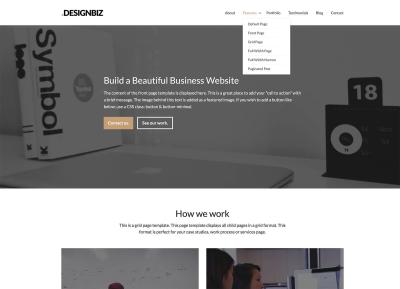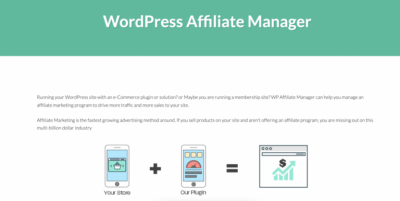Keeping a WordPress website in tip-top shape isn’t just about looking good — it’s about ensuring your site runs smoothly, stays secure, and continues to delight your visitors. Regular maintenance might sound like a hassle, but it’s actually the secret sauce to avoiding unexpected crashes, security breaches, or sluggish load times. Think of it as your website’s health check-up, helping you catch small issues before they turn into big problems. Plus, a well-maintained site builds trust with your users and search engines alike. So, investing a little time into regular upkeep pays off big time in the long run!
Planning Your Maintenance to Minimize User Disruption

Let’s face it — no one wants their visitors to experience a broken site or error messages while you’re doing maintenance. That’s why planning is key. Start by identifying the best times to perform updates, such as during low-traffic hours or weekends, when fewer users are online. Think about setting up a maintenance mode page that politely informs visitors your site is temporarily offline for updates, rather than showing a broken or confusing page.
Here are some effective strategies to plan your maintenance:
- Schedule Regular Updates: Automate or plan updates during off-peak hours to reduce impact.
- Use Maintenance Mode Plugins: These plugins can display friendly messages and prevent visitors from seeing errors.
- Notify Your Users: If your site has regular visitors or clients, consider sending out notifications about scheduled maintenance.
- Backup Before Maintenance: Always back up your site before making changes so you can quickly restore if something goes wrong.
- Test in a Staging Environment: Make updates in a clone of your site first to identify potential issues before going live.
By thoughtfully planning your maintenance windows and communicating clearly with your users, you ensure that updates are seamless and your visitors’ experience remains positive. Remember, a little preparation goes a long way in maintaining user trust and avoiding unnecessary disruptions!
3. Best Practices for Performing WordPress Updates Safely
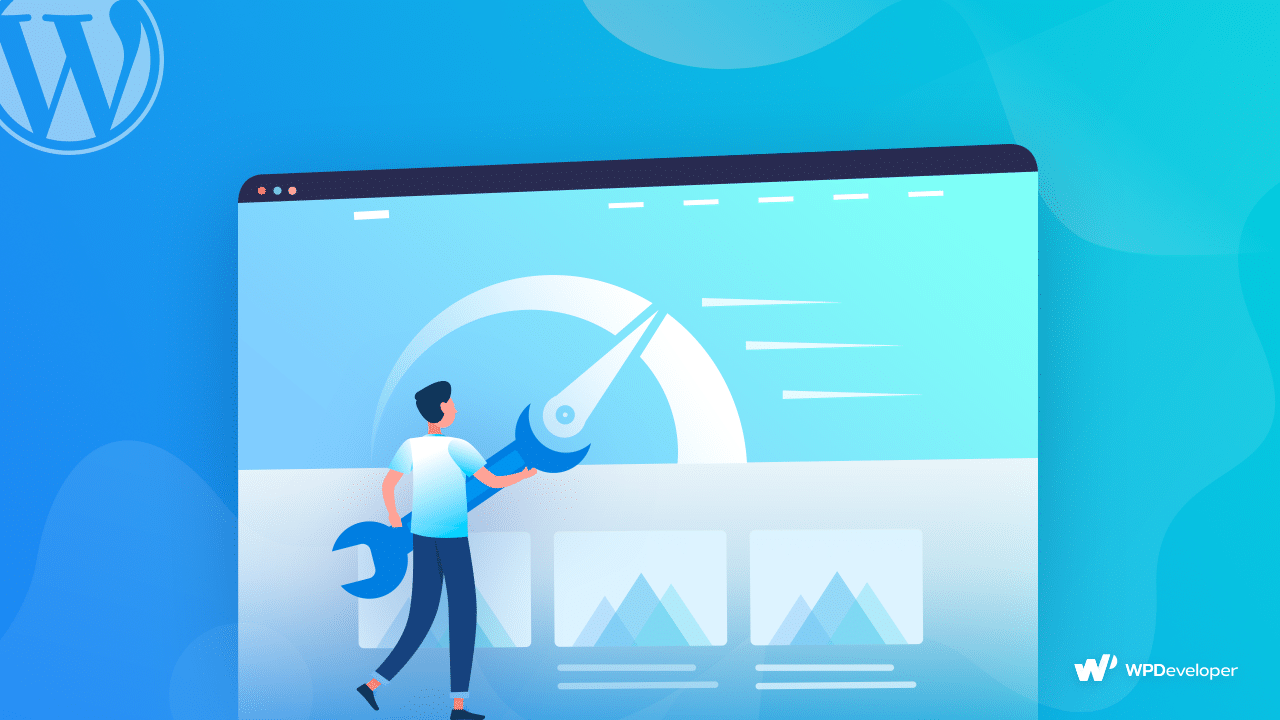
Keeping your WordPress site updated is crucial for security, performance, and access to new features. However, updates can sometimes cause unexpected issues or downtime if not handled carefully. Here are some best practices to ensure your updates go smoothly without disrupting your users:
- Always back up your site before updating. This is the golden rule. Use reliable backup plugins like UpdraftPlus or BackupBuddy to create a full backup of your site, including files and databases. If anything goes wrong during the update, you can restore your site quickly.
- Test updates in a staging environment. If possible, set up a staging site that mirrors your live site. Test all updates there first—especially major ones like core updates, plugins, or themes. This way, you can identify potential conflicts before affecting your visitors.
- Update plugins and themes one at a time. Avoid updating everything simultaneously. Update each plugin or theme individually and check your site afterward. This makes it easier to identify which update might cause issues if something breaks.
- Review plugin and theme compatibility. Before updating, check the plugin and theme changelogs for compatibility notes. Read through recent reviews or support forums to see if others have experienced issues with the latest versions.
- Schedule updates during off-peak hours. Perform updates during times when your site experiences the least traffic. This minimizes user impact if something unexpected happens during the update process.
- Perform updates during a maintenance window. When updates are critical or involve multiple components, schedule a maintenance window and inform your users beforehand. This way, they understand when the site might be temporarily unavailable.
- Monitor your site after updates. Once updates are complete, thoroughly check your site’s front end and back end. Test key functionalities—forms, checkout processes, login/logout, etc.—to ensure everything works seamlessly.
By following these best practices, you reduce the risk of update-related issues and ensure your site remains secure and functional without causing unnecessary user downtime.
4. Using Maintenance Mode Plugins to Keep Users Informed
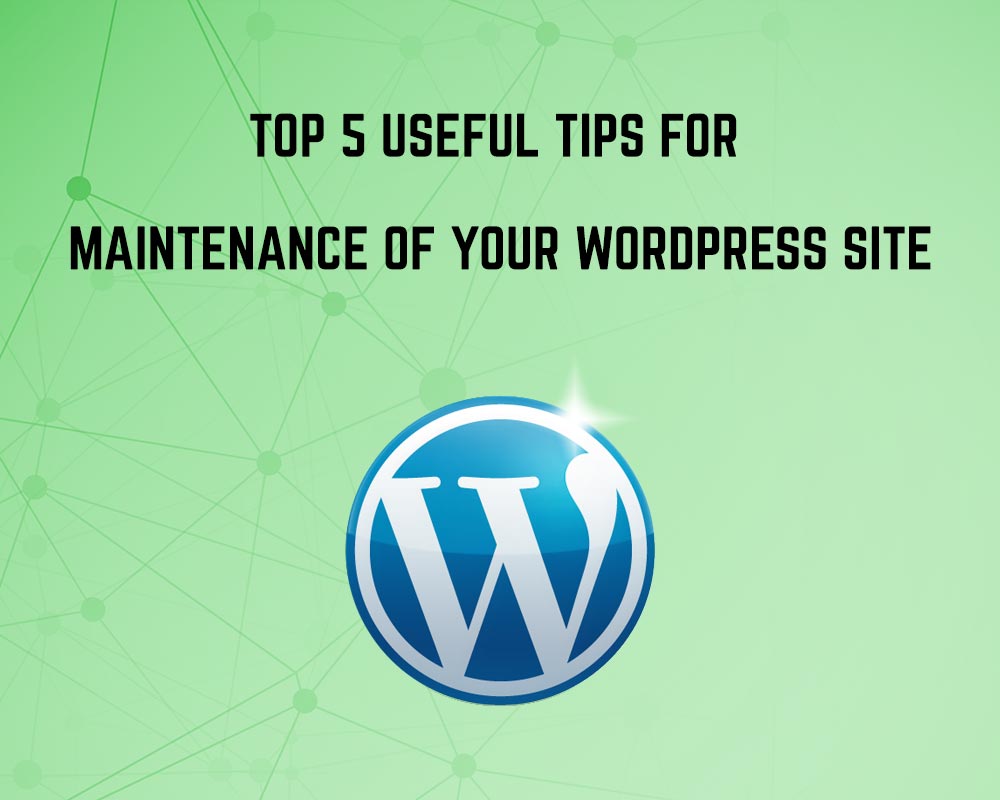
Sometimes, despite your best efforts, updates or major changes require taking your site offline temporarily. During these moments, it’s essential to communicate clearly with your visitors. This is where maintenance mode plugins come into play—they allow you to display customized messages to your users while you work behind the scenes.
Why use maintenance mode plugins?
- They create a professional appearance during site updates or repairs.
- They inform your visitors about ongoing work, preventing confusion or frustration.
- They give you control over what visitors see—whether a simple message or a custom-designed page.
Popular maintenance mode plugins include:
- Coming Soon & Maintenance Mode by SeedProd: A flexible plugin that lets you create beautiful coming soon pages or maintenance screens with drag-and-drop builders.
- WP Maintenance Mode: Offers customizable templates, countdown timers, and subscription options for visitors.
- Maintenance: A simple, easy-to-use plugin that quickly puts your site into maintenance mode with a customizable message.
How to use a maintenance mode plugin effectively:
- Install and activate your chosen plugin from the WordPress plugin repository.
- Configure the settings. Usually, you can customize the message, add your logo, and choose what content to display.
- Enable maintenance mode. When you’re ready to perform updates, activate the mode so visitors see your message instead of the site.
- Perform your updates. While in maintenance mode, update plugins, themes, or core files as needed.
- Test the message. Visit your site from an incognito window or different browser to ensure visitors see the correct message.
- Disable maintenance mode once updates are complete, making your site accessible to visitors again.
Using maintenance mode plugins is a simple yet effective way to keep your users informed and maintain a professional appearance during site updates or unforeseen issues. Just remember to disable it once your work is done so your visitors can enjoy your refreshed, updated website without confusion.
5. Scheduling Maintenance During Low Traffic Periods
One of the simplest and most effective ways to minimize user impact during WordPress maintenance is to plan your updates during times when your site experiences the least traffic. Think of it like doing household chores when your house is empty — it’s just less disruptive for everyone involved. But how do you figure out the best time?
First, get a clear picture of your site’s traffic patterns. Most analytics tools, like Google Analytics, can show you peak and off-peak hours. Look for periods when visitor numbers are at their lowest — maybe late at night or early mornings on weekdays, or weekends if your audience is more active then.
Once you identify these windows, schedule your maintenance tasks accordingly. Many hosting providers and WordPress management plugins offer built-in scheduling features. For example, you can set your update scripts or backups to run automatically during these off-peak times. This way, even if something temporarily goes wrong during the process, the impact on your users will be minimal.
Another tip is to communicate clearly with your audience. If you know you’ll be performing maintenance during a specific window, consider posting a brief notice or setting up a temporary “Under Maintenance” page. This transparency helps manage expectations and reduces frustration if visitors encounter a temporary outage.
Remember, the goal is to keep your site accessible and functional for your users while you perform necessary updates. Proper timing ensures you’re not just updating your site, but also maintaining a positive experience for your visitors.
6. Implementing Staging Environments for Safe Updates
Imagine trying out a new recipe before serving it to your guests — that’s exactly what a staging environment does for your WordPress site. It’s a clone of your live website where you can test updates, plugins, themes, and customizations without risking the stability of your main site.
Using a staging site offers peace of mind. Instead of rushing to fix issues after an update goes awry, you can identify and resolve potential problems in a safe environment. This process helps prevent unexpected downtime or broken features that could frustrate your users.
Setting up a staging environment can be straightforward, especially with many managed WordPress hosting providers. They often include one-click staging features, making it easy to create and manage copies of your site. If your host doesn’t offer this, there are plugins like WP Staging or Duplicator that can help you clone your website manually.
Once your staging site is ready, follow these best practices:
- Test everything: Run plugin and theme updates, check your site’s functionality, and look for conflicts or errors.
- Perform backups: Always back up your live site before pushing changes from staging to production.
- Apply updates gradually: Update one component at a time and verify its stability before moving on.
- Use version control: If possible, track changes with version control tools to easily revert if needed.
After thorough testing, you can confidently deploy the updates from your staging environment to your live site, knowing that everything has been vetted and is less likely to cause disruptions. This approach not only safeguards your site’s uptime but also streamlines your maintenance process, making it more predictable and less stressful.
7. Automating Backups Before Maintenance to Prevent Data Loss
Before diving into any maintenance work on your WordPress site, one of the smartest moves you can make is to ensure you have a solid backup plan in place. Think of it as your safety net — if something unexpected happens during maintenance, you want to be able to restore your site quickly and smoothly without losing any valuable data or content.
Manually backing up your site can be time-consuming and prone to oversight, especially if you’re pressed for time or managing multiple sites. That’s where automation comes in. Automating backups not only saves you time but also guarantees that your site is regularly protected without you having to remember to do it manually every time.
Here are some tips to make your backup process seamless and reliable:
- Use Reliable Backup Plugins: There are many plugins like UpdraftPlus, BackupBuddy, and Jetpack that automate backups and store them securely, either on your server or cloud services like Google Drive, Dropbox, or Amazon S3.
- Schedule Regular Backups: Set your backups to run automatically at intervals that match your site’s update frequency. For example, if you update your blog daily, schedule daily backups. For static sites, weekly or bi-weekly backups might suffice.
- Test Your Backups: Periodically restore a backup on a staging or local environment to make sure your backups are working correctly and that you can recover your site without issues.
- Backup Before Major Changes: Always trigger an immediate backup right before performing critical updates, plugin changes, or theme modifications. This way, if something goes wrong, you can quickly revert to the pre-maintenance state.
Automated backups give you peace of mind, letting you focus on the maintenance tasks at hand without constantly worrying about potential data loss. Remember, in the world of website management, a good backup is your best insurance policy — so set it and forget it!
8. Monitoring Site Performance During and After Maintenance
Once your maintenance work begins, it’s crucial to keep a close eye on how your site is performing. This isn’t just about making sure everything looks good — it’s about ensuring your visitors experience minimal disruption and that your site remains healthy throughout the process.
Monitoring site performance during and after maintenance helps you catch issues early, troubleshoot quickly, and optimize the user experience. Think of it as your site’s vital signs check — if something’s off, you want to know right away so you can fix it before it impacts your visitors or your SEO rankings.
Here are some practical ways to monitor your site effectively:
- Use Performance Monitoring Tools: Tools like Google PageSpeed Insights, GTmetrix, and Pingdom provide real-time insights into your site’s load times, uptime, and overall health. These tools can alert you if your site slows down or goes offline.
- Enable Real-Time Uptime Monitoring: Services like UptimeRobot or StatusCake can monitor your website 24/7, notifying you immediately if your site becomes inaccessible. This way, you can act swiftly to resolve any issues.
- Check Server Resources: Keep an eye on your hosting server’s CPU, memory, and bandwidth usage, especially during maintenance. Overuse can cause slowdowns or crashes, so adjusting your server resources temporarily might be necessary.
- Track User Interactions and Analytics: Use Google Analytics or similar tools to observe traffic patterns, bounce rates, and engagement metrics. If you notice sudden drops during maintenance, it could be a sign of performance issues or user frustration.
After completing your maintenance, don’t just assume everything is fine — perform a comprehensive check. Test your site across different devices and browsers, and review key performance metrics to ensure your updates haven’t introduced new problems.
By actively monitoring your site during and after maintenance, you’re not only safeguarding your visitors’ experience but also gaining valuable insights that can help you optimize your site in the long run. Remember, a well-maintained website isn’t just about updates — it’s about delivering a fast, reliable, and enjoyable experience every time someone visits.
Conclusion and Tips for Seamless WordPress Maintenance
Maintaining your WordPress website efficiently is crucial to ensure optimal performance, security, and a positive user experience. Proper planning and execution can help you perform necessary updates and fixes without causing user downtime, which is vital for maintaining your site’s reputation and engagement. Here are some essential tips to achieve seamless WordPress maintenance:
- Schedule Regular Maintenance Windows: Plan maintenance during low-traffic periods to minimize impact on your users.
- Backup Before Making Changes: Always create a complete backup of your site before updates or major changes, so you can restore quickly if needed.
- Use Staging Environments: Test updates and new features on a staging site to identify potential issues before affecting your live site.
- Keep Plugins, Themes, and WordPress Core Updated: Regular updates patch security vulnerabilities and improve functionality.
- Utilize Maintenance Mode Plugins: Inform visitors that your site is temporarily unavailable for updates, providing a professional experience.
- Monitor Site Performance: Use tools to track uptime and performance metrics during and after maintenance.
Implementing these strategies ensures your WordPress site remains secure, fast, and reliable, all while minimizing user disruption. Consistent and thoughtful maintenance not only prolongs your website’s lifespan but also enhances your visitors’ trust and satisfaction. Remember, a well-maintained website reflects your commitment to quality and user care.