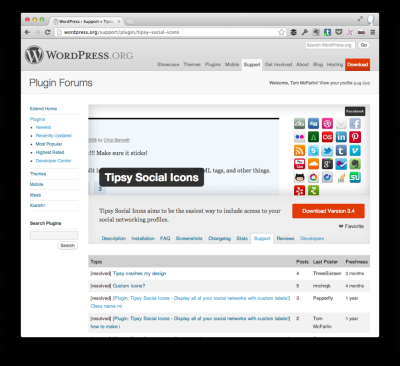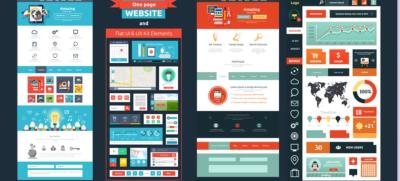Running a WordPress website is exciting, but it also comes with its share of risks. With millions of sites out there, hackers are constantly looking for vulnerabilities to exploit. Good security isn’t just about preventing annoying spam or downtime; it’s about protecting your hard work, customer data, and your reputation. Think of your website as a digital storefront — you wouldn’t leave the door unlocked, right? Implementing effective security measures ensures your site stays safe, trustworthy, and running smoothly, giving you peace of mind and a better experience for your visitors.
Understanding Common WordPress Security Threats
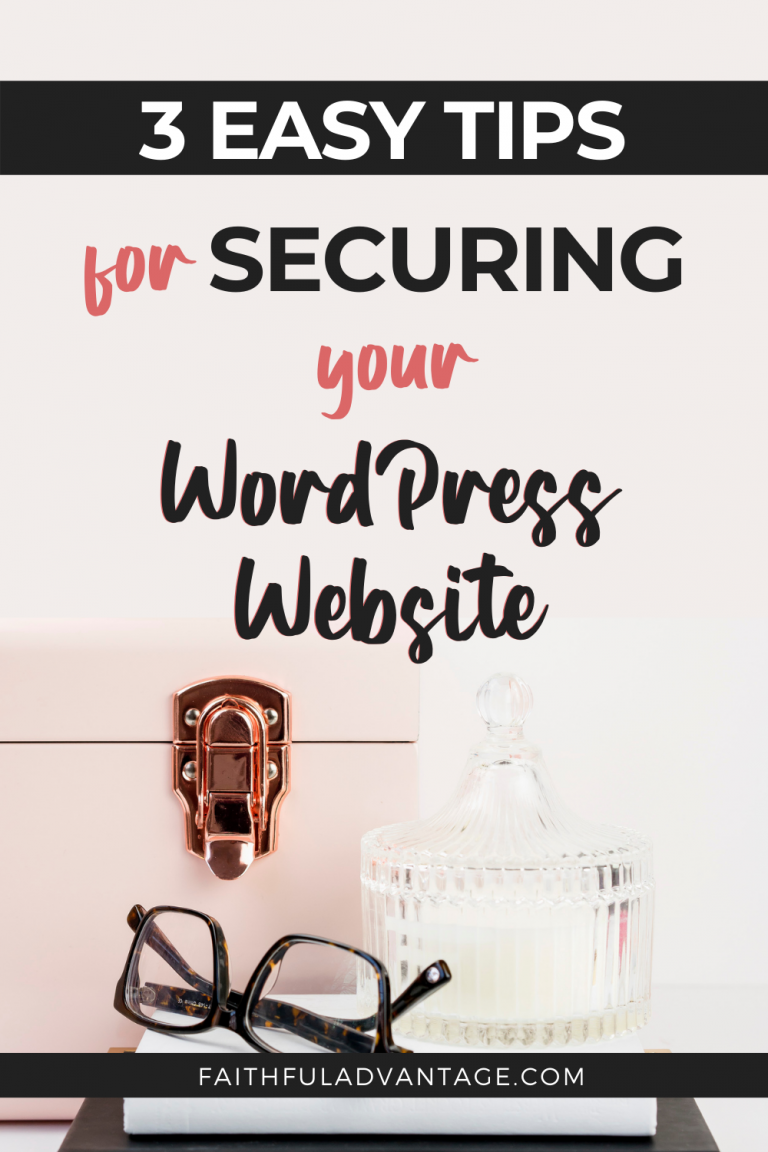
Knowing what threats are out there is the first step to defending your site. Here are some of the most common WordPress security threats you should be aware of:
- Brute Force Attacks: Hackers try to gain access by repeatedly guessing your login credentials. If your passwords are weak, your site could be compromised quickly.
- Malware Infections: Malicious software can infect your website through vulnerabilities, leading to data theft, spam, or even site shutdowns.
- Plugin and Theme Vulnerabilities: Outdated or poorly coded plugins and themes are common entry points for attackers.
- SQL Injection: Attackers insert malicious code into your database via vulnerable forms or scripts, which can lead to data breaches.
- Cross-Site Scripting (XSS): Malicious scripts are injected into your website, potentially stealing user data or hijacking user sessions.
- File Inclusion Exploits: Poorly secured files can be exploited to run malicious scripts or gain unauthorized access.
Understanding these threats helps you recognize the importance of ongoing security practices. Staying vigilant, keeping your software updated, and implementing security measures can significantly reduce your risk of falling victim to these common threats.
3. Best Practices for Strengthening Your WordPress Site Security
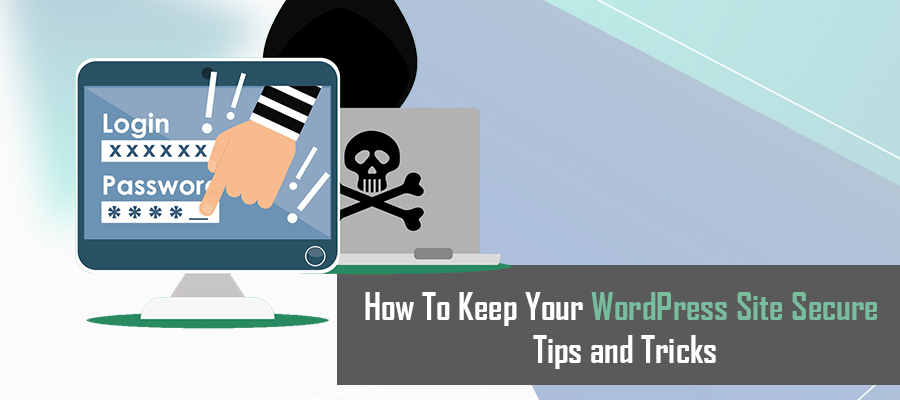
Keeping your WordPress site safe and secure might seem daunting at first, but with a few best practices, you can significantly reduce the risk of hacking or malicious attacks. Think of it as locking every door and window in your house — it’s about creating multiple layers of security so intruders have a hard time getting in.
First off, always keep your WordPress core, themes, and plugins up to date. Developers constantly release updates to patch vulnerabilities, so ignoring these can leave your site exposed. Set your site to update automatically if possible, or make it a habit to check for updates regularly.
Next, choose strong, unique passwords for your admin account, database, and FTP access. Avoid common passwords like “password123” or “admin” — instead, go for a mix of uppercase, lowercase, numbers, and symbols. Consider using a password manager to generate and store these securely.
Another key practice is limiting login attempts. Brute force attacks — where hackers try many password combinations — are quite common. You can prevent this by limiting login attempts or using CAPTCHA on your login form.
It’s also wise to implement two-factor authentication (2FA). This adds an extra step for logging in — often a code sent to your mobile device — making it much harder for unauthorized users to access your site.
Regular backups are your safety net. In case something goes wrong — whether it’s a hack, plugin conflict, or accidental deletion — having recent backups means you can restore your site quickly without losing valuable data.
Additionally, remove any unused themes or plugins. They can become security liabilities if left outdated or unmaintained. Also, disable directory browsing, which can reveal sensitive files to potential attackers.
Finally, monitor your site’s activity. Use tools or plugins that log user actions, so you can spot suspicious behavior early on. Being proactive is your best defense against security breaches.
4. Installing and Configuring Security Plugins for Enhanced Protection
While following best practices is essential, sometimes you need an extra layer of security — and that’s where security plugins come into play. Think of them as your digital security guards, constantly watching over your site and alerting you to potential threats.
One of the most popular and comprehensive security plugins is Wordfence Security. It offers features like firewall protection, malware scanning, login attempt limiting, and live traffic monitoring. Installing it is straightforward:
- Go to your WordPress dashboard.
- Navigate to Plugins > Add New.
- Search for “Wordfence Security.”
- Click Install Now, then Activate.
Once activated, follow the setup wizard to configure basic settings. You’ll want to enable the firewall, set up email alerts, and schedule regular malware scans.
Another solid choice is iThemes Security. It provides over 30 ways to secure your site, including two-factor authentication, strong password enforcement, and database backups. To install:
- In your dashboard, go to Plugins > Add New.
- Search for “iThemes Security.”
- Click Install Now and then Activate.
After activation, access the plugin’s settings to enable recommended security measures. The dashboard offers a simple security check that guides you through essential configurations.
For those who prefer a lightweight, easy-to-use solution, All In One WP Security & Firewall is a great pick. It provides a user-friendly interface with security points grades, firewall rules, and login lockdown features.
When configuring these plugins, keep in mind:
- Enable firewall protection to block malicious traffic.
- Set up login attempt limits or lockouts to prevent brute-force attacks.
- Schedule regular scans to detect malware early.
- Configure email alerts to stay informed about security issues.
Remember, no plugin can make your site invulnerable. They are tools to help you monitor, detect, and respond to threats. Combined with good security practices, plugins are invaluable in maintaining a secure WordPress environment.
In conclusion, by following best practices and leveraging the right security plugins, you’re creating a robust shield around your website. Think of it as building a digital fortress — the effort pays off by giving you peace of mind and protecting your hard work from malicious threats.
5. Regular Maintenance and Updates to Keep Your Website Secure
One of the most effective ways to keep your WordPress site secure is by committing to regular maintenance and updates. It might seem simple, but neglecting updates can leave your website vulnerable to hackers who are always on the lookout for outdated software with known vulnerabilities.
Think of your WordPress site like a car — just like you need to get regular oil changes and tune-ups, your website needs consistent updates to stay running smoothly and securely. This includes updating WordPress core files, themes, and plugins. Developers regularly release updates that fix bugs, patch security holes, and improve overall performance. Failing to apply these updates can leave your site exposed.
Here are some key maintenance practices to keep your website secure:
- Update regularly: Check for updates at least once a week, or set your site to update automatically if possible.
- Remove unused plugins and themes: Deactivate and delete any plugins or themes you no longer use. Each inactive plugin or theme can become a security risk if left outdated.
- Monitor your site: Use security plugins that scan for malware and vulnerabilities regularly. Tools like Wordfence or Sucuri can alert you to potential threats.
- Review user permissions: Ensure only trusted users have admin rights, and regularly audit user accounts for any suspicious activity.
- Optimize performance: Regularly clean your database, optimize images, and check site speed—because a sluggish site can sometimes be a sign of underlying issues that could impact security.
Setting up a maintenance schedule and sticking to it can seem tedious, but it’s a small investment of time that pays off by significantly reducing your risk of security breaches. Remember, cyber threats are always evolving, so staying proactive is your best defense.
6. Creating Backups and Recovery Plans for WordPress Websites
Imagine waking up one day to find your website has been hacked, or a plugin update went wrong, causing your site to crash. Scary, right? That’s why creating reliable backups and having a solid recovery plan in place is essential for any website owner.
Backups are like insurance for your website—they ensure that no matter what happens, you can restore your site quickly and minimize downtime and data loss. A good backup strategy involves regular backups, storing copies securely, and testing your restore process periodically.
Here’s what you should consider when setting up your backup and recovery plan:
- Frequency of backups: For most sites, daily or weekly backups are sufficient. If you frequently publish new content or make updates, consider more frequent backups.
- Backup storage: Store backups in multiple locations—on your server, in the cloud (like Google Drive, Dropbox, or dedicated backup services), and offline if possible.
- Automated backups: Use trusted plugins like UpdraftPlus, BackWPup, or Jetpack to automate backups so you don’t have to remember to do them manually.
- Test your backups: Periodically restore your backups in a staging environment to make sure they work correctly and aren’t corrupted.
- Create a recovery plan: Document clear steps to restore your website, including access credentials, plugin configurations, and database restore procedures.
Having a backup is only half the battle; you also need a recovery plan. This plan should outline exactly what to do if your website gets compromised, including who to contact, what tools to use, and how to verify that your site is fully restored and secure before going live again.
By investing time in creating robust backups and a recovery plan, you’re building resilience into your website. It might seem like extra work now, but in a crisis, these preparations can save you hours—or even days—of headaches and lost revenue. Remember, it’s better to be safe than sorry!
7. Implementing Strong Passwords and User Access Controls
One of the simplest yet most powerful ways to boost your WordPress security is by focusing on passwords and user access. Think of your website like a house—if your door lock is weak, anyone can walk right in. Strong passwords act as that sturdy lock, making it significantly harder for hackers to break in.
Why strong passwords matter:
- They prevent brute-force attacks where hackers try many combinations.
- They protect sensitive data and prevent unauthorized changes.
- They help keep your site safe from malicious activities that could compromise your reputation.
Tips for creating strong passwords:
- Use a mix of uppercase and lowercase letters, numbers, and symbols.
- Make your passwords at least 12 characters long.
- Avoid using common words or easily guessable info like your name or birthdate.
- Consider using a reputable password manager to generate and store complex passwords securely.
Next, managing who has access to your website is just as important as creating strong passwords. WordPress allows you to assign different roles to users, each with specific permissions:
| Role | Description | Permissions |
|---|---|---|
| Administrator | Full control over the site | All capabilities |
| Editor | Manage posts and pages | Publish, edit, delete posts/pages |
| Author | Create and manage their own posts | Publish and delete their posts |
| Contributor | Write and manage their own posts but can’t publish | Write, edit, but not publish |
| Subscriber | Read content and manage their profile | Read content, manage profile |
Best practices for user access control:
- Assign the least privilege necessary for each user.
- Regularly review user roles and remove inactive or unnecessary accounts.
- Use unique usernames and strong passwords for each user.
- Limit the number of users with Administrator privileges.
By implementing strong passwords and carefully managing user access, you significantly reduce the chances of unauthorized access and potential security breaches. Remember, security is an ongoing process—stay vigilant and review your access controls periodically.
8. Securing Your WordPress Login Page and Admin Area
Your login page and admin area are prime targets for hackers because they’re the gateways to your website’s control panel. If these access points aren’t secured properly, it’s like leaving your front door wide open. Let’s explore some effective strategies to secure these critical parts of your WordPress site.
1. Change the Default Login URL
By default, your login page is accessible at yoursite.com/wp-login.php or yoursite.com/wp-admin. Hackers often target these URLs with automated attacks. Using a plugin or custom code, you can change this URL to something unique, making it less predictable and more secure.
2. Enable Two-Factor Authentication (2FA)
Adding 2FA adds an extra layer of security by requiring a second form of verification—like a code sent to your phone—beyond just a password. Many plugins like Wordfence or Google Authenticator make setting this up straightforward and user-friendly.
3. Limit Login Attempts
Limiting the number of login attempts prevents brute-force attacks. If someone tries to guess your password repeatedly, they’ll be locked out after a certain number of failed attempts. Plugins like Limit Login Attempts Reloaded or WP Limit Login Attempts can help set this up easily.
4. Use CAPTCHA or reCAPTCHA
Adding CAPTCHA to your login and registration forms helps block automated bots from trying to access your site. Google reCAPTCHA is a popular choice, and many plugins integrate seamlessly with WordPress forms.
5. Keep Your WordPress, Themes, and Plugins Updated
Regular updates patch security vulnerabilities that hackers often exploit. Make it a habit to keep everything up to date, and enable automatic updates if possible, especially for security-related patches.
6. Implement IP Whitelisting
If you access your admin area from a fixed location, consider whitelisting your IP address. This way, only devices from trusted IPs can access the login page, adding a powerful barrier against unauthorized attempts.
| Security Measure | Benefit |
|---|---|
| Changing login URL | Reduces risk from automated attacks targeting default URLs |
| Two-Factor Authentication | Provides an extra verification step, greatly enhancing security |
| Limiting login attempts | Prevents brute-force password guessing |
| Captchas/reCAPTCHA | Blocks automated bots from attempting to log in |
| Regular updates | Fixes security vulnerabilities in core, themes, and plugins |
| IP whitelisting | Restricts access to trusted IPs only |
Securing your login page and admin area is crucial because it’s your first line of defense. Combining these strategies creates a robust barrier that keeps potential intruders out, allowing you to focus on creating and managing your website with peace of mind. Remember, security isn’t a one-time task; it’s an ongoing effort that pays off by protecting your hard work and data.
9. Monitoring Your Website for Security Breaches and Vulnerabilities
Once you’ve taken steps to secure your WordPress site, the next crucial part is ongoing monitoring. Think of it as regularly checking the health of your website — catching issues early can save you from bigger headaches down the road. Monitoring helps you spot potential security breaches or vulnerabilities before they cause serious damage.
Why is monitoring so important? Because cyber threats are constantly evolving. Hackers get smarter, and new vulnerabilities are discovered regularly. By staying vigilant, you can respond quickly and keep your site safe.
Tools and Techniques for Monitoring
- Security Plugins: Use trusted tools like Wordfence, Sucuri Security, or iThemes Security. These plugins offer real-time alerts, malware scanning, and login activity logs.
- Server Logs: Regularly review server logs for unusual activity such as multiple failed login attempts, strange IP addresses, or unexpected file changes.
- File Integrity Monitoring: Keep track of changes to core files, themes, and plugins. Many security plugins include this feature, alerting you if something’s been altered without your knowledge.
- Uptime Monitoring: Use tools like UptimeRobot or Pingdom to ensure your site is always accessible. Downtime can sometimes be a sign of an attack or server issue.
Setting Up Alerts and Responses
Having monitoring tools is great, but you also need a plan. Set up alerts for suspicious activity so you can act fast. For example, if a plugin detects malware, you want to be notified immediately.
Develop a response plan that includes:
- Isolating the infected files or accounts
- Restoring from backups if needed
- Changing passwords for compromised accounts
- Notifying your hosting provider if a breach occurs
Regular Scanning and Updates
Make it a habit to run security scans regularly, at least once a week. Also, keep your WordPress core, themes, and plugins updated. Outdated software is one of the biggest vulnerabilities, so staying current is part of your proactive defense.
Conclusion of this section
Monitoring isn’t a one-time task; it’s an ongoing process that keeps your website secure over time. Using the right tools, setting up alerts, and having a response plan will help you stay one step ahead of potential threats. Remember, a secure website is a happy website — and peace of mind is priceless!
10. Conclusion and Additional Resources for WordPress Security Tips
Congratulations! You’ve now got a solid foundation of strategies to enhance your WordPress security. From choosing strong passwords and limiting login attempts to implementing SSL certificates and keeping everything updated — each step plays a vital role in safeguarding your website.
But remember, security is an ongoing journey, not a one-time fix. Hackers continually develop new tactics, so staying informed and proactive is key. Regular monitoring, backups, and applying the latest security practices will help you maintain a resilient site that can withstand threats.
Additional Resources to Keep You Informed
| Resource | Description |
|---|---|
| WordPress Security Documentation | Official guide on securing WordPress sites, best practices, and recommended plugins. |
| WP Security Resources | Expert articles, tutorials, and tips on WordPress security. |
| Sucuri Blog | Latest news, security alerts, and in-depth articles on website security threats and solutions. |
| Wordfence Blog | Security news, plugin updates, and tips directly from the makers of Wordfence. |
Final Thoughts
Securing your WordPress website is an ongoing effort, but it doesn’t have to be overwhelming. By implementing these strategies and staying informed, you’ll create a safer environment for your visitors and your business. Remember, a secure site builds trust — and trust keeps your audience coming back.