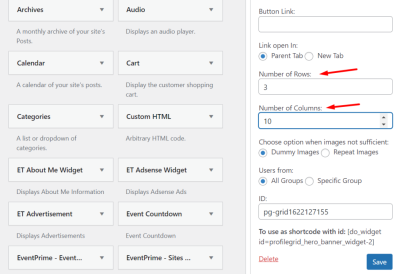Hey there! If you’re running a WordPress blog, you probably want your readers to find their way around your content easily. That’s where a table of contents (TOC) comes in handy. It acts like a road map, giving visitors quick access to different sections of your post. Not only does this improve user experience, but it can also boost your SEO rankings and keep readers engaged longer. Whether you have a lengthy guide or a detailed review, adding a TOC makes your content more organized and accessible. Let’s explore how you can set this up effortlessly.
Step 1: Choose a Suitable Plugin for Adding a Table of Contents
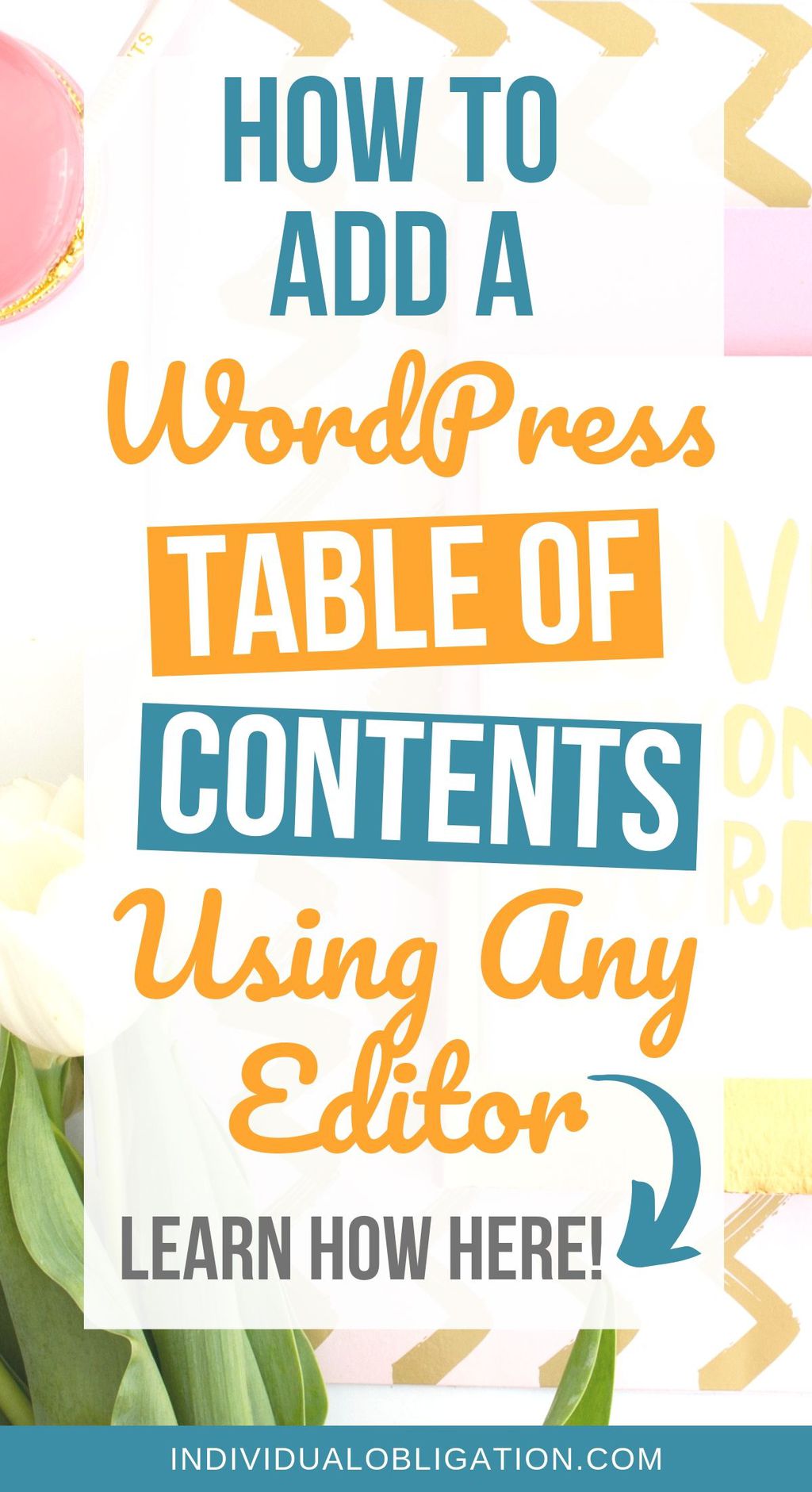
The first step to creating a sleek and functional table of contents is selecting the right plugin. Luckily, WordPress offers several great options, so you don’t have to build one from scratch. When choosing a plugin, consider these factors:
- Ease of use: Is the plugin user-friendly and easy to configure?
- Features: Does it allow customization, multiple styles, and automatic insertion?
- Compatibility: Is it compatible with your current WordPress version and theme?
- Support and updates: Is the plugin regularly updated and well-supported?
Some popular options include:
| Plugin Name | Highlights | Ratings |
|---|---|---|
| Easy Table of Contents | Automatic insertion, customizable styles, shortcode support | 4.8/5 |
| Table of Contents Plus | SEO-friendly, supports nested lists, widget integration | 4.7/5 |
| Ultimate Blocks | Multiple block types including TOC, Gutenberg compatible | 4.6/5 |
Once you’ve picked a plugin that fits your needs, installing it is straightforward through the WordPress dashboard. After activation, you’ll be ready to customize and add your TOC to your posts with just a few clicks!
Step 2: Install and Activate the Table of Contents Plugin
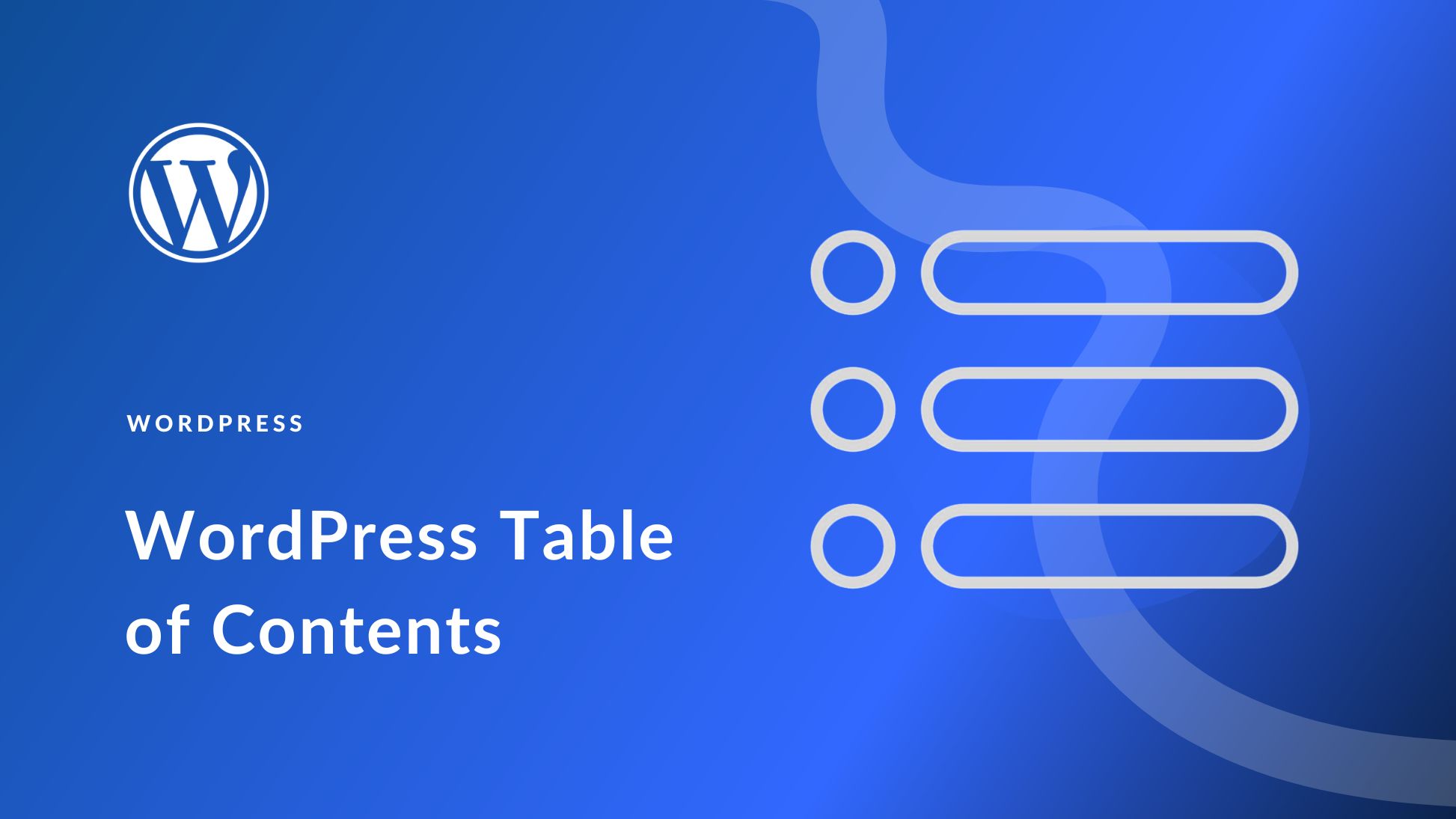
Alright, now that you’re ready to add a table of contents (ToC) to your WordPress blog posts, the next step is to pick a good plugin and get it installed. Don’t worry — it’s a pretty straightforward process, and I’ll guide you through it.
First things first, log in to your WordPress dashboard. On the left side menu, hover over “Plugins” and click on “Add New.” This takes you to the plugin repository where you can search for the right tool.
In the search bar, type something like “Table of Contents”. You’ll see a bunch of options, but some of the most popular ones are Easy Table of Contents, Table of Contents Plus, and Ultimate Blocks. For simplicity and solid functionality, I recommend starting with Easy Table of Contents.
Once you find it, click the Install Now button. After a few moments, the button will change to Activate. Click that, and voila — the plugin is now active on your site.
To make sure everything’s working smoothly, you might see a new menu item in your dashboard called “Settings” > “Table of Contents” or similar. That’s where you’ll do most of your customization later. But for now, it’s installed and activated — easy peasy!
Pro tip: Keep your plugins updated and only install those from reputable sources to keep your site secure and running smoothly.
Step 3: Configure the Plugin Settings for Optimal Display
Great! The plugin is installed and activated. Now, let’s make sure your table of contents looks good and works well for your readers. This is where configuring the settings comes into play.
Navigate to the plugin’s settings page, usually found under “Settings” > “Table of Contents” in your dashboard menu. Here’s what you’ll want to focus on:
- Display Location: Decide where the ToC will appear. Common options include automatically inserting it at the beginning of your post, after the first paragraph, or manually inserting it via shortcode or block.
- Heading Levels: Choose which headings to include. Typically, you’ll include H2 and H3 tags to keep the table concise and manageable for readers.
- Appearance: Customize how your ToC looks — select colors, fonts, borders, and spacing to match your theme. Many plugins allow you to preview these changes live.
- Sticky or Fixed Position: Enable this if you want the ToC to stay visible as readers scroll down the page. This is super handy for longer posts.
- Auto-Generation: Turn on automatic insertion so you don’t have to add the ToC manually every time you publish a post. Many plugins let you customize which post types or categories this applies to.
To get the best user experience, aim for a clean, unobtrusive look. You want your readers to navigate easily without your ToC distracting from your content. Play around with the settings, preview your post, and tweak until you’re happy with the result.
Remember, the goal is to make your content more accessible. A well-configured table of contents will help your readers find what they’re looking for quickly and enjoy a more engaging reading experience. So take your time, experiment with the options, and soon you’ll have a sleek, functional navigation tool on your blog!
5. Step 4: Insert the Table of Contents into Your Blog Posts
Now that you’ve crafted your Table of Contents (ToC), the next step is to insert it into your blog post so your readers can easily navigate through your content. This part can seem tricky at first, but with a few simple steps, you’ll have your ToC ready to go.
First, decide where you want your ToC to appear. Usually, it’s best placed near the beginning of your post—either right after the introduction or just before the main content starts. This way, visitors see it immediately and can jump to sections that interest them the most.
Here’s a straightforward way to insert your ToC:
- Using a Plugin: If you used a plugin like Easy Table of Contents or Table of Contents Plus, most plugins automatically generate a shortcode or a block that you can insert directly into your post. Simply copy the shortcode and paste it where you want your ToC to appear.
- Manual Insertion: If you created the ToC manually with anchor links, copy the entire list of links (usually an unordered or ordered list) and place it in your post editor where desired. Make sure the anchor links correspond to the section headings in your post.
For example, if you’re editing your post in the WordPress block editor (Gutenberg), you can add a Custom HTML block or use a Shortcode block to embed your ToC code. If you’re using the classic editor, switch to the ‘Text’ tab and insert your ToC HTML code there.
Once inserted, preview your post to make sure the ToC appears correctly and that all links work as expected. Test clicking on the links to ensure they jump to the right sections. Remember, a well-functioning ToC is key to enhancing your readers’ experience!
6. Tips for Designing an Effective and User-Friendly Table of Contents
Creating a Table of Contents isn’t just about listing your post sections—it’s about designing it in a way that genuinely improves navigation and makes your content more accessible. Here are some handy tips to help you craft a ToC that’s both effective and user-friendly:
Keep It Simple and Clear
Use straightforward language for your section titles. Avoid overly long or complicated headings. Short, descriptive labels help readers quickly understand what each link leads to, making navigation smoother.
Organize Hierarchically
If your post has multiple levels of detail, reflect that hierarchy in your ToC. Use indentation or numbering to show main sections and subsections. For example:
| Section | Description |
|---|---|
| Introduction | Overview of the topic |
| Main Section 1 | Details about first main point |
| – Subsection 1.1 | More specific info |
| – Subsection 1.2 | Additional details |
| Main Section 2 | Details about second main point |
Use Visual Cues
Highlight your ToC visually with bold text, icons, or different colors. This makes it stand out and signals to readers that it’s a navigation aid. Be cautious not to overdo it—simplicity is key.
Limit the Number of Items
Only include the main sections and critical subsections. Too many links can overwhelm readers and defeat the purpose of quick navigation. If your post is very long, consider breaking it into multiple posts or adding a secondary navigation menu.
Make Links Clickable and Smooth
Ensure all links are working correctly. If possible, enable smooth scrolling for a seamless experience—this can often be achieved with a simple plugin or a small JavaScript snippet.
Test on Different Devices
Check how your ToC looks and functions on desktops, tablets, and smartphones. A mobile-friendly ToC is essential since many readers browse on their phones. Keep it accessible and easy to tap or click.
By following these tips, you’ll create a Table of Contents that not only helps your readers find what they’re looking for quickly but also enhances the overall professionalism and usability of your blog posts. Happy blogging!
7. Benefits of Using a Table of Contents for Your Blog Readers and SEO
Adding a table of contents (TOC) to your WordPress blog posts isn’t just about making your content look organized — it offers real benefits for both your readers and your SEO efforts. Let’s break down why a well-placed TOC can be a game-changer.
For Your Readers
Imagine you’re reading a lengthy, detailed article. Without a clear structure, it’s easy to get lost or overwhelmed. A table of contents acts like a roadmap, helping your readers:
- Navigate Quickly: Jump straight to the sections they’re interested in, saving time and frustration.
- Get an Overview: Understand the scope of your content at a glance, which can entice them to read more.
- Improve Readability: Breaking down content into sections makes it easier to digest complex information.
- Enhance Engagement: When readers can find the information they need faster, they’re more likely to stay on your site longer and come back for more.
For SEO
Beyond user experience, a table of contents can also boost your search engine rankings. Here’s how:
| Benefit | How It Helps |
|---|---|
| Enhanced Crawlability | Search engines can better understand the structure of your content, helping them index your pages more effectively. |
| Improved User Engagement Metrics | Lower bounce rates and higher time on page signals to Google that your content is valuable, potentially boosting rankings. |
| Rich Snippets and Featured Snippets | Search engines may display your TOC or section links directly in search results, increasing visibility. |
Plus, a table of contents can help you organize your content better, making it more comprehensive and authoritative — qualities that search engines love.
In short, a TOC isn’t just a navigation tool; it’s a strategic element that can improve how both users and search engines perceive your blog. The happier your readers are, the more likely they are to share your content and keep coming back!
8. Conclusion and Final Tips for Enhancing Blog Navigation with a Table of Contents
By now, you should see just how beneficial a table of contents can be for your WordPress blog. It improves user experience, boosts SEO, and makes your content more accessible. But to get the most out of it, here are some final tips:
Final Tips for a Successful TOC
- Keep It Simple and Clear: Use descriptive headings and avoid clutter. Your TOC should be easy to scan and understand.
- Place It Prominently: Typically, at the top of your post or right after an introduction works best, so readers see it immediately.
- Use Anchor Links: Ensure your TOC links smoothly to each section within the post. Most plugins handle this automatically, but double-check.
- Update Regularly: If you revise your content, make sure your TOC reflects the latest structure to avoid confusion.
- Leverage Plugins: There are many great WordPress plugins like Easy Table of Contents or LuckyWP Table of Contents that make adding and customizing your TOC a breeze.
- Test on Mobile Devices: Make sure your TOC looks good and functions properly on smartphones and tablets since many users browse on mobile.
- Balance Length and Detail: For very long posts, a detailed TOC is helpful. For shorter articles, a simple one might suffice.
Remember, the goal is to make your blog more user-friendly and search engine friendly. Start experimenting with a table of contents today, and watch your readers’ experience—and your SEO performance—improve. Happy blogging!