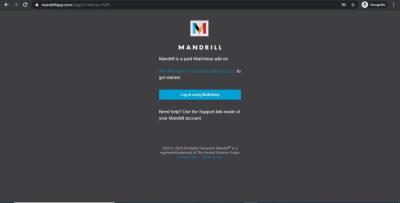Sharing access to your WordPress site can be nerve-wracking, especially when you want someone to help out without giving them full control. Whether you’re working with a developer, a content creator, or a team member, it’s important to grant the right level of access. Luckily, WordPress offers a range of user roles and permissions that let you do just that. In this post, we’ll explore how you can provide the necessary access while keeping your site secure and under your control.
Understanding User Roles and Permissions in WordPress
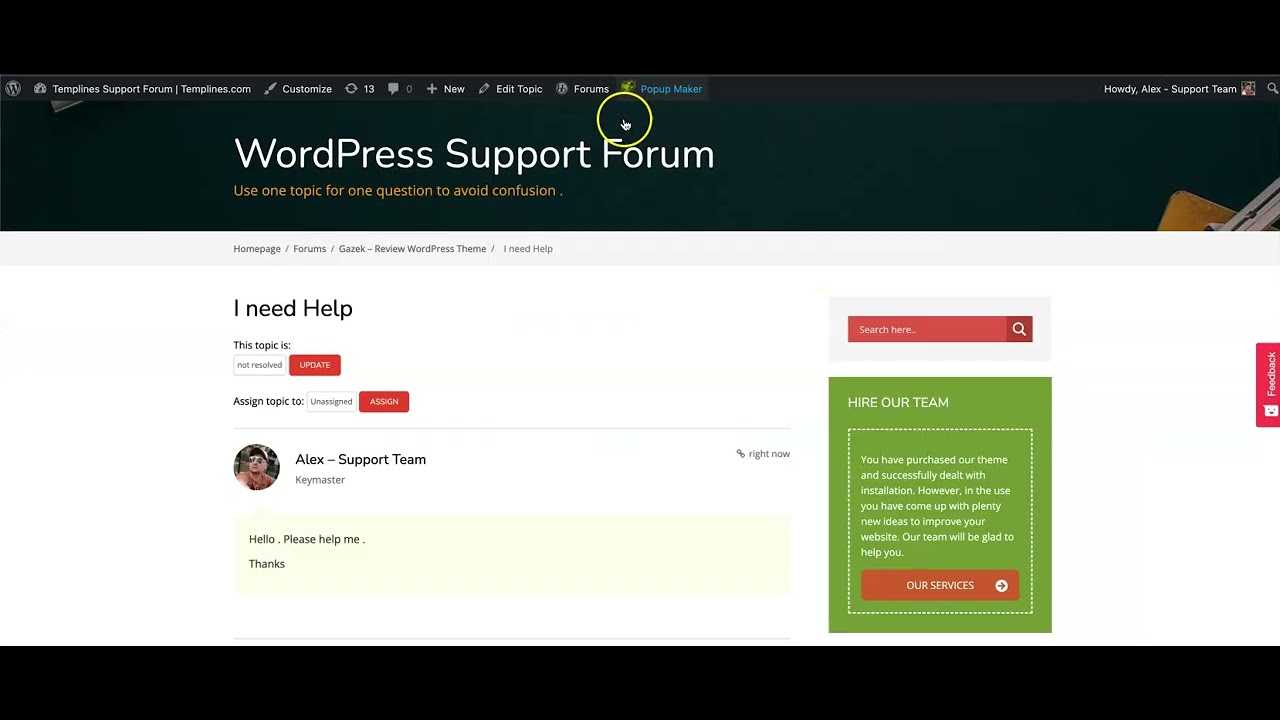
WordPress is designed with a flexible user management system that includes several predefined roles. Each role comes with a specific set of permissions, ensuring users can perform only the tasks they need—nothing more, nothing less. Here’s a quick breakdown of the main roles:
- Administrator: Has full control over the site, including the ability to add or remove users, change site settings, install plugins, and more. This role should be reserved for trusted users only.
- Editor: Can publish, edit, and delete any posts or pages, including those created by others. Editors can also moderate comments but cannot change site settings or install plugins.
- Author: Can create, edit, and publish their own posts. They cannot edit others’ posts or access site settings.
- Contributor: Can write and edit their own posts but cannot publish them. They need an editor or administrator to review and publish their content.
- Subscriber: Can only manage their profile and view content. This role is often used for sites with membership features.
Understanding these roles helps you decide what level of access to assign. For example, if someone needs to upload content but shouldn’t change site settings, giving them the Author role is a good choice. For more granular control, you can create custom roles or modify existing ones using plugins like User Role Editor.
It’s also worth noting that permissions are cumulative. For example, an Editor has all the permissions of a Contributor, plus additional capabilities. This layered approach allows you to tailor access to your site’s needs without exposing sensitive areas or giving away full control.
In summary, knowing the differences between user roles and their permissions is the first step toward safely sharing your WordPress site. With the right understanding, you can prevent accidental or malicious changes while empowering others to contribute effectively.
3. Why You Might Want to Restrict User Permissions
Imagine you’ve got a bustling WordPress site with multiple team members or contributors. Maybe some are writers, others handle design, and a few manage SEO. While sharing access is necessary, giving everyone full admin rights isn’t just risky—it can lead to accidental changes, security issues, or even data loss. So, why would you want to restrict user permissions?
Here are some common reasons:
- Security Concerns: Limiting permissions reduces the risk of malicious or accidental damage. For example, you wouldn’t want a guest contributor to access sensitive settings or install plugins.
- Maintaining Site Integrity: Restricting what users can do helps keep your site stable. You can prevent someone from deleting critical pages or changing essential configurations.
- Role-Specific Tasks: Different team members have different responsibilities. Writers should focus on creating content, not managing plugins or themes. Giving them only the necessary permissions keeps everyone in their lane.
- Audit and Control: When permissions are restricted, it’s easier to track who did what. This accountability is crucial for troubleshooting or reviewing changes.
Ultimately, restricting permissions helps you maintain a secure, stable, and well-organized website. It’s like giving each team member a toolkit tailored to their tasks—enough to do their job well, but not so much that they can cause chaos.
4. Methods to Grant Limited Access in WordPress
Now that you understand why restricting access is important, let’s look at how to do it. There are several effective methods to grant limited access in WordPress, and choosing the right one depends on your specific needs.
Here are the most common approaches:
1. Using Built-in User Roles
WordPress comes with predefined user roles such as Subscriber, Contributor, Author, Editor, and Administrator. Each role has a set of permissions:
| Role | Capabilities |
|---|---|
| Subscriber | Read-only access to your site, can manage their profile |
| Contributor | Create and edit their own posts, but cannot publish or delete |
| Author | Create, edit, and publish their own posts |
| Editor | Manage and publish all posts and pages, moderate comments |
| Administrator | Full access, including site settings and plugin management |
If these roles fit your needs, you can assign them directly in the WordPress dashboard under Users > Add New. However, sometimes you need more granular control—this is where plugins come into play.
2. Using Role Management Plugins
If you want to customize permissions beyond the default roles, plugins are your best friends. Some popular options include:
- Members: Allows you to create custom roles and assign specific capabilities.
- User Role Editor: Lets you modify existing roles or create new ones with tailored permissions.
- Advanced Access Manager: Provides detailed control over who can see or do what on your site.
These plugins typically have user-friendly interfaces where you can toggle capabilities like editing posts, managing plugins, or changing themes. This way, you can create a role like Content Contributor that can add posts but cannot delete pages or access settings.
3. Creating Custom User Roles
For advanced users, creating custom roles is an option. Using plugins like User Role Editor, you can define exactly what each role can and cannot do. Here’s a quick example:
| Role Name | Permissions |
|---|---|
| Blog Writer | Create and edit posts, but cannot publish or delete |
| Design Helper | Access to customize themes and manage widgets, but no content editing |
This flexibility ensures you can tailor user access to fit your workflow perfectly.
4. Assigning Users and Managing Permissions
Once you’ve chosen your method, the process is straightforward:
- Add new users with minimal permissions required for their role.
- Use your chosen plugin or built-in settings to fine-tune what each user can do.
- Regularly review user roles and permissions to ensure they still match each person’s responsibilities.
With these methods, you can confidently give team members access to your WordPress site without exposing sensitive areas or risking unintended changes. It’s all about finding that balance between collaboration and control—keeping your website safe, secure, and running smoothly.
5. Using Built-in WordPress User Roles Effectively
One of the great things about WordPress is its flexible user role system. It comes with several predefined roles, each tailored to specific levels of access, so you can give users the permissions they need without exposing sensitive areas of your site. Understanding and leveraging these roles properly is key to maintaining security while still allowing collaboration.
Here’s a quick overview of the main default roles and what they can do:
- Administrator: Has full access to all features and settings. Best reserved for yourself or trusted team members.
- Editor: Can publish, edit, and delete posts and pages, including those written by others. Great for content managers.
- Author: Can write, edit, and publish their own posts but cannot modify others’ content or access site settings.
- Contributor: Can write and edit their own posts but cannot publish them. They need approval from an Editor or Administrator.
- Subscriber: Can only manage their profile and view content. Ideal for users who need access to member areas or comment moderation.
So, how do you use these roles effectively? Here are some tips:
- Assign the least privilege necessary: For example, if someone only needs to write blog posts, give them the Author role instead of Editor or Administrator.
- Use role descriptions: Keep a record of who has what role and why. This helps prevent accidental permission overlaps or security risks.
- Regularly review user roles: As your site evolves, revisit who has access to ensure their permissions still match their responsibilities.
- Limit high-privilege roles: Only assign Administrator or Editor roles to trusted users. Avoid giving these rights to freelancers or temporary team members unless necessary.
By understanding and strategically using built-in roles, you can create a secure environment where users only see and do what they need to—reducing the risk of accidental or malicious changes.
6. Installing Plugins to Manage User Access More Precisely
While WordPress’s default roles are helpful, sometimes you need more granular control over user permissions. That’s where plugins come into play. They allow you to customize roles, restrict access to specific pages or features, and even create entirely new roles tailored to your site’s needs.
Here are some popular plugins that make managing user access easier and more precise:
| Plugin | Key Features | Best For |
|---|---|---|
| User Role Editor | Allows you to modify existing roles, create new ones, and assign specific capabilities with a simple interface. | Customizing roles and permissions without coding. |
| Members | Provides a comprehensive role editor, content restriction options, and a UI to manage roles easily. | Advanced role management and content access control. |
| Restrict Content Pro | Focuses on content restriction, making certain pages or posts accessible only to specific user roles or subscription levels. | Membership sites or paid content access. |
| Advanced Access Manager (AAM) | Offers detailed control over user access, including front-end login forms, role management, and permissions for specific pages or sections. | Complex permission setups and multi-level access control. |
Using these plugins, you can do things like:
- Restrict access to certain pages or posts based on user roles or custom criteria.
- Create custom roles with tailored permissions to fit specific workflows.
- Hide admin menus or features for certain users, reducing confusion and accidental changes.
- Set up multi-level access controls for memberships, online courses, or clients.
When choosing a plugin, consider your specific needs: do you need simple content restrictions, or are you managing complex permissions? Always pick reputable plugins with good reviews and keep them updated for security.
In short, plugins expand your ability to control who can see what and do what on your WordPress site, giving you peace of mind and a more secure environment for your content and users.
7. Best Practices for Managing User Permissions Safely
Managing user permissions might sound straightforward at first — just give people what they need to do their job, right? But when it comes to your WordPress site, it’s crucial to be extra careful to keep your site secure and running smoothly. Here are some best practices to help you manage user permissions safely:
1. Use the Principle of Least Privilege
This means giving users only the permissions they absolutely need. For example, if someone is just writing blog posts, assign them the “Editor” role but avoid giving them access to site settings or user management. This minimizes the risk of accidental changes or malicious activity.
2. Regularly Review User Roles and Permissions
Don’t set it and forget it! Periodically check who has access and what permissions they have. Removing outdated accounts or adjusting permissions as roles change helps keep your site secure and organized.
3. Use Role Management Plugins
WordPress’s default roles are a good start, but for more granular control, consider plugins like Members or User Role Editor. These tools let you customize roles and permissions precisely, so you can tailor access without giving away full admin rights.
4. Enable Two-Factor Authentication (2FA)
Adding 2FA adds an extra layer of security for all users, especially those with elevated permissions. Even if someone’s login details are compromised, 2FA helps prevent unauthorized access.
5. Audit User Activity
Monitoring what users do on your site can help catch suspicious behavior early. Use activity log plugins like WP Activity Log to keep track of changes and access patterns.
6. Educate Your Users
Make sure everyone understands the importance of security and best practices. Educated users are less likely to fall for phishing scams or accidentally expose your site to vulnerabilities.
7. Limit Access to Sensitive Data
If certain data or features are sensitive, restrict access accordingly. Avoid giving permissions that allow users to view or edit confidential information unless absolutely necessary.
By following these best practices, you can confidently manage user permissions, reduce security risks, and ensure your WordPress site remains a safe and productive environment for everyone involved.
8. Conclusion
Managing user access without handing over full admin rights might seem tricky at first, but with the right tools and strategies, it’s entirely doable. Remember, the key is to give users just enough access to do their jobs effectively while protecting your site from potential risks.
Utilizing role management plugins, regularly reviewing permissions, and educating your team are all vital steps in maintaining a secure and well-organized WordPress environment. Whether you’re working with contributors, editors, or clients, setting clear boundaries ensures your website stays safe, functional, and efficient.
So, take the time to set up proper permissions today. It not only shields your site from unnecessary vulnerabilities but also streamlines your workflow and boosts your peace of mind. Happy managing!