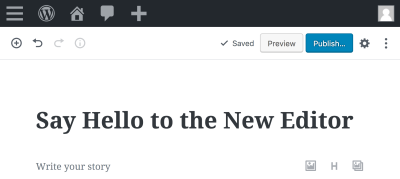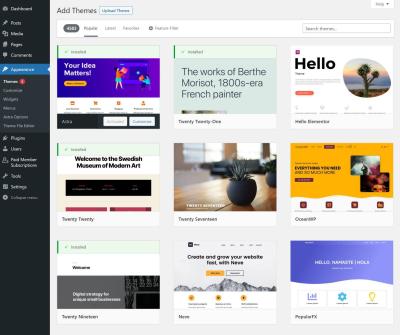Thinking about switching your website domain from WordPress to Bandzoogle? Maybe you’re looking for a more streamlined platform tailored for musicians, artists, or creatives. Moving your domain might seem daunting at first, but with a clear step-by-step process, it becomes much more manageable. In this guide, we’ll walk you through everything you need to know— from preparing your domain to successfully transferring it and setting up your new Bandzoogle site. Let’s make this transition smooth and stress-free so you can focus on what you do best: creating and sharing your work!
Understanding the Benefits of Using Bandzoogle for Your Website
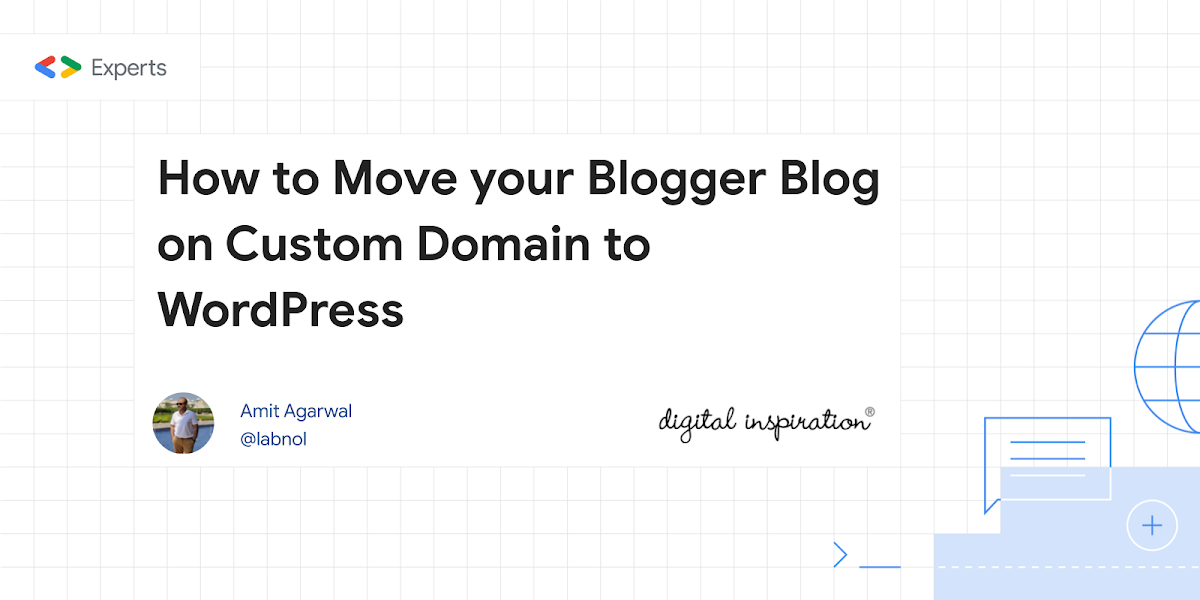
Switching to Bandzoogle offers a bunch of advantages, especially if you’re in the creative or music industry. First off, Bandzoogle is designed with artists in mind, so it provides built-in tools for selling music, merchandise, and tickets directly from your website. No need to juggle multiple platforms or pay hefty commissions—Bandzoogle makes it all simple and affordable. Plus, the platform offers beautiful, customizable templates that look professional without needing a designer. You also get integrated mailing lists, social media integration, and analytics— all in one place, saving you time and hassle.
Another great perk is the ease of use. You don’t have to be tech-savvy to build or manage your site. Bandzoogle’s intuitive drag-and-drop editor makes customizing your website straightforward. And if you ever run into issues, their support team is friendly and ready to help. Overall, Bandzoogle combines functionality, affordability, and ease of use—making it a smart choice for anyone wanting a professional online presence without the headaches. So, whether you’re just starting out or looking to upgrade, switching to Bandzoogle can be a game-changer for your online presence.
3. Preparing Your WordPress Domain for Transfer
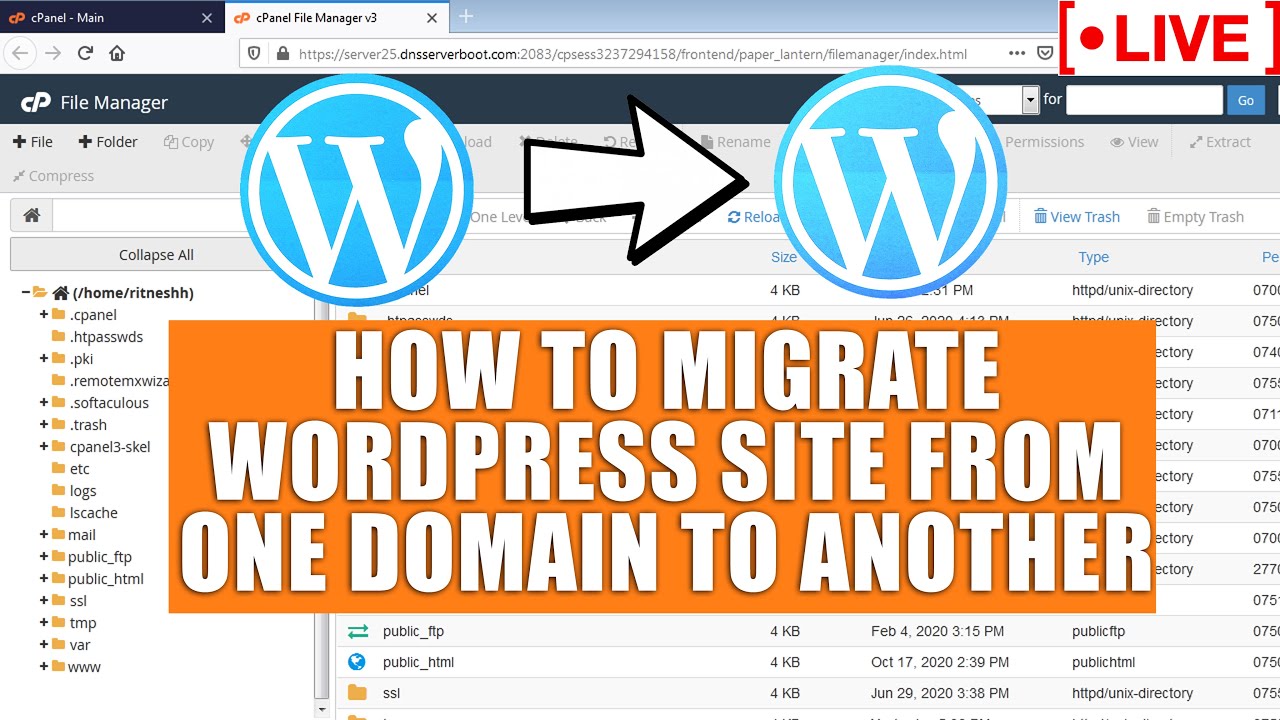
So, you’ve decided to move your website from WordPress to Bandzoogle — exciting times! Before you jump into the transfer process, there are a few important steps to prepare your WordPress domain. Getting everything in order now will save you headaches later on.
First, make sure your domain is unlocked. Domains are often locked to prevent unauthorized transfers, so you’ll need to log into your domain registrar (like GoDaddy, Namecheap, or whoever manages your domain) and unlock it. Look for a setting called Domain Lock or Transfer Lock and toggle it off.
Next, obtain the Auth/EPP code. This is a special transfer authorization code that verifies you’re the rightful owner of the domain. Usually, you can request this code from your domain registrar’s dashboard or support team. Keep this handy — you’ll need it during the transfer process.
It’s also a good idea to double-check your contact information associated with the domain. Ensure your email address is current and accessible because your registrar will send important notifications and confirmation emails related to the transfer.
Finally, review your DNS settings. If you’ve customized your DNS records (like pointing your domain to a specific hosting provider or email service), note down these settings. After the transfer, you’ll need to update these records to ensure your website and email services continue to work smoothly.
To summarize, here’s a quick checklist before initiating your domain transfer:
- Unlock your domain at the registrar
- Request and note your Auth/EPP code
- Verify your contact information
- Record your current DNS settings
Taking these steps now will help make your domain transfer to Bandzoogle seamless and stress-free. Once everything’s prepared, you’ll be ready to move on to exporting your content and setting up your new site!
4. How to Export Your Content from WordPress
Before you start building your new site on Bandzoogle, you’ll want to export all your existing content from WordPress. This way, you can keep your blog posts, pages, images, and other media intact — at least in a format you can work with later. Let’s walk through the simple steps to get your content out of WordPress.
First, log into your WordPress admin dashboard. Once there, navigate to Tools > Export. This is the built-in feature that allows you to download all your content in a structured file.
When you click on Export, you’ll see several options:
- All Content: Downloads everything — posts, pages, comments, custom fields, categories, tags, and more.
- Posts: Choose this if you want to export only your blog posts. You can filter by category, author, date, or format.
- Pages: Select this to export only your pages.
- Media: Downloads your uploaded images, videos, and other media files.
If you’re planning to migrate most of your content, selecting All Content is usually the easiest route. Once you choose your preference, click the Download Export File button. WordPress will generate an XML file and download it to your computer.
This XML file contains all your posts, pages, and other data in a structured format. Keep this safe because you’ll use it when importing your content into Bandzoogle (or your new platform).
Important note: While this export includes your textual content, images and media files aren’t embedded in the XML. Instead, they are referenced with URLs. To migrate media, you might need to download your media library separately or use plugins that help export media files.
Additionally, if you want to keep your SEO settings, permalinks, or customizations, consider exporting your SEO plugin settings or taking screenshots of key configurations. This will help you replicate your SEO efforts on Bandzoogle or ensure your new site maintains search engine rankings.
In summary:
- Log into your WordPress dashboard
- Navigate to Tools > Export
- Select the content you want to export (usually All Content)
- Click Download Export File and save the XML file
With your content exported, you’re now ready to move on to setting up your Bandzoogle site and importing your content. Don’t worry — Bandzoogle offers user-friendly tools to help you get your website looking great in no time!
5. Setting Up Your Website on Bandzoogle
Once you’ve decided to switch your domain over to Bandzoogle, the fun part begins—setting up your website! Bandzoogle makes this process pretty straightforward, especially if you’re already familiar with website builders, but even beginners will find it user-friendly.
First, after logging into your Bandzoogle account, head over to the dashboard and click on “Create New Site”. You’ll be prompted to choose a template that best fits your style and the kind of site you’re building—be it a music site, portfolio, or something else entirely. Don’t worry—templates are customizable, so you can tweak colors, fonts, and layouts to match your brand.
Next, customize your homepage by adding your logo, images, and a compelling introduction. Bandzoogle offers drag-and-drop tools, which means you can easily add sections like “About,” “Contact,” or any other pages you need. Fill these out with engaging content—think of this as telling your story to visitors.
Now, let’s add some essential features to make your site functional and engaging:
- Music Players – Perfect for musicians or bands wanting to showcase their tracks.
- Photo Galleries – Showcase your best work or latest events.
- Store – Sell merchandise, digital downloads, or tickets directly from your site.
- Newsletter Signup – Build your mailing list and stay connected with your visitors.
Bandzoogle also provides built-in SEO tools, so you can optimize your pages to rank better in search engines. Make sure to fill out meta descriptions, titles, and keywords relevant to your niche.
Once you’ve added all your content and customized the design, preview your site to make sure everything looks perfect. When you’re happy with it, hit “Publish,” and your website will go live on Bandzoogle’s servers. Remember, you can always go back and make adjustments later—it’s all about creating a site that feels authentic and serves your goals.
6. Transferring Your Domain to Bandzoogle
Now that your website is set up on Bandzoogle, it’s time to connect your custom domain. If you already own a domain through another provider, don’t worry—transferring or pointing your domain to Bandzoogle is pretty straightforward.
Here’s a step-by-step rundown:
- Unlock your domain: Log into your current domain registrar (like GoDaddy, Namecheap, etc.) and unlock the domain for transfer. This usually involves disabling domain privacy and unlocking the domain in your account settings.
- Get the authorization code: Also known as an EPP code, this is required to transfer your domain. Request it from your current registrar—usually found in the domain management area.
- Initiate the transfer on Bandzoogle: Log into your Bandzoogle account, go to Domain Settings, and select Transfer a Domain. Enter your domain name and follow the prompts.
- Enter the EPP code: When asked, input the authorization code you received from your current registrar.
- Verify and approve: You might need to confirm the transfer via email. Keep an eye on your email inbox for any confirmation requests.
Important: Domain transfers can take anywhere from a few hours up to 7 days to complete. During this time, your website might experience some downtime, so plan accordingly.
If you prefer not to transfer your domain but instead want to point it to Bandzoogle, you can do so by updating your DNS records:
- Log into your domain registrar account.
- Find the DNS management or name server settings.
- Change the nameservers to Bandzoogle’s default ones:
- ns1.bandzoogle.com
- ns2.bandzoogle.com
- Save your changes. DNS propagation can take up to 48 hours, but usually happens faster.
Either method works well, so choose what makes the most sense for you. Transferring your domain gives you more control and consolidates everything in one place, but pointing your DNS is quicker and simpler if you’re happy with your current registrar.
And that’s it! With your domain now connected to Bandzoogle, your site is fully branded and accessible via your custom URL. Next up, you can focus on promoting your website and engaging with your audience. Happy building!
7. Configuring DNS Settings for Smooth Domain Transition
Alright, you’re almost there! The next big step is configuring your DNS settings to ensure your domain points correctly to your new Bandzoogle site. Don’t worry—it might sound technical, but I’ll walk you through it step-by-step so everything goes smoothly.
First things first: log into your domain registrar account where you purchased your domain—this could be services like GoDaddy, Namecheap, Google Domains, or any other provider. Once you’re in, find the DNS management section. It might be called “DNS Settings,” “Manage DNS,” or something similar.
Here’s what you need to do:
- Identify existing DNS records: You might see A records, CNAME records, or others. Before making changes, it’s good to note down current settings in case you need to revert.
- Set your A record: Your goal is to point your domain to Bandzoogle’s servers. Typically, Bandzoogle provides an IP address (A record). You’ll want to add or modify an A record to point your domain to this IP address.
- Configure CNAME records: For www or other subdomains, you’ll usually set a CNAME record pointing to your main domain or Bandzoogle’s specified target, if provided.
Here’s a quick example:
| Record Type | Host/Name | Value/Points To | Purpose |
|---|---|---|---|
| A | @ | Bandzoogle IP Address | Main domain |
| CNAME | www | @ | Redirects www to your domain |
Make sure to save your changes after updating the records. DNS propagation can take anywhere from a few minutes up to 48 hours, but usually, it’s pretty quick. During this time, your domain might flicker between your old site and the new one—patience is key!
Pro tip: Some providers offer a “preview” mode or DNS check tools. Use these to verify if your DNS records are correctly configured. Also, double-check with Bandzoogle’s support documentation—they often provide specific IP addresses or CNAME targets tailored for their platform.
8. Final Checks and Going Live with Your Bandzoogle Website
Congratulations! Your DNS records are set, and your domain is pointing to your new Bandzoogle website. Now, it’s time for the final checks before announcing your shiny new site to the world.
Here’s a checklist to make sure everything is in tip-top shape:
- Preview your site: Use Bandzoogle’s preview mode or open your domain in different browsers and devices to see how it looks and functions. Check for any layout issues, broken links, or missing images.
- Test all forms and interactive features: If you have a contact form, newsletter signup, or e-commerce components, test each one thoroughly. Make sure they work as expected and submissions go where they should.
- Verify your SEO settings: Ensure your page titles, meta descriptions, and keywords are optimized. Bandzoogle usually provides easy SEO tools—give them a quick review.
- Check SSL certificate: Security is crucial. Confirm that your site is running on HTTPS. Bandzoogle often provides free SSL certificates, but it’s good to verify by visiting your site with https:// in front.
- Update your links: If you had an old website, update your social media profiles, email signatures, and anywhere else your domain is linked to point to your new site.
Once everything looks good, it’s time to go live! In Bandzoogle, there’s usually a simple button or setting to publish your site officially. Click it—and you’re live!
Keep an eye on your site during the first few days. Check for any unexpected issues, and don’t hesitate to reach out to Bandzoogle’s support team if anything seems off. Remember, your website is a living thing—tweak and optimize it as you gather feedback and learn what your visitors love.
And there you go! Your domain now beautifully points to your Bandzoogle website, ready for visitors. Celebrate this milestone—you’ve successfully made a big upgrade, and your online presence is now more professional and polished than ever!
Tips for a Seamless Domain Migration Experience
Switching your WordPress domain to Bandzoogle can seem daunting, but with proper planning, the process can be smooth and stress-free. Here are some essential tips to ensure a seamless migration:
- Backup Your Website: Before making any changes, create a full backup of your WordPress site. This includes your database, files, and media to prevent data loss during the migration.
- Update DNS Settings Carefully: When pointing your domain to Bandzoogle, update the DNS records as per Bandzoogle’s instructions. Usually, this involves changing the A record or CNAME to the provided addresses.
- Verify Domain Propagation: DNS changes can take up to 48 hours to propagate globally. Use online tools to check whether your domain has updated correctly worldwide.
- Set Up 301 Redirects: To preserve your SEO rankings and ensure visitors are redirected properly, set up 301 redirects from your old URLs to the new ones on Bandzoogle.
- Test Your Website Thoroughly: After DNS changes, thoroughly test your website on different devices and browsers to ensure all links, images, and functionalities work correctly.
- Update External Links and Listings: Remember to update your domain links on social media profiles, email signatures, and directory listings to reflect your new domain.
By following these tips, you can minimize downtime and ensure your visitors experience a smooth transition to your new Bandzoogle domain. Patience and careful execution are key to a successful migration.