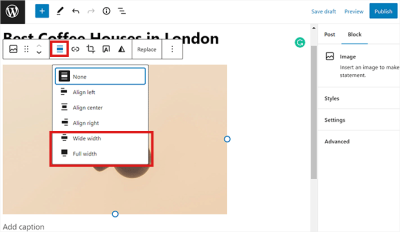Thinking about creating a website but feeling overwhelmed by all the options out there? WordPress might just be the perfect starting point for beginners. It’s a user-friendly, flexible platform that powers over 40% of all websites on the internet. Whether you want a blog, a portfolio, a small business site, or an online store, WordPress has got you covered. Its intuitive interface and vast community support make it easy to learn and grow with. Plus, with thousands of themes and plugins, customizing your website to fit your unique style and needs is a breeze. Let’s dive into why
Setting Up Your WordPress Website Step by Step
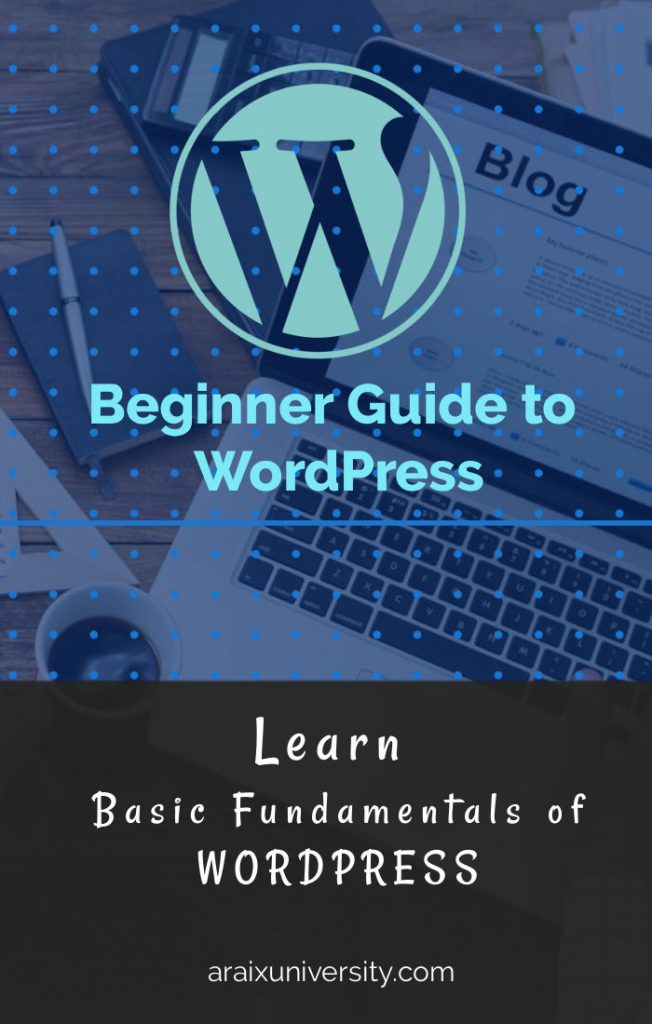
Getting your website up and running might seem daunting at first, but with a clear step-by-step approach, it’s easier than you think. Here’s how you can set up your WordPress site from scratch:
- Choose a Domain Name and Hosting Provider: Your domain is your website’s address (like www.yourwebsite.com). Pick a name that reflects your brand or purpose. For hosting, select a reliable provider that offers good uptime and customer support—popular options include Bluehost, SiteGround, and DreamHost.
- Register Your Domain and Purchase Hosting: Most hosting providers offer a simple process to search for your preferred domain and set up hosting in one go. Follow their instructions to register your domain and set up your hosting account.
- Install WordPress: Many hosts provide one-click WordPress installation. Log into your hosting dashboard, find the WordPress installer, and click install. It usually takes just a few minutes!
- Configure Basic Settings: Once installed, access your WordPress dashboard at www.yourwebsite.com/wp-admin. Here, you can set your site title, tagline, and adjust permalink structures (recommended to be set to “Post name” for SEO friendliness).
- Choose and Customize a Theme: Head over to Appearance > Themes to browse free themes or upload a premium one. Customize your chosen theme via Appearance > Customize to match your brand’s look.
- Add Essential Plugins: Plugins extend your website’s functionality. Some must-have plugins include Yoast SEO for search engine optimization, Akismet for spam protection, and Jetpack for security and performance. Install and activate these via Plugins > Add New.
- Create Core Pages and Content: Start building your website by creating key pages like Home, About, Services, and Contact. Use the WordPress editor to add your content and images.
- Set Up Navigation Menus: Organize your pages into menus via Appearance > Menus. This makes it easy for visitors to navigate your site.
- Launch Your Website: Review everything, test on different devices, and once you’re satisfied, remove any “Coming Soon” plugins or messages. Congratulations—you’re live!
And that’s it! With these steps, you’ll have a fully functional WordPress website ready to share your ideas, products, or services with the world. Remember, the key is to keep exploring and tweaking your site as you go—building a website is an ongoing journey, not just a one-time setup.
3. Choosing the Right WordPress Theme for Your Site
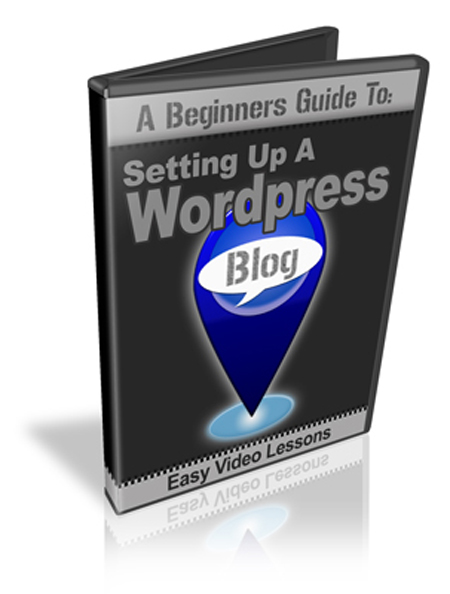
So, you’ve got your website idea, and now it’s time to bring it to life with a theme. Think of your WordPress theme as the outfit your website wears — it sets the tone, style, and overall vibe. Picking the right theme is crucial because it influences how visitors perceive your site and how easily you can customize it later on.
First things first, consider the purpose of your website. Are you creating a blog, an online store, a portfolio, or a business site? Different themes cater to different needs. For example, if you’re building an e-commerce store, look for themes optimized for WooCommerce, WordPress’s popular e-commerce plugin.
Here are some tips to help you choose a great theme:
- Responsiveness: Make sure the theme looks good on all devices—desktops, tablets, smartphones. Most modern themes are responsive, but it’s always good to double-check.
- Customization Options: Find a theme that offers easy-to-use options for colors, fonts, and layouts. This way, you can tailor your site without needing to code.
- Speed & Performance: A fast-loading theme keeps visitors happy and improves SEO. Avoid themes loaded with tons of features you don’t need, as they can slow down your site.
- Compatibility & Support: Check if the theme is compatible with popular plugins you plan to use. Also, see if the developer offers good support and regular updates.
- Reviews & Ratings: Read what others are saying. High ratings and positive reviews are good indicators of a reliable theme.
Some popular sources for quality free and premium themes include:
- WordPress.org Theme Directory: Great for free themes vetted by the WordPress team.
- ThemeForest: Offers a wide range of premium themes for various niches.
- Elegant Themes, StudioPress, Astra: Known for their high-quality, customizable themes.
Remember, your theme is the foundation of your site’s design. Take your time exploring options, previewing demos, and considering how each theme aligns with your brand and goals. Once you find the perfect match, you’re well on your way to creating a stunning website that visitors love to explore.
4. Installing and Customizing Plugins to Enhance Functionality
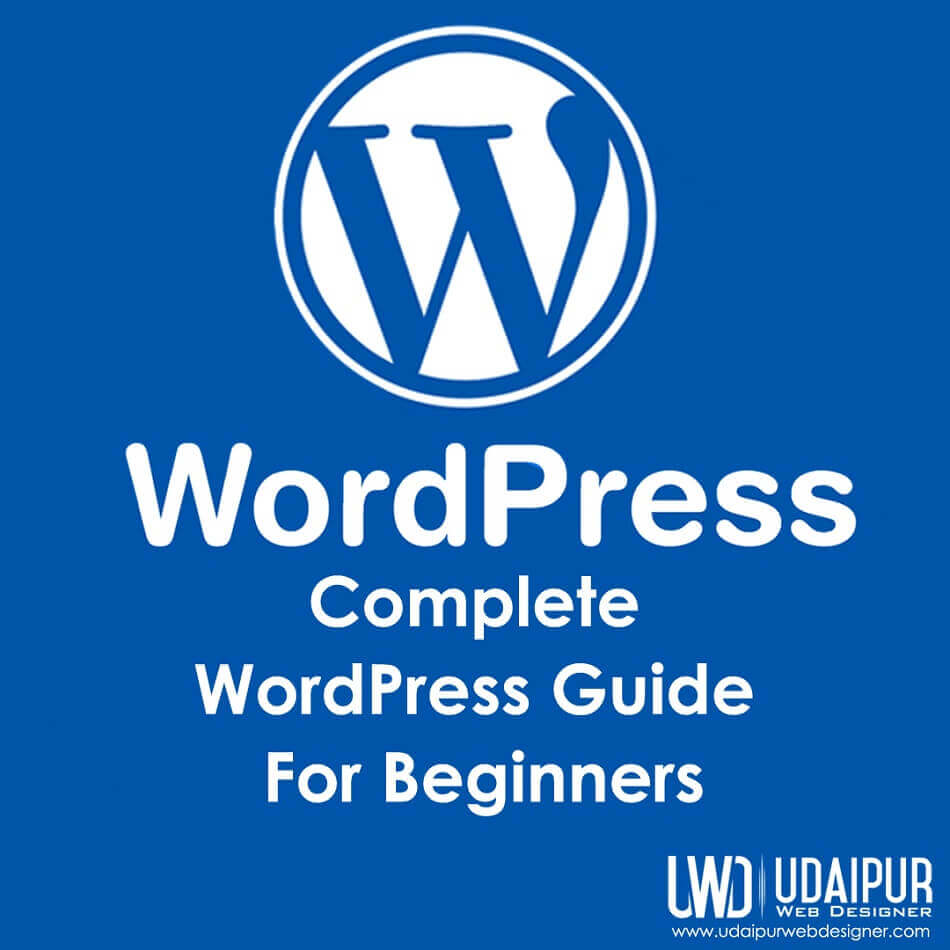
Now that your theme is set, let’s talk about plugins — the secret sauce that adds extra features and functionality to your WordPress site. Think of plugins as apps for your website; they can do almost anything, from improving SEO to adding contact forms or even optimizing your site’s speed.
Installing plugins is straightforward. From your WordPress dashboard, go to Plugins > Add New. You can search for specific plugins, browse popular ones, or check out recommended plugins. Once you find what you need, click Install Now and then Activate.
But with great power comes great responsibility. Not all plugins are created equal. Here are some tips to make sure you pick the right ones:
- Stick to reputable sources: Use plugins from trusted developers, usually found in the WordPress.org repository or well-known marketplaces.
- Check reviews and ratings: Aim for plugins with high ratings, positive reviews, and recent updates.
- Limit the number of plugins: Too many plugins can slow down your site and cause conflicts. Only install what you really need.
- Keep plugins updated: Regular updates mean better security and compatibility with the latest WordPress version.
Here are some essential plugins every beginner should consider:
| Plugin | Purpose | Recommended For |
|---|---|---|
| Yoast SEO | Improves your website’s search engine optimization | All sites looking to rank higher in search results |
| Contact Form 7 | Creates customizable contact forms | Contact pages and lead generation |
| WP Super Cache | Speeds up your website by caching pages | Sites needing faster load times |
| WooCommerce | Transforms your site into an online store | E-commerce websites |
Once installed and activated, most plugins will have their own settings page. Spend some time exploring these options to customize their functionality according to your needs. For example, Yoast SEO guides you through optimizing individual pages and posts, making SEO less intimidating.
Always remember, less is more. Focus on installing essential plugins that genuinely add value to your site. Regularly review your plugins, remove those you no longer use, and keep everything updated. With the right plugins in place, your website will be more powerful, user-friendly, and ready to grow.
5. Creating and Managing Content with WordPress
One of the biggest reasons people love WordPress is how user-friendly it is when it comes to creating and managing content. Whether you’re writing a simple blog post or setting up a detailed page, WordPress makes the process straightforward and intuitive.
First things first, let’s talk about creating a new piece of content. After logging into your dashboard, go to Posts for blog articles or Pages for static pages like About or Contact. Click on Add New, and you’ll be taken to the editor.
The WordPress editor has come a long way. It now features a block-based system called Gutenberg, which makes adding different types of content a breeze. You can add blocks for paragraphs, images, videos, buttons, quotes, and much more. This modular approach allows you to customize your content easily without needing coding skills.
Here are some tips for creating engaging content:
- Use compelling headlines: Your headlines should grab attention and clearly describe what the post is about.
- Add images and media: Visuals make your content more appealing and easier to understand.
- Break up text: Use headings, bullet points, and short paragraphs to make your content more digestible.
- Include calls to action: Encourage your readers to comment, share, or take other actions.
Managing your content is just as simple. You can edit existing posts or pages by navigating to Posts or Pages in your dashboard, selecting the item you want to update, and clicking Edit. WordPress autosaves your work, so you don’t have to worry about losing progress, but it’s always good to manually save your changes.
Another handy feature is the ability to schedule posts. If you want to publish content at a future date, simply set the date and time in the publish settings, and WordPress will handle the rest. This makes planning your content calendar much easier.
Lastly, don’t forget about categories and tags. These help organize your content and improve navigation for your visitors. For example, if you’re writing a blog about cooking, categories might include Recipes, Kitchen Tips, and Product Reviews. Tags are more specific, like Vegan, Gluten-Free, or Quick Meals.
In summary, creating and managing content on WordPress is designed to be accessible for beginners while still offering advanced features for seasoned users. Play around with the editor, use media to enhance your posts, organize your content with categories and tags, and enjoy the process of building your website’s content library!
6. Optimizing Your Website for Search Engines
So, you’ve got your website up and running, and you’re creating great content—awesome! But how do you make sure people find it? That’s where search engine optimization (SEO) comes into play. Optimizing your WordPress site for SEO can significantly increase your visibility in search results, bringing more visitors to your site.
Let’s start with the basics. Here are some essential SEO practices tailored for WordPress beginners:
- Choose a good SEO plugin: Plugins like Yoast SEO or All in One SEO Pack are popular choices. They help you optimize your content with easy-to-understand tools and guidance.
- Use descriptive, keyword-rich titles: Your page and post titles should include relevant keywords that people might search for. For example, instead of “My Post,” use “Best Vegan Breakfast Recipes.”
- Write compelling meta descriptions: These short summaries appear below your page title in search results. Make them enticing and include your main keywords.
- Use proper headings: Structure your content with H1, H2, and H3 tags. Search engines give importance to headings, so include keywords naturally in them.
- Optimize images: Compress images to load faster, add descriptive alt text, and use relevant file names. This helps your site’s speed and makes your images more discoverable.
Beyond these basics, here are some extra tips to boost your SEO:
- Build backlinks: Get other reputable sites to link to your content. This improves your authority in the eyes of search engines.
- Improve site speed: Use caching plugins, optimize images, and choose a reliable hosting provider to keep your site fast.
- Make your site mobile-friendly: Use a responsive theme so your website looks good on all devices. Google prioritizes mobile-friendly sites in rankings.
- Create high-quality content regularly: Search engines love fresh, valuable content that answers real questions.
Finally, don’t forget to analyze your SEO efforts. Tools like Google Analytics and Google Search Console can show you how visitors find your site, what keywords they use, and where you can improve.
Optimizing your WordPress website for SEO might seem complex at first, but with a few simple steps, you’ll start to see better results. Keep learning, stay consistent, and your website’s visibility will grow over time. Remember, SEO is a marathon, not a sprint!
7. Securing Your WordPress Website Against Threats
So, you’ve set up your WordPress site—congratulations! But before you get too comfortable, it’s essential to think about security. Unfortunately, WordPress sites can be targets for hackers, malware, and other cyber threats. The good news? With a few proactive steps, you can significantly reduce your risk and keep your site safe.
First off, always keep your WordPress core, themes, and plugins up to date. Developers release updates to patch security vulnerabilities, so ignoring these can leave your site exposed. Think of it like updating your phone’s software—those updates often include security fixes.
Next, choose strong, unique passwords for your admin accounts and consider using a password manager to keep track of them. Avoid using default usernames like “admin” because hackers often try common usernames first. Instead, pick something unique and not easily guessable.
Another critical step is installing a reputable security plugin. Plugins like Wordfence, Sucuri Security, or iThemes Security can add layers of protection. They offer features like firewall rules, login attempt limits, malware scanning, and real-time threat detection. Here’s a quick overview of what these plugins can do:
- Firewall Protection: Blocks malicious traffic before it reaches your site.
- Login Security: Limits login attempts and adds two-factor authentication.
- Malware Scanning: Detects malicious code or files.
- Activity Monitoring: Keeps track of user activity for suspicious behavior.
Don’t forget to enable SSL (Secure Sockets Layer) on your website. This encrypts data exchanged between your site and visitors, which is especially important if you handle sensitive information. Many hosting providers offer free SSL certificates, and installing one is usually straightforward.
Additionally, consider implementing two-factor authentication (2FA) for your login process. This adds an extra layer of security because even if someone guesses your password, they’ll need a second piece of information—like a code sent to your phone—to get in.
Finally, back up your website regularly. In case of a security breach or accidental data loss, having recent backups can save the day. Use backup plugins like UpdraftPlus or BackupBuddy, and store backups securely off-site, such as in cloud storage services.
Remember, security isn’t a one-time setup—it’s an ongoing process. Regularly review your security measures, stay informed about new threats, and be vigilant. With these steps, you’ll be well on your way to maintaining a safe and secure WordPress website!
8. Maintaining and Updating Your WordPress Site Regularly
Keeping your WordPress site fresh, secure, and running smoothly is an ongoing task that pays off in the long run. Regular maintenance might sound dull, but think of it as tending to a garden—consistent care ensures healthy growth and prevents problems from taking over.
One of the most important aspects of maintenance is updating your WordPress core, themes, and plugins. Developers release updates to fix bugs, improve performance, and patch security vulnerabilities. Skipping updates can leave your site vulnerable or cause compatibility issues. Make it a habit to check for updates weekly or even daily if you’re very active.
Most updates can be done with a few clicks through your WordPress dashboard. Before updating, it’s wise to create a backup of your site—just in case something goes wrong. Many backup plugins can automate this process, making it quick and straightforward.
Another key maintenance task is cleaning up your database. Over time, your database can accumulate unnecessary data like post revisions, spam comments, trashed items, and transient options. This bloat can slow down your site. Plugins like WP-Optimize or Advanced Database Cleaner can help you clean and optimize your database with just a few clicks.
Regularly check your website for broken links, outdated content, or images that no longer display correctly. Tools like Broken Link Checker or online services can scan your site and report issues. Fixing broken links improves user experience and SEO.
Performance optimization is also part of regular maintenance. Use caching plugins like W3 Total Cache or WP Super Cache to speed up your site. Compress images with tools like Smush or ShortPixel to reduce load times. A fast website keeps visitors happy and boosts your search engine rankings.
Don’t forget about security scans! Run periodic security checks with your security plugin to identify potential threats early. Keep an eye on user activity if you have multiple contributors, and remove inactive or unnecessary users to reduce security risks.
Finally, review your website’s analytics and SEO performance. Use tools like Google Analytics and Google Search Console to understand your visitors’ behavior, identify areas for improvement, and track your progress over time.
In summary, maintaining your WordPress site involves:
| Maintenance Task | Frequency |
|---|---|
| Update WordPress core, themes, plugins | Weekly or as updates are released |
| Back up your site | Weekly or before major changes |
| Optimize database | Monthly |
| Check for broken links & update content | Monthly |
| Performance optimization (caching, images) | Monthly |
| Security scans | Weekly |
| Review analytics & SEO | Monthly |
By sticking to a regular maintenance schedule, your WordPress site will stay secure, fast, and user-friendly. Think of it as giving your website a well-deserved tune-up—keeping it in top shape for your visitors and your business!
Resources and Support for WordPress Beginners
Starting with WordPress can be overwhelming, but there are numerous resources available to help beginners navigate the platform with confidence. Whether you’re looking for tutorials, community support, or official documentation, these tools will set you on the right path.
Official WordPress Resources: The WordPress Support Forums are a great place to ask questions and find solutions to common issues. The Documentation provides comprehensive guides on installation, themes, plugins, and more. Additionally, the WordPress.tv offers video tutorials for visual learners.
Online Tutorials and Courses: Websites like WPBeginner and SiteGround Tutorials offer step-by-step instructions tailored for beginners. Many platforms, including Udemy and Coursera, feature beginner-friendly WordPress courses that cover everything from setup to advanced customization.
Community Support: Joining WordPress communities on platforms like WordPress Support Forums, Facebook groups, or Reddit’s r/WordPress can connect you with experienced users who are eager to share advice and tips.
Plugins and Themes Directory: Access the WordPress Plugin Directory and Themes Directory for trusted tools that enhance your site’s functionality. Many plugins also come with documentation and support options to assist beginners.
In conclusion, leveraging these resources and engaging with the community can significantly streamline your WordPress journey. With the right support, you’ll quickly gain confidence and unlock the platform’s full potential for your website.