Moving your WordPress site to a new server or hosting environment can sometimes cause email problems. If your site used to send emails smoothly but suddenly can’t, it’s probably due to some typical issues that crop up during migration. Knowing these common reasons can help you pinpoint the problem faster and get your email functionality back on track.
One of the main culprits is server configuration changes. When you migrate, your new hosting environment may have different settings for email protocols, ports, or security measures. If these aren’t correctly configured, emails won’t go out.
Another frequent issue involves SMTP settings. Many WordPress sites rely on SMTP (Simple Mail Transfer Protocol) to send emails. If your SMTP details are outdated or incorrect after migration, email delivery will fail. This includes server address, port number, username, and password.
Additionally, email services or plugin conflicts can cause hiccups. For example, if you’re using plugins like WP Mail SMTP or others that manage email sending, they might need reconfiguration after the move. Sometimes, plugin updates or incompatibilities can also interfere with email dispatch.
Spam filters and blacklists are another concern. After migration, your server’s IP address might be new or different, causing your emails to be flagged as spam or rejected outright by recipient servers. Ensuring proper DNS records like SPF, DKIM, and DMARC are set up correctly helps prevent this.
Finally, hosting restrictions can play a role. Some hosts block outgoing emails or restrict certain ports to prevent spam. If your new host has such policies, your emails might be blocked unless you switch to a dedicated email service or get special permissions.
Steps to Troubleshoot Email Delivery Issues Post-Migration
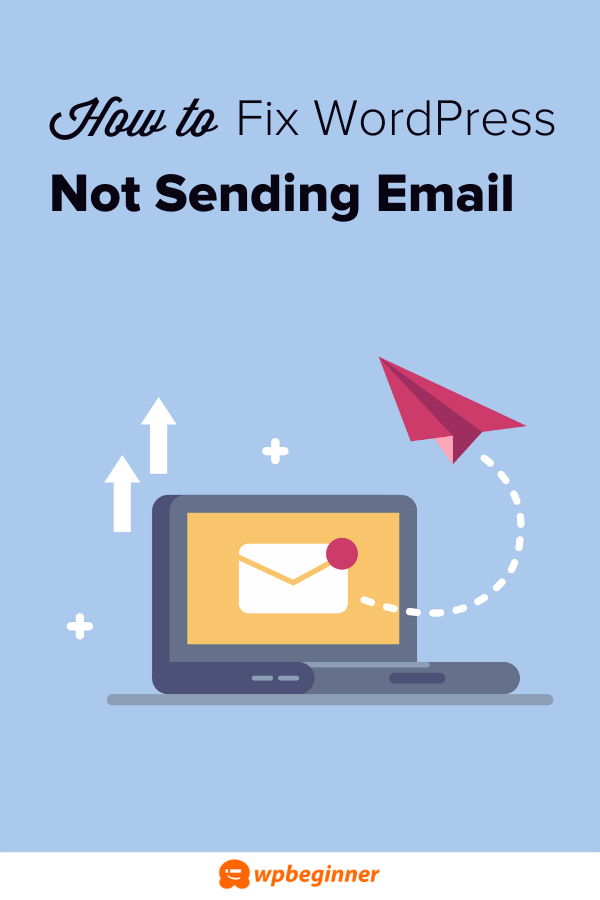
Dealing with email problems after migration can feel overwhelming, but taking a structured approach makes it manageable. Here’s a step-by-step guide to troubleshoot and fix email delivery issues on your WordPress site:
- Check Your Hosting Email Settings: Log into your hosting control panel and verify email-related configurations. Look for any restrictions on outgoing mail or specific port blocks. Ensure that your server supports SMTP or other email protocols you’re using.
- Verify SMTP Configuration: If you’re using an SMTP plugin, double-check all settings—server address, port, encryption type, username, and password. Make sure they match your email provider’s recommendations. Sometimes, re-entering these details fixes the problem.
- Test Your Email Server: Use online tools like Mail Tester or SMTP diagnostics tools to send test emails directly from your server. This helps identify if the server itself can send emails or if the issue is specific to WordPress.
- Review DNS Records: Ensure your DNS settings include correct SPF, DKIM, and DMARC records. These authenticate your emails and prevent them from being marked as spam. Your domain registrar or DNS provider usually manages these records.
- Check for Plugin Conflicts: Disable other plugins that might interfere with email sending, then try to resend an email. If it works, re-enable plugins one by one to identify the culprit.
- Consult Your Hosting Provider: If you suspect server restrictions or firewall issues, reach out to your hosting support team. Ask if there are any blocks on email ports or other configurations needed for outbound email.
- Use a Third-Party Email Service: If your host’s mail server is unreliable or restrictive, consider integrating with services like SendGrid, Mailgun, or Amazon SES. These providers specialize in reliable email delivery and often have easy-to-use WordPress plugins.
- Monitor and Log Email Activity: Enable email logging plugins or check your server logs to see if emails are being attempted and whether errors are reported. This insight can point you toward specific issues.
By following these steps, you can systematically identify and resolve the root causes of your email delivery problems after migrating your WordPress site. Remember, patience and a methodical approach are key—soon enough, your emails will be flowing smoothly again!
3. Best Practices for Ensuring Reliable Email Functionality on Your WordPress Site
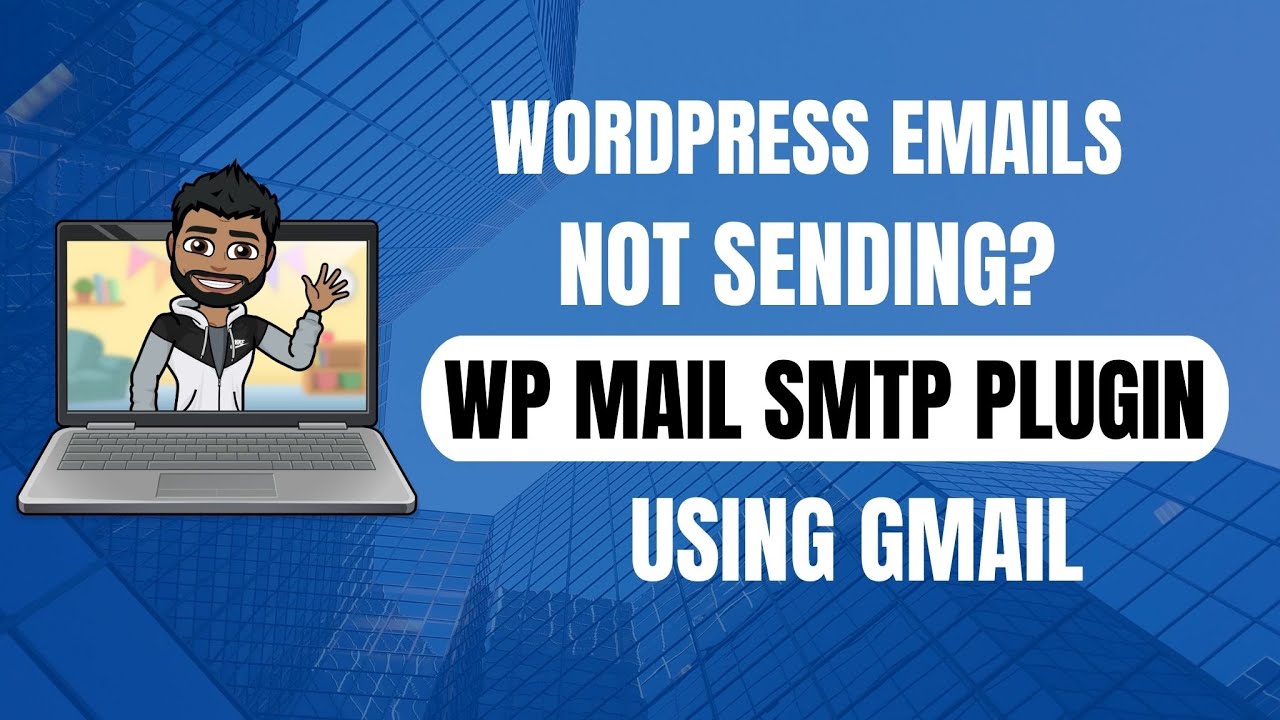
Getting your WordPress site to send emails reliably is crucial, whether you’re sending contact form submissions, notifications, or newsletters. After moving your site, you might notice emails aren’t arriving as expected. To prevent this from happening again, here are some best practices to keep in mind:
- Use a reputable email service provider: Relying on your hosting server’s default email capabilities can be unpredictable. Consider integrating services like SendGrid, Mailgun, or Amazon SES, which specialize in email delivery and have high deliverability rates.
- Configure email authentication records: Ensure your domain’s DNS records include SPF, DKIM, and DMARC. These help email providers verify that your emails are legitimate and not spam.
- Test your email setup regularly: Use tools or plugins to send test emails after setup or any change. This way, you catch issues early instead of discovering them when your users do.
- Avoid using the default PHP mail() function: PHP mail() is simple but often unreliable, especially on shared hosting. Instead, opt for SMTP or dedicated email APIs.
- Monitor your email logs: Keep an eye on email delivery reports. Many email services provide dashboards showing delivery, bounce, and spam reports.
- Keep your plugins and WordPress core updated: Outdated software can cause conflicts or security issues that impact email delivery.
By following these best practices, you’ll greatly improve your chances of having a reliable email system on your WordPress site. Remember, consistent testing and using proper authentication are key to maintaining trustworthiness and ensuring your messages reach their intended recipients.
4. How to Configure SMTP Settings for Your WordPress Email Delivery
Now that you’ve adopted some best practices, the next step is to configure SMTP (Simple Mail Transfer Protocol) for your WordPress site. SMTP is a reliable way to send emails because it authenticates your server with your email provider, ensuring higher deliverability and fewer emails ending up in spam.
Here’s a straightforward guide to setting up SMTP on your WordPress site:
- Choose an SMTP provider: As mentioned earlier, popular options include SendGrid, Mailgun, SMTP2GO, or your email host’s SMTP server. Many of these providers offer free tiers suitable for small to medium sites.
- Gather SMTP credentials: You’ll need the SMTP server address, port number, your email username, and password. These are typically available in your email provider’s documentation or account settings.
- Install an SMTP plugin: WordPress plugins like WP Mail SMTP or Post SMTP Mailer/Email Log make configuration simple. Install and activate your chosen plugin from the Plugins menu.
- Configure the plugin with your SMTP details:
Setting Example/Details SMTP Host smtp.yourprovider.com SMTP Port 587 (TLS) or 465 (SSL) Encryption TLS or SSL Authentication Yes Username [email protected] Password Your email account password - Send a test email: Most SMTP plugins allow you to send a test email to verify your settings. If it fails, double-check your credentials and connection details.
- Adjust advanced settings if necessary: Some providers require additional configurations like app-specific passwords or API keys. Consult your provider’s documentation for specifics.
Once configured correctly, your WordPress site will send emails through your chosen SMTP provider, dramatically increasing the chances of successful delivery and minimizing spam issues. Remember to keep your SMTP credentials secure and update them promptly if you change passwords or provider settings.
Additional Tips for Maintaining Email Security and Deliverability After Moving Your Site
Ensuring your WordPress site’s emails continue to reach your recipients securely and reliably after a move requires careful attention to several key aspects. First, update your DNS records, especially the SPF, DKIM, and DMARC records, to authorize your new server or hosting provider to send emails on your behalf. This reduces the likelihood of your emails being marked as spam or rejected.
Next, consider using a reputable SMTP service such as SendGrid, Mailgun, or Amazon SES. These services specialize in delivering emails reliably and often include security features like encryption and authentication, which protect your email content and improve deliverability.
For enhanced security, regularly update your WordPress plugins and themes, especially those related to email functionality. Outdated plugins may have vulnerabilities or compatibility issues that could compromise email delivery. Additionally, always use strong passwords and enable two-factor authentication for your hosting and email accounts to prevent unauthorized access.
Monitoring your email delivery is also crucial. Use tools like Mail Tester or Postmark to evaluate your email headers and spam scores, and review bounce-back messages to identify and resolve issues promptly.
| Tip | Action |
|---|---|
| Update DNS Records | Ensure SPF, DKIM, and DMARC are correctly configured for your new host. |
| Use SMTP Services | Leverage reliable third-party SMTP providers for better deliverability. |
| Secure Your Site | Keep all plugins and themes updated; enable two-factor authentication. |
| Monitor Delivery | Regularly check email logs and bounce reports for issues. |
By implementing these practices, you can significantly improve your email security and ensure your messages arrive at your recipients’ inboxes, maintaining your site’s professionalism and communication effectiveness after your move.
Maintaining strong email security and deliverability requires ongoing attention, but with the right tools and practices, your WordPress site’s communication can remain seamless and trustworthy.


