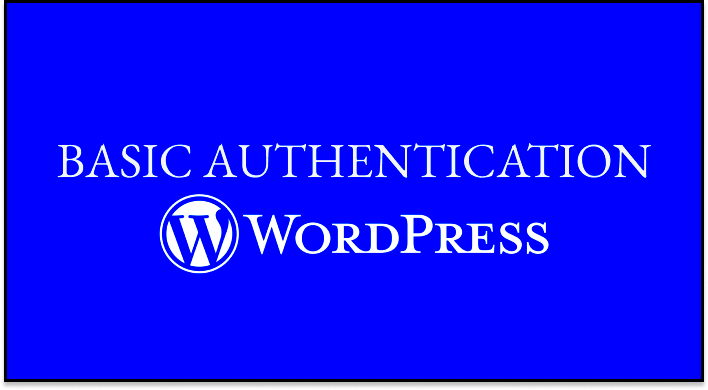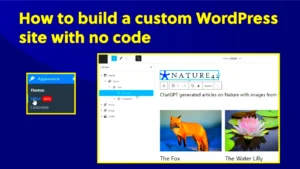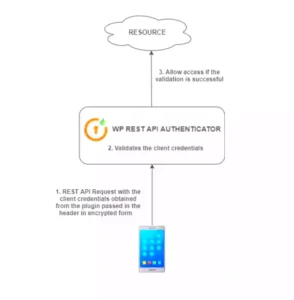Hey there! If you’re running a WordPress site, you’re probably aware that security should be a top priority. One of the simplest yet effective ways to enhance your site’s security is through Basic Authentication. This method adds an extra layer of protection, ensuring that only those with the right credentials can access sensitive areas of your site. Essentially, it involves requiring a username and password before access is granted, adding that much-needed barrier against unauthorized users. Let’s dive deeper into how it works and why you might want to implement it!
Understanding the Importance of Securing Your WordPress Site
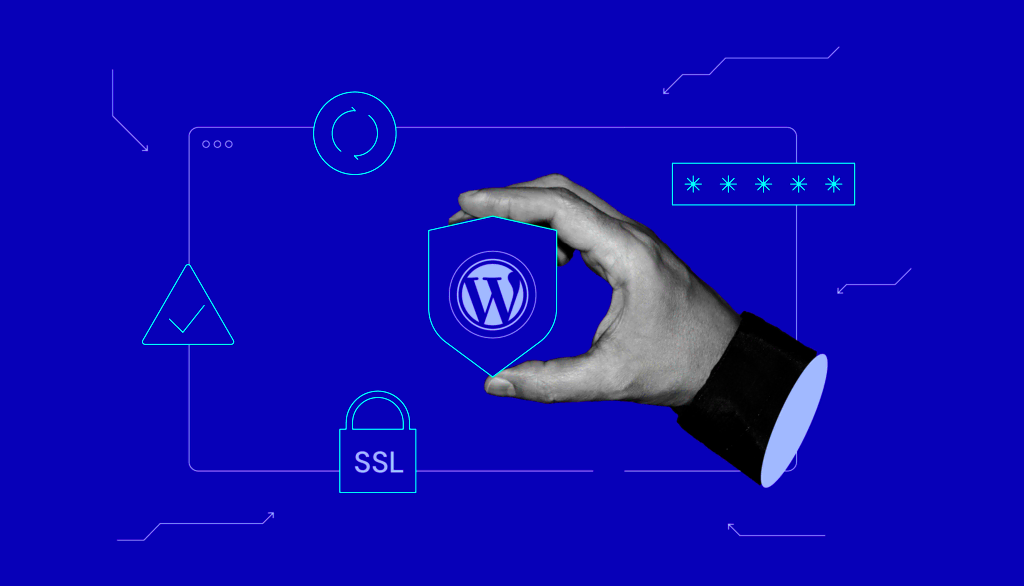
Now, you might be wondering, “Why do I need to secure my WordPress site?” Well, let’s break it down!
- Protection Against Hackers: WordPress sites are often targeted because of their popularity. Basic Authentication can deter casual hackers looking for easy targets.
- Safeguarding Sensitive Data: If you manage customer information, payment details, or personal content, you want to keep it secure from prying eyes.
- Strengthening Your Overall Security: Basic Authentication is a simple step towards a more secure environment. It acts like a first line of defense.
- Enhanced Control: By requiring a login, you have better control over who accesses your site and its content.
Consider this: A single security breach can cost you customers, damage your reputation, and potentially lead to legal troubles. According to a report by Cybersecurity Ventures, cybercrime is projected to cost the world $10.5 trillion annually by 2025. So, why take chances?
In summary, securing your WordPress site isn’t just a good practice; it’s essential for maintaining trust and ensuring a safe experience for both you and your visitors. So, let’s make sure your website is protected!
What is Basic Authentication?
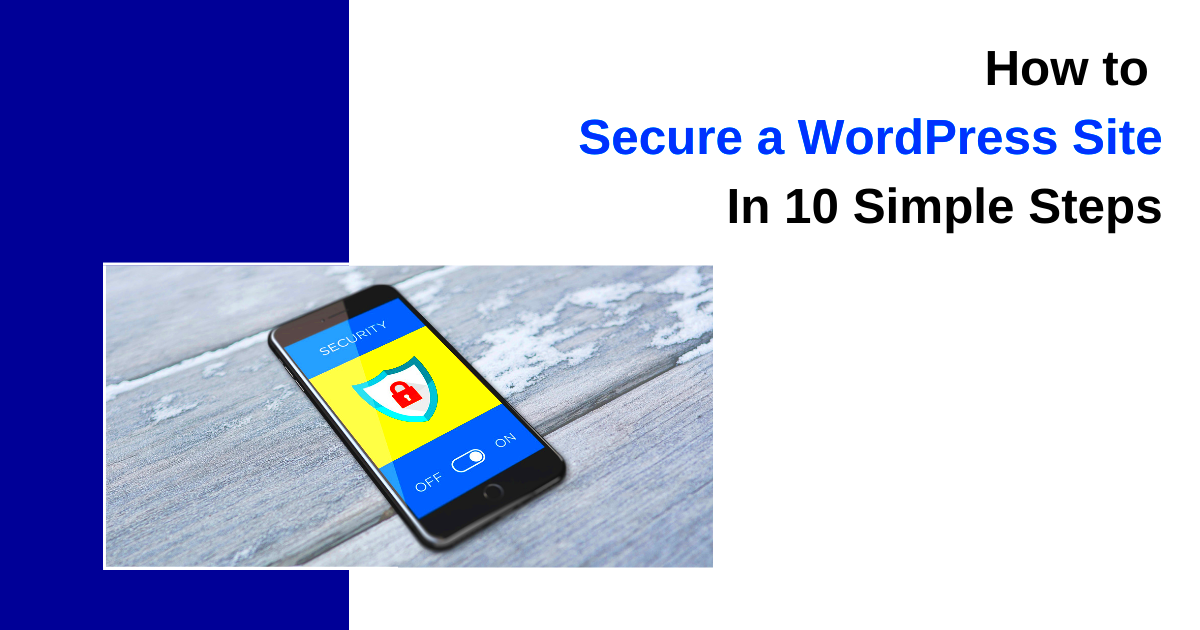
Basic Authentication is a simple method used to secure web applications by requiring a username and password before granting access. It’s a straightforward layer of security that is primarily applied at the server level, making it a popular choice for web developers and site administrators who want to add an additional layer of protection to their applications.
Here’s how it works:
- The user attempts to access a restricted area of the website (like the WordPress admin dashboard).
- The server prompts the user for their credentials—usually a combination of a username and a password.
- The server checks the provided credentials against those stored in its system.
- If the credentials match, access is granted; if not, access is denied, and the user sees a 401 Unauthorized error.
Basic Authentication is often used in conjunction with SSL (Secure Socket Layer) to ensure that the credentials are transmitted securely over the network. While it’s not the most robust security method available, particularly in high-stakes environments, it can be an effective deterrent for casual threats and unauthorized access.
One thing to note is that Basic Authentication sends user credentials in an encoded form, not encrypted. This means that while it may obscure the username and password from casual viewing, it doesn’t provide complete security on its own. Hence, it’s always recommended to use it alongside other security measures, like HTTPS.
Benefits of Using Basic Authentication for WordPress
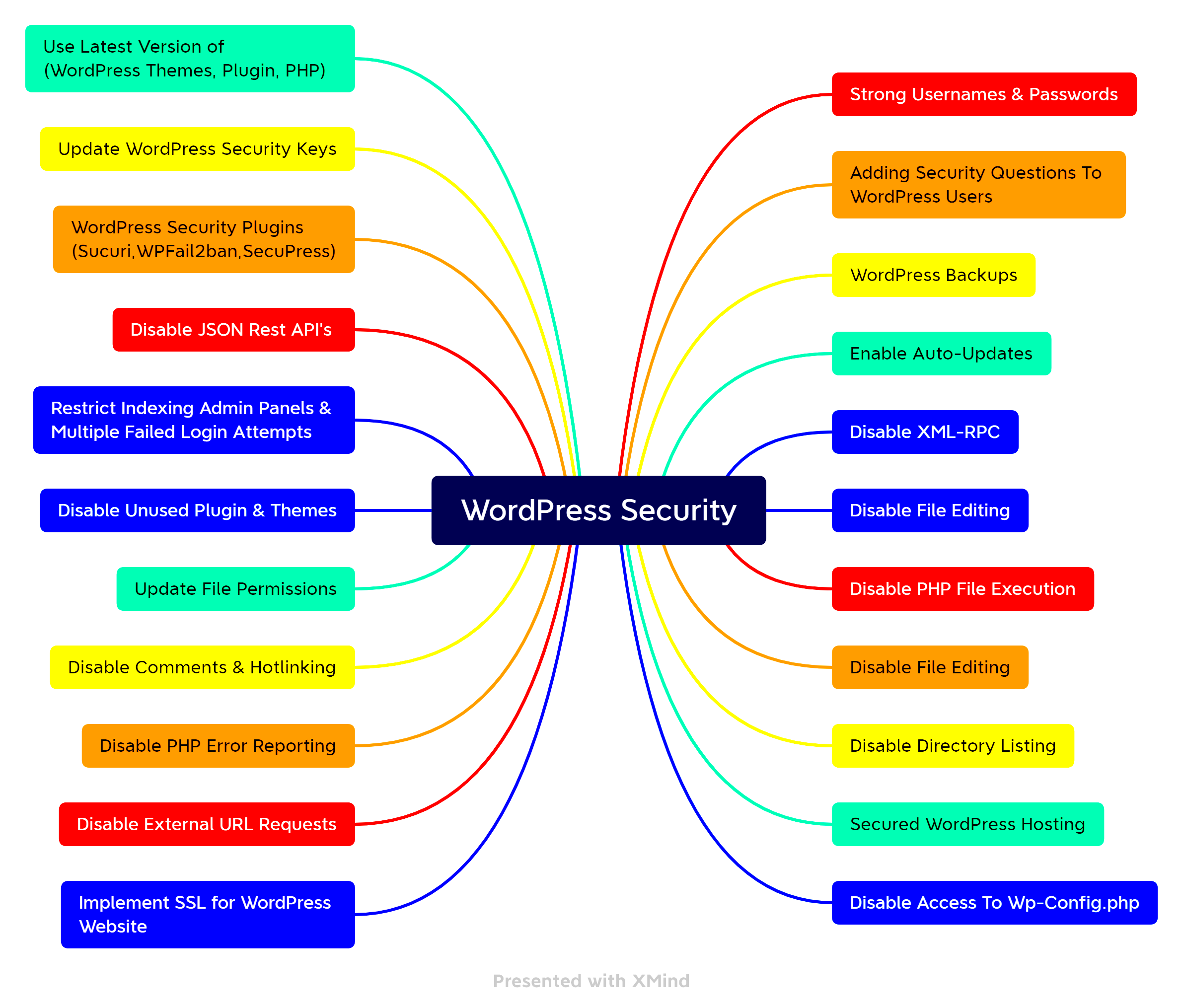
Integrating Basic Authentication into your WordPress site can offer several advantages that enhance its security while ensuring usability. Here are some key benefits:
- Enhanced Security: Basic Authentication adds an extra layer of protection before accessing sensitive areas of your site like the admin dashboard, which is a primary target for hackers.
- Simple Implementation: It’s relatively straightforward to set up, whether through your web host’s settings or by using a plugin. You don’t need extensive technical knowledge.
- Cost-Effective: Unlike more complex security solutions, Basic Authentication doesn’t require expensive software or subscriptions. It’s free and can often be implemented with basic server access.
- User-Specific Access: You can create different usernames and passwords for different team members, allowing you to control who has access to certain areas of the site.
- Compatibility: Basic Authentication works well with various hosting environments and can be easily configured with most server setups.
However, while Basic Authentication is beneficial, it’s essential to remember that it should be just one part of a comprehensive security strategy. Pairing it with SSL, regular updates, strong passwords, and other WordPress security best practices will help you create a resilient website that’s well-protected against potential threats.
5. Prerequisites for Implementing Basic Authentication
Before diving into the setup of Basic Authentication for your WordPress site, there are some essential prerequisites you need to have in place. This ensures a smooth and effective implementation process without any hitches. Let’s break down what you’ll need:
- Access to Your Hosting Control Panel: You will need access to the hosting control panel (like cPanel) where your WordPress site is hosted. You’ll typically find options for file management, databases, and security settings here.
- File Manager or FTP Client: Familiarity with your site’s file structure is important. You can use a File Manager through your control panel or an FTP client like FileZilla to upload and modify files.
- WordPress Installed: Of course, you need to have a WordPress site already set up and running. Basic Authentication will protect your existing site, so make sure everything is functioning smoothly before applying authentication.
- Basic Understanding of Server Configuration: Some comfort with how server directories and permissions work will help you navigate this process. Don’t worry; you don’t need to be a pro!
With these prerequisites in place, you’ll be well-equipped to proceed with implementing Basic Authentication. It’s a great way to enhance security using minimal resources, and with a bit of preparation, you’ll be able to keep your site safe and sound.
6. Step-by-Step Guide to Enable Basic Authentication
Now that you’ve covered the prerequisites, it’s time to set up Basic Authentication on your WordPress site. This step-by-step guide will take you through the process clearly and simply.
Step 1: Create a .htaccess File
If you don’t already have a .htaccess file in your WordPress root directory, go ahead and create one. This file is crucial for implementing Basic Authentication. Use your FTP client or the File Manager to navigate to your site’s root folder.
Step 2: Edit the .htaccess File
Open the .htaccess file for editing and add the following lines:
AuthType BasicAuthName "Restricted Access"AuthUserFile /path/to/.htpasswdRequire valid-user
Replace “/path/to/.htpasswd” with the actual path where you will store your password file.
Step 3: Create a .htpasswd File
Next up, you need a password file that contains the usernames and encrypted passwords. You can use a password generator online to create a username and a hashed password. Store this information in a new file named .htpasswd.
Step 4: Configure Your Server
Upload the .htpasswd file to a secure location on your server (ideally outside your publicly accessible folder). Then, make sure the .htaccess file has the correct path pointing to it. This is crucial for security.
Step 5: Test Your Configuration
Finally, it’s time to test your setup! Visit your WordPress site and functionality should prompt for a username and password. Enter the credentials you set up and see if you can access your site. If it works, congratulations!
Basic Authentication is now all configured. While it’s not an end-all security solution, it’s a solid first layer to protect your WordPress site!
7. Testing Basic Authentication on Your WordPress Site
Once you’ve set up Basic Authentication for your WordPress site, it’s essential to put it through the paces to ensure everything is functioning as it should. Testing this out is straightforward and can save you a lot of headaches down the line. Here’s how you can do it:
Step 1: Open Your Web Browser
Start by launching your favorite web browser, whether it’s Chrome, Firefox, or Safari.
Step 2: Navigate to Your WordPress Login Page
Go to your WordPress admin login page, typically found at www.yourwebsite.com/wp-admin.
Step 3: Check for the Authentication Prompt
If Basic Authentication is correctly implemented, you should see a pop-up window asking for a username and password. This is a good sign, as it means your authentication settings are active.
Step 4: Enter Your Credentials
Input the username and password you set up for Basic Authentication. If you’ve done everything correctly, you should be able to proceed to the WordPress dashboard after authentication.
Step 5: Attempt to Bypass Authentication
To ensure your setup is robust, try accessing the admin area through a different browser or in incognito mode. If you are prompted again for the username and password, it means your Basic Authentication is working correctly.
Testing your Basic Authentication is a crucial step in securing your WordPress site. It ensures that only authorized users can access sensitive areas of your site, keeping potential threats at bay!
8. Common Issues and Troubleshooting Tips
No system is perfect, and sometimes, even with Basic Authentication in place, you might encounter some hiccups. Let’s go through some common issues and how to troubleshoot them effectively.
| Issue | Possible Cause | Troubleshooting Tip |
|---|---|---|
| Authentication Prompt Not Appearing | Basic Authentication not configured properly. | Double-check your configuration files (e.g., .htaccess or web.config) to ensure the authentication settings are correct. |
| Incorrect Username or Password Error | Credentials might be incorrectly entered or set. | Revisit your username and password settings, and confirm you’re entering them case-sensitive. |
| Access Denied After Credentials Entered | User might not have appropriate permissions. | Verify that the user roles in your WordPress settings allow access to the admin area. |
| Bypassed Authentication | Caching plugins or server settings might be causing the issue. | Clear your cache or disable the caching plugin temporarily to see if that resolves the issue. |
By keeping an eye on these common problems, you can ensure that your WordPress site remains secure and accessible only to authorized users. Remember, troubleshooting is just part of the process, and with a little patience, you’ll have your site running smoothly in no time!
9. Additional Security Measures to Consider
While implementing basic authentication provides an excellent first layer of security for your WordPress site, it’s essential to consider additional measures that can further fortify your online presence. After all, a multi-layered approach to security is the best way to protect your valuable content and user data.
Here are some key additional security measures you should consider:
- Regular Software Updates: Always keep your WordPress core, themes, and plugins updated. Developers often release updates to fix vulnerabilities, so staying current helps keep your site secure.
- Two-Factor Authentication (2FA): Adding an extra layer of security through 2FA can significantly reduce the risk of unauthorized access. This requires users to provide a second form of verification, like a code sent to their mobile device.
- Strong Passwords: Encourage everyone who has access to your site to use complex passwords. Using a mix of letters, numbers, and symbols can make their credentials harder to crack.
- Firewall Protection: Using a web application firewall (WAF) can help block malicious traffic before it even reaches your server. Consider investing in a reputable service.
- Regular Backups: Backing up your site regularly ensures that even in the worst-case scenario, you can recover your content quickly and efficiently.
- Disable Directory Listing: Prevent hackers from browsing your directories by disabling directory indexing through your .htaccess file.
Each of these steps contributes to building a more resilient WordPress site. Remember, security isn’t a one-time task but an ongoing process that requires consistent attention and adjustments.
10. Conclusion: Enhancing WordPress Security with Basic Authentication
In conclusion, securing your WordPress site with basic authentication is an effective way to enhance your website’s security and control access to sensitive areas. By requiring users to enter credentials before they can access specific pages, you’re creating an added obstacle for potential attackers. However, basic authentication should be viewed as a stepping stone in your overall security strategy.
While it helps to stop unauthorized access, basic authentication alone is not foolproof. To safeguard your site effectively, consider integrating the additional security measures we’ve discussed:
- Keep your software updated to patch vulnerabilities.
- Utilize two-factor authentication to add an extra layer of protection.
- Encourage strong password policies among your team.
- Implement firewall protection to filter out harmful traffic.
- Establish a regular backup routine for disaster recovery.
By combining basic authentication with a variety of other security practices, you create a fortified environment for your WordPress site. Remember, a vigilant approach to security helps keep your site and its data safe, ensuring that your hard work remains protected against the threats lurking in the digital landscape. Stay proactive, stay informed, and keep your WordPress site secure!