Hey there, WordPress enthusiasts! If you spend a good chunk of your time managing your website, you know how important a smooth, intuitive admin experience is. A cluttered or boring dashboard can make even simple tasks feel like a chore. Lucky for us, there are plenty of ways to jazz up your admin area—making it not only prettier but also more functional. In this post, we’ll explore how beautiful admin designs can boost your productivity and make your website management more enjoyable. Ready to transform your dashboard into a sleek, user-friendly space? Let’s dive in!
Why Customizing Your WordPress Admin Dashboard Matters
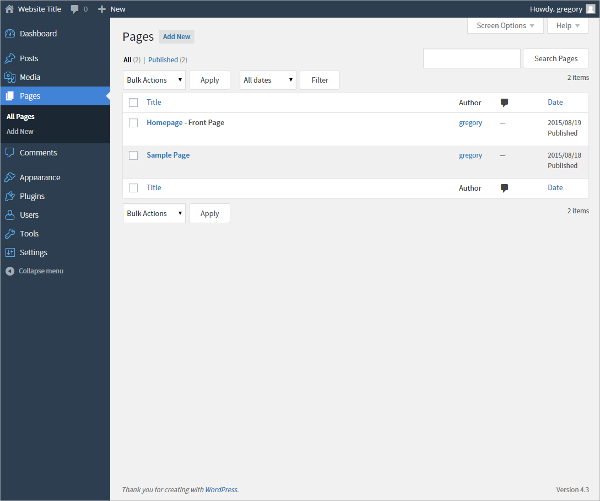
So, why should you bother customizing your WordPress admin area? Well, it’s all about improving your user experience and making your workflow more efficient. When your dashboard looks good and feels intuitive, you’re more likely to stay organized and get things done faster. Plus, if you’re working with a team or clients, a professional-looking admin interface can help set the right tone and make collaboration smoother.
Here are some key reasons why customizing your admin dashboard is a game-changer:
- Increased Productivity: Clear, well-designed interfaces reduce confusion and save time by highlighting what’s most important.
- Personalization: Tailor your workspace to fit your specific needs—hide unnecessary menus, add quick links, or change colors to match your brand.
- Enhanced User Experience: A beautiful, clean admin area makes managing your site less stressful and more enjoyable.
- Professional Appearance: For agencies or clients, a customized dashboard gives a polished, branded look, boosting credibility.
Ultimately, a beautifully designed admin interface isn’t just about aesthetics; it’s about creating a workspace that feels right for you. When you make it visually appealing and user-friendly, you’re more motivated to keep your site updated and thriving. So, investing some time into customizing your admin dashboard can pay off big time in your overall website management experience.
3. Top WordPress Admin Design Plugins and Themes
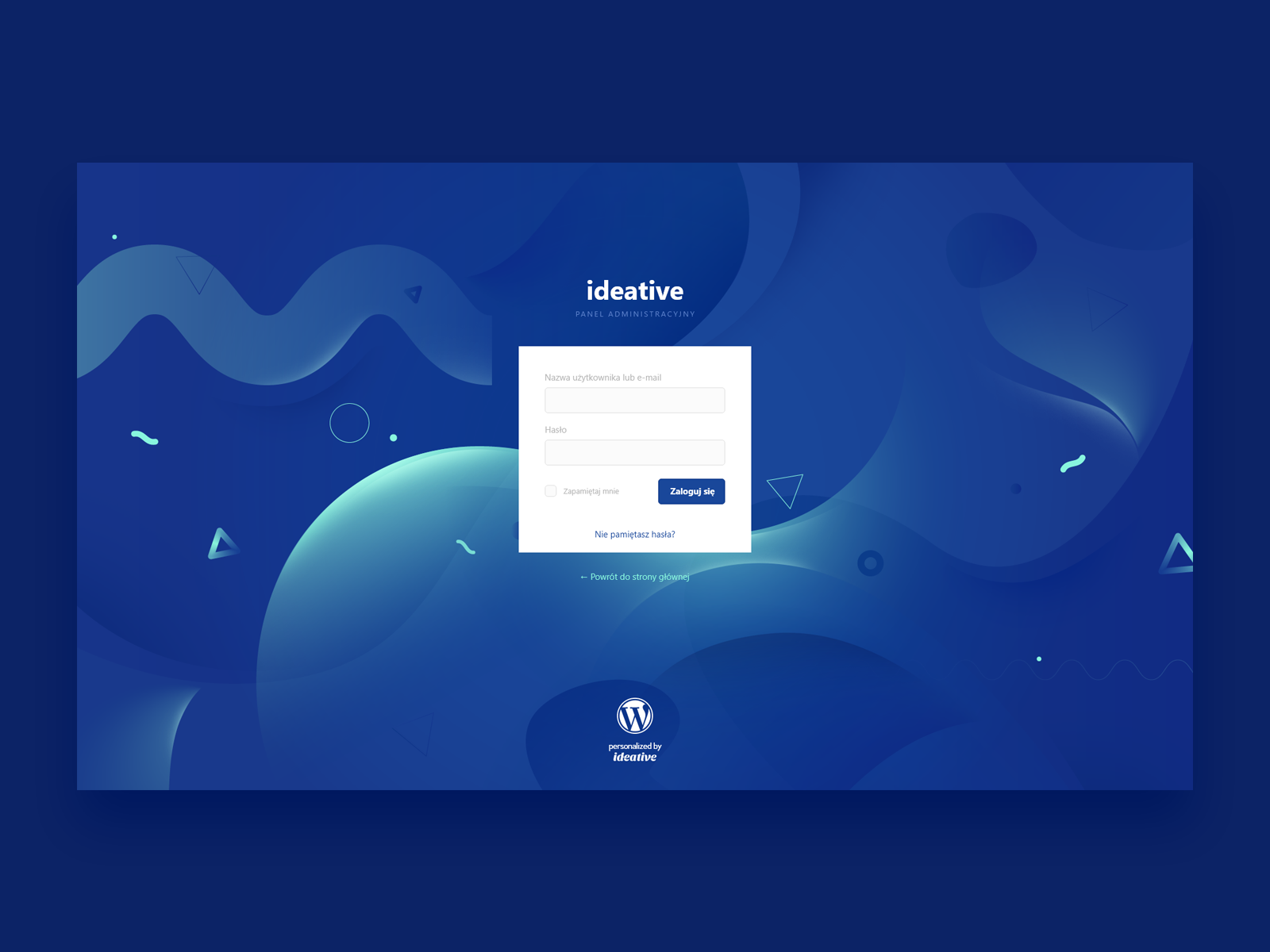
If you’re looking to give your WordPress admin area a fresh new look or want to enhance its functionality, you’re in luck! There are plenty of plugins and themes out there designed specifically to improve your admin experience. Let’s explore some of the top options that can transform your dashboard into a sleek, user-friendly space.
Popular Admin Customization Plugins
- Admin Menu Editor: Want to reorganize or hide certain menu items? This plugin makes it simple to customize the admin menu structure to match your workflow.
- WP Admin UI Customize: Offers drag-and-drop capabilities to customize the admin color schemes, logos, and even dashboard widgets. It’s perfect for branding your admin area.
- Admin Columns: Manage and customize the columns displayed in posts, pages, and other admin lists. It helps you quickly find and organize content.
- White Label CMS: Ideal for agencies or developers who want to white-label their WordPress admin for clients. You can change branding, add custom widgets, and streamline the interface.
Top Themes for a Better Admin Experience
While many plugins focus on customization, some themes are built specifically for improving the admin interface. These themes often come with modern designs, better navigation, and additional features:
- Adminimize: While technically a plugin, it allows you to hide unnecessary items and streamline the admin area, making it cleaner and less overwhelming.
- Slate Admin Theme: Offers a minimal, monochrome design that reduces visual clutter and helps you focus on your content management.
- Material Admin Theme: Inspired by Google’s Material Design principles, this theme provides a clean, intuitive, and modern look for your dashboard.
- WPShapere Admin Theme: Adds a sleek, professional look with customizable color schemes and layout options.
Combining Plugins and Themes for Best Results
Often, the best way to achieve your ideal admin design is by combining a powerful theme with customization plugins. For example, you might choose a minimal admin theme and then use Admin Menu Editor to reorganize menus or WP Admin UI Customize to add your branding. Experimenting with these tools can help you craft an admin area that’s not only beautiful but also highly functional and tailored to your needs.
4. Key Features to Look for in Admin Dashboard Designs
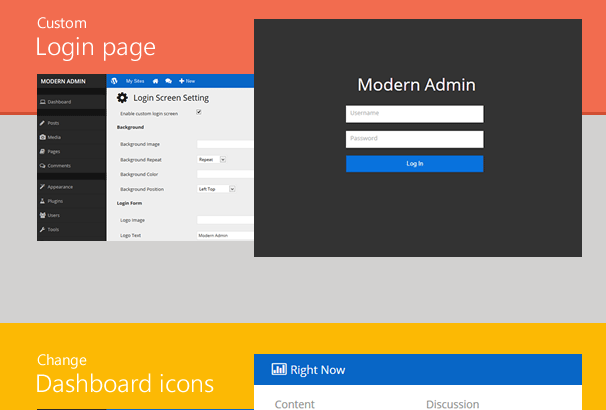
When choosing or designing an admin dashboard, it’s essential to focus on features that boost usability and productivity. Here are some key features to keep in mind:
1. Intuitive Navigation
Your admin area should be easy to navigate. Clear menus, logical grouping of items, and quick access to frequently used sections can save you a lot of time. Look for dashboards that offer customizable menus and collapsible sections to keep things tidy.
2. Customizable Widgets and Dashboard Layouts
Being able to tailor your dashboard with widgets that display your most important information at a glance—like recent activities, analytics, or quick links—helps you stay on top of your site’s performance without digging through menus.
3. Branding and Personalization Options
Adding your logo, color schemes, or custom welcome messages not only enhances branding but also makes the admin feel more personalized and professional. This is especially useful for agencies managing multiple clients.
4. User Role Management
If your site has multiple users, it’s critical to control what each role can see and do. A good admin design should support granular permissions and role-specific dashboards to keep things secure and organized.
5. Responsive and Mobile-Friendly Design
With many admins working on the go, a responsive dashboard ensures you can access and manage your site from any device—be it a tablet, smartphone, or desktop—without sacrificing usability.
6. Speed and Performance
No one likes a sluggish dashboard. Look for designs optimized for speed, with minimal load times and efficient code. A fast dashboard keeps your workflow smooth and frustration-free.
7. Accessibility and User Support
Features like keyboard navigation, contrast options, and clear iconography make your dashboard accessible to all users. Additionally, good support and documentation can save you headaches when customizing or troubleshooting.
In the end, the right admin dashboard design combines aesthetics with functionality. By prioritizing these features, you’ll create a workspace that’s not only beautiful but also boosts efficiency and user satisfaction.
5. Step-by-Step Guide to Installing and Customizing Admin Themes
Ready to give your WordPress admin area a fresh new look? Customizing your admin dashboard not only makes it more appealing but can also boost your productivity. Let me walk you through a simple step-by-step process to install and personalize admin themes so it feels more like your own workspace.
Step 1: Choose the Right Admin Theme
First things first, pick a theme that matches your style and needs. There are plenty of options out there, both free and premium. Some popular choices include Adminimize, Slate Admin Theme, and WP Admin UI Customize. Look for themes that are regularly updated and compatible with your WordPress version.
Step 2: Install the Theme
Most admin themes are available as plugins. To install one:
- Go to your WordPress dashboard.
- Navigate to Plugins > Add New.
- Search for the theme by name.
- Click Install Now, then Activate.
Step 3: Configure the Theme Settings
Once activated, most themes add their own menu item under Settings or create a new menu in the admin sidebar. Dive into the theme options and customize elements like colors, logos, fonts, and layout options. Play around until you find a look that’s both stylish and functional for you.
Step 4: Customize Your Dashboard Widgets
Many themes allow you to hide or rearrange dashboard widgets. To do this:
- Go to Screen Options at the top right of your dashboard.
- Toggle the widgets you want to display or hide.
Some admin themes will give you even more control here, letting you add custom widgets or rearrange existing ones for quicker access to key info.
Step 5: Save Your Settings & Test
After customizing, be sure to save your settings. Log out and back in, or refresh your dashboard to see the changes in action. Make adjustments as needed until your admin area feels just right.
Bonus Tips:
- Backup your site before installing new themes or making major changes.
- If something doesn’t look right, deactivate the theme and troubleshoot or try a different one.
And voilà! You now have a personalized, streamlined admin dashboard that makes managing your site more enjoyable and efficient.
6. Best Practices for Creating a User-Friendly Admin Experience
Designing an admin interface that’s easy to navigate isn’t just about looking good—it’s about making your workflow smoother. Whether you’re building this for yourself or clients, here are some best practices to keep in mind to create a user-friendly admin experience.
1. Keep the Layout Clean and Simple
Clutter is the enemy of usability. Use a minimal design with clear sections. Avoid overwhelming users with too many options on one page. Prioritize the most important functionalities and hide less frequently used features behind menus or tabs.
2. Use Intuitive Navigation
Navigation should be logical and consistent. Group related items together and use clear labels. Consider adding a sidebar menu that’s always visible, so users can easily jump between sections without searching.
- Example: Separate “Content Management,” “Settings,” and “User Management.”
3. Provide Clear Call-to-Action Buttons
Buttons like “Save,” “Publish,” or “Delete” should be prominent and consistently styled. Use color and placement to guide users toward the next step without confusion.
4. Use Visual Hierarchy & Consistent Styling
Highlight important information with headings, bold text, or contrasting colors. Maintain consistent fonts, colors, and button styles throughout the dashboard to reduce cognitive load and help users quickly find what they need.
5. Offer Customization & Flexibility
Allow users to personalize their workspace. Features like customizable dashboards, widget arrangements, or theme options empower users to tailor their environment for maximum efficiency.
6. Incorporate User Feedback
Regularly gather feedback from users to understand pain points or features they wish to have. Use this insight to iteratively improve the admin interface.
7. Optimize for Speed and Performance
A slow dashboard frustrates users. Optimize images, minimize plugins, and keep your site and admin area updated to ensure fast load times.
8. Provide Help & Documentation
Embed tooltips, tutorials, or quick-help links directly in the dashboard. Clear guidance reduces errors and increases user confidence.
By following these best practices, you’ll create an admin experience that’s not only visually appealing but also highly functional and user-friendly. Remember, a well-designed admin dashboard can save time, reduce frustration, and make managing your website a more enjoyable task.
7. Examples of Stunning WordPress Admin Designs
When it comes to creating a memorable and efficient WordPress admin experience, looking at real-world examples can be incredibly inspiring. These designs showcase how thoughtful customization can turn a standard dashboard into a sleek, user-friendly hub that boosts productivity and makes managing your site a joy.
One standout example is WooCommerce’s custom admin interface. They’ve tailored the dashboard to prioritize e-commerce metrics, order management, and product updates. The clean layout with intuitive icons and color-coded sections makes navigating complex data feel effortless. Plus, their use of custom widgets helps store owners get a quick snapshot of sales, inventory, and customer info at a glance.
Another excellent example is Elementor’s admin panel. As a popular page builder plugin, Elementor offers a simplified, visually appealing dashboard that emphasizes ease of use. Their interface minimizes clutter and highlights essential tools, so users can jump right into designing without feeling overwhelmed. The custom icons and consistent color palette create a cohesive experience that aligns with their branding.
Then there’s Advanced Custom Fields (ACF). They have a minimal yet highly functional admin area that simplifies the process of creating custom fields. Their interface is straightforward, with smartly organized settings that help developers and site owners work efficiently without digging through complex menus.
These examples share some common features:
- Clean and consistent design – Aesthetic appeal encourages regular use.
- Prioritized functionality – The most-used features are front and center.
- Intuitive navigation – Clear menus and logical flow reduce confusion.
- Custom widgets or dashboards – Quick access to vital stats or tools.
If you’re considering customizing your WordPress admin, studying these examples can give you ideas on how to blend form and function seamlessly. Remember, the goal is to create a dashboard that not only looks good but also makes managing your site faster and more enjoyable.
8. Conclusion and Tips for Maintaining Your Custom Admin Interface
Customizing your WordPress admin area is a fantastic way to streamline your workflow, enhance user experience, and make site management less of a chore. Whether you’re building a client-friendly dashboard or personalizing your own workspace, a well-designed admin interface can transform how you interact with your website daily.
However, just like any aspect of your website, maintaining your custom admin design requires some ongoing attention. Here are some practical tips to keep your admin interface in top shape:
1. Keep Your Plugins and Themes Updated
Outdated plugins or themes can cause compatibility issues, especially if they affect your admin area. Regularly check for updates to ensure everything runs smoothly and securely.
2. Test Changes Before Applying Broadly
If you’re making significant modifications, try them out in a staging environment first. This way, you can catch potential problems without disrupting your live site.
3. Backup Your Settings
Before making major customizations, back up your current admin settings. This makes it easier to restore if something doesn’t work as expected.
4. Keep User Experience in Mind
As your site evolves, so should your admin interface. Regularly review how you use your dashboard and refine it to keep it efficient and user-friendly.
5. Stay Informed on New Tools and Trends
The WordPress ecosystem is always changing. Follow industry blogs, forums, and developer updates to discover new customization options that can further enhance your admin experience.
In the end, a beautiful, functional admin design isn’t a one-and-done task. It’s an ongoing process of refinement and optimization. By investing time into maintaining your custom dashboard, you ensure it continues to serve you well, making website management a more enjoyable and productive part of your routine.


