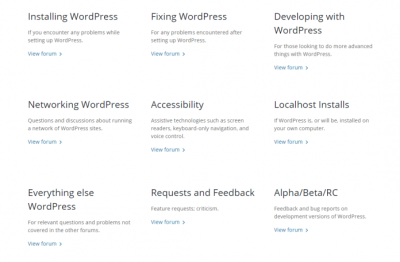Hey there! If you’re running a WordPress website, you probably know that logging in is your gateway to managing everything — from creating new posts to tweaking your site’s design. Think of it as your digital front door. Having quick and easy access to your login page means you can keep your site fresh, secure, and running smoothly. Plus, knowing how to find and use your login ensures you’re in control, whether you’re making updates or troubleshooting issues. So, let’s dive into why your login matters and how to access it effortlessly!
How to Access the WordPress Login Page
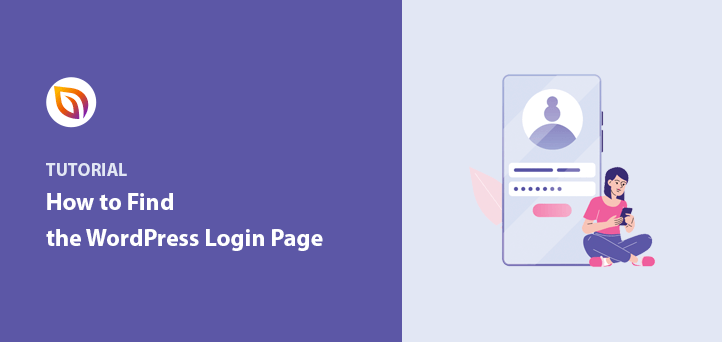
Getting to your WordPress login page is usually straightforward, but it can vary slightly depending on your setup. Here’s the most common way: simply add /wp-login.php or /wp-admin to your website’s URL. For example, if your site is www.yoursite.com, then:
- Type www.yoursite.com/wp-login.php
- or www.yoursite.com/wp-admin
In most cases, both will redirect you to the login page. Once there, you’ll see fields for your username and password. Enter your credentials, hit the ‘Log In’ button, and voilà — you’re inside your WordPress dashboard!
Pro tip: If you’re having trouble accessing the login page, double-check the URL, clear your browser cache, or try opening it in a different browser. Sometimes, security plugins or custom login URLs might change the default login path, so if the standard URLs aren’t working, check with your site admin or hosting provider for the correct login link.
3. Common Login Issues and Troubleshooting Tips
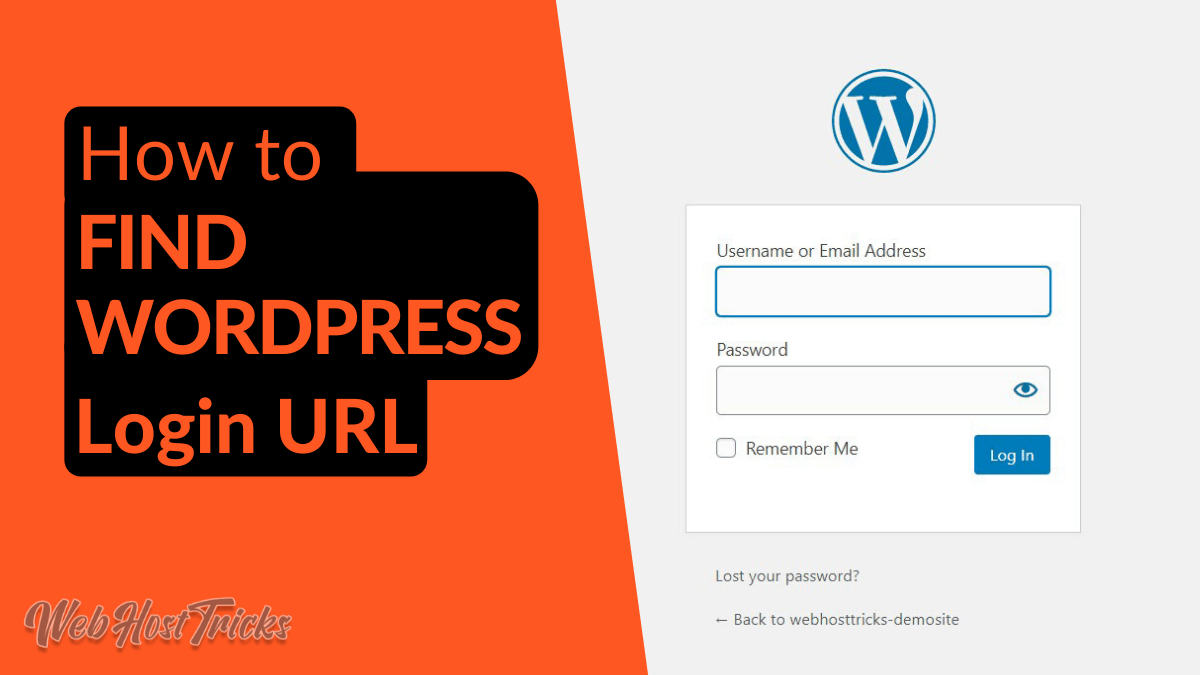
Let’s face it — sometimes logging into your WordPress site can feel like trying to unlock a mysterious door. If you’re facing issues, don’t worry; many of these problems are common and easy to fix. Here are some of the most frequent login hiccups and simple troubleshooting tips to get you back in:
Incorrect Username or Password
This is probably the most common reason you can’t log in. Double-check your credentials to make sure there are no typos, caps lock isn’t accidentally on, and you’re using the right username or email. Remember, passwords are case-sensitive.
Browser Cache or Cookies
Sometimes, old cookies or cached data can interfere with your login session. Try clearing your browser’s cache and cookies, then refresh the page and attempt logging in again.
Lost or Forgotten Password
If you can’t remember your password, don’t worry! Use the “Lost your password?” link on the login page to reset it easily.
Plugin Conflicts
Plugins can sometimes cause conflicts that block login access, especially security or caching plugins. If you suspect this, try disabling plugins via FTP or your hosting file manager by renaming the plugin folders, then attempt to log in again.
Incorrect Site URL
Ensure you’re visiting the correct login URL, which is usually yourdomain.com/wp-login.php or yourdomain.com/wp-admin. Sometimes, mistyping the URL or using an outdated link can cause issues.
Server or Hosting Problems
Occasionally, server issues or hosting outages can prevent access. Check your hosting provider’s status page or contact support if you suspect this is the case.
Security Measures
If your site has security plugins or firewall rules, they might block login attempts after suspicious activity. Review your security settings, or temporarily disable security plugins to test if they’re causing the problem.
How to Troubleshoot Effectively
- Clear your browser cache and cookies.
- Try logging in from a different browser or device.
- Disable plugins via FTP if you suspect conflicts.
- Check your site’s error logs for clues.
- Consult your hosting provider’s support team for server issues.
Most login problems boil down to simple fixes. Stay patient, follow these tips, and you’ll usually be back in your dashboard in no time!
4. Resetting Your WordPress Password
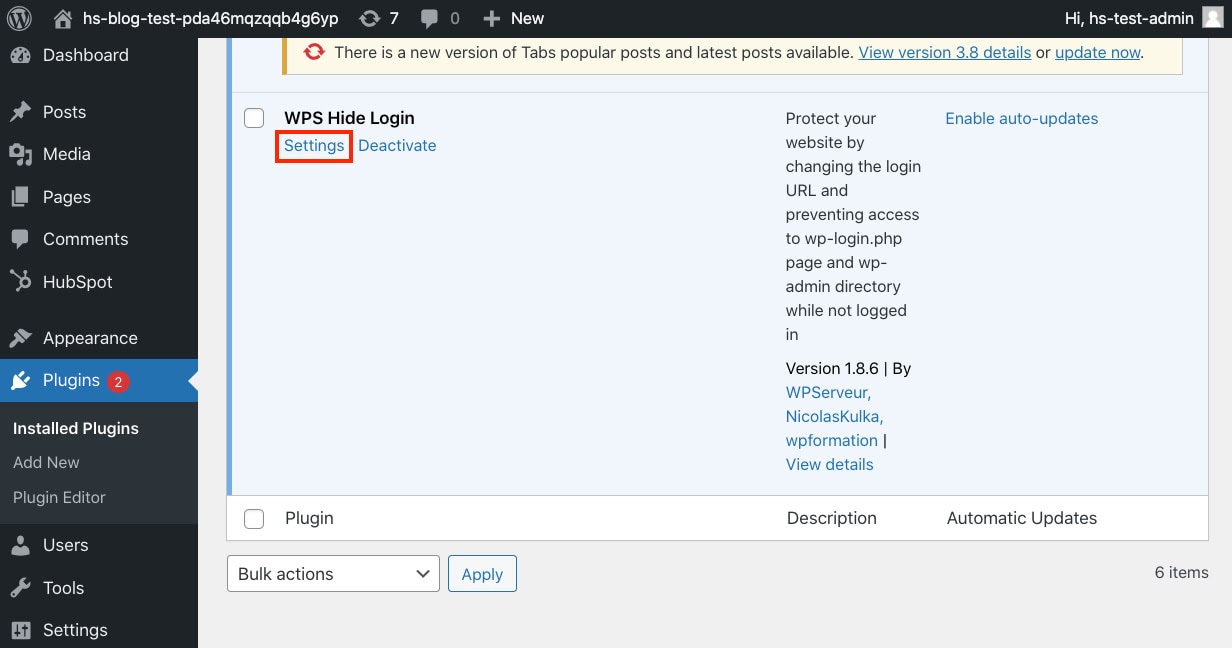
Oops! Forgot your password? No worries — resetting it is straightforward. WordPress offers built-in options to help you regain access quickly. Here’s how you can do it:
Using the “Lost Your Password?” Link
- Go to your WordPress login page, usually yourdomain.com/wp-login.php.
- Click on the “Lost your password?” link below the login form.
- Enter your username or email address associated with your account.
- Click Get New Password.
- Check your email inbox for a password reset email from WordPress. If you don’t see it, check your spam or junk folder.
- Follow the link in the email to set a new password.
- Enter your new password twice, then click Reset Password.
- Return to the login page and try logging in with your new password.
Resetting Password via phpMyAdmin (Advanced)
If you’re unable to receive reset emails or your email isn’t working, you can manually change your password via your hosting control panel using phpMyAdmin. Here’s a quick overview:
| Step | Description |
|---|---|
| 1 | Log into your hosting account and open phpMyAdmin. |
| 2 | Select your WordPress database from the list on the left. |
| 3 | Find the table named wp_users (your prefix might be different). |
| 4 | Locate your username in the list and click Edit. |
| 5 | Find the user_pass field. In the Function dropdown, select MD5. |
| 6 | Enter your new password in the Value column. |
| 7 | Save the changes. |
| 8 | Go back to your login page and try logging in with the new password. |
Remember, manually editing your database should be done carefully. Always back up your database before making changes!
Pro Tips for a Smooth Reset
- Use a strong, unique password for security.
- Consider using a password manager to keep track of your credentials.
- If you often forget passwords, enable two-factor authentication for added security and convenience.
Resetting your password doesn’t have to be stressful. With these simple steps, you’ll be back in your dashboard and managing your site in no time!
5. Securing Your WordPress Login for Better Safety
When it comes to your website, security should always be a top priority—especially when it comes to your login area. After all, it’s the gateway to your entire site, and a weak login can lead to unauthorized access, data breaches, or even complete site takeover. So, what can you do to make your WordPress login safer? Let’s dive into some effective strategies.
1. Use a Strong, Unique Password
This might sound obvious, but it’s crucial. Avoid using common passwords like “password123” or “admin”. Instead, create a complex password that combines uppercase and lowercase letters, numbers, and symbols. Consider using a password manager to generate and store secure passwords—it’s a huge help in managing multiple credentials without hassle.
2. Enable Two-Factor Authentication (2FA)
Two-factor authentication adds an extra layer of security by requiring a second form of verification—like a code sent to your phone—besides just your password. Plugins like Google Authenticator or Authy make it easy to set up 2FA on your WordPress login page, significantly reducing the risk of unauthorized access even if someone gets hold of your password.
3. Limit Login Attempts
Brute-force attacks—where hackers try countless password combinations—are common. You can prevent this by limiting the number of login attempts. Plugins like Limit Login Attempts Reloaded or Wordfence Security automatically lock out IP addresses after too many failed tries, protecting your site from malicious login attempts.
4. Change the Default Login URL
By default, your login page is accessible via /wp-login.php or /wp-admin. Hackers often target these URLs specifically. Using a plugin like WPS Hide Login, you can change your login URL to something unique, making it harder for intruders to find your login page.
5. Keep WordPress and Plugins Updated
Outdated software is a major security risk. Regularly update WordPress core, themes, and plugins to patch security vulnerabilities. Most updates include security improvements that keep your site safer from exploits.
Taking these steps can significantly enhance your login security, giving you peace of mind and protecting your valuable content and data. Remember, security isn’t a one-time setup—it’s an ongoing process that requires attention and updates.
6. Additional Tips for Managing WordPress Login Credentials
Managing your login credentials effectively is vital for maintaining your website’s security and ensuring smooth access. Here are some practical tips to help you stay organized and safe:
Use a Password Manager
Managing multiple complex passwords can be overwhelming. A good password manager—like LastPass, Dashlane, or Bitwarden—can help you generate, store, and autofill your passwords securely. This way, you don’t have to remember every password, and you reduce the risk of using weak or repeated passwords across sites.
Regularly Update Your Credentials
Make it a habit to change your passwords periodically, especially if you suspect any security breach or after a staff member leaves. Regular updates reduce the chances of compromised credentials being used maliciously.
Keep Backup Access Info
Sometimes, things go wrong—your password might get lost, or your account could be locked out. Keep a secure record of backup access methods, such as:
- Administrator email addresses
- Backup admin accounts
- Recovery codes (if using 2FA)
This ensures you can regain access without panic if needed.
Limit User Roles and Permissions
Only give users the access they need. For example, don’t assign admin rights to everyone. Use the principle of least privilege to minimize security risks. You can manage user roles easily within the WordPress dashboard under “Users”.
Enable Email Notifications for Login Activity
Stay informed about who logs into your site and when. Plugins like WP Security Audit Log or Jetpack can send you email alerts for login activity. If you notice any suspicious activity, you can act promptly.
Managing your login credentials carefully combined with good security practices creates a strong defense against intruders. Keep your credentials safe, organized, and up to date—your website will thank you for it!
Conclusion and Resources for Further Assistance
In this comprehensive guide, we’ve covered the essential steps to access your WordPress login, troubleshoot common issues, and ensure your site remains secure. Remember, your login credentials are the gateway to your website, so always keep them safe and updated. If you encounter persistent problems or need additional help, don’t hesitate to explore the following resources:
- Official WordPress Support: The primary hub for troubleshooting, tutorials, and community forums. Visit wordpress.org/support/.
- Knowledge Base: Extensive articles covering login issues, security, and best practices. Check out Common WordPress Errors.
- Hosting Provider Support: Many issues stem from hosting configurations. Contact your hosting provider for tailored assistance.
- Security Plugins: Use trusted security plugins like Wordfence or Sucuri to safeguard your login process.
- Community Forums and Tutorials: Platforms like Stack Overflow, YouTube tutorials, and WordPress community groups can provide additional insights and step-by-step guidance.
By leveraging these resources and maintaining good security practices, you can confidently manage your WordPress site and resolve login challenges efficiently. Remember, staying proactive and informed is key to a smooth website experience.