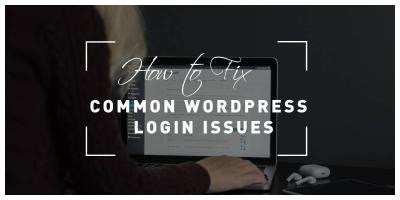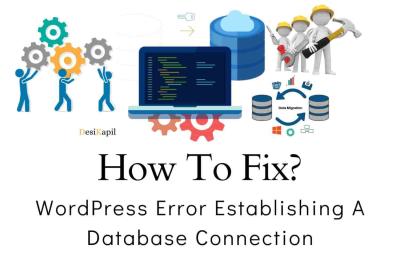Ever wondered how those stunning websites and blogs you see online are built so effortlessly? Chances are, many of them run on WordPress. It’s a powerhouse platform that has taken the internet by storm, powering over 40% of all websites today. Whether you’re a newbie looking to start your own blog or a business owner wanting a professional site, WordPress makes it possible without needing to be a coding wizard. Its user-friendly interface, vast community, and endless customization options make it the go-to choice for millions worldwide. Let’s dive into what makes
What Is WordPress and How Does It Work?
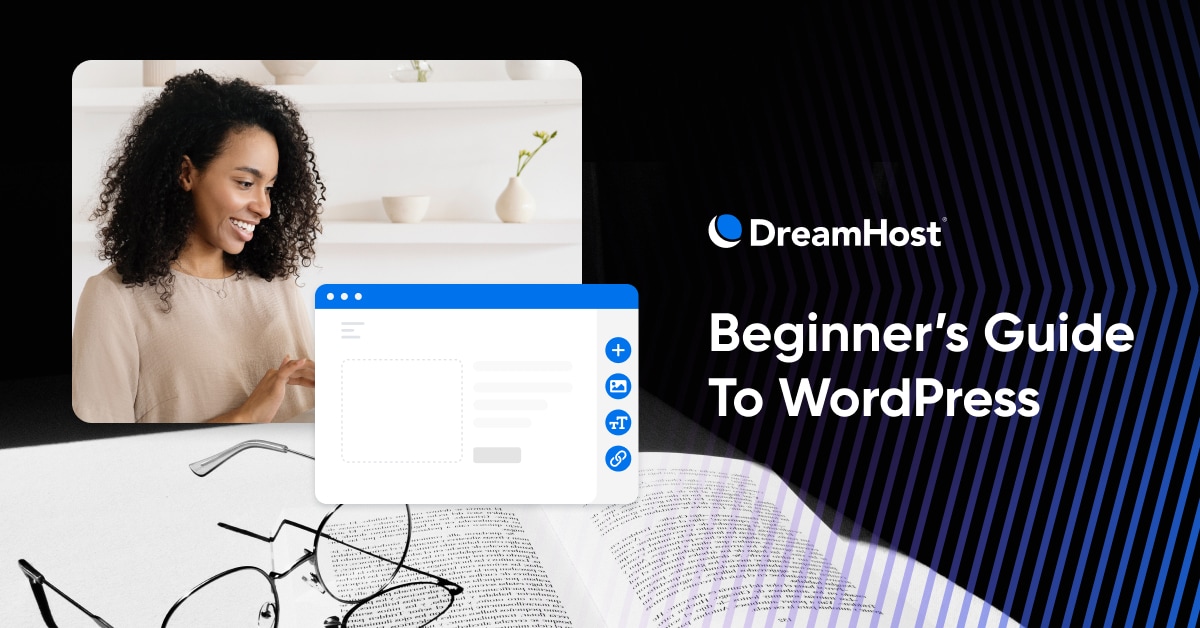
At its core, WordPress is an open-source content management system (CMS), which means it’s free to use and modify. Think of it as the engine that powers your website or blog, giving you the tools to create, organize, and publish content easily. But how does it actually work behind the scenes?
When you set up a WordPress site, you typically do so through a web hosting provider that supports the platform. Once installed, WordPress provides a dashboard—your control panel—where you can manage everything. From writing posts and uploading images to installing themes and plugins, this dashboard is your central hub.
WordPress operates on two main parts:
- The Core Software: This is the main WordPress program that handles all the basic functions like publishing content, managing users, and handling site settings.
- The Themes and Plugins: These are like apps and skins for your website. Themes change how your site looks, while plugins add new features—like contact forms, SEO tools, or e-commerce capabilities.
When visitors come to your website, their browser requests data from your web hosting server. The server then sends back the website files, which your browser renders into the pages you see. WordPress dynamically generates these pages based on the content and design you’ve set up. This system allows for easy updates, extensions, and customization without needing to touch a single line of code.
In a nutshell, WordPress is a flexible, scalable platform that empowers users to create beautiful, functional websites with minimal fuss. Its architecture makes it accessible for beginners while offering advanced options for seasoned developers. That’s why it’s the backbone of millions of websites around the world!
3. Key Features and Benefits of Using WordPress
If you’re new to the world of website creation, you might be wondering what makes WordPress such a popular choice. Well, there are quite a few features that make it stand out, and the benefits are pretty compelling too.
First off, WordPress is incredibly user-friendly. You don’t need to be a coding expert to set up or manage a WordPress site. Its intuitive dashboard makes it easy for beginners to get started and make updates on the fly.
Another major perk is its vast library of themes and plugins. Want a sleek design? Pick a theme that fits your style. Need extra functionality? There are thousands of plugins to add features like contact forms, SEO tools, e-commerce capabilities, and more.
Here are some of the key features in a nutshell:
- Open-source platform – Free to use, modify, and distribute.
- Customizable themes – Thousands of free and premium themes to give your website a unique look.
- Plugins and extensions – Enhance your site with additional features without coding.
- SEO-friendly architecture – Built-in tools and plugins help optimize your site for search engines.
- Responsive design – Most themes are mobile-friendly, ensuring your site looks good on all devices.
- Community support – A large, active community means help is always available if you get stuck.
Now, onto the benefits:
- Cost-effective: Since WordPress itself is free, your main expenses are hosting and any premium themes or plugins you might want.
- Flexibility: Whether you’re building a blog, an online store, or a portfolio, WordPress can handle it all.
- Scalability: Start small and grow your website as needed without switching platforms.
- Ease of content management: Adding new posts, pages, images, and multimedia is straightforward and quick.
- Security options: With regular updates and plugins like security tools, you can keep your site safe from threats.
In short, WordPress combines power, flexibility, and ease of use, making it an ideal choice whether you’re a newbie or an experienced web developer.
4. How to Get Started with WordPress
Getting your website up and running with WordPress is easier than you might think. Here’s a simple step-by-step guide to help you start your journey:
- Choose a domain name: This is your website’s address (like www.yourwebsite.com). Pick something memorable and relevant to your content or brand.
- Pick a web hosting provider: Your website needs a home on the internet. Look for reputable hosts that offer one-click WordPress installations, good uptime, and customer support. Some popular options include Bluehost, SiteGround, and DreamHost.
- Install WordPress: Many hosting services provide one-click installs, making it super simple. If not, you can manually install WordPress by downloading it from wordpress.org and uploading it via FTP.
- Configure your site: Once installed, log into your WordPress dashboard (usually at www.yourwebsite.com/wp-admin). Here, you can set your site title, timezone, and other basic settings.
- Choose a theme: Navigate to Appearance > Themes > Add New. Browse free themes or upload a premium one. Install and activate the theme that fits your style.
- Add essential plugins: Go to Plugins > Add New. Some must-have plugins include SEO tools (like Yoast SEO), security (Wordfence), and caching (W3 Total Cache).
- Create content: Start adding your pages (Home, About, Contact) and blog posts. Use the WordPress editor to add text, images, videos, and more.
- Optimize and launch: Before going live, review your site, optimize your SEO settings, and test on different devices. When ready, make your site public!
And that’s it! Remember, the WordPress community is a goldmine of tutorials, forums, and resources. Don’t hesitate to explore and learn as you go. Building a website is a journey, and with WordPress, you’ve got a powerful partner every step of the way.
5. Tips for Choosing the Right Themes and Plugins
Picking the perfect themes and plugins for your WordPress site can feel overwhelming, especially with thousands of options out there. But don’t worry—there are some smart strategies to help you make the best choices that align with your goals and keep your site running smoothly.
Start with your website’s purpose in mind. Are you creating a blog, an online store, or a portfolio? Different themes and plugins are tailored for specific needs. For example, if you’re building an e-commerce site, look for themes compatible with WooCommerce. If you want a sleek portfolio, choose themes that showcase images effectively.
Prioritize reputable sources. Stick to themes and plugins from trusted developers. The WordPress repository is a good place to start, as it generally reviews submissions for security and quality. Premium themes and plugins from well-known providers often come with better support and regular updates.
Check compatibility and updates. Before installing, verify that the theme or plugin is compatible with your current WordPress version. Also, look at how recently it was updated—regular updates mean the developer is maintaining it and fixing bugs, which is essential for security and functionality.
Read reviews and ratings. User feedback can give you insight into how well a theme or plugin performs in real-world scenarios. Pay attention to the number of reviews and overall star ratings, but also read some comments to spot common issues or praises.
Test before committing. If possible, use a staging site to test new themes or plugins before deploying them on your live website. This way, you can see how they look and behave without risking your actual site’s stability.
Limit the number of plugins. While plugins add great functionality, having too many can slow down your site and increase security risks. Focus on essential plugins that serve your core needs and avoid redundancy. Regularly review and deactivate or delete plugins that you no longer use.
Remember, a good theme and plugin should enhance your site, not complicate it. Take your time researching, testing, and choosing wisely—it’ll save you headaches down the road and help keep your site running smoothly and securely.
6. Best Practices for Securing Your WordPress Website
Security is a crucial aspect of managing your WordPress site. With cyber threats becoming more sophisticated, it’s essential to adopt best practices to protect your website, your visitors, and your data. Here’s a straightforward approach to keeping your WordPress site safe and sound.
Use strong, unique passwords. This might sound simple, but it’s one of the most effective ways to prevent unauthorized access. Avoid common passwords like “password123” or “admin.” Instead, use a combination of uppercase, lowercase, numbers, and symbols. Consider a password manager to keep track of your passwords securely.
Keep everything updated. WordPress core, themes, and plugins regularly release updates that patch security vulnerabilities. Make it a habit to update your site promptly—most hosting providers also offer automatic updates, which can be a lifesaver.
Install security plugins. There are many plugins designed to enhance your site’s security, like Wordfence, Sucuri, or iThemes Security. These tools offer features like firewall protection, malware scanning, login attempt monitoring, and more. Set them up correctly and keep them updated.
Implement two-factor authentication (2FA). Adding 2FA makes it harder for hackers to access your admin area. Even if someone gets hold of your password, they’ll need a second form of verification—like a code sent to your phone—to log in.
Limit login attempts and enforce CAPTCHAs. Prevent brute-force attacks by limiting the number of login attempts and adding CAPTCHA challenges to login forms, comments, or contact pages.
Back up your website regularly. In case of a security breach, having recent backups can save the day. Use reliable backup plugins or services to automate this process. Store backups in a secure location separate from your website server.
Secure your hosting environment. Choose a reputable hosting provider that prioritizes security. Many hosts offer additional security features like firewalls, malware scanning, and SSL certificates. Also, consider implementing SSL (Secure Socket Layer) for your site—it encrypts data transmitted between your site and visitors, building trust and improving SEO.
By following these best practices, you significantly reduce the risk of security breaches. Remember, cybersecurity isn’t a one-time task but an ongoing process. Stay vigilant, keep your software updated, and always be cautious of suspicious activity. Your website—and your visitors—will thank you!
7. Common Troubleshooting Tips for WordPress Users
Dealing with issues on your WordPress site can sometimes feel overwhelming, but don’t worry — many problems have simple solutions. Here are some of the most common troubleshooting tips to help you get back on track quickly:
- Backup First: Before making any changes, always back up your website. This way, if something goes wrong, you can restore it to a previous working state.
- Identify the Problem: Is the issue with your site not loading, a plugin malfunction, or a theme conflict? Narrowing down the problem helps in applying the right fix.
- Deactivate Plugins: Sometimes plugins conflict with each other or with your theme. Try deactivating all plugins and then reactivating them one by one to find the culprit.
- Switch to a Default Theme: Temporarily switch to a default WordPress theme like Twenty Twenty-Three. If the problem resolves, your theme might be the cause.
- Clear Cache: Caching plugins or browser caches can serve outdated content. Clear all caches to see if that resolves display issues.
- Update Everything: Keep WordPress core, themes, and plugins updated. Sometimes, bugs are fixed in newer versions.
- Check Error Logs: Your hosting provider may offer error logs that give clues about what’s going wrong. Use these logs to troubleshoot more complex issues.
Remember, most issues can be resolved with patience and systematic troubleshooting. If you’re stuck, don’t hesitate to seek help from the WordPress community or your hosting provider. Often, others have faced the same problems and can offer quick solutions.
8. Resources and Support for WordPress Beginners and Experts
Whether you’re just starting out or are a seasoned developer, having the right resources at your fingertips makes a huge difference. Here’s a curated list of helpful resources and support options to keep you informed and empowered:
Official WordPress Resources
- WordPress.org: The main hub for downloads, documentation, themes, plugins, and forums.
- Developer Resources: Extensive guides and APIs for developers looking to customize or build on WordPress.
Learning and Tutorials
- WPBeginner: A fantastic site packed with tutorials, guides, and tips tailored for beginners.
- WordPress.TV: Video tutorials and webinars covering a wide range of topics.
- LinkedIn Learning & Udemy: Paid courses that dive deep into specific aspects of WordPress development and management.
Community Support
- WordPress Support Forums: The official forums are a great place to ask questions and get answers from experienced users and developers.
- Facebook Groups & Reddit: Many active communities where you can share experiences and seek advice.
- Meetups & WordCamps: Local and global events that connect you with the community, offering networking and learning opportunities.
Professional Help
- Hire Developers & Agencies: Platforms like Upwork, Freelancer, and specialized WordPress agencies can assist with custom development, troubleshooting, or redesigns.
- Support Services: Many hosting providers offer managed WordPress hosting with expert support included, which can be a lifesaver for beginners.
Staying connected with these resources ensures you’re never alone in your WordPress journey. Whether you prefer self-guided tutorials, community advice, or professional assistance, there’s a support option out there tailored to your needs. Remember, the WordPress community is known for being friendly and helpful — don’t hesitate to reach out when you need a hand!