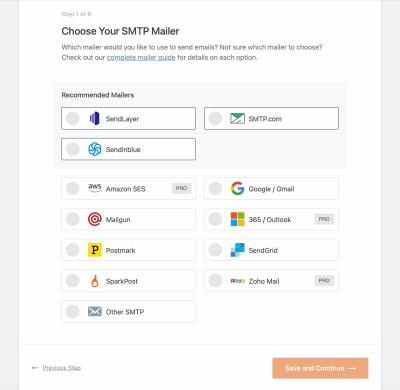If you’ve ever encountered a frustrating “Request Timeout” error while working with your WordPress site, you’re not alone. These timeouts can halt your website’s functionality, making it seem unresponsive or broken. Essentially, a plugin request timeout happens when your server takes too long to respond to a plugin’s request, often leaving you staring at a spinning wheel or error message. Understanding why these timeouts occur is the first step toward fixing them and keeping your site running smoothly. Don’t worry—most of the time, these issues are solvable with a few simple tweaks and some troubleshooting.
Common Causes of Plugin Request Timeouts in WordPress
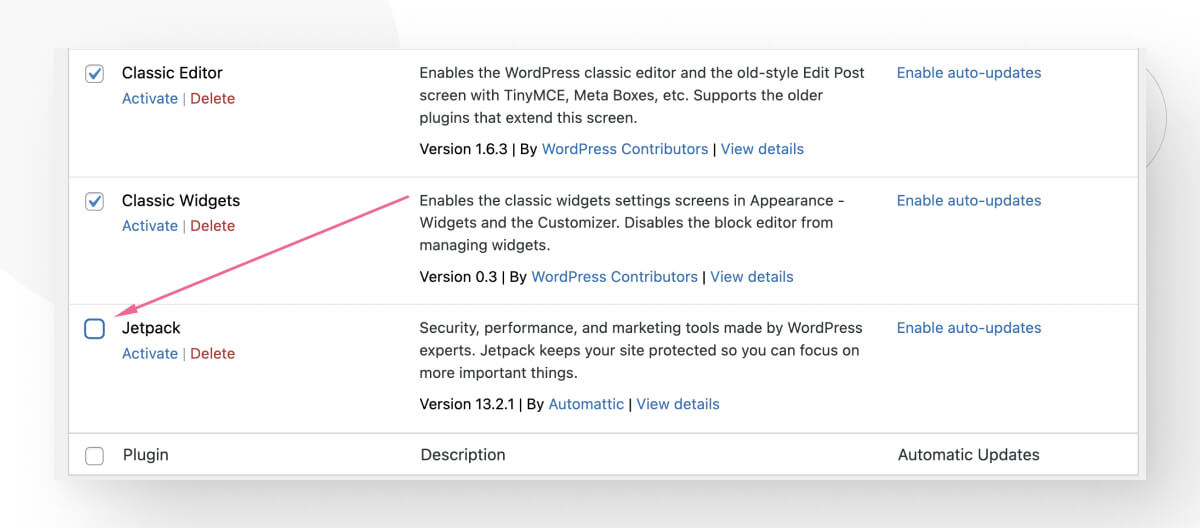
Request timeouts can be caused by a variety of factors, and pinpointing the exact cause often requires a bit of detective work. Here are some of the most common culprits:
- Server Overload or Limited Resources: If your hosting server is overwhelmed—perhaps due to high traffic or insufficient resources—your plugin requests might not be processed in time. Shared hosting environments are especially prone to this.
- Slow or Unresponsive External APIs: Many plugins rely on third-party services or APIs. If these services are slow or down, your plugin may hang while waiting for a response, resulting in a timeout.
- Large or Inefficient Plugins: Some plugins are resource-heavy or poorly optimized, causing them to take longer to execute. When combined with server limitations, this can lead to timeouts.
- Network Issues or Connectivity Problems: Problems with your server’s network connection—like high latency or packet loss—can delay requests and responses, triggering timeouts.
- Incorrect Server Configuration: Server settings such as PHP timeout limits, max execution time, or memory limits may be set too low, cutting off plugin requests prematurely.
- Conflicting Plugins or Themes: Sometimes, conflicts between plugins or themes can cause one or both to hang or slow down, increasing the risk of timeouts.
Knowing these common causes can help you narrow down the root issue and choose the most effective solution. Whether it’s optimizing your server, updating plugins, or adjusting configuration settings, understanding what triggers plugin request timeouts is key to fixing them efficiently.
3. Steps to Troubleshoot and Fix Plugin Request Timeouts
Dealing with plugin request timeouts can be really frustrating, but the good news is that most issues are fixable with a few straightforward troubleshooting steps. Let’s walk through the process so you can get your WordPress site running smoothly again.
Step 1: Identify the Problem
First things first, determine whether the timeout is caused by a specific plugin or a combination of factors. To do this, deactivate all your plugins temporarily. If the timeout disappears, then re-enable plugins one by one until you find the culprit. This process helps isolate which plugin might be causing the request delays.
Step 2: Check for Plugin Conflicts
Sometimes, plugins don’t play nicely together. After pinpointing the problematic plugin, look for updates or known conflicts. Visit the plugin’s support forum or documentation—developers often release patches or recommendations for compatibility issues.
Step 3: Increase PHP Limits
Timeouts can occur if your server is hitting PHP resource limits. Editing your php.ini file or adding directives to your .htaccess file can help. For example, increasing max_execution_time and memory_limit often resolves timeout issues:
| Directive | Recommended Setting |
|---|---|
| max_execution_time | 300 seconds |
| memory_limit | 256M or higher |
Note: If you’re on shared hosting, you might need to ask your hosting provider to increase these limits for you.
Step 4: Check Server Error Logs
Server logs can reveal underlying issues that cause timeouts. Access your hosting control panel or ask your host for assistance in reviewing error logs. Look for PHP errors, timeouts, or resource exhaustion messages that point to the root cause.
Step 5: Optimize Your Site and Plugins
- Deactivate and delete unused plugins
- Update plugins and WordPress core to the latest versions
- Optimize database tables for faster queries
- Implement caching solutions like WP Super Cache or W3 Total Cache
- Use a Content Delivery Network (CDN) for faster asset delivery
After performing these steps, test your site again. If timeouts persist, it might be time to consider upgrading your hosting environment or seeking professional support.
4. How to Increase Server Resources to Prevent Timeouts
One of the most effective ways to prevent request timeouts is ensuring your server has enough resources to handle your website’s demands. If your site is growing or experiencing higher traffic, your current hosting plan might not be sufficient. Here’s how you can increase server resources to keep everything running smoothly.
Assess Your Hosting Environment
First, understand what type of hosting you’re on:
- Shared Hosting: Resources are shared among many users. Upgrading to VPS or dedicated hosting can provide more power.
- VPS Hosting: Offers dedicated resources, but you can usually increase allocations like CPU, RAM, and bandwidth through your hosting panel.
- Dedicated Server: You have full control over hardware resources. Upgrading hardware components or opting for a higher-tier server can make a big difference.
Upgrade PHP and Server Resources
Most hosting providers allow you to upgrade your PHP version and allocate more resources:
- Increase PHP Memory Limit – This allows PHP scripts to use more memory, reducing timeout chances.
- Increase Max Execution Time – Extending the time scripts are allowed to run can prevent premature terminations.
- Boost CPU and RAM – More CPU power and RAM help handle bigger or more complex processes more efficiently.
How to do this:
- Log into your hosting control panel (like cPanel or Plesk).
- Locate the PHP configuration section.
- Adjust the php.ini or .htaccess settings for memory_limit, max_execution_time, and other relevant directives.
- If your host offers a dedicated server or VPS dashboard, look for options to resize your server resources or upgrade your plan.
Consider a Managed WordPress Hosting Solution
Managed hosts like WP Engine, Kinsta, or SiteGround optimize server resources specifically for WordPress sites. They often handle resource scaling behind the scenes, reducing the risk of timeouts without manual intervention.
Monitor Your Site’s Performance
After upgrading resources, keep an eye on your site’s performance. Use tools like Google PageSpeed Insights, GTmetrix, or New Relic to identify bottlenecks and ensure your server is adequately supporting your site’s needs.
In summary, increasing server resources involves both assessing your current hosting setup and making targeted upgrades. Doing so can significantly reduce the chances of request timeouts, especially as your site grows and attracts more visitors.
5. Best Practices for Managing and Updating WordPress Plugins
Keeping your WordPress plugins in good shape is essential for preventing timeout issues and ensuring your website runs smoothly. Here are some practical tips to help you manage and update your plugins effectively:
- Regularly Update Plugins: Developers release updates to fix bugs, improve security, and enhance compatibility. Make it a habit to check for updates often, ideally weekly. You can enable automatic updates for trusted plugins or manually update via the WordPress dashboard.
- Limit the Number of Plugins: Having too many plugins can slow down your site and increase the likelihood of conflicts. Review your plugins periodically and deactivate or delete those that are unnecessary or outdated.
- Choose Quality Plugins: Not all plugins are created equal. Opt for well-coded, reputable plugins from trusted sources. Check reviews, ratings, and update history before installing.
- Backup Before Updating: Before performing any plugin updates, make a full backup of your website. This way, if something goes wrong—like a timeout or conflict—you can restore your site quickly.
- Test in a Staging Environment: For major updates or new plugins, consider testing them on a staging site first. This helps you catch potential issues without affecting your live site.
- Monitor Plugin Performance: Keep an eye on your website’s speed and responsiveness. If a plugin causes noticeable slowdown or timeout issues, consider replacing it or reaching out to the developer for support.
- Disable or Remove Problematic Plugins: If a plugin consistently causes timeout errors or conflicts, disable it immediately and look for alternatives. Sometimes, combining certain plugins can create issues, so be mindful of plugin interactions.
Remember, managing plugins isn’t just about keeping everything updated; it’s also about being proactive, assessing the impact of each plugin, and maintaining a lean, efficient website. This approach helps minimize timeout problems and keeps your site running at its best.
6. When to Seek Professional Help for Persistent Timeout Issues
While many plugin timeout problems can be resolved with some troubleshooting, there are times when it’s best to call in the experts. Recognizing these signs early can save you a lot of frustration and potential downtime:
- Repeated Timeout Errors Despite Troubleshooting: If you’ve tried updating, disabling plugins, increasing server resources, and the problem persists, it might be time to consult a professional.
- Complex Server or Hosting Environment: If your website is hosted on a shared server, and you’re unfamiliar with server configurations, a hosting provider or a developer can help optimize your environment.
- Conflicting Plugins or Custom Code: Sometimes, conflicts arise from custom code or complex plugin interactions. A developer can identify and resolve these conflicts safely.
- Security Concerns: If timeout issues are caused by malicious activity or security breaches, professional security experts or developers can help clean up your site and implement better protections.
- Frequent Downtime or Performance Issues: Persistent performance problems indicate deeper issues with your hosting setup, plugin compatibility, or code quality. In such cases, a professional assessment can help identify root causes and suggest long-term solutions.
- Need for Custom Solutions: Sometimes, plugins aren’t enough, and you need a custom-built solution tailored to your specific needs. Hiring a developer ensures your site is optimized and stable.
When seeking professional help, look for experienced WordPress developers or reputable agencies with proven track records. They can perform thorough diagnostics, optimize server configurations, and implement solutions that keep your website running smoothly without timeout errors. Remember, investing in expert assistance can save you headaches down the line and keep your site performing at its peak.
Conclusion and Additional Tips to Maintain a Smooth WordPress Site
Ensuring your WordPress site runs smoothly involves proactive management of plugin requests and server performance. If you encounter plugin request timeouts, remember that optimizing server resources, updating plugins regularly, and choosing reputable hosting providers can significantly reduce issues. Implementing caching mechanisms, such as W3 Total Cache or WP Super Cache, can improve load times and decrease server load, minimizing timeout risks.
Additional tips to maintain optimal site performance include:
- Regularly monitor your site: Use tools like Google Analytics or Jetpack Site Stats to track performance and identify bottlenecks.
- Limit plugin usage: Deactivate and delete unnecessary plugins to reduce potential points of failure and improve speed.
- Optimize your database: Use plugins like WP-Optimize to clean up overhead and keep database queries efficient.
- Enable SSL and HTTP/2: Secure your site and leverage faster data transfer protocols for improved request handling.
- Implement a Content Delivery Network (CDN): Distribute your content globally to reduce server load and improve response times.
By combining these best practices with vigilant monitoring, you can significantly reduce plugin request timeouts and ensure your WordPress site remains fast, reliable, and user-friendly. Consistent maintenance and thoughtful plugin management are key to delivering a seamless experience for your visitors.