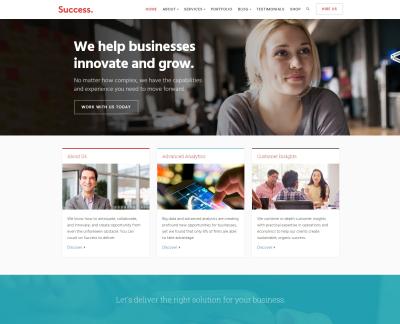If you’ve ever wondered how some websites manage to stand out in search engine results with those eye-catching star ratings, event details, or product information, you’re probably looking at schema markup in action. Schema markup is a type of structured data that helps search engines better understand your website’s content. For WordPress site owners, implementing schema can boost your SEO, improve click-through rates, and make your listings more informative and appealing. Think of schema markup as giving search engines a detailed map of your content—making it easier for them to display rich snippets that attract more visitors.
Understanding Schema Pro and Its Key Features
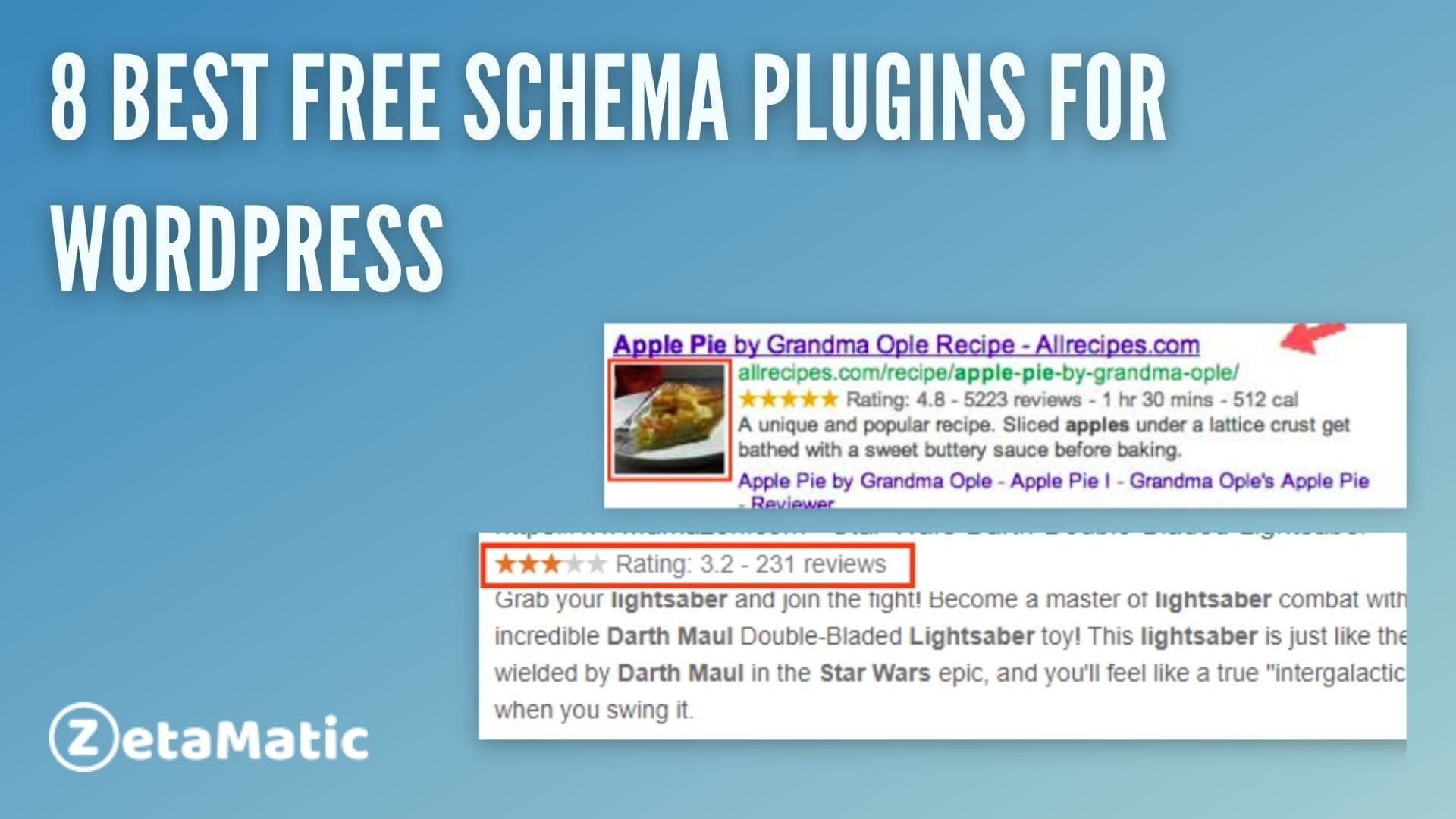
Now, let’s talk about Schema Pro—one of the most popular plugins designed to help WordPress users effortlessly add schema markup to their sites. What makes Schema Pro stand out? Well, it’s all about simplicity, flexibility, and powerful features. With Schema Pro, you don’t need to be a coding wizard to enhance your site’s SEO game.
Here are some of the key features that make Schema Pro a top choice:
- Easy Setup and User-Friendly Interface: The plugin offers a clean, intuitive dashboard that guides you through adding schema types without any technical hassle.
- Multiple Schema Types: Supports a wide variety of schemas such as Articles, Products, Reviews, Recipes, Events, Local Business, Person, and more—covering most common needs.
- Automatic Schema Integration: Once configured, Schema Pro automatically adds the correct schema markup to your posts or pages, saving you time and effort.
- Conditional Logic: You can set rules to display specific schemas only on certain pages or posts, giving you precise control over your markup.
- Compatibility and Updates: Regular updates ensure compatibility with the latest WordPress versions and SEO best practices.
- Schema Validation: Built-in tools help verify that your schema markup is correctly implemented, reducing errors that could harm your SEO.
Whether you’re running a small local business or managing a large e-commerce site, Schema Pro makes it easy to implement structured data, helping your website stand out and perform better in search results. Its combination of simplicity and advanced features makes it a go-to plugin for those serious about SEO without the headache of complex coding or setup.
3. Benefits of Using Schema Pro as an Alternative Plugin
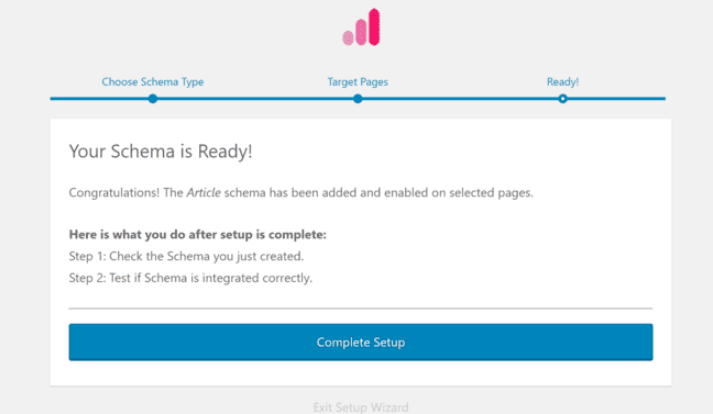
If you’re exploring options to boost your WordPress website’s SEO without diving into complicated coding, Schema Pro might just be the perfect fit. Here are some of the standout benefits that make Schema Pro a compelling alternative to other schema markup plugins:
- Easy to Use: Schema Pro offers a user-friendly interface that makes setting up schema markup straightforward, even if you’re not a tech wizard. You can create rich snippets in just a few clicks without touching any code.
- Flexible and Customizable: Whether you run an eCommerce site, a local business, or a blog, Schema Pro provides pre-built schema types that you can customize to suit your needs. This flexibility ensures your site’s schema markup is tailored perfectly.
- Automated Schema Markup: Once set up, Schema Pro automatically adds schema data to your posts, pages, products, or other content types. This automation saves time and reduces manual errors.
- Supports Multiple Schema Types: From articles, reviews, and products to local businesses and events, Schema Pro covers a broad spectrum of schema types, making it versatile for various niches.
- Compatibility and Updates: Schema Pro is regularly updated to stay compatible with the latest WordPress versions and schema.org standards. This proactive approach ensures your site remains compliant and optimized.
- Affordable and Value-Driven: Compared to some more complex SEO tools, Schema Pro offers excellent features at a reasonable price point, giving you great value without sacrificing quality.
All these benefits combined make Schema Pro not just a good choice but a smart one for WordPress users who want to enhance their site’s SEO without the fuss. It’s a plugin that balances power with simplicity, allowing you to leverage the full potential of schema markup effortlessly.
4. How Schema Pro Enhances SEO and Improves Search Engine Rankings
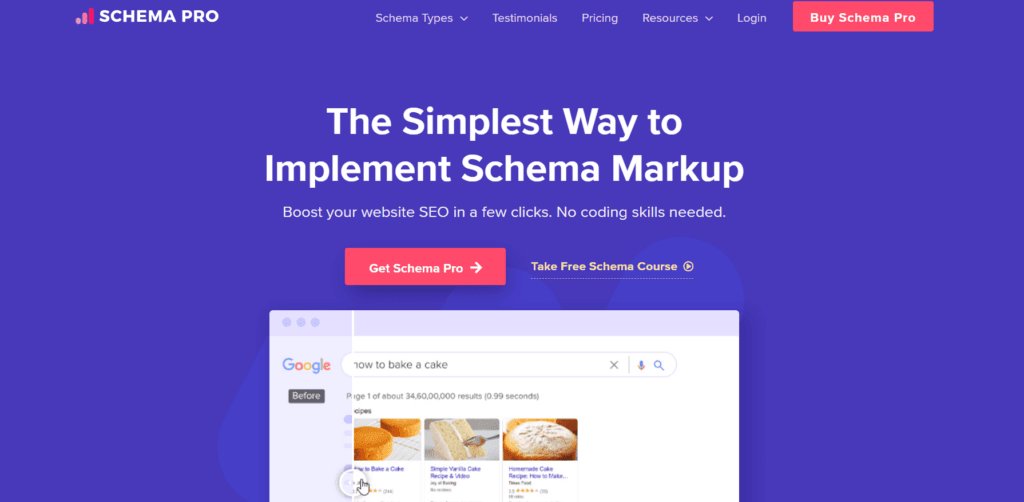
You might be wondering, “How exactly does Schema Pro help my website rank higher?” Well, schema markup isn’t just about looking pretty in search results; it’s a strategic tool that can significantly impact your SEO performance.
Here’s how Schema Pro boosts your SEO:
| Feature | Impact on SEO |
|---|---|
| Rich Snippets | Adding schema markup enables your listings to display rich snippets — like star ratings, reviews, product prices, or event details. These enhanced listings grab more attention in search results, increasing click-through rates. |
| Improved Click-Through Rates (CTR) | With more attractive and informative snippets, users are more likely to click on your links. Higher CTR signals to search engines that your content is relevant and valuable, which can positively influence rankings. |
| Better Content Understanding | Schema markup helps search engines understand your content’s context better. When Google and other engines grasp what your content is about, they can serve it more accurately to users looking for related information. |
| Enhanced Local SEO | For local businesses, schema for local business details, reviews, and ratings improves visibility in local search results and Google Maps, driving more local traffic. |
| Voice Search Optimization | Structured data like schema markup makes your content more accessible for voice assistants, helping your site appear in voice search results. |
In a nutshell, implementing Schema Pro effectively helps your website stand out, provides better clarity to search engines, and can lead to higher rankings. It’s not just about ticking a box; it’s about making your content smarter and more appealing in the crowded digital landscape. This strategic advantage can lead to increased traffic, more engagement, and ultimately, more conversions for your site.
5. Comparing Schema Pro with Other Schema Markup Plugins
If you’ve been exploring schema markup plugins for your WordPress site, you’ve probably noticed there are quite a few options out there. But what makes Schema Pro stand out from the crowd? Let’s break it down and see how it compares to other popular plugins.
First off, many free plugins offer basic schema functionalities, but they often fall short when it comes to flexibility and customization. Schema Pro is a premium plugin, and that premium aspect really shines through in its features. It provides a wide variety of schema types, from articles and products to reviews and events, all easily configurable with just a few clicks.
Here’s a quick comparison:
| Feature | Schema Pro | Other Free Plugins | Other Premium Plugins |
|---|---|---|---|
| Schema Types | Over 20 types, customizable | Limited types, often one or two | |
| Ease of Use | User-friendly, drag-and-drop interface | Varies, often more technical | |
| Automation | Automatic schema generation based on content | Manual setup needed | |
| Support & Updates | Regular updates and dedicated support | Inconsistent or limited | |
| Integration with Other Plugins | Works seamlessly with popular SEO plugins like Yoast and Rank Math | May have conflicts or require additional setup |
Another big plus is the support and ongoing updates. Schema Pro is actively maintained, ensuring compatibility with the latest WordPress versions and schema.org standards. That’s not always the case with free options, which can leave your site vulnerable or outdated.
So, if you’re serious about implementing schema markup that’s both effective and easy to manage, Schema Pro really is a top-tier choice. Its blend of versatility, simplicity, and ongoing support makes it a clear winner in the schema plugin arena.
6. Step-by-Step Guide to Installing and Setting Up Schema Pro
Getting started with Schema Pro is straightforward, even if you’re new to schema markup. Let’s walk through the process together so you can start optimizing your site quickly and easily.
Step 1: Purchase and Download Schema Pro
First things first, head over to the Schema Pro website and choose the plan that fits your needs. After completing your purchase, you’ll receive a download link and license key. Download the plugin ZIP file to your computer.
Step 2: Install the Plugin on Your WordPress Site
Next, log into your WordPress admin dashboard. Navigate to Plugins > Add New. Click on Upload Plugin at the top, then select the ZIP file you downloaded. Click Install Now, and once installation is complete, activate the plugin.
Step 3: Enter Your License Key
After activation, go to Schema Pro > Settings. Enter your license key to activate the plugin. This step ensures you receive updates and support. Once verified, you’re ready to start configuring schemas.
Step 4: Create Your First Schema
Navigate to Schema Pro > Add New. Choose the schema type you want to implement, such as Article, Product, or Review. Fill in the relevant details—these are typically straightforward fields like title, date, author, price, and ratings.
Step 5: Set Up Display Rules
Decide where your schema will appear. You can set rules based on:
- Post type (posts, pages, custom post types)
- Specific categories or tags
- Individual URLs
This flexibility ensures schemas only appear where they’re relevant, avoiding clutter or errors.
Step 6: Publish and Verify
Once you’re happy with your configuration, hit Publish. To double-check that your schema is working correctly, use tools like Google’s Rich Results Test or the Schema Markup Validator. These tools will show you if your markup is correctly implemented and help troubleshoot any issues.
And that’s it! With these simple steps, Schema Pro is up and running on your site, helping you boost your SEO and make your content more appealing in search results. Remember, the key is to keep your schemas accurate and up-to-date as your content evolves.
7. Real-Life Success Stories and Case Studies
Nothing speaks louder than real-world examples, right? When it comes to Schema Pro, many WordPress users have shared their success stories that highlight just how transformative this plugin can be. Let’s explore a few cases that showcase its power and versatility.
Take Sarah’s blog, for instance. She runs a food recipe website and was struggling to get her recipes to appear nicely in Google search results. After installing Schema Pro, she easily added structured data for her recipes, including cooking times, ingredients, and ratings. Within weeks, her recipes started showing up with star ratings and images right in the search results, which led to a noticeable increase in click-through rates. Sarah says, “Schema Pro made it simple for me to optimize my recipes without needing to be a tech expert. The difference in my traffic has been incredible!”
Another fantastic example is Mike, who owns an online store selling vintage collectibles. He wanted to improve his product listings’ visibility on Google. By implementing Schema Pro’s product schema, he was able to display prices, availability, and reviews directly in search results. The impact? A significant boost in organic traffic and higher conversion rates. Mike notes, “The plugin’s easy setup and comprehensive options made all the difference. My products now stand out, and I get more inquiries than ever before.”
There are also case studies highlighting local businesses. For example, a small bakery used Schema Pro to mark up their location, opening hours, and menu. As a result, their business listing appeared more prominently in local search, Google Maps, and even in the local pack. This led to more foot traffic and orders for their freshly baked goods. The owner shared, “Schema Pro helped us reach local customers more effectively, and it didn’t require a lot of technical know-how.”
What these stories share is a common thread: Schema Pro can adapt to various industries and website types, providing tangible benefits like better visibility, increased traffic, and higher engagement. Plus, the plugin’s user-friendly interface makes it accessible whether you’re a seasoned developer or just starting out. If you’re looking for proof of its effectiveness, these real-life successes are all the motivation you need to give it a try.
8. Conclusion: Why Schema Pro Is the Top Choice for WordPress Users
So, after diving into what makes Schema Pro stand out, it’s clear why so many WordPress users consider it the best alternative plugin for structured data markup. Its ease of use, powerful features, and flexibility set it apart from other options.
Here’s a quick recap of why Schema Pro should be at the top of your list:
- User-Friendly Interface: No coding required! Setting up schemas is straightforward, even for beginners.
- Wide Range of Schema Types: From articles and products to reviews and local businesses, Schema Pro covers it all.
- Automatic Schema Implementation: Save time with automatic schema generation while still allowing customization for specific needs.
- Compatibility: Seamlessly integrates with popular SEO plugins like Yoast, All in One SEO, and Rank Math.
- Real Results: Many users report improved search visibility, click-through rates, and higher conversions.
In essence, Schema Pro offers a perfect blend of simplicity and sophistication. It empowers WordPress site owners to enhance their SEO efforts without getting bogged down in technical complexities. Whether you run a blog, an online store, or a local business, this plugin helps you tell search engines exactly what your content is about, which can make a real difference in your online presence.
If you’re serious about boosting your website’s visibility and making your content stand out in search results, Schema Pro is undoubtedly worth considering. It’s not just another plugin—it’s a strategic tool that can help your website reach its full potential. Give it a try and see the difference for yourself!