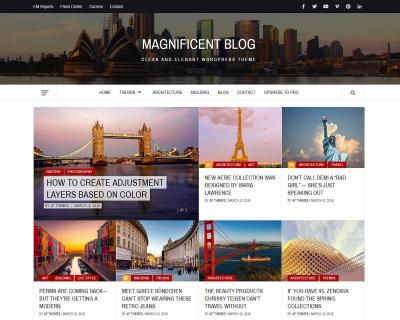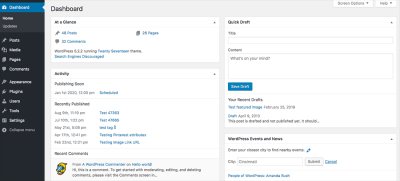If you’re running a WordPress website, knowing how to access your admin login and dashboard is essential. Whether you’re updating content, installing plugins, or customizing your site, getting into your admin area is the first step. Sometimes, the process isn’t as straightforward as you’d hope, especially if you’re new to WordPress. Don’t worry — in this post, we’ll walk through what you need to know about logging in and common issues you might face along the way, plus simple tips to troubleshoot and get back in quickly.
Common Issues When Accessing Your WordPress Dashboard
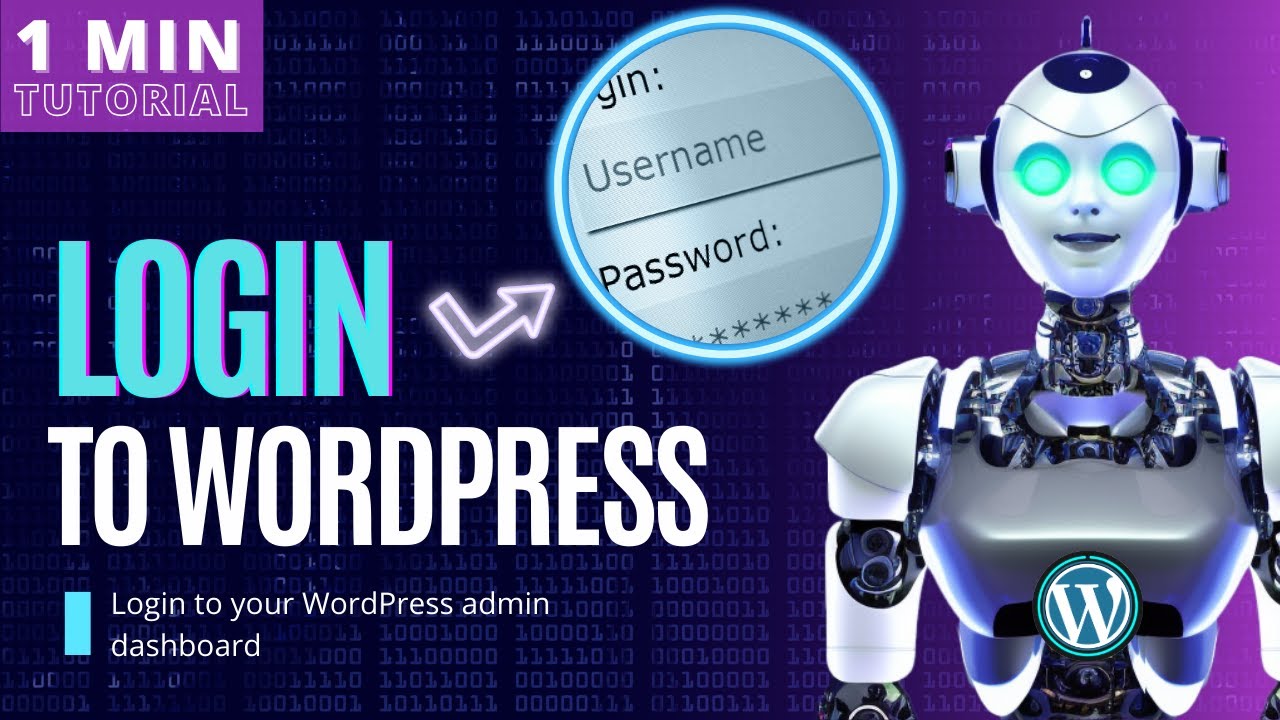
Facing trouble accessing your WordPress admin area can be frustrating, but many issues are quite common and have straightforward solutions. Here are some typical problems you might encounter:
- Incorrect Login Credentials: The most basic issue is entering the wrong username or password. Always double-check your spelling and caps lock.
- Forgot Password: If you’ve forgotten your password, use the ‘Lost your password?’ link on the login page to reset it via email.
- Browser Cache or Cookies: Sometimes, your browser’s cache or cookies can cause login issues. Clearing them often resolves the problem.
- Plugin Conflicts: Certain plugins can interfere with login pages, especially security or caching plugins. Temporarily disable them via FTP or hosting file manager if you suspect conflicts.
- Corrupted .htaccess File: A corrupted .htaccess file can block access. Renaming or regenerating it from your dashboard or via FTP can fix this.
- Server Issues or Downtime: Occasionally, hosting servers experience downtime. Check your hosting provider’s status page or contact support.
- Malware or Security Blocks: Security plugins or malware infections might block access. Running a security scan or temporarily disabling security plugins can help.
When troubleshooting, start with the simplest solutions — like resetting your password or clearing your browser cache. If those don’t work, dig a little deeper into plugin conflicts or server issues. Remember, most problems have a fix, and a little patience goes a long way. If you’re ever unsure, reaching out to your hosting provider or a WordPress expert can save you time and headaches.
3. Step-by-Step Guide to Logging Into Your WordPress Admin Panel
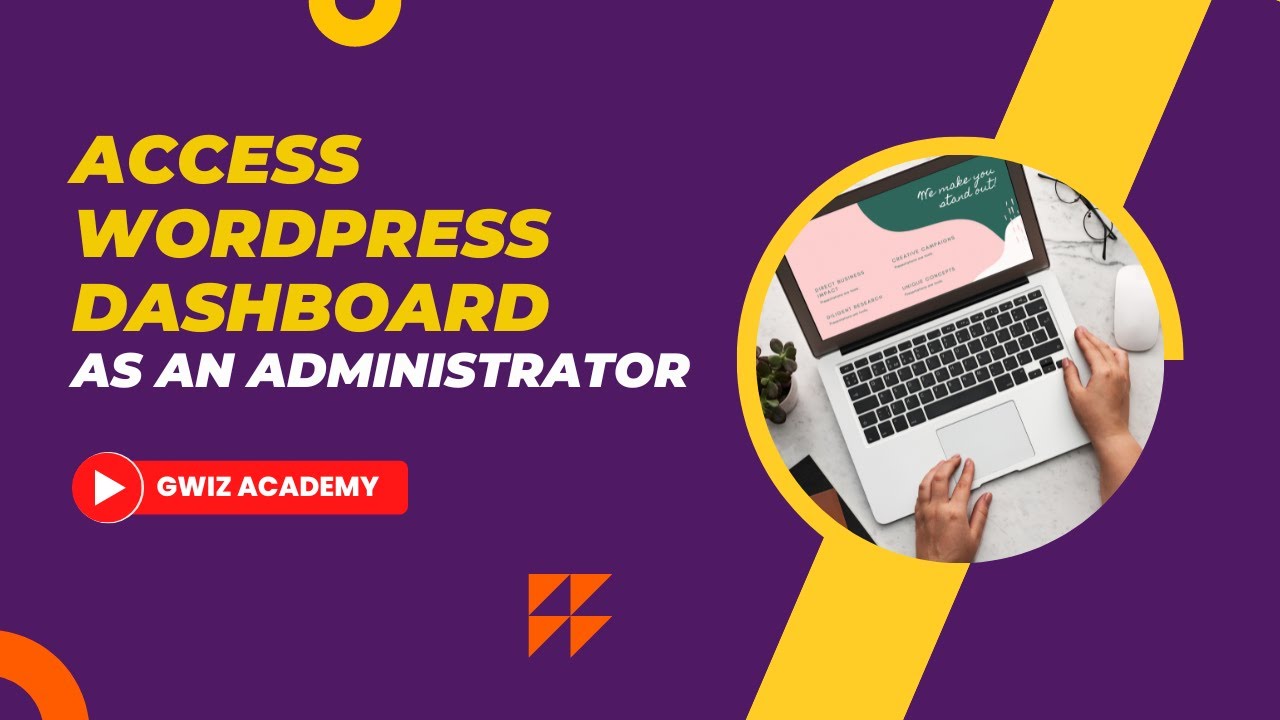
Getting into your WordPress admin dashboard might seem a bit intimidating at first, but once you know the steps, it’s a breeze! Let’s walk through the process together so you can confidently access your site’s backend whenever you need to.
First things first, you’ll want to open your preferred web browser and go to your website’s login URL. Usually, this is your website’s main URL followed by /wp-login.php or /wp-admin. For example:
- https://yourwebsite.com/wp-login.php
- https://yourwebsite.com/wp-admin
Once you type that in and hit Enter, you should see the login screen. Here’s what to do next:
- Enter Your Username or Email: Use the username you set up when installing WordPress or the email address associated with your account.
- Type Your Password: Make sure to enter it carefully—passwords are case-sensitive! If you’ve forgotten your password, don’t worry; you can reset it (more on that later).
- Click the ‘Log In’ Button: After entering your credentials, click the button and wait a moment.
If your login details are correct, you’ll be redirected to your WordPress dashboard. That’s the control center where you can write posts, install plugins, customize themes, and much more!
If you see a message like “Incorrect username or password,” don’t panic. Double-check your credentials and try again. If you’re still having trouble, move on to the troubleshooting tips below.
Pro tip: For quick access in the future, consider bookmarking your login page or saving it as a shortcut. Just be cautious if you’re on a shared or public computer—never save passwords in browsers you don’t fully trust!
4. Tips for Troubleshooting Login Problems
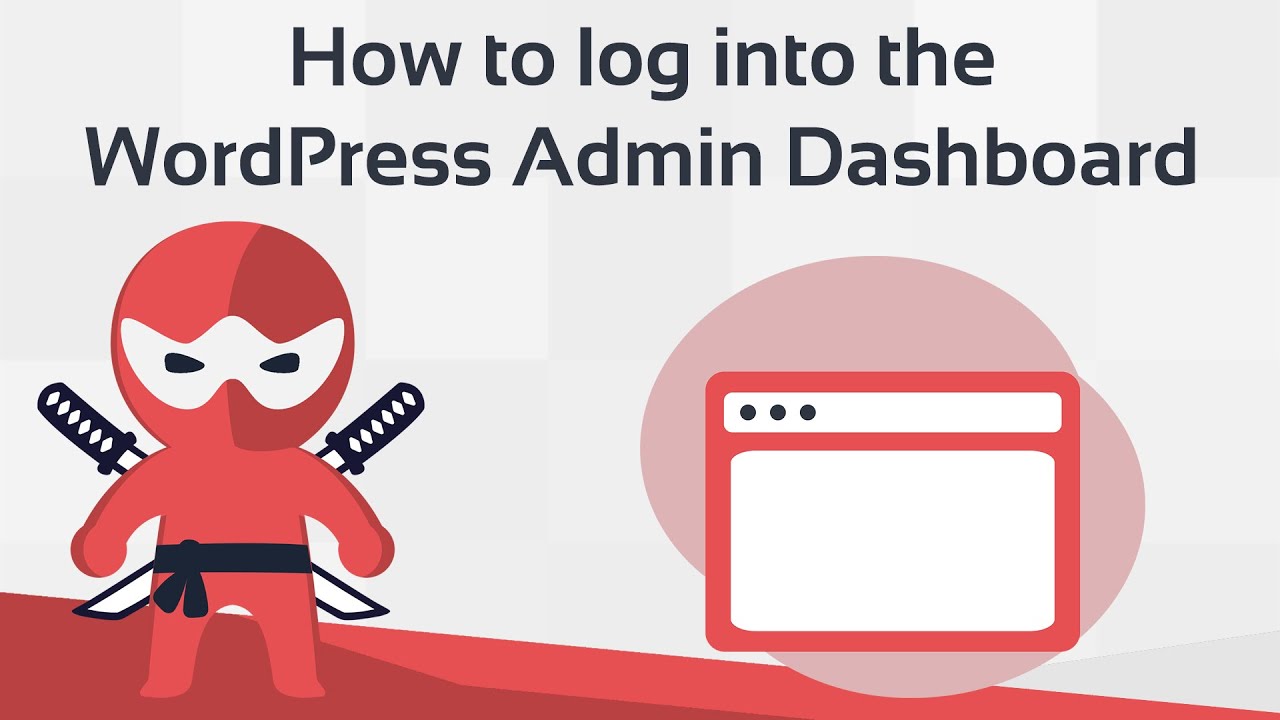
Sometimes, things don’t go as smoothly as we’d like when trying to access our WordPress admin area. Don’t worry—most login issues have simple fixes. Here are some common problems and how to troubleshoot them:
1. Incorrect Username or Password
If you see an error about incorrect login details, try these steps:
- Reset Your Password: On the login page, click “Lost your password?” and follow the instructions to receive a reset link via email.
- Check Your Email: Make sure you’re entering the correct email or username associated with your account.
2. Browser Cache and Cookies
Sometimes, old cache or cookies can cause login problems. Clearing your browser’s cache and cookies might do the trick:
- Go to your browser’s settings or preferences.
- Find the section for privacy or history.
- Clear browsing data, including cookies and cache.
- Try logging in again.
3. Plugin or Theme Conflicts
If you recently installed a new plugin or theme, it might be causing issues. You can troubleshoot this by:
- Accessing your site via an FTP client or hosting file manager.
- Renaming the plugins folder to something like plugins_old to deactivate all plugins temporarily.
- Attempting to log in again. If successful, reactivate plugins one by one to identify the culprit.
4. Resetting Your Password via phpMyAdmin
If email reset isn’t working, and you have access to your hosting control panel, you can manually change your password in the database:
- Log into your hosting account and open phpMyAdmin.
- Select your WordPress database.
- Find the wp_users table and locate your username.
- Click “Edit” and replace the user_pass value with a new password, making sure to select MD5 as the function.
- Save the changes and try logging in again with your new password.
Remember, if all else fails, reaching out to your hosting provider’s support team can often help resolve access issues quickly. They can assist with server-related problems or help reset your login credentials if needed.
Don’t get discouraged if you face login problems—most are easily fixable with a bit of patience. Keep these tips handy, and you’ll be back in your dashboard in no time!
5. Enhancing Your WordPress Login Security
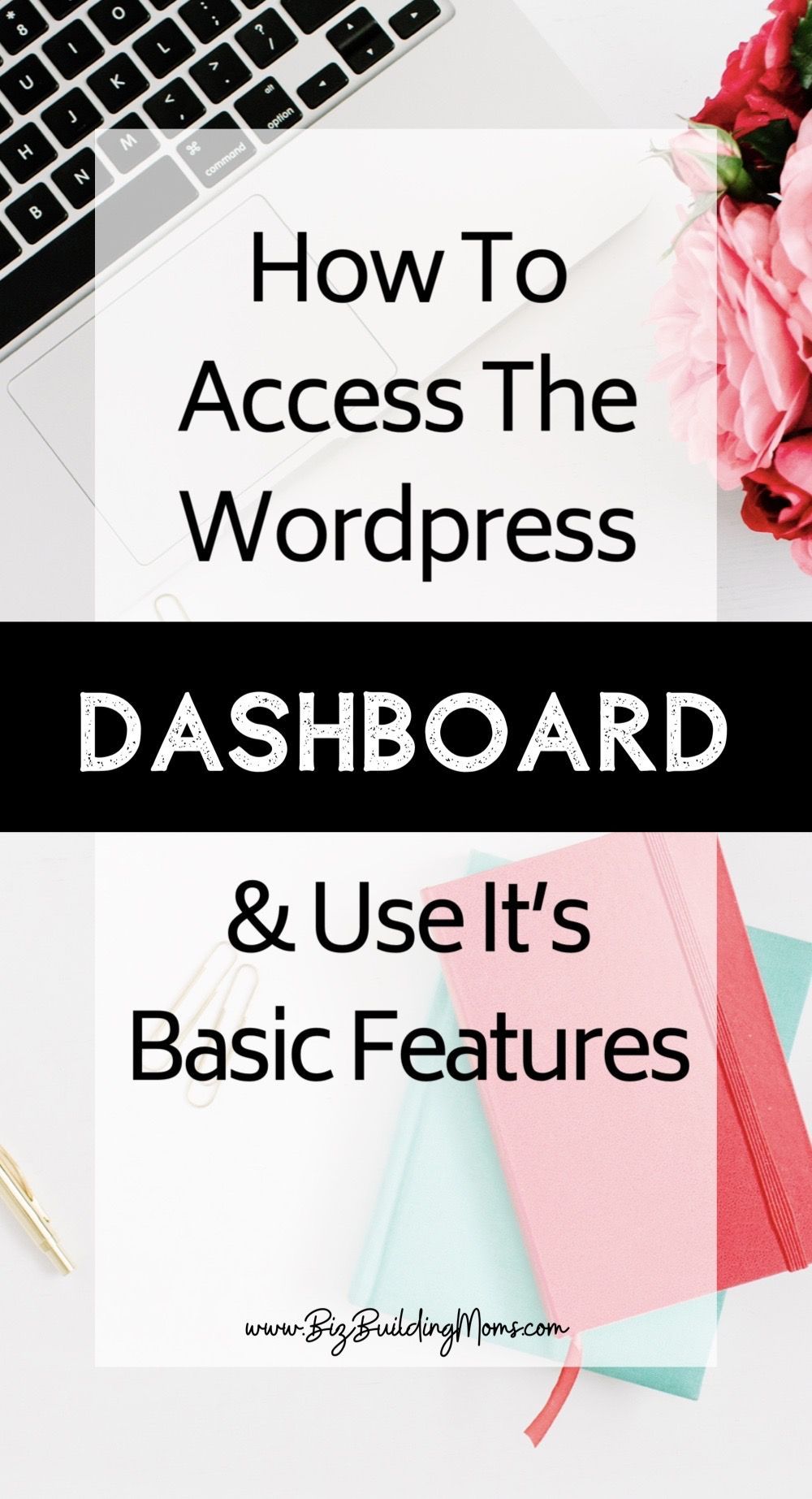
Let’s face it—your WordPress admin login is essentially the gateway to your website. If someone unauthorized gets in, it can lead to all sorts of trouble, from content theft to complete site hijacking. That’s why enhancing your login security is a smart move to keep your site safe and sound.
Here are some easy but effective ways to boost your WordPress login security:
- Use Strong, Unique Passwords: Avoid common passwords like “password123” or “admin.” Instead, create a complex combination of letters, numbers, and symbols. Consider using a password manager to generate and store strong passwords securely.
- Enable Two-Factor Authentication (2FA): This adds an extra layer of security by requiring a second form of verification, such as a code sent to your phone, when you log in. Many plugins like Google Authenticator or WP 2FA make this process straightforward.
- Limit Login Attempts: By restricting the number of login attempts, you can prevent brute-force attacks. Plugins like Limit Login Attempts Reloaded help you set this up easily.
- Change the Default Login URL: Instead of the typical /wp-login.php, you can customize your login URL to make it harder for hackers to find your login page. Plugins like WPS Hide Login are perfect for this.
- Keep WordPress and Plugins Updated: Regular updates often include security patches. Running outdated software is like leaving your door unlocked.
- Implement SSL Encryption: Secure your login page with HTTPS. Not only does this encrypt data, but browsers also flag non-SSL sites as insecure, which can deter malicious activity.
Remember, no security measure is foolproof, but combining these strategies significantly reduces your risk. Regularly review your security settings, stay informed about new threats, and don’t be afraid to seek advice or tools that can help safeguard your site. A little effort upfront can save you a lot of headaches down the line!
6. Conclusion and Best Practices for Smooth Access to Your WordPress Dashboard
Getting into your WordPress admin dashboard should be a simple, hassle-free process—without compromising security. By following the tips we’ve discussed, you can enjoy smooth access while keeping your website safe and secure.
Here’s a quick recap of the best practices:
- Bookmark your login URL: Save it in your browser for quick access, but keep it secure and private.
- Use strong and unique passwords: Never reuse passwords across sites and consider a password manager for convenience.
- Enable two-factor authentication: Adds a vital extra layer of security.
- Keep everything updated: Regularly update WordPress core, themes, and plugins.
- Secure your login page: Change default URLs and implement SSL.
- Limit login attempts and monitor activity: Stay alert for suspicious access.
Lastly, remember that maintaining easy access is about balancing convenience and security. Use trusted plugins, avoid making your login URL too obscure to remember, and always back up your website regularly. If you encounter issues logging in, don’t panic—check your credentials, clear your cache, or try resetting your password.
With these practices in place, you’ll find it easier than ever to access your WordPress dashboard quickly and confidently. Happy managing your site!