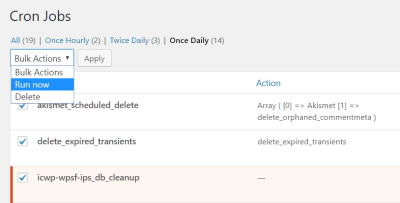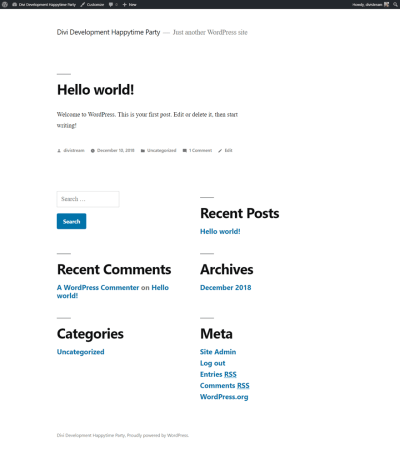Have you ever clicked on a link on a website and wondered why it works or doesn’t? That’s where permalinks come into play! In WordPress, permalinks are the URLs or web addresses that point to your individual posts, pages, or other content. They are basically the digital addresses that help visitors find their way around your site. Think of them as the signposts guiding users and search engines to your content. Properly configured permalinks not only make your site look professional but also boost your SEO, making it easier for people to discover your content. Understanding how they work is the first step to keeping your website running smoothly and avoiding those frustrating broken links.
Common Reasons Why Permalink Changes Cause Broken Links

Changing your permalink structure sounds simple, but it can sometimes lead to a mess of broken links. Why does this happen? Here are some common reasons:
- Default Settings Change: Moving from the default URL structure to a custom one without proper redirects can break links to existing content.
- Manual URL Updates: If you manually change URLs for individual posts without setting up redirects, any old links will become invalid.
- Migration or Site Move: When transferring your website to a new domain or server, permalink settings often reset or change, causing links to break if not handled carefully.
- Plugin or Theme Conflicts: Some plugins or themes modify permalink behavior or add custom URL structures, which can interfere with existing links if not configured correctly.
- Incorrect Rewrite Rules: WordPress relies on rewrite rules to generate permalinks. If these rules aren’t updated properly after changes, links might not resolve correctly.
All these scenarios highlight why it’s crucial to plan permalink changes carefully. Failing to do so can result in 404 errors, lost traffic, and a poor user experience. The good news is, with proper redirection strategies and tools, you can fix broken links and maintain your website’s integrity even after making changes to your permalinks.
3. How to Check and Identify Broken Links After Permalink Updates
So, you’ve just updated your WordPress permalinks, and now you’re noticing some links aren’t working as they should. Don’t worry—this is a common hiccup, but the good news is, it’s pretty straightforward to spot those broken links and get them fixed.
First off, how do you know which links are broken? There are a few easy ways to check:
- Manual Testing: Visit your website and click through important pages or posts. If you encounter 404 errors or pages that don’t load, those links are broken.
- Browser Extensions: Tools like Check My Links (Chrome extension) can quickly scan your page for broken links. Just install the extension, navigate to your site, and let it do its magic.
- Online Broken Link Checkers: Use free tools like Broken Link Checker, Dead Link Checker, or Broken Link Test. Simply input your website URL, and these tools will crawl your site to find any dead links.
- WordPress Plugins: There are plugins designed specifically for this purpose, such as Broken Link Checker. Installing and running these plugins can give you a comprehensive list of broken links right inside your WordPress dashboard.
Once you’ve run a scan using one of these methods, you’ll get a list of URLs that are no longer working. Pay special attention to URLs that are linked from important pages, menus, or internal posts—these are the ones that should be fixed first to maintain a good user experience and SEO health.
Remember, after permalink changes, it’s common for some internal links to break, especially if URLs were hardcoded or cached. Regularly checking for broken links helps keep your site professional and user-friendly.
4. Steps to Fix and Restore Broken Links in WordPress
Now that you’ve identified which links are broken, it’s time to fix them. Don’t worry—this process can be quick and painless. Here’s a step-by-step guide to restoring those links and ensuring your website runs smoothly again.
- Update Internal Links: For links pointing to your own content, go to the page or post editor. Use the WordPress editor to update URLs to the new permalink structure. If you used permalinks like
/old-page/, replace them with the new structure, such as/new-page/. - Use Redirects for Old URLs: If you want to preserve existing links or backlinks, set up 301 redirects from the old URLs to the new ones. This can be done with plugins like Redirection or Yoast SEO Premium. Redirects tell search engines and browsers where to find your content now.
- Fix Hardcoded Links: Check your theme files, widgets, or custom HTML blocks for any hardcoded URLs. Update these links manually to match the new permalink structure.
- Update Menus and Widgets: Sometimes, menus or widgets contain links that need updating. Navigate to Appearance > Menus or Widgets in your dashboard and replace outdated URLs.
- Regenerate Permalinks: After making updates, go to Settings > Permalinks and click the Save Changes button. This refreshes your site’s permalink cache and ensures all links are correctly routed.
- Clear Caches: If you’re using caching plugins or services like Cloudflare, clear your cache to ensure visitors see the latest updates and not outdated pages with broken links.
- Test the Fixes: After completing these steps, revisit the pages with broken links. Click through to confirm they now redirect properly and load as intended.
By following these steps, you can quickly restore your site’s integrity after permalink updates. Remember, maintaining a clean link structure not only improves user experience but also benefits your SEO rankings. Regularly monitor your site for broken links, especially after making significant URL changes, to keep everything running smoothly and your visitors happy.
Best Practices to Prevent Permalink Issues in the Future
Ensuring your WordPress permalinks remain functional and SEO-friendly requires proactive strategies. Here are some best practices to help you avoid common permalink issues:
- Plan Your URL Structure: Before launching your website, decide on a consistent and descriptive permalink format. Using clear keywords can improve search engine rankings and user experience.
- Avoid Changing Permalink Settings Frequently: Once your site is live, minimize alterations to permalink structures. Changing URLs can break existing links and negatively impact SEO unless properly managed.
- Implement Redirects for URL Changes: If you must modify permalinks, set up 301 redirects to guide visitors and search engines from old URLs to new ones, preserving link equity.
- Use Plugins for Link Management: Leverage plugins like Redirection or Yoast SEO to monitor and manage URL changes effectively, ensuring minimal disruptions.
- Regularly Test Links: Periodically check your website for broken links using tools like Broken Link Checker. Fix issues promptly to maintain site integrity.
- Maintain Backups: Back up your website before making significant permalink changes. This safety net allows easy restoration if problems arise.
| Best Practice | Benefit |
|---|---|
| Consistent URL Structure | Improves SEO and user trust |
| Minimize Changes | Reduces broken links and SEO impact |
| Use Redirects | Preserves link equity and user experience |
| Monitor Links | Identifies and fixes issues proactively |
| Regular Backups | Ensures easy recovery from errors |
By adhering to these best practices, you can significantly reduce the risk of permalink issues, ensuring a smooth experience for visitors and maintaining your site’s SEO health over time.