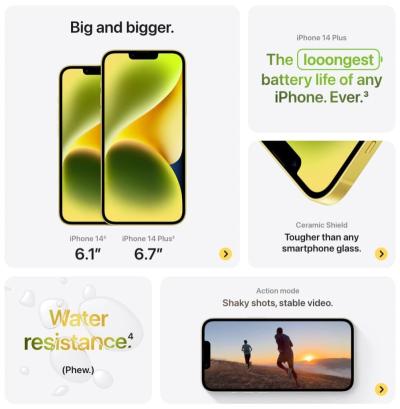If you’re thinking about creating your own website but feel overwhelmed by all the options out there, don’t worry — you’re not alone! WordPress is one of the most popular and user-friendly platforms that makes building a website accessible even if you’re not a tech expert. Whether you’re setting up a blog, a portfolio, or an online store, WordPress offers a flexible and customizable solution. In this guide, we’ll walk through the simple steps to get your website up and running, so you can start sharing your ideas, products, or passions with the world in no time.
Choosing the Right Domain and Hosting Provider
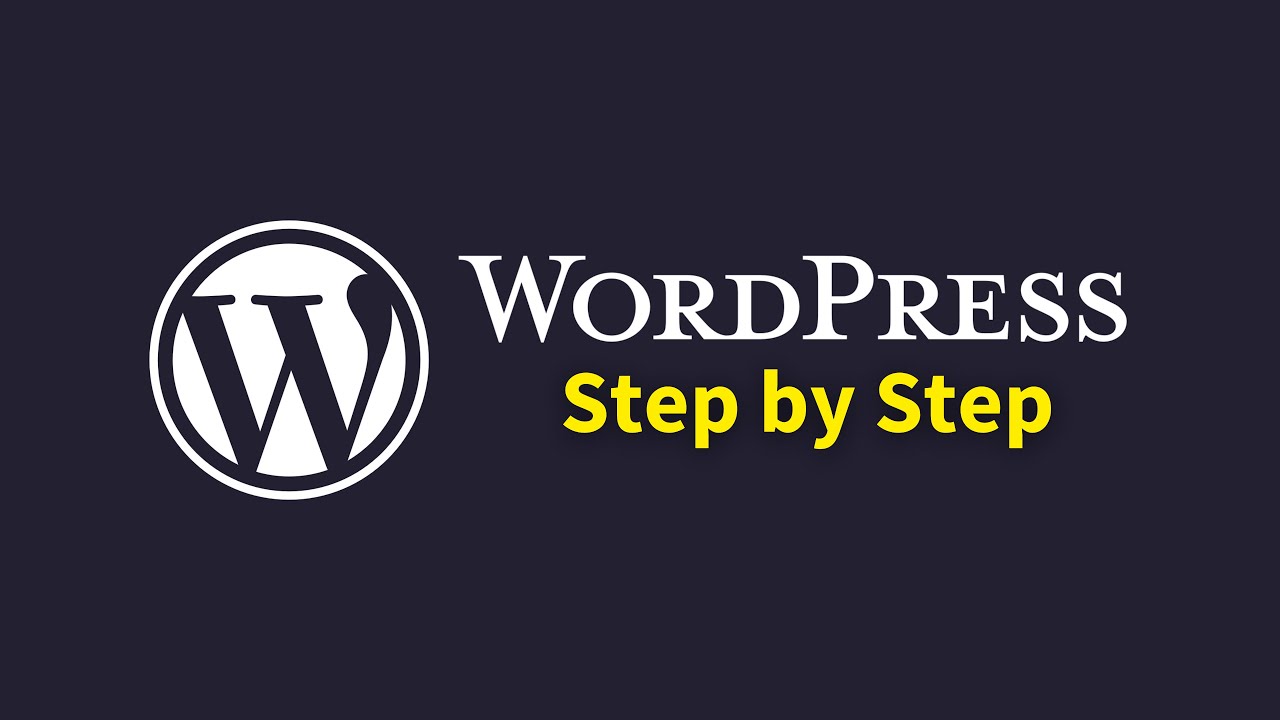
Before you can start designing your website, you need to decide on two key things: your domain name and your hosting provider. Think of the domain as your website’s address — it’s what visitors will type into their browser to find you. Your hosting provider is like the land where your website lives; they store all your website files and make sure your site is accessible online.
Picking a Domain Name: When choosing a domain, keep it simple, memorable, and relevant to your content or brand. Here are some tips:
- Use your brand or business name if possible.
- Keep it short and easy to spell.
- Avoid complicated words or hyphens.
- Choose a suitable extension (.com, .net, .org, or niche-specific like .tech or .design).
Selecting a Hosting Provider: There are many hosting options out there, but for beginners, shared hosting is usually enough. It’s affordable and straightforward to set up. Look for providers that offer:
- Good uptime and reliability
- Excellent customer support
- Easy one-click WordPress installation
- Scalability options for when your site grows
Popular hosting providers such as Bluehost, SiteGround, or DreamHost are known for their compatibility with WordPress and beginner-friendly features. Once you’ve chosen your domain and hosting, you’ll typically register your domain through your host or a domain registrar and then connect it to your hosting account. This step ensures that when someone types your website address, they are directed to your hosted WordPress site.
Remember, investing time in choosing the right domain and hosting provider sets a strong foundation for your website’s success. It might seem like a small step, but it can make your website more professional, reliable, and easier to manage in the long run.
3. Installing WordPress on Your Hosting Account
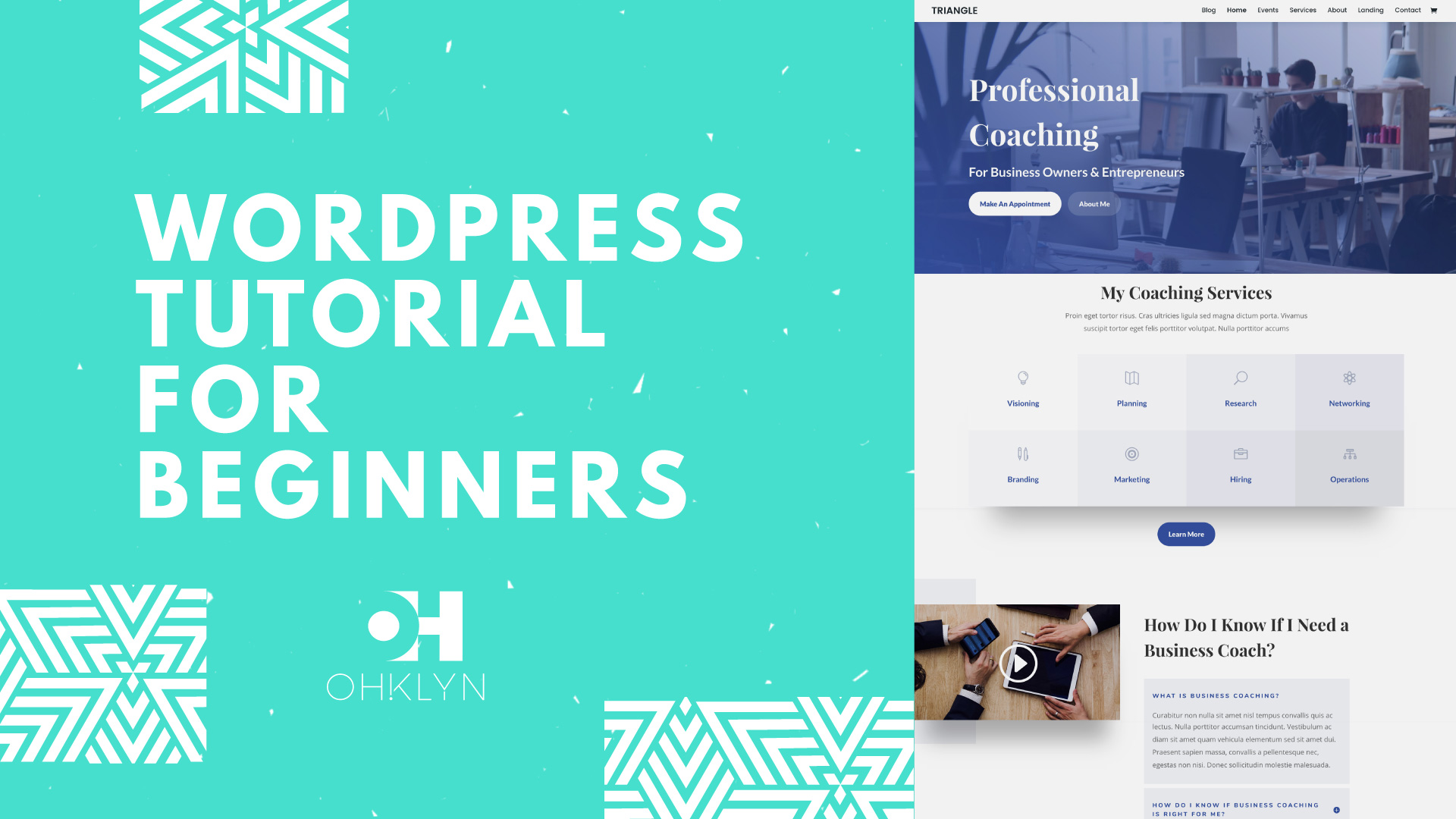
Now that you’ve chosen your hosting provider and registered your domain, it’s time to get WordPress installed so you can start building your website. Don’t worry—this step is often the easiest part, especially with the many hosting services that offer one-click WordPress installation. Let’s walk through the process to make it as simple as possible.
First, log into your hosting account dashboard. Most popular hosts like Bluehost, SiteGround, and HostGator have a control panel called cPanel or a custom dashboard with an easy-to-navigate interface. Look for the section labeled “Website” or “Softaculous Apps Installer”. These are common tools that make installing WordPress straightforward.
Using One-Click Installers
- Locate the WordPress icon or link within your hosting dashboard.
- Click on it, and you’ll be prompted to fill in some basic details:
- Site Name: Your website’s title (can be changed later).
- Admin Username & Password: Choose a secure login—avoid “admin” as your username!
- Email Address: Your contact email for site notifications.
- Once filled out, click Install. The installer will handle the rest, and in minutes, your WordPress site will be ready!
Manual Installation (If Needed)
If your host doesn’t offer one-click installs, you can install WordPress manually. Here’s a quick overview:
- Download the latest WordPress package from wordpress.org.
- Upload the files to your hosting server via FTP or the file manager.
- Create a MySQL database and user through your hosting control panel.
- Run the WordPress installer by navigating to your domain name in a web browser.
- Follow the prompts to connect to your database and set up your admin account.
Once installed, you’ll be able to access your WordPress dashboard by visiting yourdomain.com/wp-admin. Log in with the credentials you set during installation, and you’re ready for the fun part—customizing your site!
4. Customizing Your Website with Themes and Plugins
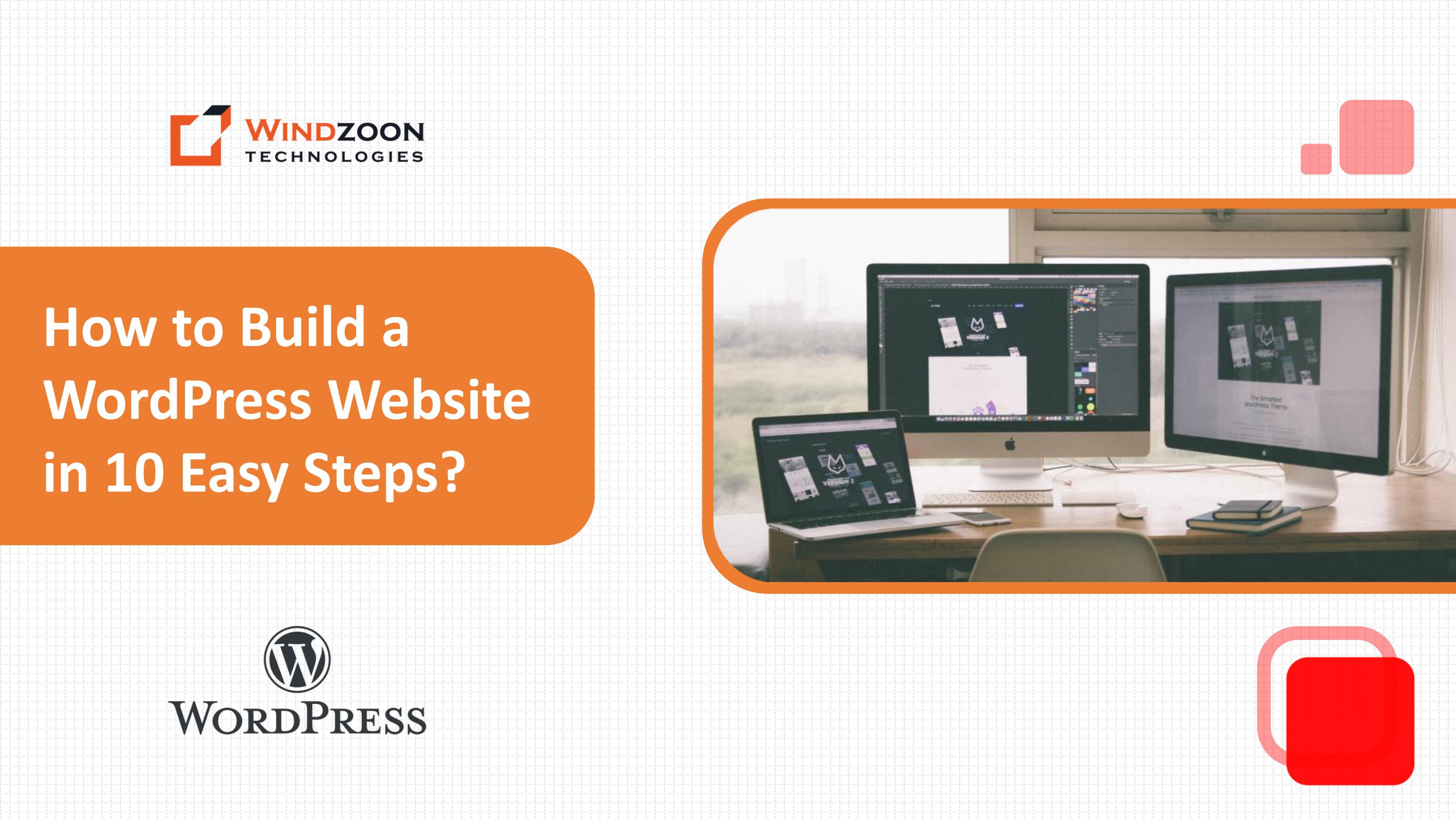
Congratulations! You’ve installed WordPress, and now your website is practically a blank canvas. The next step is to make it uniquely yours. This is where themes and plugins come into play—they’re like the clothing and accessories for your site, helping it look great and function smoothly.
Choosing and Installing a Theme
The theme determines your website’s overall design and layout. Luckily, there are thousands of free and premium themes available to suit every style, from minimalist blogs to full-fledged online stores.
- To browse themes, go to Appearance > Themes in your dashboard.
- Click Add New to search the WordPress Theme Repository.
- Use filters to find themes based on features, layout, or popularity.
- Preview a theme by clicking Live Preview. If it looks good, hit Install, then Activate.
Pro Tip: Choose a responsive theme that looks good on both desktops and mobiles. Also, check reviews and update frequency to ensure it’s well-supported.
Adding Plugins to Extend Functionality
Plugins are like apps for your website—they add features without needing to code. Want to add a contact form, improve SEO, or enhance security? There’s probably a plugin for that.
- Navigate to Plugins > Add New in your dashboard.
- Search for specific plugins using the search bar (e.g., “Contact Form 7”, “Yoast SEO”).
- Click Install Now and then Activate.
- Configure plugin settings as needed through their respective menus.
Some essential plugins to consider include:
| Plugin Name | Purpose |
|---|---|
| Yoast SEO | Improve your website’s search engine optimization. |
| Contact Form 7 | Add customizable contact forms. |
| Wordfence Security | Protect your site from threats and malware. |
| WooCommerce | Turn your site into an online store. |
Personalizing Your Site’s Appearance
Beyond themes and plugins, you can customize your site’s look by adjusting colors, fonts, and layouts through the WordPress Customizer. Head to Appearance > Customize to explore options that make your website feel truly yours.
Remember, the key to a great website is to keep it simple and user-friendly. Spend some time exploring different themes and plugins—your perfect website is just a few clicks away!
5. Creating and Managing Content with WordPress

One of the biggest reasons so many people love WordPress is how straightforward it is to create and manage content. Whether you’re adding a new blog post, creating a page, or updating existing content, the process is designed to be simple and intuitive.
When you log into your WordPress dashboard, you’ll find the menu on the left-hand side. To add a new post, just click on Posts > Add New. For pages, go to Pages > Add New. These interfaces are very similar and look a lot like a word processor, making it easy for beginners to get started.
Here’s a quick rundown of how to create content:
- Add a Title: Enter a catchy, descriptive title for your post or page at the top.
- Write Your Content: Use the visual editor to add your text, images, videos, and other media. You can also switch to the Text tab if you prefer to work with HTML.
- Format Your Content: Use the toolbar to add bold, italics, bullet points, headings, and more. This helps organize your content and makes it more engaging.
- Add Media: Click the Add Media button to upload images, videos, or audio files. Visuals make your content more attractive and help convey your message better.
- Preview and Publish: Always preview your post using the Preview button to see how it looks. When you’re happy, hit Publish or Update.
Managing your content is just as easy. You can edit existing posts or pages by navigating to Posts > All Posts or Pages > All Pages. From there, hover over the title and click Edit. This opens the editor where you can make changes, add new media, or tweak formatting.
WordPress also allows you to organize your content with categories and tags. Categories help group similar posts together, making it easier for visitors to find related content. Tags are more specific keywords that describe individual posts. Using these tools effectively improves your site’s navigability and user experience.
Another handy feature is scheduled publishing. If you’re working ahead, you can set a future date and time for your content to go live. Just click on the Publish box, select your date and time, and WordPress will handle the rest. This is perfect for maintaining a consistent posting schedule without having to be online all the time.
Overall, WordPress makes content creation and management feel natural, even if you’re not a tech wizard. Its user-friendly interface, combined with powerful tools, lets you focus on what really matters — sharing your message with the world.
6. Optimizing Your Website for Search Engines
Once your amazing content is live, you want people to find it easily, right? That’s where search engine optimization, or SEO, comes into play. Optimizing your WordPress site helps improve your visibility on search engines like Google, which can drive more traffic and potential customers to your website.
Getting started with SEO might seem daunting, but WordPress offers fantastic tools and plugins that make the process much simpler. Here’s a step-by-step guide to help you optimize your website effectively:
1. Use an SEO-Friendly Theme
First impressions matter. Choose a responsive, fast-loading, and clean theme that’s optimized for SEO. Many themes come with built-in schema markup and other features that help search engines understand your content better.
2. Install an SEO Plugin
Popular options include Yoast SEO and All in One SEO Pack. These plugins analyze your content and give actionable recommendations to improve your SEO. They also help you set meta titles, descriptions, and keywords for each page or post.
3. Optimize Your Content
- Use Relevant Keywords: Incorporate keywords naturally into your titles, headings, and throughout your content. Think about what your audience is searching for.
- Write Compelling Meta Descriptions: These brief summaries appear in search results. Make them enticing and include your main keywords.
- Use Headings Properly: Break your content into sections with H1, H2, and H3 tags. This improves readability and helps search engines understand the structure.
- Add Alt Text to Images: Describe your images with alt text so search engines can index them and improve your site’s accessibility.
4. Improve Site Speed
Fast-loading websites rank better. Optimize images, leverage caching plugins (like W3 Total Cache or WP Super Cache), and choose a reliable hosting provider to keep your site speedy.
5. Build Quality Backlinks
Backlinks from reputable websites signal to search engines that your site is trustworthy. You can do this by guest posting, creating shareable content, or reaching out to industry influencers.
6. Keep Your Content Fresh and Updated
Regularly adding new content and updating existing pages shows that your site is active and relevant, which positively impacts your rankings.
Remember, SEO isn’t a one-and-done deal. It’s an ongoing process, but with these tips, you’re well on your way to making your WordPress site more discoverable. Over time, you’ll notice more visitors, higher engagement, and hopefully, more success for your online presence.
7. Launching Your Website and Promoting It Effectively
Congratulations! You’ve built your WordPress website, customized it to your liking, and now you’re ready to share it with the world. But before hitting that “publish” button, let’s make sure everything is set for a smooth launch and effective promotion.
First things first: double-check your website. Preview it on different devices—desktop, tablet, and smartphone—to ensure it looks great everywhere. Test all links, forms, and interactive elements to make sure they work perfectly. It’s also wise to ask a friend or colleague to browse your site and give feedback—sometimes, a fresh set of eyes can catch things you might have missed.
Launching Your Website
- Set Your Website to Public: In your WordPress dashboard, go to Settings > Reading and make sure the option “Discourage search engines from indexing this site” is unchecked. This allows search engines to find and crawl your site.
- Choose a Launch Date: Pick a date to make everything official. Consider timing your launch with a marketing campaign or social media announcement to maximize attention.
- Make It Live: When you’re ready, remove any “Coming Soon” or maintenance mode plugins you might have used. If you used a staging site, migrate your site to your live domain.
Promoting Your Website Effectively
Now that your site is live, the next step is to tell the world about it! Here are some simple but powerful ways to promote your new online presence:
| Promotion Method | Details |
|---|---|
| Social Media | Share your website on platforms like Facebook, Instagram, Twitter, LinkedIn, and Pinterest. Create engaging posts with visuals and direct links to your site. |
| Email Marketing | Send out an announcement to your contacts or newsletter subscribers. Include a brief intro about your site and why they should check it out. |
| Search Engine Optimization (SEO) | Optimize your content with relevant keywords, meta descriptions, and alt tags to improve your visibility on Google and other search engines. |
| Content Marketing | Start a blog, create helpful videos, or offer downloadable resources to attract visitors and establish authority in your niche. |
| Local Listings and Directories | Add your site to Google My Business, Yelp, and local directories to reach nearby audiences and boost your local SEO. |
| Networking & Partnerships | Collaborate with other bloggers, businesses, or influencers. Guest posting and cross-promotions can significantly increase your reach. |
Remember, promoting your website is an ongoing process. Keep sharing updates, engaging with your audience, and exploring new channels to grow your online presence.
8. Maintaining and Updating Your WordPress Site for Long-Term Success
Launching your website is just the beginning. To keep it running smoothly and to ensure it continues to attract visitors, regular maintenance and updates are crucial. Think of your website as a garden—you need to tend to it regularly to keep it healthy and vibrant.
Why Maintenance Matters
Outdated plugins, themes, or WordPress versions can introduce vulnerabilities, slow down your site, or cause compatibility issues. Regular updates patch security holes and improve functionality. Additionally, fresh content encourages visitors to return and signals search engines that your site is active.
Key Maintenance Tasks
- Keep WordPress, Themes, and Plugins Up-to-Date: Always update to the latest versions. Most updates include security patches and new features. You can set some updates to happen automatically, but it’s good to check periodically for updates.
- Back Up Your Site Regularly: Use plugins like UpdraftPlus or BackupBuddy to create backups — ideally weekly or before making major changes. Store backups off-site, such as in cloud storage, for safety.
- Monitor Site Performance: Use tools like Google Analytics and Google Search Console to track visitors and identify issues. Also, check your website’s speed with tools like GTmetrix or Pingdom and optimize images or code if needed.
- Security Checks: Install security plugins like Wordfence or Sucuri Security. Regularly scan for malware and unauthorized access. Consider setting up two-factor authentication for added protection.
- Review and Update Content: Refresh outdated information, add new blog posts, or update product listings. Fresh content keeps your site relevant and engaging.
Long-Term Success Tips
- Stay Informed: Follow WordPress news and updates. Join online communities or forums to learn best practices and troubleshoot issues.
- Engage with Your Audience: Respond to comments, gather feedback, and adapt your content based on what your visitors want.
- Invest in Learning: Explore online courses or tutorials on SEO, content marketing, and web design to improve your skills and keep your site competitive.
Remember, a well-maintained website not only provides a better experience for your visitors but also builds trust and authority in your niche. Make maintenance a routine part of your online strategy, and your website will serve you successfully for years to come.