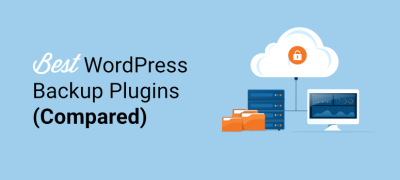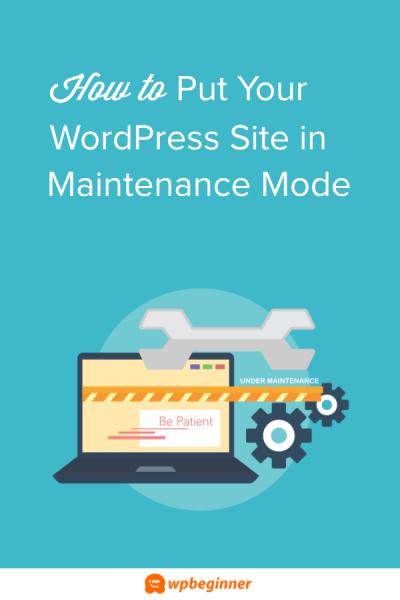If you’re running a WordPress website that handles online transactions, you know how crucial it is to offer a reliable and secure payment method. Pago de Clip is a popular payment platform in Latin America, especially in Mexico, that simplifies the process of accepting payments online. It’s designed to be user-friendly, secure, and flexible, making it an excellent choice for small businesses, online stores, and service providers alike. Integrating Pago de Clip into your WordPress site can boost customer trust, streamline your checkout process, and ensure your transactions are protected. Let’s explore why Pago de Clip might be the perfect fit for your website!
Prerequisites for Integrating Pago de Clip with WordPress
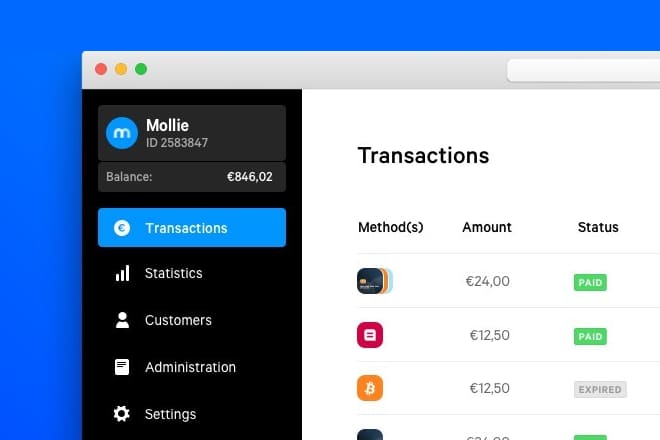
Before diving into the integration, there are a few important things you’ll need to have in place to make the process smooth and successful:
- Active Pago de Clip Account: First, you must create an account with Pago de Clip. Visit their website, sign up, and complete the necessary verification steps. This account will give you access to your API keys and other essential credentials.
- WordPress Website: Ensure your website is up and running on a reliable hosting provider. It’s best if you have admin access to install plugins and modify your site’s code if needed.
- SSL Certificate: Security is key when handling payments. Make sure your website has an SSL certificate installed so that all data transmitted between your site and your customers is encrypted.
- Basic Coding Knowledge or Plugins: While some integrations can be done using user-friendly plugins, having a basic understanding of PHP, JavaScript, or WordPress plugin management will help you troubleshoot or customize the setup.
- API Documentation from Pago de Clip: Download or review their developer API documentation. This will be your guide to understanding endpoints, authentication, and how to process transactions securely.
Having these prerequisites ready will save you time and frustration during the integration process. Now, let’s move on to how you can connect Pago de Clip to your WordPress site seamlessly!
3. Step-by-Step Guide to Connect Pago de Clip with Your WordPress Site
Getting started with integrating Pago de Clip into your WordPress website might seem daunting at first, but trust me, it’s more straightforward than you think. Let’s walk through the process together, step by step.
Step 1: Sign up with Pago de Clip
If you haven’t already, head over to the Pago de Clip website and create an account. You’ll need to provide some basic business information and complete the verification process. Once you’re approved, you’ll get access to your API credentials, which are essential for the integration.
Step 2: Install a Payment Plugin
Next, you need a plugin that can handle the integration smoothly. Popular options include WooCommerce, Easy Digital Downloads, or specific Pago de Clip plugins if available. For this example, let’s assume you’re using WooCommerce:
- Go to your WordPress dashboard.
- Navigate to Plugins > Add New.
- Search for WooCommerce if you haven’t installed it yet, then activate it.
- Look for a compatible Pago de Clip extension or payment gateway plugin in the plugin repository or purchase one if necessary.
Step 3: Configure the Plugin
Once installed, go to the plugin settings. Usually, this can be found under WooCommerce > Settings > Payments. Here, you’ll see a list of available payment methods. Select the one for Pago de Clip.
Step 4: Enter Your API Credentials
In the plugin settings, you’ll need to input your API credentials obtained from Pago de Clip:
- API Key
- API Secret
- Other necessary details like environment (sandbox or live)
Make sure to save your settings after entering this information.
Step 5: Test the Setup
Before going live, it’s crucial to test your payment gateway. Use the sandbox environment provided by Pago de Clip to simulate transactions. Check if the payments process correctly and that notifications are received as expected.
Step 6: Go Live
Once testing is successful, switch your plugin settings from sandbox to live mode. Double-check all configurations, and you’re ready to start accepting real payments securely through Pago de Clip!
4. Configuring Payment Settings for Secure Transactions
Now that your Pago de Clip is connected to your WordPress site, it’s time to focus on making sure your transactions are secure and trustworthy. Here are some tips and settings to prioritize:
Enable SSL Encryption
This is the foundation of secure online transactions. Make sure your website uses HTTPS. You can obtain an SSL certificate from your hosting provider or through services like Let’s Encrypt, often free. Once enabled, verify that your site URL starts with “https://” and look for the padlock icon in the browser address bar.
Configure Payment Gateway Settings
- Transaction Mode: Always test in sandbox mode first. When ready, switch to live mode.
- Security Keys: Use strong, unique API keys and secrets provided by Pago de Clip.
- Webhook URLs: Enable and verify webhook URLs to receive real-time payment notifications securely.
Set Up Fraud Prevention Measures
Many payment plugins offer built-in fraud detection features. Enable options like:
- Address verification (AVS)
- Card verification value (CVV) checks
- Limit transaction amounts or frequency
Regularly Update Your Software
Keep your WordPress core, themes, and plugins updated. Developers release updates that fix security vulnerabilities, so staying current is vital for maintaining a secure environment.
Implement Additional Security Plugins
Consider installing security plugins like Wordfence or Sucuri Security to monitor your website’s health, block malicious traffic, and prevent hacking attempts. These tools add an extra layer of protection for your payment data and customer information.
Monitor Transactions and Logs
Regularly review your transaction logs for any suspicious activity. Many plugins also allow you to set up alerts for failed payments or unusual patterns, helping you catch issues early.
By following these steps and best practices, you’ll ensure that your payment process not only works smoothly but also keeps your customers’ data safe. Secure payments build trust, and trust translates to happy, repeat customers!
5. Testing the Payment Integration to Ensure Smooth Functionality
Before you go live with your Pago de Clip payment setup, it’s super important to thoroughly test everything. You want to make sure your customers have a seamless experience when making payments, and that means catching any hiccups early on. Think of testing as your safety net—it helps prevent surprises down the line.
Here’s a simple step-by-step approach to testing your payment integration:
- Enable Sandbox Mode: Pago de Clip offers a sandbox environment. Switch your plugin or integration settings to sandbox mode so you can simulate transactions without real money changing hands.
- Use Test Card Details: Pago de Clip provides test credit card numbers. Use these to run through the payment process—entering different amounts, card types, and scenarios to see how your site responds.
- Verify Payment Flows: Confirm that the checkout process works smoothly from start to finish. Make sure the payment form loads correctly, the transaction processes, and you receive confirmation messages.
- Check Email Notifications: Ensure that both you and your customers receive the appropriate email confirmations after a successful (or failed) payment.
- Test Error Handling: Intentionally input incorrect data—like an invalid card number or expired card—to see if error messages display properly and inform the user without causing confusion.
- Monitor Transaction Records: Review your transaction logs within the Pago de Clip dashboard to confirm that test payments appear correctly and details are accurate.
Remember, testing isn’t just a one-time task. Do it multiple times, especially if you make updates to your payment setup or plugin. This extra effort pays off by offering your customers a trustworthy, hassle-free checkout experience.
6. Best Practices for Maintaining Secure Payments on Your WordPress Site
Security should always be at the forefront when handling online payments. Your customers trust you with sensitive data, and it’s your job to protect that trust. Here are some tried-and-true best practices to keep your WordPress site and payment process secure:
Keep Everything Updated
Outdated plugins, themes, or WordPress core files can be vulnerable. Regularly update all components of your site, especially your payment plugins and security patches, to stay protected against the latest threats.
Use SSL Encryption
Ensure your website uses HTTPS—this encrypts data exchanged between your customers’ browsers and your server. Most hosting providers include SSL certificates, and many offer free options like Let’s Encrypt. It’s essential for secure payment processing and boosts customer confidence.
Implement Strong Authentication
Limit login attempts, enable two-factor authentication (2FA), and use strong, unique passwords for your admin accounts. This prevents unauthorized access to your site’s backend.
Regular Backups and Monitoring
Schedule frequent backups of your website and database. Use security plugins to monitor for suspicious activity, malware, or unauthorized changes. Early detection can save you from bigger issues later.
Follow PCI Compliance Guidelines
While Pago de Clip handles payment security, it’s wise to familiarize yourself with PCI DSS standards—these are industry benchmarks for secure card transactions. Keep your site compliant by avoiding storing sensitive card data directly on your servers.
Limit Access and Permissions
Only grant necessary permissions to team members. Use role-based access controls to restrict who can modify payment settings or access sensitive data.
Educate Yourself and Your Team
Stay informed about common scams, phishing attempts, and security best practices. Regular training and updates can help everyone involved recognize and prevent potential threats.
By following these best practices, you not only protect your customers’ data but also build a trustworthy reputation for your business. Remember, security isn’t a one-time task—it’s an ongoing process that requires attention and care.
7. Troubleshooting Common Issues During Integration
Getting everything set up smoothly is the goal, but sometimes, issues pop up. Don’t worry—most problems have simple solutions, and troubleshooting can be straightforward if you know what to look for. Here are some common hiccups you might encounter when integrating Pago de Clip into your WordPress site, along with tips to resolve them.
1. Payment Gateway Not Showing Up
If the Pago de Clip option isn’t appearing on your checkout page, check these:
- Plugin Activation: Ensure the Pago de Clip plugin is correctly installed and activated in your WordPress plugins menu.
- API Keys: Verify that you’ve entered the correct API keys in the plugin settings. An incorrect key can prevent the gateway from working.
- Payment Method Enabled: Make sure the Pago de Clip payment method is enabled in both your plugin settings and your payment gateway account.
2. Transactions Failing or Stuck
If payments are failing or stuck during processing:
- Check API Credentials: Confirm your API credentials are correct and active.
- SSL Certificate: Ensure your website has a valid SSL certificate. Secure connections are required for payment processing.
- Server Logs: Review your server logs for error messages that might indicate what went wrong.
- Test Mode: If you’re testing, make sure you’re not in live mode or vice versa.
3. Payment Amounts Are Incorrect
Sometimes, the amount displayed or processed isn’t what you expected:
- Currency Settings: Double-check your currency configuration in both your WordPress settings and Pago de Clip account.
- Price Formatting: Make sure your product prices are correctly formatted and not affected by currency symbols or formatting issues.
4. Security and Compatibility Issues
If you encounter security warnings or plugin conflicts:
- Update Everything: Keep WordPress, your theme, and all plugins up to date.
- Conflict Check: Temporarily deactivate other plugins to see if there’s a conflict. Reactivate them one by one to identify the culprit.
- Firewall Settings: Ensure your server’s firewall isn’t blocking Pago de Clip’s IP addresses or API endpoints.
Remember, most issues are resolved by double-checking your configurations, ensuring all credentials are correct, and keeping everything updated. If problems persist, don’t hesitate to contact Pago de Clip support—they’re there to help!
8. Conclusion and Additional Resources for Payment Integration
Integrating Pago de Clip into your WordPress site might seem daunting at first, but with a clear step-by-step approach and some troubleshooting know-how, you’ll be accepting secure payments in no time. Remember, the key is to ensure your API credentials are correct, your website is secure with HTTPS, and your plugin is properly configured.
As you continue to refine your payment setup, don’t forget the importance of testing thoroughly before going live. Run test transactions to confirm everything works seamlessly, and review your checkout process from a customer’s perspective to spot any friction points.
Additional Resources to Help You Succeed
- Pago de Clip Official Documentation: The definitive guide for API setup, features, and troubleshooting tips.
- WordPress Plugin Repository: Find and update your Pago de Clip plugin, plus access support forums.
- Payment Security Best Practices: Learn about SSL certificates, PCI compliance, and other security measures to protect your customers’ data.
- Community Forums and Support: Join WordPress and payment gateway communities to share experiences and get advice.
By staying informed and proactive, you can ensure a smooth payment experience for your customers, build trust, and grow your business with confidence. Happy selling!