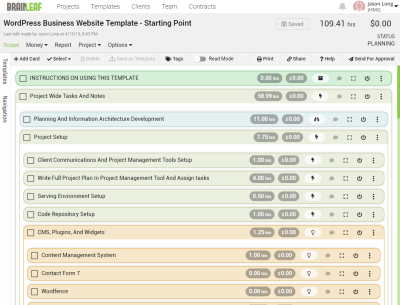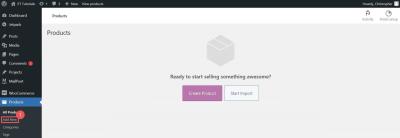Hey there! If you’re a WordPress user looking to create stunning websites without diving deep into coding, Elementor might just become your new best friend. It’s a powerful page builder plugin that transforms how you design your site—making it easier, faster, and more fun. Whether you’re a beginner or a seasoned developer, Elementor offers tools that help you craft beautiful, professional-looking pages with drag-and-drop ease. Say goodbye to boring templates and hello to full creative control. Ready to see what all the fuss is about? Let’s dive into the magic of Elementor and discover how it can elevate your WordPress site!
Getting Started with Elementor Installation and Setup
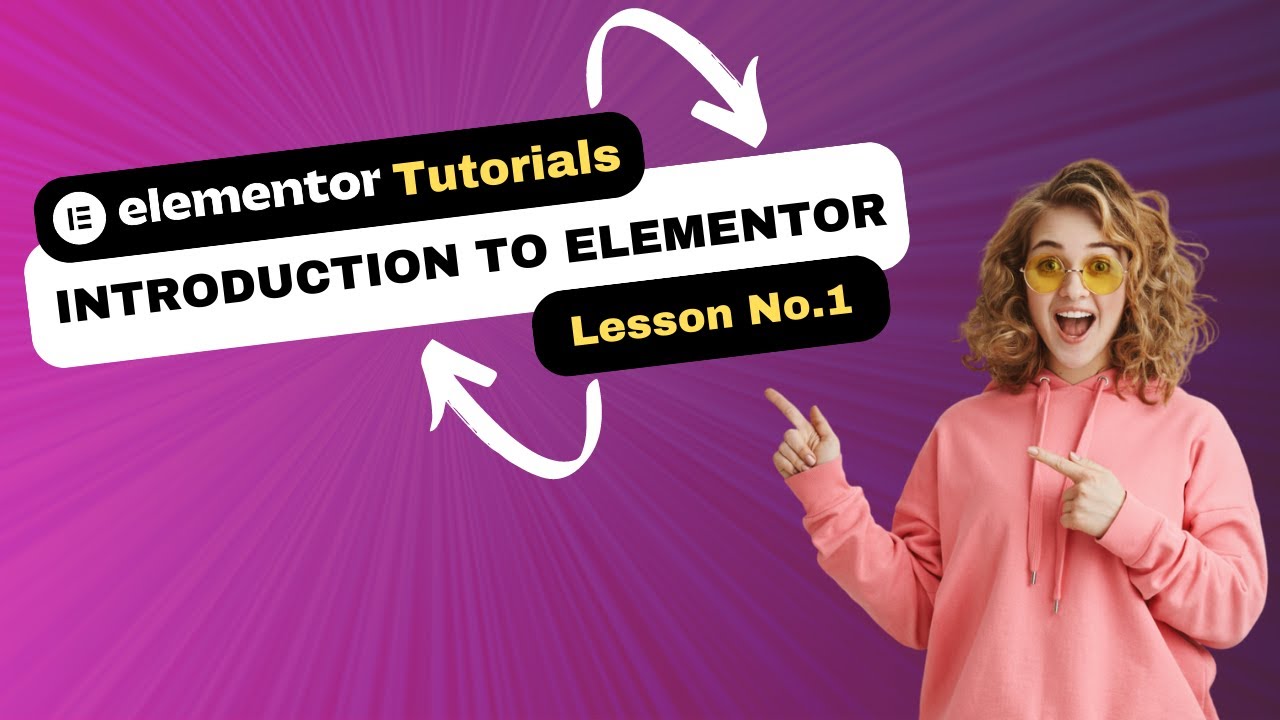
Getting started with Elementor is super straightforward, and in just a few minutes, you’ll be ready to start designing. First, log into your WordPress dashboard and head over to the Plugins section. Click on Add New and type “Elementor” into the search bar. You’ll see the Elementor Page Builder plugin pop up—simply click Install Now and then Activate.
Once activated, you’ll notice a new menu item called Elementor in your dashboard. The next step is to create your first page or edit an existing one. To do this, go to Pages > Add New or choose a page you want to edit. When the page editor loads, look for the Edit with Elementor button—click it, and voilà! You’re now in the Elementor editing interface.
When you first open Elementor, take a moment to explore the interface. On the left, you’ll see a panel with various widgets, templates, and settings. On the right, you’ll see your live preview—this is where you’ll design your page visually. For initial setup, it’s a good idea to check your General Settings (found in the hamburger menu) to configure things like default colors, fonts, and layout options to match your brand.
If you want to unlock even more features, consider upgrading to Elementor Pro. The pro version offers a wider array of widgets, advanced theme editing, and pre-designed templates that can save you tons of time. But whether you’re sticking with the free version or going pro, getting comfortable with the installation and setup process is your first step toward mastering Elementor. Now, let’s start exploring how to use this fantastic tool to build pages that wow your visitors!
3. Understanding the Elementor Interface and Key Features
Alright, let’s start by getting familiar with the Elementor interface — it’s the foundation for creating those stunning pages you have in mind. When you first open Elementor, you’ll notice it’s designed to be user-friendly, even if you’re new to page builders. Think of it as your canvas, packed with tools that make designing a breeze.
On the left side, you’ll see the panel. This is where all the magic happens. It contains widgets, settings, and options to customize your content. On the right, you’ll see the live preview of your page. As you drag and drop elements, you see the changes in real-time, which is super handy.
Key Components of the Elementor Interface
- Widgets Panel: Located on the left, this is your toolbox filled with elements like headings, images, buttons, videos, and more. You simply drag your desired widget onto the page.
- Canvas Area: The main workspace where you build your page. It’s a live preview of what your visitors will see.
- Settings Menu: Located at the bottom or top, this lets you adjust global settings like page layout, responsiveness, and more.
- Navigator: An optional feature that helps you navigate complex page structures, especially when working with multiple sections and columns.
- History Panel: Useful if you want to undo or redo changes easily. Think of it as your version control within Elementor.
Core Features You’ll Use Daily
| Feature | Description |
|---|---|
| Drag & Drop Editor | Build pages by simply dragging widgets onto your canvas. No coding needed! |
| Responsive Controls | Adjust how your page looks on desktops, tablets, and smartphones. |
| Global Settings | Set styles, fonts, and colors globally for consistency across your site. |
| Templates & Blocks | Start from pre-designed templates or blocks to speed up your design process. |
| Advanced Styling | Use padding, margins, animations, and custom CSS to make your pages stand out. |
Understanding these elements and features will make your journey with Elementor much smoother. The more you explore, the more intuitive it becomes — so don’t be afraid to click around and experiment. Remember, building beautiful WordPress pages is as much about having fun as it is about creating something professional-looking!
4. Creating and Designing Your First WordPress Page with Elementor
This is the exciting part — time to take what you’ve learned about the interface and put it into action! Creating your first page with Elementor is straightforward and fun. Let’s walk through the process step-by-step to help you get started confidently.
Step 1: Create a New Page
Head to your WordPress dashboard and click on Pages > Add New. Give your page a catchy title — something like “My First Elementor Page.” Then, look for the Edit with Elementor button and click it. This opens the Elementor editor, where all the magic happens.
Step 2: Choose a Layout
Once inside the editor, you’ll see a blank canvas or a selection of pre-designed templates. For your first project, I recommend starting with a blank page or choosing a template that matches your vision. To do this:
- Click the folder icon to access Templates.
- Browse through the free or premium templates and pick one that resonates with your style.
- Click Insert to load it onto your page.
Step 3: Customize the Content
Now, let’s make it your own! Hover over any element you want to change, and you’ll see options like Edit. Here’s what you can do:
- Change Text: Click on headings or paragraphs to edit the content directly.
- Replace Images: Click on images, then use the media library to upload or select new images.
- Add New Widgets: Drag widgets from the panel on the left onto your page. For example, add a Button widget for calls-to-action or a Video widget for multimedia content.
Step 4: Style Your Page
Design isn’t just about content — it’s about making everything look cohesive and attractive. Use the Style tab in each widget to customize fonts, colors, spacing, and more. For global styles, go to the Site Settings (bottom left gear icon) to set your brand’s fonts, colors, and layout defaults.
Step 5: Make It Responsive
Ensure your page looks great on all devices. Click on the responsive mode icon (bottom left of the editor) to toggle views for desktop, tablet, and mobile. Adjust spacing or font sizes as needed for each device view.
Step 6: Publish Your Page
Once you’re happy with your design, click the green Publish button at the bottom. Your page is now live and ready for visitors!
Extra Tips for Success
- Use Templates: Don’t reinvent the wheel. Templates can save you hours.
- Preview Frequently: Always preview your page to see how it looks live.
- Experiment: Play with different widgets, styles, and layouts to discover what works best.
And there you have it — your first beautiful WordPress page built with Elementor! The more you practice, the more natural it will feel. Soon enough, creating complex layouts and stunning designs will become second nature. So go ahead, start experimenting, and enjoy the process of bringing your website to life!
5. Using Templates and Blocks to Speed Up Your Website Design
One of the coolest features Elementor offers is its library of pre-designed templates and blocks. If you’re looking to save time or get inspired, these are absolute lifesavers. Instead of starting from scratch every time, you can import a professionally designed template and customize it to fit your brand. It’s like having a design shortcut in your back pocket!
Let’s break down how you can make the most of these tools:
- Templates: These are full-page designs that you can import with a single click. They cover everything from homepages to contact pages and even landing pages. To access them, click the folder icon in the Elementor editor, browse the library, and choose a template that fits your style or niche.
- Blocks: Think of blocks as building blocks for your pages—sections like headers, testimonials, call-to-action buttons, or feature lists. You can insert these into your pages without creating them from scratch. It’s perfect for adding specific elements quickly and maintaining consistency across your site.
Pro tip: Customize the imported templates and blocks to match your branding — change colors, fonts, images, and text. This way, everything feels cohesive and personalized, even if you’re using a premade layout.
Another handy tip is to save your favorite blocks or templates to your library. This makes it super easy to reuse elements across multiple pages, speeding up your workflow and keeping your site design uniform.
By leveraging templates and blocks, you can turn a complex website project into a manageable, even enjoyable, task. Plus, it helps you create a professional-looking site without needing to be a design expert. So, explore the library, experiment with different layouts, and see how much faster your website can come together!
6. Advanced Design Techniques with Elementor for Customization
If you’ve gotten comfortable with the basics of Elementor, it’s time to level up your design game. Advanced techniques allow you to create truly unique, eye-catching websites that stand out from the crowd. Let’s dive into some of these powerful customization options.
Custom CSS: Elementor Pro lets you add your own CSS directly within the editor. This means you can tweak styles beyond the default options, giving you full control over every element’s look. Whether it’s creating custom hover effects, animations, or unique layouts, CSS unlocks a whole new world of possibilities.
Motion Effects and Animations: Bring your pages to life with Elementor’s motion effects. You can add entrance animations, scrolling effects, or parallax backgrounds. For example, make sections fade in as you scroll down or create a dynamic background that moves at a different speed. These effects add depth and engagement, making your site more interactive and modern.
Custom Icons and SVGs: Instead of sticking to default icon sets, incorporate your own SVG icons for a personalized touch. SVGs are scalable and lightweight, ensuring your site stays fast while looking exactly how you want.
Dynamic Content: Use Elementor’s dynamic tags to display content that changes automatically, like blog post titles, dates, author info, or custom fields. This makes your site more flexible, especially for blogs and online stores, where content updates frequently.
Integrating Third-Party Tools: Elementor plays well with other plugins and tools. For instance, you can incorporate custom forms, add pop-ups with Elementor Pro or third-party services, and embed interactive elements like maps or videos for a richer user experience.
Remember, mastering these advanced techniques requires some experimentation. Start small—try adding custom CSS or motion effects on a single section—and gradually incorporate more complex features. The key is to keep your design balanced: eye-catching but user-friendly. With these tools at your fingertips, you can craft a website that’s not only beautiful but also highly functional and uniquely yours.
7. Optimizing Your Elementor Website for Performance and SEO
Alright, so you’ve built a beautiful website with Elementor—amazing job! But, here’s the thing: a stunning site is only as good as its performance and how well it ranks on search engines. Nobody likes slow-loading pages or websites that Google can’t find, right? So, let’s dive into some practical tips to optimize your Elementor website for both speed and SEO.
Speed is king. When your site loads fast, visitors stay longer, engage more, and convert better. Here’s what you can do:
- Optimize Images: Use tools like TinyPNG or ImageOptim to compress images before uploading. Also, consider using WebP format for faster loading.
- Use Caching Plugins: Plugins like WP Rocket or W3 Total Cache can significantly reduce load times by caching your pages and assets.
- Minify CSS and JavaScript: Minification removes unnecessary characters from code, making your pages load faster. Many caching plugins include this feature.
- Lazy Load Media: Load images and videos only when they’re about to appear in the viewport. This reduces initial load time.
Now, let’s talk about SEO. Elementor is pretty friendly with SEO best practices, but you’ll want to optimize further:
- Use SEO-Friendly URLs: Keep URLs clean and descriptive. For example, /services/web-design instead of /page?id=123.
- Add Proper Metadata: Use Yoast SEO or All in One SEO plugins to set unique titles, meta descriptions, and schema markup for each page.
- Optimize Content: Incorporate relevant keywords naturally, use headings properly (H1, H2, H3), and ensure your content provides value.
- Internal Linking: Link to other relevant pages within your site to help search engines understand your site structure.
Finally, don’t forget to regularly audit your website’s performance and SEO. Tools like Google PageSpeed Insights, GTmetrix, and Google Search Console are excellent for identifying issues and tracking improvements. Remember, a fast and SEO-optimized site not only attracts visitors but keeps them coming back!
8. Best Practices for Responsive Design with Elementor
Let’s face it—people browse websites on all sorts of devices: desktops, tablets, smartphones. That’s why responsive design isn’t just nice to have; it’s essential. Fortunately, Elementor makes creating mobile-friendly sites pretty straightforward. Here’s how to master responsive design for a seamless experience across all devices.
Start with a Mobile-First Approach. When designing your pages, think about how they’ll look on smaller screens first, then scale up for larger devices. Elementor allows you to preview and tweak your designs for different breakpoints—mobile, tablet, and desktop.
Use Elementor’s Responsive Controls. Each widget and section has settings to control visibility and style per device:
- Hide or Show Elements: You can choose to hide certain elements on mobile or tablet if they clutter the screen.
- Adjust Padding and Margins: Make sure spacing looks good across all devices. Sometimes what looks fine on desktop needs to be condensed on mobile.
- Typography Tweaks: Font sizes should be legible on small screens. Use Elementor’s responsive typography controls to set different sizes per device.
Design with Simplicity. Less is more on mobile. Keep your layouts clean, avoid overcrowding, and prioritize key content. Use larger buttons and touch-friendly elements to improve usability.
Test Extensively. Preview your site on real devices or use browser tools to simulate different screens. Look out for issues like overlapping text, tiny buttons, or images that don’t scale properly.
Use Columns Wisely. Instead of stacking too many columns on mobile, consider stacking content vertically. Elementor’s column stacking controls let you re-arrange sections for mobile devices easily.
Here’s a quick checklist to ensure your site is responsive:
- Preview your site on different devices using Elementor’s responsive mode.
- Adjust typography and spacing for each device type.
- Optimize images for mobile to reduce load times.
- Test interactive elements like buttons and forms for usability.
- Seek feedback from real users on various devices.
Mastering responsive design with Elementor takes a bit of practice, but once you get the hang of these techniques, your website will look fantastic everywhere—be it a tiny phone or a giant desktop monitor. Remember, a responsive site isn’t just about looks; it’s about delivering a smooth, user-friendly experience that keeps visitors engaged and coming back for more.
9. Troubleshooting Common Issues with Elementor
Even the most seasoned WordPress users can run into a few bumps along the way when working with Elementor. Don’t worry—most problems are pretty straightforward to fix once you know what to look for. Here’s a quick rundown of some common issues and how to troubleshoot them.
1. Elementor Not Loading or Showing a Blank Screen
This is a frustrating one, but often it’s caused by conflicts with other plugins or themes. Try these steps:
- Disable all plugins except Elementor and Elementor Pro to see if the issue resolves.
- Switch to a default WordPress theme like Twenty Twenty-Three.
- Clear your browser cache and cookies.
- Update WordPress, Elementor, and all plugins to their latest versions.
- Check your PHP version—Elementor recommends PHP 7.4 or higher.
If none of these work, check your server error logs or contact your hosting provider for support.
2. Elements Not Displaying Correctly on the Frontend
This could be due to CSS conflicts or caching issues. Here’s what to do:
- Clear your website cache and browser cache.
- Disable caching plugins temporarily to test if they’re causing the problem.
- Use Elementor’s Safe Mode to troubleshoot without interference from themes or plugins.
- Inspect the element using your browser’s developer tools to identify CSS conflicts.
Sometimes, custom CSS added in your theme or other plugins might override Elementor styles. Adjust or remove conflicting code as needed.
3. Form or Widget Not Working
If a widget like a contact form isn’t functioning, consider these steps:
- Ensure the widget is configured correctly with all required fields.
- Check for JavaScript errors in your browser console.
- Verify your email provider or form plugin settings.
- Disable other plugins that might interfere with form scripts.
In some cases, server restrictions or security plugins can block form submissions—review those settings if issues persist.
4. Saving or Publishing Issues
If you’re unable to save or publish your designs:
- Increase your PHP memory limit (try setting it to 256MB or more).
- Check your file permissions—ensure your wp-content and uploads folders are writable.
- Deactivate and then reactivate Elementor.
If you’re still having trouble, consider exporting your template and re-importing it after troubleshooting.
10. Conclusion and Next Steps to Become an Elementor Expert
Congratulations! You’ve made it through this comprehensive guide to mastering Elementor on WordPress. Remember, becoming an Elementor pro isn’t an overnight journey — it’s about continuous learning and experimentation. The more you play around with its features, the more intuitive it becomes.
Here are some next steps to elevate your Elementor skills:
- Practice regularly: Build different types of pages and experiment with new widgets and design techniques.
- Explore advanced features: Dive into creating custom headers, footers, popups, and theme builder templates.
- Join the community: Participate in forums, Facebook groups, or attend webinars for tips and inspiration.
- Follow tutorials and courses: There are plenty of free and paid resources to deepen your understanding.
- Stay updated: Elementor frequently releases new features—keeping your plugin updated ensures you access the latest tools.
Remember, mastery comes with patience and practice. Keep experimenting, stay curious, and don’t hesitate to revisit this guide whenever you need a refresher. Soon enough, you’ll be designing stunning websites that impress clients and visitors alike!