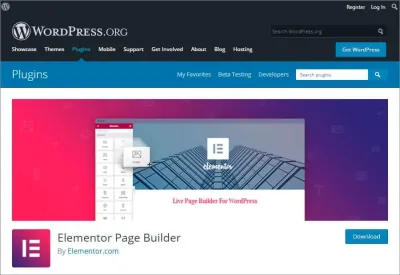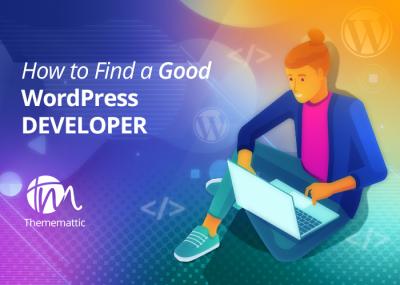If you’ve ever dived into the security settings of your WordPress site, you’ve probably come across the term “Content Security Policy” or CSP. Think of CSP as your website’s security guard, setting strict rules about what content can be loaded and from where. It’s designed to prevent malicious scripts, data injection, and other cyber threats from harming your site and your visitors. In today’s digital landscape, a robust CSP is essential—not just for protecting sensitive data but also for maintaining your site’s reputation and SEO. But here’s the catch: sometimes, implementing CSP can lead to unexpected issues, especially self-breaks, which can be confusing if you’re not familiar with how it all works.
Common Causes of Content Security Policy Self-Breaks in WordPress
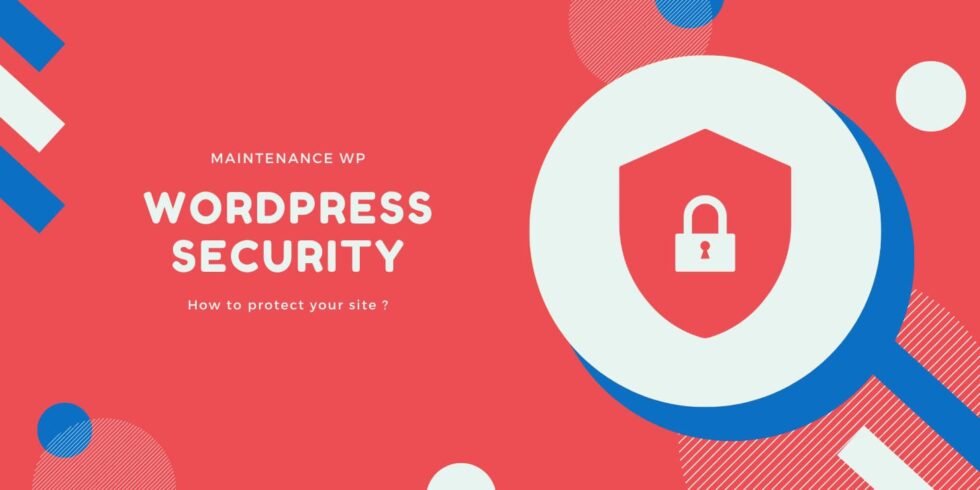
Understanding why your CSP might be breaking itself is key to fixing the problem. Here are some of the most common culprits:
- Inline Scripts and Styles: Many WordPress themes and plugins rely on inline JavaScript or CSS. If your CSP doesn’t explicitly allow inline code, it will block these resources, causing self-breaks.
- External Resources Not Allowed: If your CSP is too restrictive and doesn’t include trusted external domains (like Google Fonts, analytics services, or CDN links), it can prevent these resources from loading, breaking site functionality.
- Misconfigured Directives: Sometimes, the directives in your CSP are too broad or incorrectly set. For example, using wildcards () unnecessarily or missing specific domains can lead to conflicts or security gaps.
- Plugin Conflicts: Certain plugins, especially those that load scripts or styles from different domains, might not be accounted for in your CSP, resulting in self-blocking.
- Development vs. Production Settings: During development, developers often enable more relaxed policies. When moving to production, if these policies aren’t tightened or properly adjusted, it can cause self-breaks.
- Automatic Updates or Changes: Sometimes, updates to WordPress core, themes, or plugins can add new resources or change existing ones, which your current CSP might not recognize, leading to unexpected blocks.
By identifying these common causes, you’re already one step closer to troubleshooting and fixing self-breaks. Remember, CSP is a balancing act—you want to keep your site secure without blocking legitimate content. Next, we’ll explore practical ways to diagnose and resolve these issues effectively.
3. Step-by-Step Guide to Diagnosing CSP Issues in WordPress
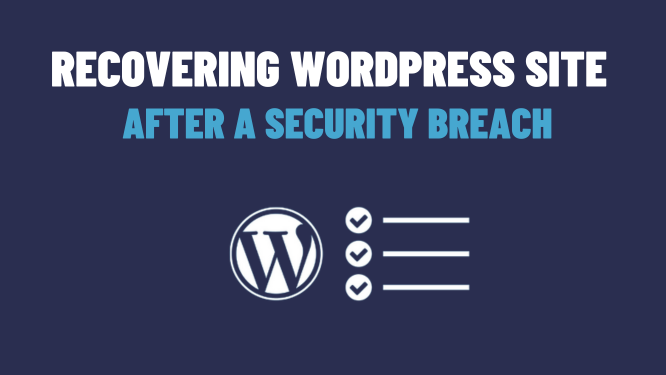
If you’ve ever encountered a Content Security Policy (CSP) error on your WordPress site, you know how confusing it can be. But don’t worry — diagnosing the problem is the first step to fixing it. Here’s a straightforward, step-by-step guide to help you figure out what’s going wrong:
Step 1: Check Your Browser’s Console
Start by opening your website in a browser like Chrome or Firefox. Then, right-click on the page and select Inspect or Inspect Element. Navigate to the Console tab. If there are CSP issues, you’ll see error messages like “Refused to load the script because it violates the following Content Security Policy”. These messages tell you exactly what resources are blocked and why.
Step 2: Identify the Blocked Resources
Look closely at the console errors. They usually specify which resource was blocked — whether it’s a script, style, image, font, or other asset. For example, you might see something like:
Refused to load the script 'https://example.com/script.js' because it violates the following Content Security Policy.
This helps you pinpoint which URL or resource is causing the issue.
Step 3: Review Your CSP Header or Meta Tag
Your CSP is typically set via HTTP headers or a `` tag in your site’s code. Check your server configuration or WordPress plugins that manage security headers. Look for the Content-Security-Policy header or meta tag. For example:
Content-Security-Policy: default-src 'self'; script-src 'self' https://trustedcdn.com; style-src 'self' https://fonts.googleapis.com;
Compare this with the blocked resource. Is it included? If not, that’s likely the reason it’s being refused.
Step 4: Use Online Tools for CSP Analysis
Tools like Google’s CSP Evaluator or Report-URI can help analyze your policies. They can suggest potential issues or security holes in your CSP configuration.
Step 5: Test Changes Incrementally
Once you identify the problematic resource or directive, make small changes to your policy. Reload your website and check the console again. This iterative process helps you fine-tune your CSP without accidentally blocking legitimate content.
4. How to Fix Content Security Policy Self-Breaks in WordPress
Now that you know what’s causing the CSP errors, it’s time to fix them. The goal is to adjust your policy so it allows legitimate resources while maintaining security. Here’s how to do it:
Step 1: Identify the Correct Resources to Whitelist
Based on your diagnosis, list all the external domains, scripts, styles, fonts, or images your site needs to load properly. Common sources include:
- CDNs like Google Fonts or Cloudflare
- Plugins that load external scripts
- Embedded content from trusted third parties
Step 2: Update Your CSP Policy
Depending on how your policy is set, you can update it via:
- Plugins: Use security plugins like Really Simple SSL or WP Security that allow you to modify headers easily.
- Server Configuration: Edit your .htaccess file (for Apache) or your server’s config files to include the correct CSP header.
- Meta Tags: Add or modify the `` tag in your site’s “ section.
For example, if your site needs to load scripts from a specific CDN, your policy might look like:
Content-Security-Policy: default-src 'self'; script-src 'self' https://trustedcdn.com; style-src 'self' https://fonts.googleapis.com;
Ensure you include all necessary sources to prevent self-breaks.
Step 3: Use Nonce or Hash for Inline Scripts and Styles
If you use inline scripts or styles, you might need to add a nonce or hash to your CSP. This allows these inline elements without opening your site to security risks. Many security plugins support this feature, or you can manually generate nonces.
Step 4: Test and Monitor
After updating your policy, clear your cache and reload your site. Check the browser console for any new errors. Use CSP evaluation tools and reports to ensure your policy is both secure and functional.
Step 5: Automate and Maintain
As your site evolves, so might your resource needs. Keep your CSP policy updated accordingly. Consider setting up report-only mode initially to monitor potential issues without blocking resources outright. This way, you can fine-tune your policy over time without disrupting your visitors’ experience.
Fixing self-breaks in your CSP is a balancing act — you want to keep your site secure while ensuring everything loads smoothly. With patience and careful adjustments, you can achieve a robust and functional Content Security Policy that keeps your WordPress site safe and operational.
5. Best Practices for Implementing Effective Content Security Policies in WordPress
Implementing a solid Content Security Policy (CSP) in WordPress might sound a bit intimidating at first, but with the right approach, it can significantly boost your website’s security without breaking your site’s functionality. Here are some best practices to keep in mind:
- Start with a report-only mode: Before enforcing your CSP, switch it to report-only mode. This way, you can see what would be blocked without actually breaking anything. It’s like a test drive for your policy.
- Gradually tighten your policy: Begin with a lenient policy that allows essential sources, then tighten it over time. This helps prevent unexpected breakages and gives you a chance to review what’s being blocked.
- Specify trusted sources clearly: Use precise directives like
script-src,style-src, andimg-srcto whitelist only the domains you trust. For example, if you use Google Fonts, addfonts.googleapis.comexplicitly. - Utilize nonce or hash-based policies: For inline scripts and styles, consider using nonces or hashes. This allows only the scripts/styles you explicitly specify to run, dramatically reducing risk.
- Leverage WordPress security plugins: Plugins like Wordfence or iThemes Security can help automate CSP configuration and testing, making your job easier.
- Regularly review and update your policy: As you add new plugins, themes, or features, revisit your CSP. What worked yesterday might need tweaking today.
Remember, the goal is to strike a balance between security and functionality. A well-crafted CSP acts like a security guard, allowing only the trusted traffic in, while blocking malicious attempts. Take your time, test thoroughly, and keep refining your policy for a safer WordPress site.
6. Additional Tips for Troubleshooting and Preventing CSP Problems
If you’ve ever experienced a website where certain features suddenly stop working after enabling CSP, you’re not alone. Troubleshooting CSP issues can be tricky, but with a few helpful tips, you can identify and fix problems faster:
- Check your browser’s console: When CSP blocks something, your browser’s developer console (usually F12 or right-click > Inspect > Console) will display error messages. These messages tell you exactly what was blocked and often which directive caused it.
- Use the Report-Only mode: As mentioned earlier, test your policies in report-only mode first. This way, you can gather reports without disrupting user experience, then address the issues before enforcement.
- Review your content sources: Make sure all scripts, styles, images, fonts, and other resources are served from trusted sources. If you add a new plugin or update existing ones, double-check if they require new sources to be whitelisted.
- Implement granular policies: Instead of allowing everything with wildcards like
, specify exact domains. For example, replaceimg-srcwithimg-src self fonts.googleapis.com. This reduces the risk of untrusted content sneaking in. - Utilize online tools: Websites like CSP Validator can analyze your policy and suggest improvements or highlight issues.
- Keep your plugins and themes up to date: Sometimes, outdated code can generate inline scripts or styles that your policy blocks. Updating ensures compatibility and security.
- Document your CSP changes: Keep track of what you modify, so if a site feature breaks, you can quickly identify the cause and revert if necessary.
By staying vigilant and methodical, you’ll be able to troubleshoot CSP problems efficiently. Remember, the key is patience—cascading issues can sometimes mask the root cause. With practice, you’ll become more comfortable refining your policies and ensuring your WordPress site remains both secure and functional.
Conclusion and Resources for Further Assistance
Effectively managing your Content Security Policy (CSP) is crucial to maintaining your WordPress site’s security while ensuring smooth functionality. When encountering self-breaks in your CSP, carefully review your policy directives and adjust them to allow legitimate content sources without compromising security. Remember, a balanced CSP minimizes vulnerabilities and enhances user trust.
For further help, consider exploring the following resources:
- Official WordPress Documentation: Comprehensive guides on security best practices.
- Content Security Policy Level 3 Specification: A detailed overview of CSP features and directives.
- Security Plugins: Plugins like Wordfence or All In One WP Security & Firewall can assist in managing security policies.
- Community Forums: Platforms such as WordPress Support offer valuable insights from experienced users and developers.
- Developer Resources: Use browser developer tools to analyze CSP violations and identify problematic sources.
If you continue experiencing issues, consider consulting a cybersecurity expert or a professional WordPress developer who can tailor a secure and functional CSP for your specific website needs. Staying informed and proactive ensures your website remains safe, compliant, and user-friendly.