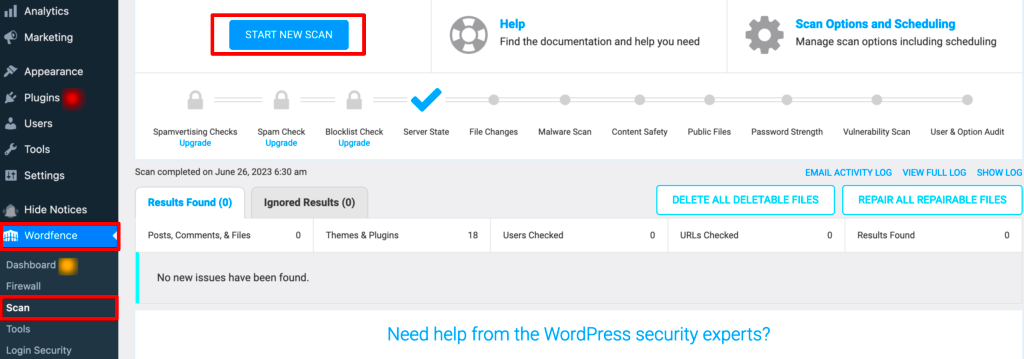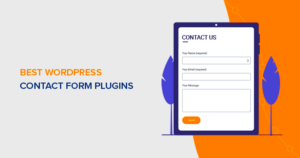When it comes to keeping your WordPress site safe, security plugins are your best friends. These handy tools not only help you defend against potential threats but also make the process of scanning and fixing malware much simpler. With a plethora of options available, from free to premium versions, there’s an ideal plugin for every kind of user. Whether you’re managing a personal blog or a business website, security plugins typically offer features like malware scanning, firewalls, and real-time monitoring to ensure your site remains secure.
Why Malware Scanning is Essential for Your WordPress Site
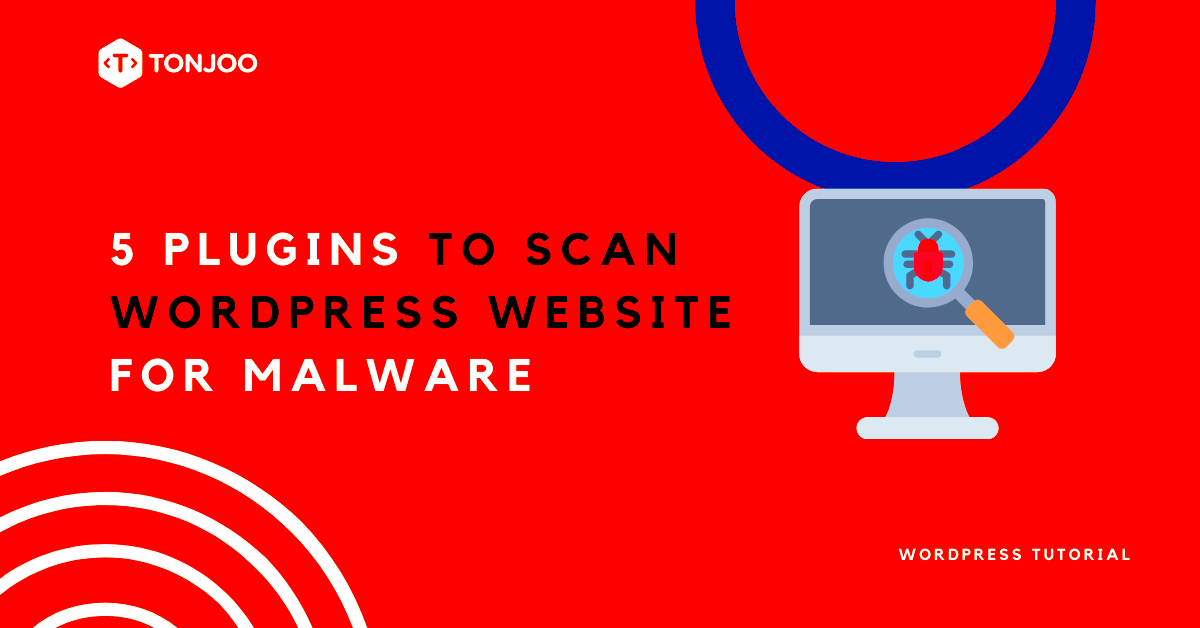
In today’s digital landscape, malware is a persistent threat to all websites, and WordPress sites are no exception. Let’s dive into why it’s crucial to carry out regular malware scans:
- Protecting Your Reputation: Malware can lead to nasty consequences, including defacing your website or redirecting visitors to harmful sites, which can ruin your reputation.
- Preventing Data Loss: Malware can compromise sensitive information, including customer data. Regular scans help catch issues before they escalate.
- Avoiding Downtime: An infected site can suffer from significant downtime, which could lead to lost revenue and frustrated visitors.
- Improving SEO Rankings: Google doesn’t take kindly to infected sites. A malware infection can cause your site to drop in rankings or even get blacklisted.
- Compliance with Regulations: Depending on your business type, there may be regulations concerning data protection. Regular scans can help ensure compliance.
In short, prioritizing malware scanning is not just a good practice; it’s essential for maintaining a secure, reliable, and reputable WordPress site. So gear up with a solid security plugin and make malware management a part of your routine!
Choosing the Right WordPress Security Plugin
When it comes to securing your WordPress site, choosing the right security plugin is key. With so many options out there, how do you know which one will best meet your needs? Here’s a straightforward approach to help simplify your decision-making process.
First, consider what specific features you want in a security plugin. Many plugins provide a range of functionalities, including:
- Malware Scanning: This is essential. Look for plugins that offer real-time scanning capabilities.
- Firewalls: A good plugin will include a web application firewall (WAF) to block malicious traffic.
- Login Security: Features like two-factor authentication and limiting login attempts can significantly improve your site’s security.
- Backups: Some security plugins also offer automated backups, ensuring that you never lose your data.
- Hardening Options: This includes tools to help you secure your website further, like disabling file editing and hiding your WordPress version.
Another factor to take into account is the plugin’s user interface. A clean and intuitive interface makes it easier for you to navigate through features and settings. Check reviews and user testimonials, particularly concerning customer support. You want to ensure the plugin has a responsive team available to help you out in case you encounter any issues.
Lastly, don’t forget to consider whether the plugin is free, freemium, or premium. Free plugins can be a great start, but sometimes, investing in a premium option is worth it for advanced security features.
Step-by-Step Guide to Scanning for Malware
Now that you’ve picked the right security plugin, let’s dive into a step-by-step guide on how to scan your WordPress site for malware. This process is typically user-friendly, thanks to the intuitive dashboards most security plugins provide. Here’s a simplified version of what you need to do:
- Install and Activate Your Plugin: Once you’ve chosen your security plugin, install it via the WordPress admin panel. After activating it, navigate to the plugin’s settings page.
- Update the Plugin: Make sure your security plugin is updated to the latest version to ensure that you have the most effective malware definitions.
- Run a Scan: Look for an option labeled “Scan,” “Security Scan,” or something similar. Click on it to initiate a complete security check.
- Review the Results: After the scan is complete, the plugin will typically present you with a report highlighting any vulnerabilities or malware found on your site. This report often categorizes issues into critical, moderate, and low risk.
- Take Action: Based on the scan results, follow the recommended actions from the plugin. This might include deleting infected files, quarantining malware, or even restoring a clean backup.
- Schedule Regular Scans: Many plugins allow you to automate your scans. Set it to run weekly or monthly to ensure ongoing protection.
Remember, scanning for malware is just one part of a comprehensive security strategy. Regular updates, password management, and maintaining website backups are all crucial to keeping your site safe.
How to Fix Detected Malware Using Security Plugins
Once you’ve scanned your WordPress site and detected malware, it’s time to take action. Fixing malware can seem daunting, but with the right security plugins, the process can be straightforward. Let’s break it down into easy steps:
- Identify the Malware: Most security plugins offer detailed reports on detected issues. Look closely at what type of malware has been identified and which files are affected.
- Backup Your Site: Before making any changes, creating a backup is essential. Use plugins like UpdraftPlus or BackupBuddy to safely back up your current site. This way, you can restore it if anything goes wrong during the cleaning process.
- Use the Plugin’s Cleanup Features: Many security plugins, like Sucuri or Wordfence, provide tools to remove malware automatically. After the scan, follow the prompts to clean your site. Make sure to read instructions carefully, as automated tools may not fix everything.
- Manually Remove Malware: If the automatic cleanup doesn’t resolve all issues, you may need to edit your files manually. Access your files via FTP (like FileZilla) and look for suspicious code, especially in wp-config.php or .htaccess files.
- Update Everything: Once you’ve cleaned up, update your WordPress core, themes, and plugins. This practice not only enhances security but also minimizes vulnerabilities that malware can exploit.
- Scan Again: After cleaning and updating, run another scan to ensure all malware has been removed. Don’t skip this step; it’s crucial for your peace of mind!
By following these steps, you can effectively fix detected malware and restore your WordPress site to a safe and functional state.
Preventative Measures: Enhancing Your Site’s Security
Once your site is free of malware, it’s essential to bolster its defenses. Here are several preventative measures to enhance your WordPress site’s security:
- Regular Backups: Ensure you’re backing up your site regularly. Use reliable backup plugins like UpdraftPlus, and consider storing backups in multiple locations for extra safety.
- Keep Everything Updated: An updated site is less likely to be compromised. Schedule regular updates for your WordPress core, themes, and plugins to close off any security gaps.
- Strong Passwords: Use complex, unique passwords for your admin and database accounts. Consider using a password manager to help generate and store these securely.
- Limit Login Attempts: Use plugins like Login LockDown to limit the number of login attempts. This can thwart brute-force attacks that cybercriminals often use to gain access.
- Implement Two-Factor Authentication (2FA): Adding an extra layer of security can make a world of difference. Plugins like Google Authenticator or Authy provide 2FA features for your login screens.
- Use a Web Application Firewall (WAF): A WAF can help block malicious traffic before it reaches your site. Services like Cloudflare or Sucuri can protect against various threats and attacks.
By implementing these preventative measures, you not only secure your WordPress site but also provide a safer experience for your visitors. Remember, security isn’t a one-time task; it’s an ongoing process!
Regular Maintenance and Monitoring for Ongoing Protection
Once you’ve scanned and fixed malware on your WordPress site, you might think you can sit back and relax. However, malware threats are constantly evolving, and regular maintenance is key to ensuring ongoing protection. Here are some effective strategies for maintaining your WordPress website’s security.
- Update Regularly: Always keep your WordPress core, themes, and plugins up to date. Updates often include security patches to address vulnerabilities exploited by malware.
- Implement a Backup Strategy: Regular backups of your site can be a lifesaver. Use plugins such as UpdraftPlus or BackupBuddy to automate the process and store backups in a safe location.
- Monitor User Activity: Keep an eye on user logins and activities. Plugins like WP Activity Log can help monitor changes and detect any suspicious behavior.
- Set Up Security Alerts: Many WordPress security plugins allow you to configure alerts for unusual activities, such as failed login attempts or changes to critical files. Set these alerts to get notified in real-time.
- Conduct Regular Security Scans: Schedule daily or weekly security scans using your security plugin to catch any emerging threats quickly.
Implementing these maintenance practices not only strengthens your website’s security but also fosters peace of mind. Remember, a proactive approach is essential; it’s better to prevent threats than to respond to them!
Conclusion: Keeping Your WordPress Site Safe from Malware
In summary, keeping your WordPress site safe from malware isn’t a one-time task; it’s an ongoing commitment. By utilizing security plugins, regularly monitoring your site, and staying informed about the latest threats, you can significantly reduce the risk of a malware attack. Here’s a quick recap of the essential steps you should take:
| Action | Description |
|---|---|
| Choose a Reliable Security Plugin | A security plugin acts as your site’s first line of defense against malware. |
| Regular Scans | Conduct frequent scans to identify and fix vulnerabilities. |
| Keep Everything Updated | Ensure that your WordPress core, themes, and plugins are always current. |
| Educate Yourself | Stay informed about common malware tactics and trends in cybersecurity. |
By taking these proactive measures, you’re doing your part to create a secure environment for your content, visitors, and business. Happy blogging and stay secure!