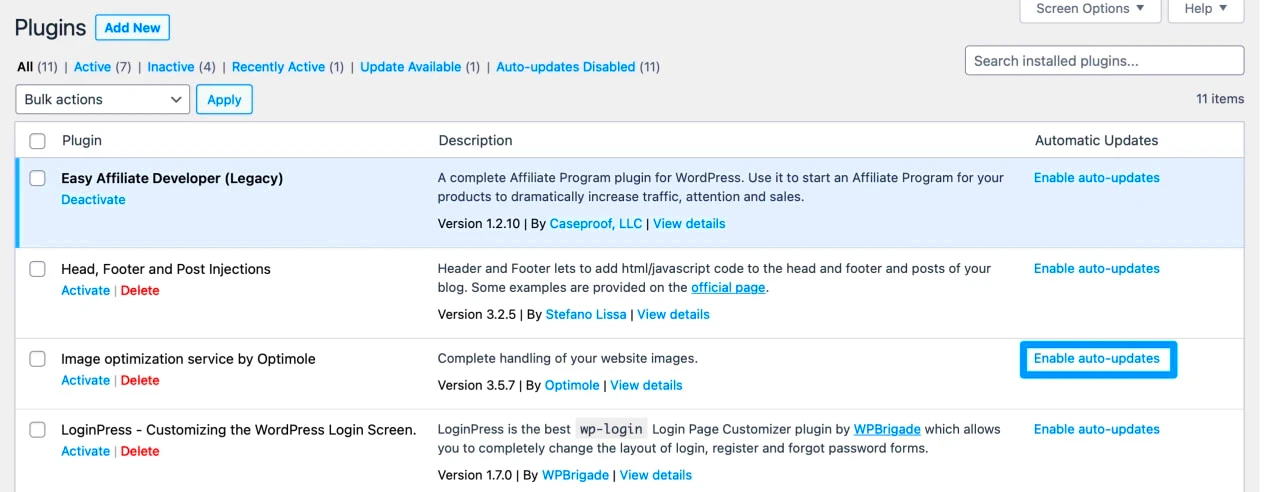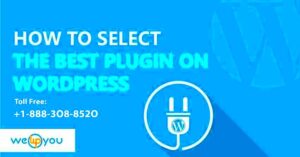Managing plugin updates in WordPress can be a tedious task, especially if you’re juggling multiple sites or simply wish to focus on creating great content. But fear not! Automating plugin updates can save you time and ensure your site is running smoothly and securely. In this post, we’ll guide you through the process of managing plugin updates automatically so you can spend more time on what really matters: engaging with your audience and growing your online presence.
Understanding WordPress Plugins
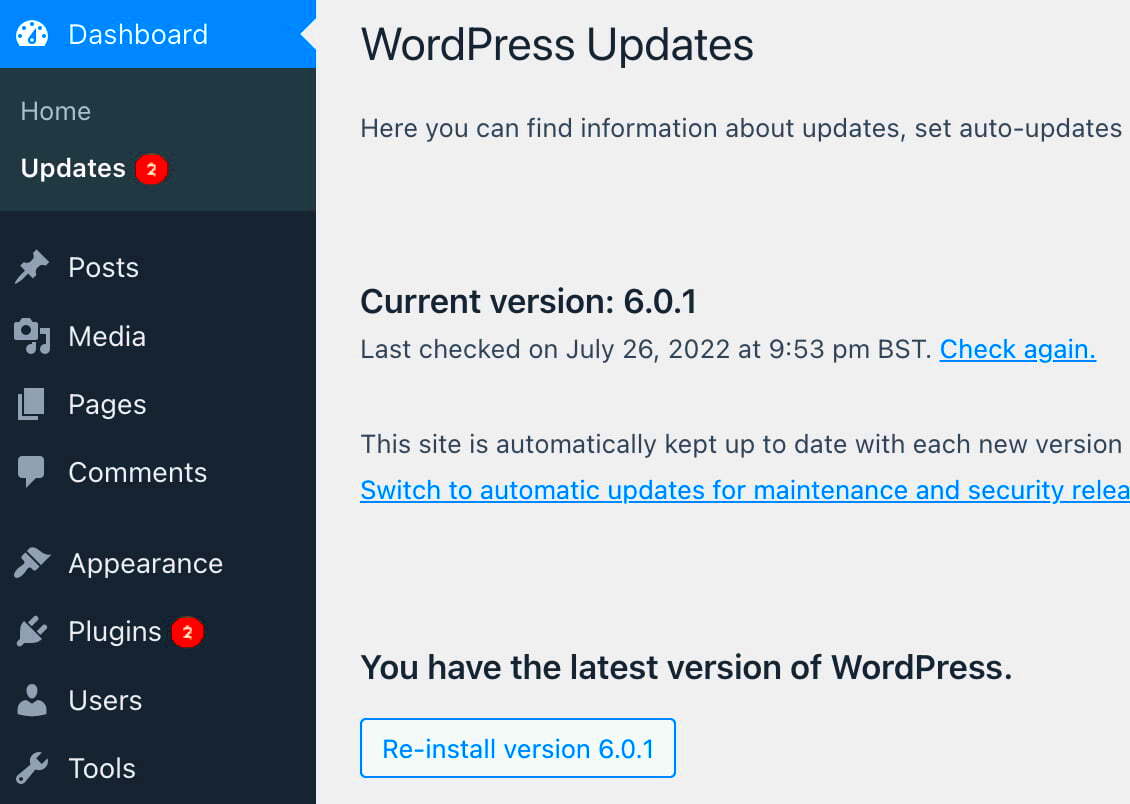
Before diving into the world of automatic updates, let’s first take a moment to understand what WordPress plugins are and why they’re so vital to your site.
- What Are Plugins?
Plugins are essentially add-ons that enhance the functionality of your WordPress site. Think of them as apps for your website. Whether you need to add contact forms, improve SEO, or speed up your site, you can find a plugin to help.
- Why Use Plugins?
They come with a plethora of benefits:
- Extend functionality without coding.
- Add custom features tailored to your needs.
- Improve user experience and site performance.
- Types of Plugins
Plugins fall into various categories:
Type Description SEO Plugins Enhance your site’s search engine visibility. Security Plugins Protect your site from vulnerabilities and attacks. Performance Plugins Optimize speed and overall performance of your site. Backup Plugins Ensure your data is safe with regular backups.
By leveraging plugins, you can turn your WordPress site into a powerful tool tailored to your unique needs. However, managing updates for these plugins is crucial to avoid security risks and ensure compatibility with the latest WordPress version.
The Importance of Keeping Plugins Updated
When it comes to WordPress, keeping your plugins updated is crucial for several reasons. First and foremost, plugin updates often include security patches. Hackers are always on the lookout for vulnerabilities, and outdated plugins can become easy targets. By keeping your plugins updated, you’re adding an extra layer of security to your site, protecting not just your data but also that of your visitors.
Another vital aspect is performance enhancements. Developers regularly refine their plugins to improve performance, fix bugs, and ensure better compatibility with the latest version of WordPress. Ignoring updates can lead to a sluggish website, which could frustrate users and ultimately affect your rankings on search engines.
Let’s not forget about new features. Developers often roll out updates that include exciting new functionalities. By keeping everything current, you can take advantage of these improvements that can potentially enhance the user experience on your site.
Finally, staying updated helps ensure compatibility. WordPress itself is constantly evolving, and outdated plugins may not work well with the new features and updates core WordPress offers. This lack of compatibility can lead to various issues, such as crashes or conflicts that can severely affect your website’s operation.
In summary, keeping your plugins updated is not just a matter of preference; it’s essential for security, performance, new features, and compatibility. So make it a priority to manage those updates wisely!
Methods for Managing Plugin Updates
Managing your WordPress plugin updates doesn’t have to be a daunting task. There are several efficient methods to streamline the process, saving you both time and effort. Here’s a rundown of popular methods you can employ:
- Automatic Updates: WordPress allows you to enable automatic updates for plugins. This means that every time a new version is released, it will be installed without requiring your manual intervention.
- Using a Management Plugin: There are several dedicated plugins, like WP Safe Updates or Easy Updates Manager, that give you more control over how and when updates occur. These can help manage not just plugins, but themes and WordPress itself.
- Manual Updates via Dashboard: If you prefer to keep control in your hands, you can manually check for updates through the WordPress dashboard. Simply go to the ‘Plugins’ section, and you’ll see alerts for any pending updates.
- Scheduled Checks: Consider setting aside a specific day or time each week to check for updates. This can help ensure that you don’t overlook any important patches while keeping your routine manageable.
Remember, whichever method you choose, make sure to always back up your site before applying any updates. This ensures that you can restore your site quickly if things go awry. Keeping your plugins updated is a vital part of website maintenance, and with the right methods, it can be a seamless process!
Enabling Automatic Updates for Plugins
Managing updates for your WordPress plugins can sometimes feel like an ongoing chore, but enabling automatic updates can simplify the process considerably. By turning on automatic updates, you can ensure that your plugins are always up-to-date without having to lift a finger. This not only saves you time but also helps protect your site from vulnerabilities that outdated plugins might introduce.
Here’s how to enable automatic updates for plugins:
- Log into your WordPress admin dashboard.
- Navigate to Plugins > Installed Plugins.
- You’ll see a list of your plugins. Directly under each plugin name, you may see a link that says Enable auto-updates. Click it.
- If you wish to enable this for all plugins at once, you can use a bulk action. Check the box next to each plugin you want to enable updates for, then select ‘Enable Auto-updates’ from the bulk actions dropdown menu and click Apply.
It’s important to note that automatic updates are generally safe, but they can sometimes introduce compatibility issues or bugs. Therefore, it’s wise to maintain regular backups of your website. Additionally, keep track of your plugins’ changelogs to stay informed about any major updates that could change functionality.
Using a Plugin to Automate Updates
If enabling automatic updates for each plugin manually feels tedious, or if you want more control over the update process, consider using a plugin specifically designed to handle updates. Several plugins can streamline this process and provide additional features that enhance your overall WordPress experience.
Here are some popular plugins you might consider:
- Easy Updates Manager: This plugin gives you comprehensive options for managing automatic updates not just for plugins but also themes and core files. You can customize settings based on your needs, including selective updates for specific plugins.
- WP Updates Notifier: This handy tool sends notifications about new plugin updates, allowing you to stay informed without logging into your WordPress dashboard regularly. It’s a great way to stay in the loop about crucial updates.
- ManageWP: This is a full-service tool that allows you to manage multiple WordPress sites from one dashboard. You can set it up to handle all updates automatically and also perform backups, security checks, and more.
Using these plugins can give you peace of mind knowing that your website remains secure and functional without the constant need for manual oversight. Choose one that fits your needs and preferences, and you’ll find that managing updates becomes a breeze!
Best Practices for Managing Plugin Updates
Managing plugin updates in WordPress can feel overwhelming at times, especially since plugins are essential for functionality but can also introduce vulnerabilities or conflicts if not updated carefully. Here are some best practices to keep your site running smoothly while ensuring you’re taking full advantage of plugin updates:
- Schedule Regular Backups: Before making any changes, always back up your site. Use reliable plugins like UpdraftPlus or BackupBuddy. This way, if an update goes awry, you can easily restore your site.
- Update in Stages: Instead of updating all plugins at once, do it incrementally. Update one plugin at a time and keep an eye on your site’s performance afterward. This makes it easier to pinpoint which update might have caused any issues.
- Read Changelogs: Before updating, take a few minutes to read the changelog for the plugin. It often contains important details about new features, bug fixes, or potential compatibility issues.
- Test Updates on a Staging Site: If possible, create a staging version of your site where you can test updates safely. This helps you identify issues before they reach your live site.
- Use Managed Hosting Services: Many managed WordPress hosting providers offer automatic updates for plugins. This can simplify the process significantly and take some stress off your shoulders.
By following these best practices, you’ll be better equipped to manage your WordPress plugins effectively and maintain a healthy website.
Monitoring Plugin Performance After Updates
After updating your plugins, it’s essential to monitor their performance to ensure everything is functioning as expected. Skipping this step can lead to a poor user experience or even site downtime. Here’s how you can effectively monitor plugin performance:
- Utilize Performance Monitoring Tools: Tools like Google PageSpeed Insights, GTmetrix, or Pingdom can help you track site speed and performance metrics. Pay attention to how each plugin affects load times.
- Check for Errors: After updates, keep an eye on the front and back ends of your site for any errors or functionality issues. You can use tools like the browser’s Developer Console to spot JavaScript or PHP errors.
- Review User Feedback: Keep a close watch on user feedback or comments regarding site performance. If you notice complaints about loading speeds or functionality, it may be time to investigate further.
- Monitor Server Load: Some plugins can be resource-intensive. Use your hosting provider’s tools to monitor server load and ensure no plugin is causing excessive strain on your server.
By closely monitoring plugin performance after updates, you’ll be in a stronger position to catch any problems early and maintain a smoothly running WordPress site. Remember, a functional and efficient site not only enhances your users’ experience but also maintains your reputation as a reliable web presence.
Troubleshooting Common Issues with Updates
Even with the best intentions and proper setups, plugin updates in WordPress can sometimes lead to unexpected issues. It’s essential to recognize, troubleshoot, and resolve these problems swiftly to keep your website running smoothly. Below, I’ve outlined some common issues that may arise during plugin updates and how to tackle them.
- Website Crashes: If your site goes down after an update, it might be due to a compatibility issue between your new plugin version and your theme or other plugins.
- Solution: Access your site’s files via FTP and rename the plugin’s folder to deactivate it temporarily.
- Error Messages: Sometimes you may see error messages that weren’t there before. These can often be traced back to misconfigured plugins or conflicts.
- Solution: Refer to the error message details to pinpoint the problem and consult the plugin’s documentation or support forums to find fixes.
- Broken Functionality: After an update, you might notice certain features are no longer working as expected.
- Solution: Try rolling back to the previous version of the plugin. Most WordPress backup plugins can help you restore your site to its prior state.
- Slow Performance: If your website feels sluggish after an update, it could be due to a poorly optimized plugin version.
- Solution: Consider alternative plugins that offer similar features but with better performance metrics or consult the plugin’s support team for help.
Remember, always keep regular backups of your site before performing any updates. That way, even if things go south, you have a safe point to revert back to.
Conclusion
Managing plugin updates automatically in WordPress is not just about convenience; it’s about ensuring your website remains secure, fast, and fully functional. With a little bit of planning and the right tools, you can keep your site up to date without the hassle of constant manual checks. Here are a few key takeaways:
| Tip | Benefits |
|---|---|
| Enable Automatic Updates | Saves time and ensures you always have the latest features and security patches. |
| Utilize Backup Solutions | Secures your site against potential issues caused by faulty updates. |
| Monitor Your Site After Updates | Quickly catch and resolve any issues that arise post-update. |
| Stay Informed About Plugin Changes | Understanding updates can help you anticipate impacts on your site. |
In conclusion, a proactive approach to managing plugin updates enables you to maintain the health of your WordPress site efficiently. Looking for reputable plugins, keeping backups, and remaining vigilant about updates will not only enhance user experience but also contribute to your site’s overall performance. So gear up and take control of your plugin updates—you’ll be thanking yourself later!