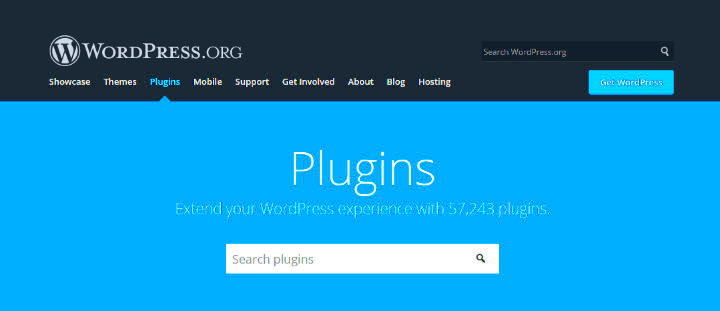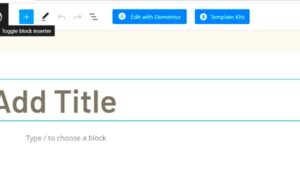When you’re building a website on WordPress, it’s easy to forget that not everyone browsing your pages is logged in. Understanding how your content appears to non-logged-in users is crucial for crafting a user-friendly experience. In this blog post, we’ll explore some essential plugins that allow you to view your WordPress pages as a guest would. This capability helps ensure that your site’s design, functionality, and content remain top-notch for every visitor—whether they’re signed in or browsing anonymously.
Why It’s Important to View WordPress Pages as Non-Logged-In Users
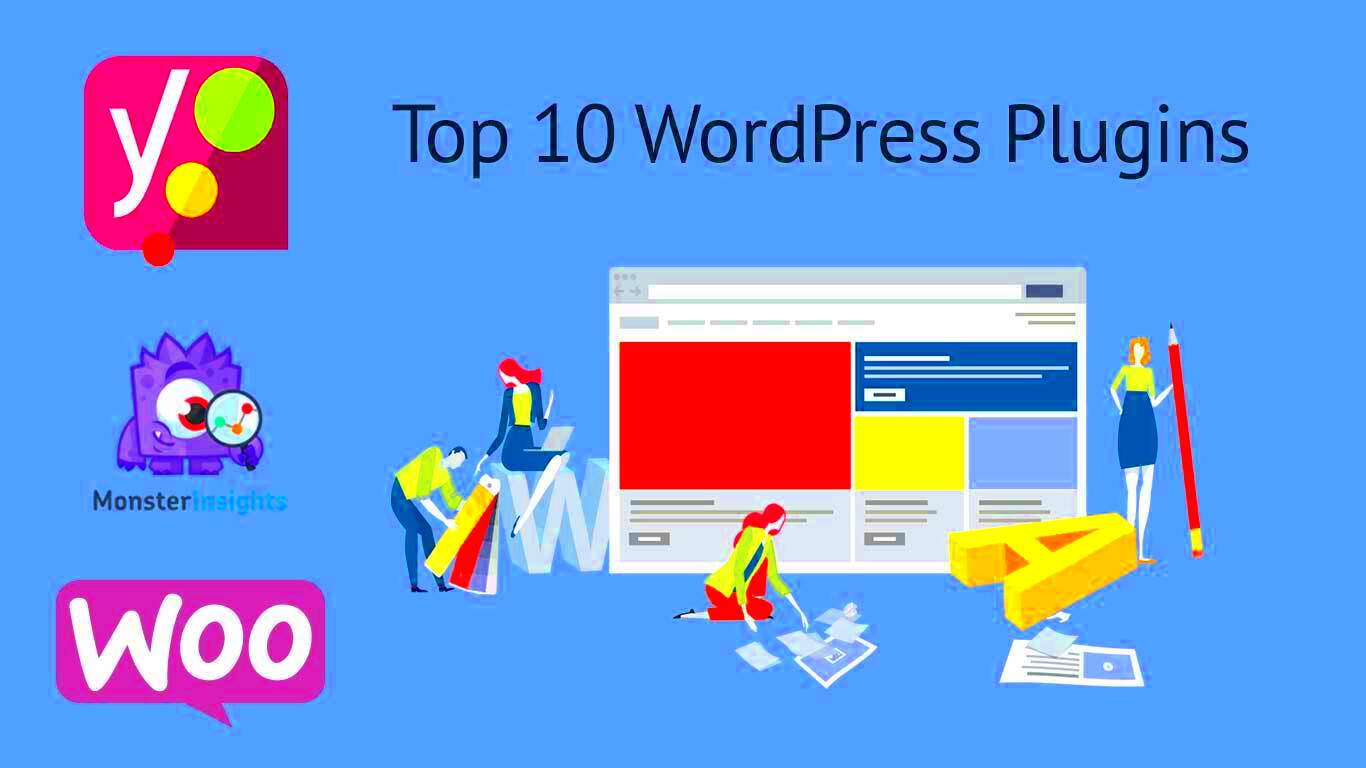
Viewing your WordPress pages from the perspective of a non-logged-in user is more than just a helpful tip; it’s a necessary step in maintaining an effective website. Here’s why this practice is essential for your site:
- User Experience Optimization: Ensuring that your site is navigable and visually appealing for all users fosters a positive browsing experience. Seeing what your visitors see allows you to identify potential barriers or confusion points.
- Content Access Control: If you have certain pages or posts that are restricted to logged-in users, it’s vital to understand how those limitations affect your audience. This insight helps you make informed decisions on whether to change access levels.
- Testing Functionality: Sometimes, plugins or features behave differently for logged-in and non-logged-in users. By checking your site from a guest’s perspective, you can pinpoint issues and ensure seamless functionality.
- A/B Testing: If you’re running experiments to optimize your conversion rates, it’s crucial to know how different designs or content affect non-logged-in users.
- Improving SEO: Search engines often crawl your site as a non-logged-in user. By viewing your pages in this way, you can optimize for better search visibility.
In short, understanding your non-logged-in user experience can significantly impact user retention, conversion rates, and overall site performance. So let’s explore some fantastic plugins that will help you make this essential assessment with ease!
Key Features to Look for in Plugins
When it comes to viewing WordPress pages as non-logged-in users, selecting the right plugin is crucial. Here are some key features you should consider to ensure you make an informed choice:
- User-Friendly Interface: A plugin with a straightforward and intuitive dashboard can make your life much easier. You want to spend time on your content, not on figuring out complex settings.
- Preview Mode: This feature lets you see how your pages will appear to visitors who aren’t logged in. It’s extremely helpful for ensuring your content is accessible and appears as intended.
- Customization Options: Look for plugins that allow you to customize elements, such as fonts, colors, and layouts. This flexibility helps maintain your brand’s identity even when viewed by non-logged-in users.
- Compatibility and Updates: Regular updates are essential for security and functionality. Ensure the plugin is compatible with your current theme and other plugins.
- Documentation and Support: Quality documentation and responsive support can save you a lot of headaches down the road. It’s a good idea to check reviews and forums before making a decision.
- Responsive Design: The plugin should ensure that your content displays correctly on all devices. Check whether it allows previewing on mobile and tablet views.
By keeping an eye out for these features, you’ll be well on your way to choosing a plugin that meets your needs and enhances your WordPress experience.
Top Plugins Overview
There are some fantastic plugins in the WordPress ecosystem that let you view pages as non-logged-in users. Let’s dive into some of the top contenders:
| Plugin Name | Description |
|---|---|
| User Switching | A versatile plugin allowing you to switch to any user account, including guests, to see how your site appears to them. |
| WP Preview | This plugin enables you to preview your pages as they would appear to non-logged-in users, with multiple customizable options. |
| Preview Changes | Great for checking changes before publication, this plugin allows you to see live previews of your site without affecting public view. |
| Live Preview | This user-friendly plugin provides a simple, one-click way to preview how your content looks for non-logged-in users. |
Each of these plugins brings unique features to the table, making them excellent choices based on your specific needs. Whether you’re looking for flexibility, ease of use, or deep functionality, there’s something here for everyone!
Plugin 1: User Switching
When it comes to viewing your WordPress pages as a non-logged-in user, User Switching is an absolute game changer. This handy plugin allows administrators to quickly switch between user accounts without the need to log out and log back in. Why is this useful? Well, as a site owner or developer, you want to see your site through the eyes of your users—and this plugin makes that super easy!
Here’s how it works:
- Install and activate the User Switching plugin from your WordPress dashboard.
- Once activated, you can hover over any user in the Users admin panel and click on the ‘Switch To’ link.
- This takes you straight into that user’s account, allowing you to browse the website as they would.
The plugin also has a quick log-out feature returning you back to your own account with just a click. Plus, it handles session management well, ensuring that your experience is smooth and hassle-free.
Some additional points to consider:
- Easy to Use: The interface is user-friendly, making it perfect for beginners.
- Multiple User Accounts: Switch between various roles, from subscribers to admins, to see different views.
- Performance: The plugin is lightweight and won’t slow down your site.
Overall, if you want a straightforward way to immerse yourself in the user experience, User Switching should definitely be on your list!
Plugin 2: Preview User Role
If you’re searching for another solid plugin to help you view your WordPress pages as a non-logged-in user, look no further than the Preview User Role plugin. This tool provides you with an effortless way to preview posts, pages, and custom post types without needing to switch accounts or log out.
Here’s what makes Preview User Role stand out:
- After installation, you can easily select the user role you wish to preview from a drop-down menu.
- Once selected, navigate to the post or page you want to view, and you’ll see what it looks like to that specific user role.
This is particularly beneficial for developers and site owners, especially when you’re creating content meant for different audiences—whether it’s subscribers, contributors, or admins.
Benefits of using Preview User Role include:
- Multiple Role Previews: Easily preview how your content looks for various user roles, helping you customize content as needed.
- User-Friendly Interface: It integrates seamlessly with the WordPress backend, making it a breeze to use.
- No Conflicts: This plugin is designed to work smoothly alongside other plugins, so you don’t have to worry about disruptions.
In a nutshell, Preview User Role is an excellent addition to your toolkit, especially if you aim to optimize your site for different user experiences. Try it out, and you might find it becomes an essential part of your workflow!
7. Plugin 3: WP Preview
If you’re looking for a fantastic tool that lets you view your WordPress pages as a non-logged-in user, look no further than WP Preview. This plugin is user-friendly and offers a straightforward solution for website owners who frequently need to see how their content appears to visitors. It helps you keep your content polished and engaging by providing a clear preview of the visitor experience.
One of the standout features of WP Preview is its simplicity. All you need to do is click a button, and it will create a temporary preview link that simulates the experience of a non-logged-in user. This is particularly helpful for detecting issues that may not be visible when you’re logged into your WordPress dashboard.
Here are some benefits of using WP Preview:
- Easy Installation: You can set it up in just a few clicks without complicated processes.
- Fast Viewing: Quickly generate links to preview your pages on-the-fly.
- Real-Time Feedback: Assess your website’s user experience in real-time.
- Mobile Preview: Check how your pages appear on various devices.
Moreover, the plugin provides essential insights that can help you make necessary adjustments to improve the user experience on your site. If you pride yourself on providing an exceptional first impression, WP Preview might just become your new go-to tool.
8. How to Install and Configure These Plugins
Alright, you’ve decided to level up your website experience by using these plugins. But, how do you get started? Installing and configuring these WordPress plugins is easier than you might think! Follow these simple steps to make it happen:
- Log in to Your WordPress Dashboard: Fire up your browser and log in to your WordPress admin area.
- Navigate to Plugins: On the left sidebar, hover over the “Plugins” option and click “Add New.”
- Search for Your Plugin: In the search bar, type the name of the plugin you want to install, such as “WP Preview”.
- Install the Plugin: Once you find the right plugin, click the “Install Now” button. After it’s finished installing, the button will change to “Activate.” Click it!
- Configure Settings: Depending on the plugin, you may need to configure some settings. Often, you’ll find a new menu item in your dashboard where you can fine-tune the options to suit your needs.
And there you have it! You’ve successfully installed your plugin and configured it according to your preferences. Make sure to regularly check for updates to keep your plugins running smoothly and securely. Now you’re all set to see your pages as non-logged-in users, helping you enhance your site even further!
Best Practices for Using These Plugins
When it comes to using plugins that allow you to view WordPress pages as non-logged-in users, it’s vital to adhere to best practices. This will ensure not only the optimal performance of your website but also enhance the user experience. Here are some key practices to keep in mind:
- Limit Plugin Usage: Using multiple plugins that serve similar purposes can lead to conflicts and slow site performance. Choose one or two trusted plugins to avoid bloat.
- Keep Plugins Updated: Always ensure your plugins are updated to the latest versions. This keeps your site secure and improves compatibility with the latest WordPress updates.
- Regular Backups: Before installing or updating any plugin, take a complete backup of your website. This allows you to restore your site quickly in case something goes wrong.
- Test you Plugins: Consider testing plugins on a staging site before deploying them on your live site. This helps identify conflicts without affecting your users.
- Clear Cache: If you’re using caching plugins, clear your cache after installing or updating your visibility plugins. This allows you to see immediate changes made to the site.
- Monitor Performance: Use tools like Google PageSpeed Insights or GTmetrix to monitor your site’s performance and ensure that the plugins are not negatively impacting loading times.
- Seek User Feedback: Encourage non-logged-in users to provide feedback regarding their experience. This information is invaluable for improving usability and addressing any issues.
By following these best practices, you’ll enhance the effectiveness of your plugins and improve the overall user experience for visitors who are not logged into your WordPress site.
Conclusion
In a nutshell, ensuring that your non-logged-in users get a seamless view of your WordPress pages is paramount for any website owner or administrator. By employing the right plugins, you can effectively monitor and customize what these users see, enhancing their engagement and driving conversions.
As we’ve discussed, it’s not just about choosing any plugins; it’s about selecting the most appropriate ones that align with your goals. Here’s a quick recap of the steps to follow:
- Explore Your Options: Take the time to read user reviews and documentations for various plugins.
- Implement Best Practices: Follow the aforementioned best practices while using plugins for a smooth experience.
- Evaluate Your Results: Regularly review the plugin’s impact on user engagement metrics to see if your objectives are being met.
Remember, a well-informed approach can lead to better interactions and an overall enriched experience for your users. With the right tools in your arsenal, you’re well-equipped to cater to both logged-in and non-logged-in visitors alike. Happy blogging!