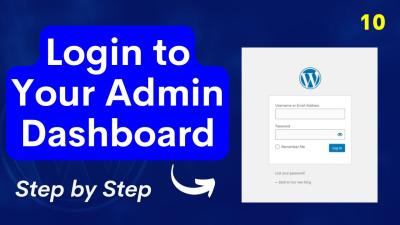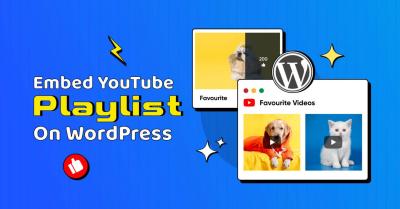Managing a WordPress site might seem daunting at first, but with the right approach, it becomes an enjoyable and rewarding experience. Whether you’re running a blog, an online store, or a portfolio, keeping your site organized and up-to-date is key to success. Think of it like maintaining a car — regular check-ups and tweaks keep things running smoothly. In this guide, we’ll walk through some simple steps to help you manage your WordPress site like a pro, making your online presence shine without feeling overwhelmed.
Setting Up Your WordPress Dashboard for Efficiency
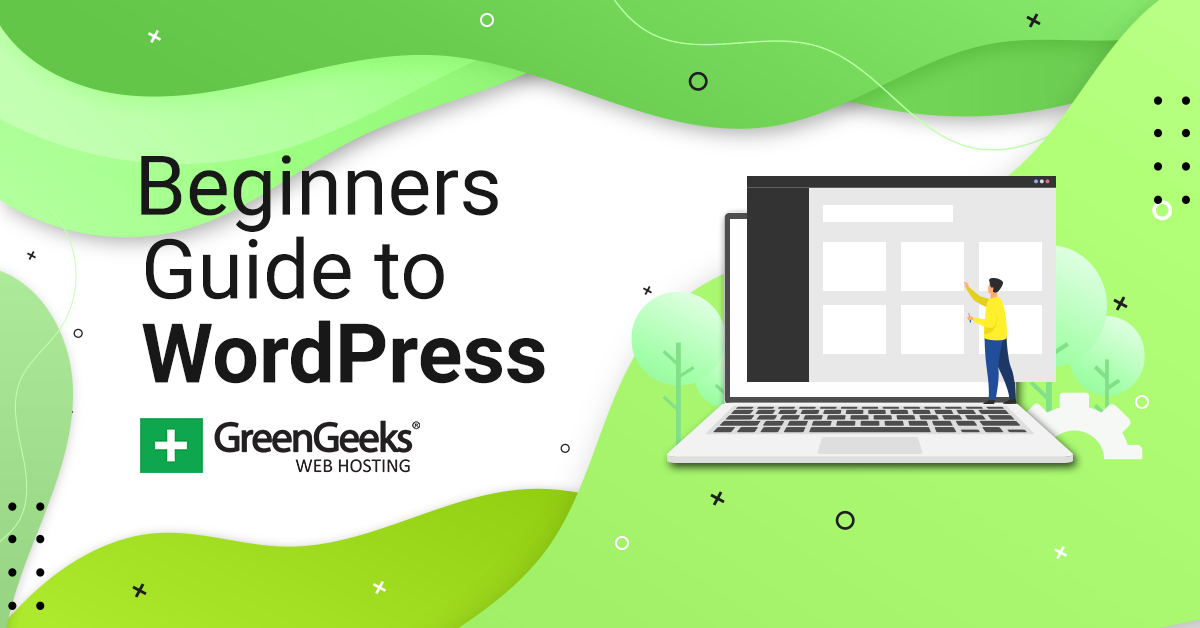
Getting your WordPress dashboard in order is like setting the control panel of your digital workspace. The goal is to make navigation intuitive so you can find everything you need without wasting time. Here’s how to do it:
- Customize Your Dashboard Widgets: WordPress allows you to rearrange or hide dashboard widgets to focus on what matters most. For example, if you rarely check site stats, hide that widget to declutter your view. To do this, click on the “Screen Options” tab at the top right of your dashboard and toggle the widgets you want visible or hidden.
- Install Essential Plugins: Plugins can supercharge your efficiency. Start with must-haves like SEO tools, security plugins, and caching solutions. Popular options include Yoast SEO, Wordfence, and WP Super Cache. Remember, only install what you really need to avoid slowing down your site.
- Organize Your Menu: The left-hand menu can get crowded fast. Use the “Screen Options” at the top to customize which menu items appear, or consider installing a plugin like Admin Menu Editor to create a tailored navigation system that suits your workflow.
- Set Up Quick Links: Bookmark important pages like “Add New Post,” “Themes,” or “Plugins” for quick access. You can also add custom shortcuts using plugins like Admin Bar Menu, which lets you create personalized quick links on your admin bar.
- Schedule Regular Maintenance: Dedicate a specific time each week to review updates, backups, and security scans. Automate where possible—set plugins to auto-update to keep everything current without manual effort.
By customizing your dashboard and setting up your workspace thoughtfully, you’ll find managing your WordPress site becomes much more efficient and less stressful. The key is to keep things simple, automate what you can, and regularly review your setup to ensure it still fits your needs. Before long, you’ll feel confident managing your site like a true professional!
3. Best Practices for Regular Site Maintenance
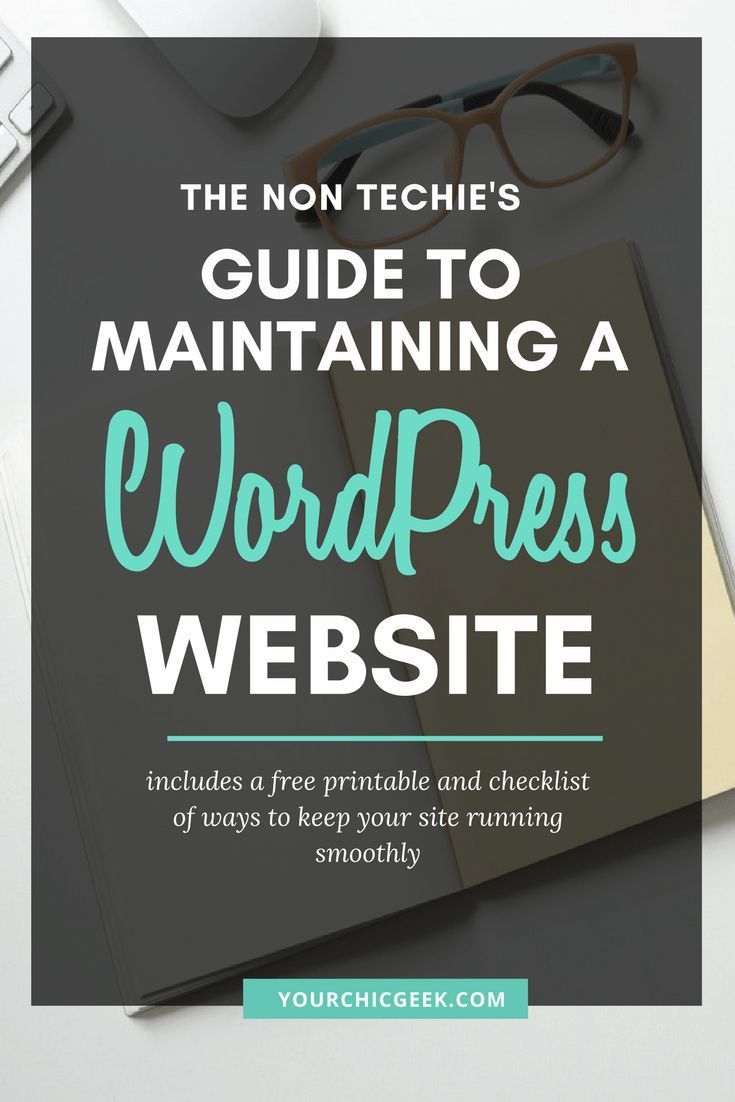
Keeping your WordPress site in tip-top shape isn’t a one-and-done task — it’s an ongoing process. Regular maintenance not only keeps your site secure but also ensures it runs smoothly, providing your visitors with a seamless experience. Think of it like tending to a garden; the more consistent your care, the more vibrant and healthy your site will be.
So, what are some best practices to keep in mind? Here are a few essentials:
1. Update Plugins, Themes, and WordPress Core
Outdated software is one of the biggest security risks. Developers regularly release updates that patch vulnerabilities and improve functionality. Make it a habit to check for updates at least once a week. You can do this easily from your WordPress dashboard under the Updates section.
2. Backup Your Site Regularly
Imagine losing all your content because of a server crash or hacking attack — nightmare, right? That’s why backups are your safety net. Use reliable backup plugins like UpdraftPlus or BackupBuddy, and schedule automatic backups weekly or bi-weekly. Always store backups in a secure location outside your hosting server.
3. Clean Up Your Database
Over time, your database can get cluttered with post revisions, spam comments, and transient options. Use plugins like WP-Optimize or Advanced Database Cleaner to tidy things up. Doing this periodically can improve your site’s load times and reduce database size.
4. Monitor Security
Security should never be an afterthought. Install security plugins like Wordfence or Sucuri, and run regular scans. Enable two-factor authentication and create strong, unique passwords for all accounts. Also, review your user roles and permissions to prevent unauthorized access.
5. Check for Broken Links and Errors
Broken links can frustrate visitors and hurt your SEO. Use tools like Broken Link Checker or Screaming Frog to identify and fix dead links. Also, keep an eye on your site’s error logs to catch issues early on.
In a nutshell, consistent maintenance might seem like a chore, but it’s the secret sauce to a secure, fast, and reliable WordPress site. Dedicate a little time each week, and your site will thank you with happy visitors and better search rankings!
4. Optimizing Your WordPress Site for Performance and Speed
Let’s face it — in today’s digital world, nobody wants to wait around for a slow website. Fast-loading sites not only improve user experience but also boost your SEO rankings. The good news? There are plenty of straightforward ways to optimize your WordPress site without needing to become a tech wizard.
1. Use a Quality Hosting Provider
Your hosting choice sets the foundation for your site’s speed. Shared hosting is budget-friendly but can slow down under high traffic. Consider managed WordPress hosting services like SiteGround, WP Engine, or Kinsta, which are optimized specifically for WordPress performance.
2. Implement Caching
Caching creates static versions of your pages, reducing server load and speeding up load times. Popular caching plugins include W3 Total Cache and WP Super Cache. Once installed, make sure to configure cache settings suited for your site’s needs, and clear the cache periodically.
3. Optimize Images
Large images are often the biggest culprits behind slow sites. Use image optimization plugins like Smush or ShortPixel to compress images without losing quality. Also, consider using modern formats like WebP for even better performance.
4. Minify CSS, JavaScript, and HTML
Minification removes unnecessary characters and spaces from your code, making files smaller and faster to load. Many caching plugins offer minification features, or you can use dedicated plugins like Autoptimize to handle this easily.
5. Use a Content Delivery Network (CDN)
A CDN distributes your site’s static files across multiple servers worldwide, so visitors load content from the nearest location. Popular options include Cloudflare and StackPath. Setting up a CDN can dramatically reduce load times, especially for international visitors.
6. Limit Plugins and Optimize Database
Every plugin you add can impact speed, so only keep the essentials. Regularly review and deactivate or delete unused plugins. Also, optimize your database as mentioned earlier to ensure it’s lean and fast.
7. Enable Lazy Loading
Lazy loading delays the loading of images and videos until they’re about to enter the viewport. This improves initial load times and saves bandwidth. WordPress now has native lazy loading support, but you can also use plugins for more control.
By implementing these strategies, you’ll transform your slow, sluggish website into a lean, mean, fast-loading machine. Remember, speed isn’t just about impressing visitors — it’s also a crucial factor in Google’s ranking algorithm. So, invest a little effort today, and enjoy the benefits of a lightning-fast WordPress site tomorrow!
5. Securing Your WordPress Site Against Threats
Keeping your WordPress site safe from threats is like locking the door to your digital house — it’s essential for peace of mind and protecting your hard work. Cyberattacks, malware, and hacking attempts are unfortunately common, but with a few simple steps, you can significantly reduce your risk.
First and foremost, always keep your WordPress core, themes, and plugins up to date. Developers frequently release security patches, so ignoring updates can leave your site vulnerable. Think of updates as security upgrades for your website’s digital fortress.
Next, choose strong, unique passwords for your admin accounts, database, and hosting. Avoid using default or simple passwords like “password123” or “admin.” Consider using a password manager to generate and store complex passwords securely.
Implementing two-factor authentication (2FA) adds an extra layer of security. With 2FA, even if someone gets your password, they still need a second verification step, like a code sent to your phone.
Another crucial step is installing a reputable security plugin. These tools can:
- Scan for malware
- Block malicious traffic
- Monitor login attempts
- Implement firewall rules
Popular options include Wordfence, Sucuri Security, and iThemes Security. Once installed, configure them to suit your needs, and make sure to review logs regularly.
Regular backups are your safety net. In case something goes wrong — say, a security breach or accidental data loss — restoring from a backup can save the day. Use plugins like UpdraftPlus or BackupBuddy to schedule automatic backups and store them securely off-site.
Finally, stay informed about the latest security threats. Subscribe to security blogs, forums, or newsletters related to WordPress security. Being proactive is the best way to keep your site safe and sound.
Remember, security isn’t a one-time task but an ongoing process. By taking these steps, you’re building a resilient website that can stand up against the cyber threats of today and tomorrow.
6. Managing Content and Media Effectively
Content is the heart of your WordPress site — it’s what attracts visitors, keeps them engaged, and encourages them to come back. Managing your content and media efficiently ensures your site stays fresh, organized, and easy to update.
Start with a clear content strategy. Decide what types of content you want to publish — blog posts, pages, portfolios, products, or other custom post types. Having a plan helps you stay focused and consistent.
Organize your media library by naming files descriptively and categorizing them into folders or tags. Instead of uploading images with names like “IMG_1234.jpg,” use descriptive names like “blue-widget-product.jpg.” This makes it easier to find and manage assets later.
Use WordPress features to streamline your media management:
- Media Library: Keep it tidy by deleting unused images and optimizing those you use frequently.
- Image Optimization: Compress images using plugins like Smush or ShortPixel to improve site speed without sacrificing quality.
- Featured Images: Assign relevant images to your posts and pages to enhance visual appeal and SEO.
Regarding content, consider using categories and tags to organize your posts. This not only helps visitors navigate your site but also improves SEO. For example, a cooking blog might categorize posts into “Breakfast,” “Desserts,” and “Healthy Snacks.”
Utilize the WordPress editor effectively by:
- Breaking long content into sections with headings
- Adding images, videos, and other media to enrich your content
- Embedding social media posts or interactive elements for engagement
For larger sites, consider employing page builders like Elementor or Beaver Builder. These tools make it easier to create visually stunning layouts without coding, and they help keep your content consistent across pages.
Finally, don’t forget to regularly review and update your content. Refresh outdated information, add new insights, and optimize for SEO to keep your site relevant and high-ranking in search results.
With a well-organized approach to managing your content and media, your WordPress site will not only look professional but also function smoothly, providing a great experience for your visitors and making your life as a site manager much easier.
7. Utilizing Plugins and Themes to Enhance Your Site
One of the biggest advantages of WordPress is its incredible flexibility, thanks to a vast ecosystem of plugins and themes. These tools allow you to customize your website’s appearance and functionality without needing to be a coding expert. Think of plugins as apps for your website—they add specific features, while themes determine how your site looks and feels.
Choosing the Right Plugins is crucial. With thousands available, it can be overwhelming to pick the best ones. Here are some tips:
- Stick to reputable sources: Always download plugins from the official WordPress repository or trusted developers.
- Check ratings and reviews: Look for plugins with good ratings and recent updates to ensure they’re maintained well.
- Limit the number of plugins: Too many can slow down your site or cause conflicts. Use only what you need.
- Prioritize security: Install security plugins to protect your site from malware and hackers.
Popular Plugins to Consider:
- Yoast SEO: Helps optimize your content for search engines.
- WPForms: Makes creating contact forms simple.
- WooCommerce: Turns your site into an online store.
- Jetpack: Offers security, performance, and site management tools.
When it comes to themes, select a design that matches your brand and goals. Here’s what to keep in mind:
- Responsive design: Your site should look great on desktops, tablets, and smartphones.
- Lightweight and fast: Avoid bloated themes that slow your site down.
- Compatible with popular plugins: Ensure the theme plays nicely with essential plugins you plan to use.
- Support and updates: Choose themes that are regularly updated and supported by developers.
Many themes are available for free, but premium themes often come with more customization options and dedicated support. Remember, a well-chosen theme combined with useful plugins can dramatically improve your site’s functionality and user experience, making you look like a true pro!
8. Backups and Recovery Strategies for Your WordPress Site
Imagine waking up one morning to find your website hacked, infected with malware, or just accidentally deleted a crucial page. Scary, right? That’s why having a solid backup and recovery plan is essential for managing your WordPress site like a pro.
Backups are your safety net. They’re copies of your entire website—including files, database, themes, plugins, and settings—that you can restore if something goes wrong. Here’s how to set up a reliable backup strategy:
Choose a Backup Method
- Manual backups: Download your website files via FTP and export your database through phpMyAdmin. While effective, it’s time-consuming and requires technical know-how.
- Plugin-based backups: Use trusted plugins like UpdraftPlus, BackWPup, or VaultPress. These automate backups and make restoration easier.
Best Practices for Backups
- Schedule regular backups: Depending on how often you update your site, set daily, weekly, or monthly backups.
- Store backups off-site: Keep copies in cloud storage services like Dropbox, Google Drive, or dedicated backup services. Don’t rely solely on your hosting server.
- Test your backups: Periodically restore a backup in a staging environment to ensure it works correctly.
- Keep multiple copies: Maintain several recent backups to safeguard against corruption or outdated data.
Restoring Your Site
If disaster strikes, restoring your website should be straightforward. With most backup plugins, you can:
- Upload your backup files via the plugin interface
- Follow the prompts to restore files and database
- Verify that everything works smoothly after restoration
Remember, prevention is better than cure. Regular backups and practicing restoration procedures will save you a lot of headaches down the road. It’s a small effort that pays off big, especially when unexpected issues occur. Being prepared ensures your website stays up, secure, and professional—just like a true WordPress expert.
9. Monitoring Your Website’s Analytics and Performance
Now that you’ve set up your WordPress site and are regularly updating content, it’s essential to keep an eye on how your website is performing. Monitoring your website’s analytics isn’t just about numbers; it’s about understanding your visitors, spotting trends, and making informed decisions to grow your online presence.
So, how can you effectively monitor your site’s analytics? The first step is to install a reliable analytics tool. Google Analytics is the most popular and comprehensive option out there, and it’s free! Once set up, you can track a variety of important metrics such as:
- Visitor count – How many people are visiting your site?
- Traffic sources – Where are your visitors coming from? (Search engines, social media, direct visits, referrals)
- Behavior flow – How do visitors navigate through your site?
- Bounce rate – How many visitors leave after viewing only one page?
- Conversion rate – Are visitors completing desired actions, like signing up or purchasing?
Understanding these metrics helps you identify what’s working and what’s not. For example, if you notice a high bounce rate on a particular page, it might be time to improve that content or make the page more engaging.
In addition to Google Analytics, you might want to track your website’s performance with tools like Google Search Console for insights into your site’s presence in Google search results, or Jetpack plugin for real-time stats directly within your WordPress dashboard.
Regularly reviewing your analytics data—say, weekly or monthly—helps you stay on top of your site’s health and performance. Look for patterns, experiment with new content or layout changes, and see how your visitors respond. Remember, data-driven decisions often lead to better user experience and growth!
Lastly, keep an eye on your site’s speed and uptime. Tools like Pingdom or GTmetrix can alert you if your site experiences downtime or slow loading times, so you can address issues before they impact your visitors.
10. Conclusion and Tips for Continuous Improvement in WordPress Management
Managing your WordPress site like a pro is an ongoing journey. The digital landscape is always evolving, and staying on top of best practices will ensure your website stays relevant, secure, and engaging. Remember, it’s not just about maintaining your site—it’s about continuously improving it to serve your visitors better and achieve your goals.
Here are some key tips to keep in mind for your continuous improvement:
- Stay Updated: Regularly update WordPress core, themes, and plugins. Updates often include security patches and new features that keep your site running smoothly.
- Monitor Analytics: Keep reviewing your website’s performance data. Use insights to refine your content strategy, improve user experience, and boost conversions.
- Backup Regularly: Never underestimate the importance of backups. Schedule automated backups and store them securely off-site.
- Optimize for Speed: Fast-loading websites provide better user experiences and rank higher in search results. Use caching, optimize images, and choose a reliable hosting provider.
- Enhance Security: Protect your site from threats with security plugins, strong passwords, and SSL certificates.
- Engage Your Audience: Respond to comments, encourage feedback, and foster a community around your site.
- Experiment and Test: Don’t be afraid to try new layouts, content types, or marketing strategies. Use A/B testing to see what resonates best with your visitors.
Remember, successful website management is about consistency and a willingness to learn. Keep yourself informed about new tools, trends, and best practices. With time and effort, your WordPress site can become a powerful platform that grows alongside your goals. Happy managing!