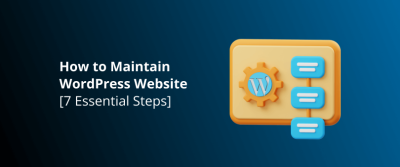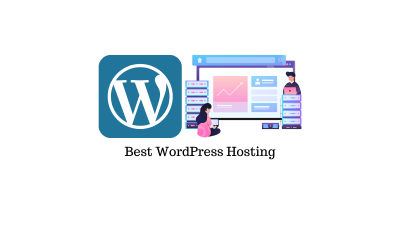If you’re looking to spice up your WordPress site with eye-catching layouts, the Bento Grid Generator plugin is a game-changer. Designed specifically for Gutenberg blocks, it lets you craft stunning grid-based layouts effortlessly. Whether you’re showcasing a portfolio, products, or blog posts, Bento makes it easy to create visually appealing, responsive grids with just a few clicks. No more complicated coding or juggling multiple plugins—this tool streamlines your design process and helps you deliver a polished, professional look. Ready to elevate your content presentation? Let’s dive into what makes Bento Grid Generator so awesome!
How to Install and Activate the Bento Grid Generator Plugin
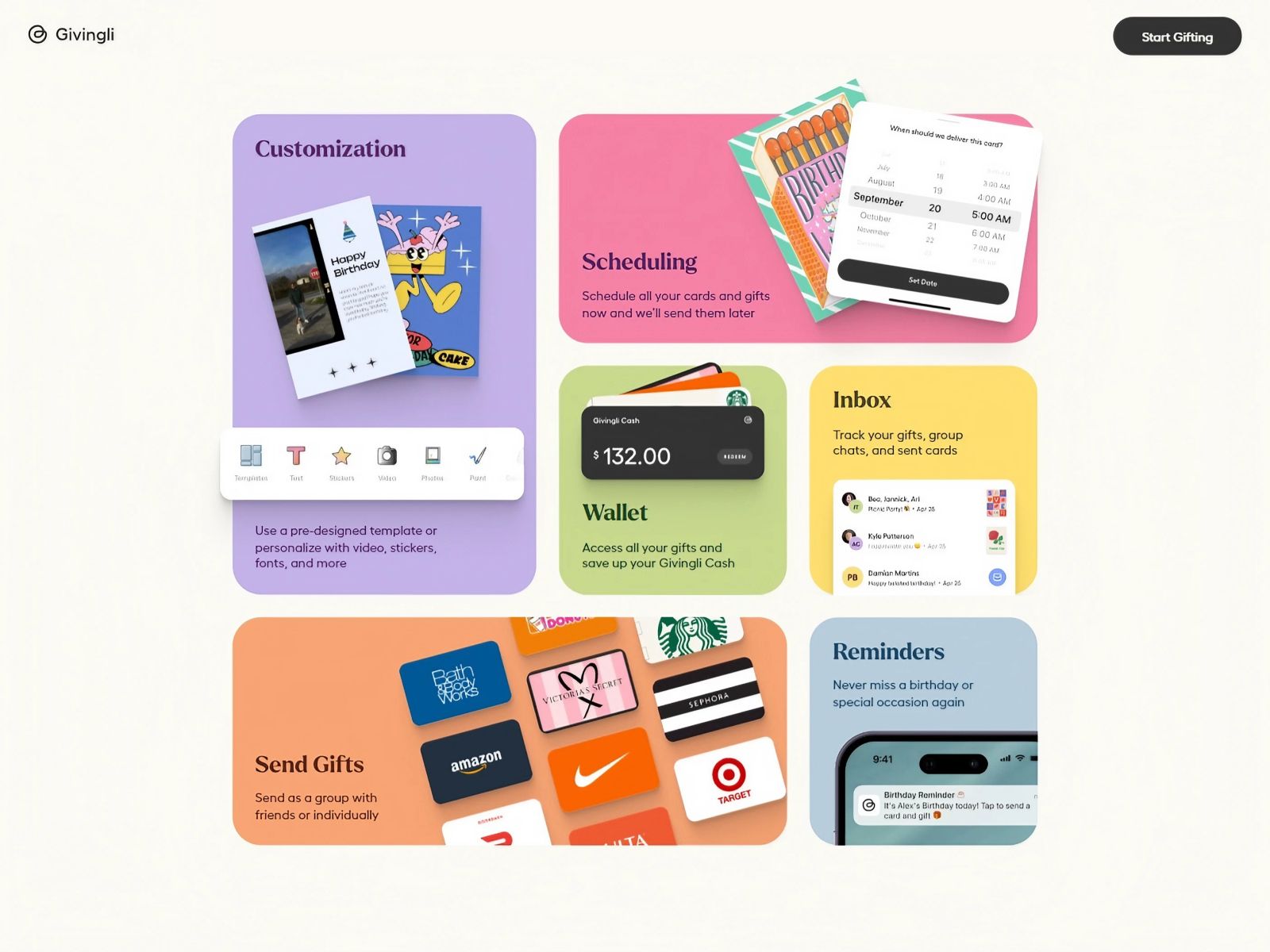
Getting started with Bento Grid Generator is straightforward. Here’s a simple step-by-step guide to help you install and activate the plugin on your WordPress site:
- Log in to your WordPress Dashboard. Once you’re in, navigate to the sidebar on the left.
- Go to Plugins > Add New. This is where all the magic begins. You’ll see a search bar at the top.
- Search for “Bento Grid Generator”. Type it in and hit Enter. The plugin should appear in the search results.
- Click on “Install Now”. WordPress will handle the download and installation automatically—just wait a few seconds.
- Once installed, click “Activate”. Activating the plugin is essential for it to start working on your site.
And that’s it! After activation, you’ll see new options within your Gutenberg block editor. From here, you can start creating beautiful grid layouts in just minutes. If you want to explore further, check out the plugin’s settings for customization options or refer to the documentation for advanced tips. Happy building!
3. Step-by-Step Guide to Creating Stunning Grid Layouts with Bento Grid Generator
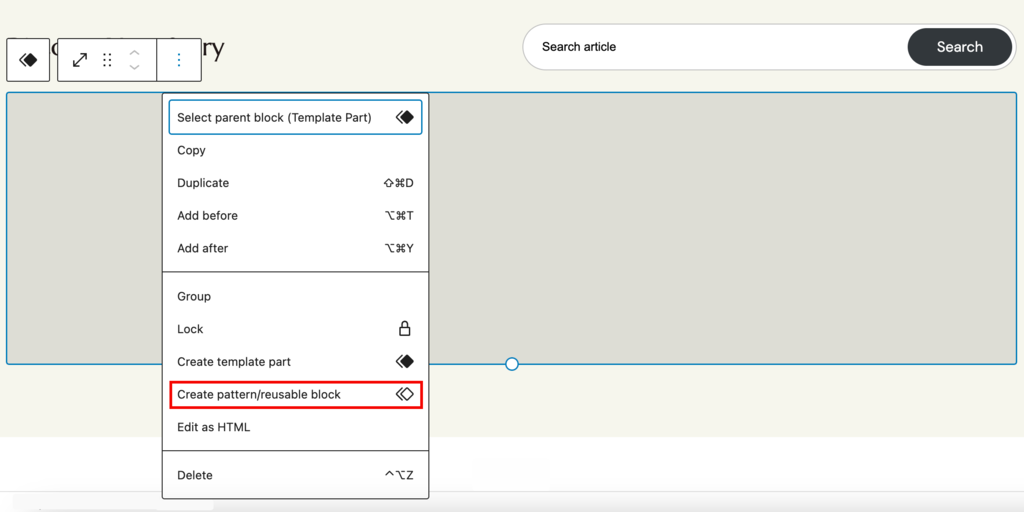
Ready to bring your WordPress pages to life with eye-catching grid layouts? Bento Grid Generator makes it super easy to craft beautiful, responsive grids right within the Gutenberg editor. Let’s walk through the process step-by-step so you can start designing like a pro!
Step 1: Install and Activate Bento Grid Generator
Before diving into layout creation, ensure you have the plugin installed:
- Go to your WordPress dashboard.
- Navigate to Plugins > Add New.
- Search for Bento Grid Generator.
- Click Install Now and then Activate.
Step 2: Add a New Post or Page
Open the post or page where you want to add a grid. You’ll work directly within the Gutenberg block editor, making it seamless to integrate your new grid layout.
Step 3: Insert the Bento Grid Block
In the editor, click the + Add Block button and search for Bento Grid. Select it to insert the block into your content area.
Step 4: Choose Your Grid Style
Bento Grid Generator offers various predefined styles, such as:
- Photo grids
- Product showcases
- Portfolio layouts
Pick the style that best fits your content. You can always tweak it later, but selecting a style helps jumpstart your design.
Step 5: Add Content to Your Grid
Within the block, you can:
- Upload images or select from your media library.
- Add titles, descriptions, or links.
- Arrange items by drag-and-drop to get the perfect order.
Use the sidebar settings to specify the number of columns, spacing, and other layout parameters.
Step 6: Preview and Fine-Tune
Click the Preview button to see how your grid looks on the frontend. Adjust spacing, alignment, or content as needed until you’re happy with the result.
Step 7: Publish Your Page or Post
Once everything looks great, hit Publish or Update. Voila! Your stunning grid layout is live and ready to impress your visitors.
That’s it — creating gorgeous, responsive grids with Bento Grid Generator is straightforward once you get the hang of it. Now, let’s explore how to customize your layouts further to match your unique style and branding.
4. Customizing Your Gutenberg Layouts Using Bento Grid Generator
Want to make your grid layouts uniquely yours? Customization is where Bento Grid Generator really shines. It offers a variety of options to tweak colors, spacing, overlays, and more, giving you full control over your design aesthetic.
Adjusting Basic Layout Settings
Start by selecting your grid block in the editor. The sidebar will present several customization options:
- Number of Columns: Decide how many columns your grid should have, from 2 up to 6 or more, depending on your content.
- Gutter Width: Set the spacing between grid items—choose a tight or spacious look.
- Aspect Ratio: Maintain consistent image proportions for a uniform appearance.
Styling Your Grid Items
Make each item stand out with style tweaks:
- Background Colors: Add subtle or bold backgrounds to individual items.
- Borders and Shadows: Create depth with borders or shadows around images or text blocks.
- Hover Effects: Enable hover animations or overlays to add interactivity.
Custom Color and Typography Settings
To match your branding, you can customize text and overlay colors:
- Select colors using the color picker or enter hex codes for precision.
- Adjust font sizes, styles, and weights for titles and descriptions.
This way, your grid not only looks good but also aligns perfectly with your overall website style.
Adding Overlays and Effects
For a modern touch, Bento Grid Generator allows overlays:
- Apply semi-transparent color overlays to images for a cohesive look.
- Add zoom-in or fade effects on hover to enhance interactivity.
Responsive Design and Mobile Optimization
Don’t forget to check how your grid appears on different devices. Bento Grid Generator automatically adjusts layouts for mobile, but you can fine-tune settings like:
- Number of columns on mobile vs. desktop.
- Spacing adjustments for smaller screens.
Saving and Reusing Your Custom Layouts
Once you’ve crafted a layout you love, save it as a template within Bento Grid Generator. This makes it easy to replicate your design across multiple pages or posts, ensuring consistency and saving you time.
With these customization options, you can create visually stunning, highly personalized grid layouts that truly reflect your brand. Play around with different styles, colors, and effects — the possibilities are endless. And the best part? It’s all done within the familiar Gutenberg environment, making your design process smooth and enjoyable.
5. Tips and Tricks for Maximizing the Use of Bento Grid Generator
Now that you’ve started exploring the Bento Grid Generator, you’re probably eager to get the most out of this powerful tool. Here are some handy tips and tricks to elevate your layouts and make your website stand out:
Plan Your Layouts Beforehand
Taking a moment to sketch or outline your grid layout can save you time and help you achieve a cohesive design. Think about how many columns you want, what content types you’ll include, and how you want your visitors to experience your site. A clear plan ensures your grid feels balanced and intentional.
Leverage the Built-in Styles
Bento Grid Generator offers a variety of pre-designed styles that can instantly give your grid a polished look. Don’t be afraid to experiment with different styles to see which best complements your website’s aesthetic. You can also customize styles further for a unique touch.
Use High-Quality Images and Content
Since grids often highlight visual content, make sure your images are high-resolution and optimized for web. Clear, vibrant images will make your grid pop, and engaging content will keep visitors interested. Remember, a beautiful layout is only as good as its content!
Take Advantage of Responsive Settings
Mobile responsiveness is crucial. Bento Grid Generator allows you to tweak how your grid appears on different devices. Use these settings to ensure your layout looks fantastic whether visitors are browsing on a desktop, tablet, or smartphone.
Experiment with Spacing and Padding
Adjust the spacing between grid items to create a clean, uncluttered look. Proper padding and margins can dramatically improve readability and aesthetics. Don’t be afraid to play around until you find a balance that works for your design.
Combine with Other Gutenberg Blocks
Enhance your grid by integrating other blocks, such as buttons, icons, or call-to-action elements. This creates a more interactive and engaging experience for your visitors. Think of your grid as the foundation—layer additional elements for greater impact.
Regularly Update and Test
As with any design tool, regular updates and testing are key. Preview your grid on different devices and browsers to ensure consistency. Keep your plugin updated to access new features and improvements that can further enhance your layouts.
6. Frequently Asked Questions About Bento Grid Generator for WordPress
If you’re new to Bento Grid Generator or considering giving it a try, you probably have some questions. Here are some of the most common ones, along with straightforward answers:
Q1: Is Bento Grid Generator free?
Yes! Bento Grid Generator offers a free version with a solid set of features suitable for most users. There may also be premium upgrades for advanced options, but the free version is a great way to get started.
Q2: Do I need coding skills to use it?
Not at all! The plugin is designed to work seamlessly within the Gutenberg editor, so you can create stunning grids using a user-friendly interface. No coding required—just drag, drop, and customize.
Q3: Can I customize the appearance of my grids?
Absolutely! Bento Grid Generator provides plenty of styling options, including layout settings, colors, spacing, and more. You can also add custom CSS if you want to get really specific, but it’s not necessary for most users.
Q4: Is it responsive on mobile devices?
Yes! One of the key benefits is its responsiveness. You can customize how your grids look on different screen sizes, ensuring a smooth experience for all visitors.
Q5: Are there any limitations with the free version?
While the free version is quite capable, some advanced features—like certain styles, animations, or extra customization options—may be reserved for premium versions. However, the free version still provides plenty of tools to create beautiful, functional layouts.
Q6: Can I use Bento Grid Generator with other plugins or themes?
Most likely, yes! It’s built to work smoothly within the Gutenberg environment and should play nicely with most themes and plugins. If you encounter conflicts, checking compatibility or reaching out to support can help resolve issues.
Q7: How do I get started?
Getting started is simple:
- Install and activate the plugin from the WordPress repository.
- Open the Gutenberg editor for your page or post.
- Add a Bento Grid block to your content.
- Customize your grid using the intuitive options provided.
- Preview and publish when you’re satisfied.
And that’s it! You’re now ready to create eye-catching, dynamic layouts with ease.
Conclusion and Final Tips for Enhancing Your WordPress Layouts
Creating visually appealing and functional layouts with the Bento Grid Generator for WordPress Gutenberg Blocks can significantly elevate your website’s user experience. By leveraging this powerful tool, you can craft customized grid structures that highlight your content effectively. Remember, the key to a successful layout is balancing aesthetics with usability.
Here are some final tips to help you maximize your layout potential:
- Plan your grid structure: Sketch out your layout before building to ensure a cohesive design.
- Use consistent spacing: Maintain uniform gaps between grid items for a clean look.
- Incorporate responsive design: Test your grids on various devices to ensure they adapt seamlessly.
- Utilize media queries: Customize grid behavior for different screen sizes for optimal viewing.
- Experiment with different styles: Mix and match grid templates, colors, and typography to find what best represents your brand.
- Optimize images: Use high-quality, appropriately sized images to improve load times and visual appeal.
Ultimately, combining the flexibility of the Bento Grid Generator with thoughtful planning and design principles will result in engaging, professional layouts that captivate your visitors. Keep experimenting, stay updated with new block features, and continuously refine your designs to achieve the best results for your WordPress site.