Ever wanted to add a little surprise to your website? Showing random photos is a fantastic way to keep your visitors engaged and showcase different images without manually updating your site. Whether you’re a blogger, photographer, or business owner, displaying random photos can make your site feel fresh and dynamic. Luckily, with WordPress, it’s easier than ever! You don’t need to be a coding wizard—just a simple plugin can handle all the heavy lifting. In this guide, we’ll walk you through how to effortlessly display random photos and why it’s such a smart move for your website.
Benefits of Using a Plugin to Show Random Photos

Using a plugin to display random photos offers several advantages that make managing your website much simpler and more effective. Here’s why you should consider it:
- Ease of Use: Most plugins are designed with user-friendliness in mind, meaning you don’t need coding skills to set everything up.
- Time-Saving: Automate the process of showcasing new images without having to update your pages manually each time.
- Dynamic Content: Keep your website looking lively and current by regularly rotating images, which can attract more visitors and encourage repeat visits.
- Customization Options: Many plugins offer options to control how images are displayed—such as size, layout, and style—so you can match your site’s aesthetic perfectly.
- Improved Engagement: Random images can pique curiosity and keep visitors exploring your site longer, especially if they see new content every time they visit or refresh.
- Versatility: Whether you want to showcase portfolio images, product photos, or fun snapshots, plugins make it easy to display various types of images seamlessly.
Overall, incorporating a plugin for random photos isn’t just about convenience—it’s about creating a more vibrant, engaging, and professional-looking website that keeps visitors coming back for more.
3. Choosing the Right WordPress Plugin for Random Photo Display

When it comes to showcasing random photos on your WordPress site, selecting the right plugin can make all the difference. With so many options out there, it’s easy to feel overwhelmed. But don’t worry — I’ll help you break down what to look for to find a plugin that’s perfect for your needs.
First things first, consider simplicity. If you want a straightforward way to display random images without fuss, choose a plugin that’s easy to set up and use. Some plugins come with a lot of bells and whistles, which can be great if you want advanced features, but might be overkill if all you need is a quick random photo display.
Next, check compatibility. Make sure the plugin works with your current version of WordPress and your theme. You can usually find this info in the plugin’s description or reviews. Using incompatible plugins can cause errors or slow down your site.
Another key factor is customization options. Do you want to control the size, style, or placement of your photos? Look for plugins that offer settings or shortcodes so you can tweak the display to match your site’s look and feel.
Here are some popular features to look for:
- Easy shortcode or widget integration
- Automatic randomization of images from a specific folder or gallery
- Responsive design so photos look good on all devices
- Compatibility with popular page builders or themes
- Support and regular updates from the developer
Finally, don’t forget to read reviews and check ratings. Real user feedback can give you insights into how well the plugin works in real-world situations. And if it’s free, try it out on a staging or test site first to see how it fits your needs.
4. Step-by-Step Guide to Installing and Configuring the Plugin
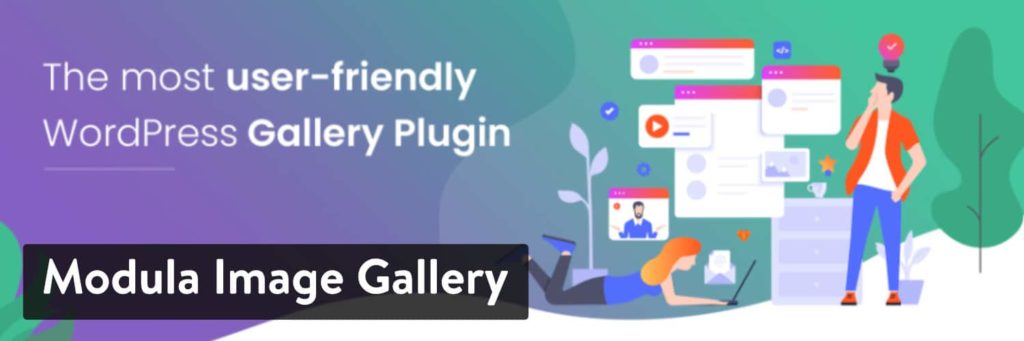
Ready to get your random photos showing up on your site? Let’s walk through the process step-by-step. I’ll use a typical plugin example, but the steps are similar for most plugins designed for this purpose.
Step 1: Install the Plugin
- Log in to your WordPress admin dashboard.
- Navigate to Plugins > Add New.
- In the search bar, type the name of the plugin you’ve chosen (for example, “Random Photo Widget”).
- Once you find it, click Install Now.
- After installation, click Activate.
Step 2: Access the Plugin Settings
Most plugins add a new menu item or a widget you can configure. Look for the plugin’s name in your dashboard menu or under Appearance > Widgets if it provides a widget option.
Step 3: Upload or Select Your Photos
Depending on the plugin, you might be able to:
- Upload images directly within the plugin’s interface.
- Choose images from a specific folder or media library.
- Enter URLs for external images.
For simplicity, uploading images to your media library and selecting them within the plugin is usually the easiest approach.
Step 4: Configure Display Settings
Now, customize how your photos will appear. Typical options include:
- Number of images to display at once.
- Size and dimensions of the photos.
- Whether to display captions or titles.
- Placement options — sidebar widget, shortcode, or embedded in a post/page.
Step 5: Insert the Shortcode or Widget
If your plugin uses shortcodes, copy the provided shortcode and paste it into any post, page, or widget area where you want the photos to appear. For widget-based plugins, drag the widget into your desired sidebar or footer area and configure its settings there.
Step 6: Save and Preview
Finally, save your settings and preview your site. You should see a set of random photos displayed as per your configuration. Make adjustments if needed — it’s all about fine-tuning until it looks just right!
And that’s it! With these simple steps, you’ll have a dynamic, eye-catching display of random photos on your WordPress site in no time. Happy customizing!
5. Customizing Your Random Photo Display for Better Engagement
Now that you’ve got your random photo display up and running, it’s time to make it stand out and truly connect with your visitors. Customization is key to boosting engagement and making your site more lively and inviting.
First, think about how your photos are presented. Do you want them to appear as a simple grid, a carousel, or maybe a slideshow? Many simple plugins offer these options or can be combined with other tools to achieve the look you want. For example, a carousel can add a dynamic feel, encouraging users to click through and explore more images.
Next, consider adding captions or descriptions to your photos. This not only provides context but also makes your content more relatable. Some plugins allow you to include captions automatically or manually, giving you control over what details to highlight.
To make your photo display more engaging, you might want to:
- Use Borders and Shadows: Adding subtle borders or shadows can help your photos pop out from the background, making them more visually appealing.
- Implement Hover Effects: Simple effects like zooming or fading when users hover over an image can add an interactive feel.
- Customize Image Sizes: Adjusting the size and aspect ratio ensures your photos look consistent and professional.
- Control Frequency: Decide how often new photos appear—daily, weekly, or after each page refresh—to keep content fresh and exciting.
If you want to go a step further, consider integrating your photo display with social sharing buttons. This way, visitors can easily share your images, increasing your reach and engagement. Some plugins or additional tools make it straightforward to add sharing options directly on each photo or caption.
Finally, don’t forget to keep your photos relevant to your audience. Using high-quality, eye-catching images that resonate with your visitors will significantly boost interaction and time spent on your site. Remember, the goal is to create a visual experience that feels personalized and invites users to explore more.
6. Tips for Optimizing Performance and User Experience
While customizing your random photo display is exciting, it’s equally important to ensure that your website remains fast and user-friendly. Nobody likes waiting for pages to load or struggling to navigate through cluttered content. Here are some practical tips to keep things smooth and enjoyable for your visitors.
1. Optimize Your Images
- Use compressed image formats like JPEG or WebP to reduce file sizes without sacrificing quality.
- Resize images to the exact dimensions needed for display—don’t rely on browsers to resize large images on the fly.
- Leverage lazy loading techniques so images load only when they’re about to come into view, reducing initial load time.
2. Choose Lightweight Plugins
Opt for simple, well-coded plugins that don’t bloat your site. Avoid those with unnecessary features that you won’t use, as they can slow down your website.
3. Use Caching and Content Delivery Networks (CDNs)
- Caching: Implement caching to store static versions of your pages and images, speeding up load times for repeat visitors.
- CDNs: Distribute your images across global servers so users download them from the nearest location, reducing latency.
4. Limit the Number of Photos Displayed at Once
Instead of showing dozens of images simultaneously, show a curated selection. This reduces the amount of data loaded on each page and keeps the experience smooth.
5. Ensure Mobile Responsiveness
Test your photo display on various devices. Make sure images scale correctly and that navigation remains intuitive on smartphones and tablets. A responsive design improves user satisfaction and keeps visitors engaged longer.
6. Regularly Update and Maintain Your Site
Keep your plugins, themes, and WordPress core updated to benefit from performance improvements and security patches. Regular maintenance helps prevent slowdowns caused by outdated software or conflicts.
By following these tips, you not only provide a beautiful visual experience but also ensure your website remains fast, efficient, and enjoyable for all visitors. Remember, a seamless user experience encourages visitors to stay longer, explore more, and come back often!
7. Additional Features and Advanced Customizations
If you’re looking to take your random photo display to the next level, many plugins offer a variety of additional features and customization options that can really make your gallery stand out. Let’s explore some of the most popular enhancements you might want to consider.
Custom Image Sizes: Want your photos to fit perfectly within your website’s design? Many plugins allow you to specify custom image sizes. This ensures your photos look sharp and are uniformly displayed, whether you prefer thumbnails, medium-sized images, or full-resolution photos.
Display Themes and Styles: Some plugins come with built-in themes or styling options. You can choose from grid layouts, carousel sliders, or even masonry styles. Plus, many allow you to tweak colors, borders, shadows, and hover effects to match your site’s aesthetic.
Filtering and Categorization: If your photo collection is large, consider using filtering options. Advanced plugins let visitors filter images by categories, tags, or date ranges. This makes browsing more interactive and user-friendly.
Lazy Loading and Performance Optimization: Loading lots of images at once can slow down your site. Look for plugins that support lazy loading—images load as visitors scroll down—improving performance and user experience.
Shortcodes and Widget Support: To embed photos easily anywhere on your site, many plugins offer shortcodes. Some also integrate with widgets, letting you add random photo sections to sidebars or footer areas without any coding hassle.
Custom Links and Captions: Want each photo to link somewhere specific? Or add captions for context? Advanced settings often include options to add custom URLs or descriptive captions, enriching the viewer’s experience.
In short, while basic plugins are great for simple random photo displays, exploring these additional features can help you craft a more dynamic, customized, and engaging visual experience for your visitors. Take some time to explore your plugin’s full capabilities—your website’s visuals will thank you!
8. Common Troubleshooting Tips for Plugin Integration
Sometimes, even the best plugins can run into hiccups. If your random photo plugin isn’t working quite right, don’t worry—you’re not alone. Here are some common issues and straightforward troubleshooting tips to get everything back on track.
- Ensure Compatibility: First, double-check that the plugin is compatible with your current version of WordPress. Sometimes, plugins need updates to work with the latest WordPress release.
- Deactivate Conflicting Plugins: If you notice conflicts, try temporarily disabling other plugins to see if the issue persists. Sometimes, two plugins might clash over scripts or styles, causing problems.
- Check Theme Compatibility: Your theme might not support certain plugin features. Switch to a default WordPress theme like Twenty Twenty-Three temporarily to see if that resolves the issue.
- Clear Cache: Caching plugins or browser cache can prevent recent changes from appearing. Clear your site cache and your browser cache to ensure you’re viewing the latest version.
- Review Settings and Shortcodes: Make sure you’ve correctly configured the plugin settings and that any shortcodes are properly inserted. Small typos or misconfigurations can prevent images from displaying.
- Enable Debugging Mode: WordPress has a debug mode that can help identify PHP errors. Enable it by editing your wp-config.php file and setting
define('WP_DEBUG', true);. Check the debug log for errors related to your plugin. - Update Everything: Keep your WordPress core, theme, and plugins up to date. Developers often release fixes for known issues in updates.
- Consult Documentation and Support: Most plugins come with documentation or a support forum. If you’re stuck, these resources can be invaluable for troubleshooting specific issues.
Remember, patience is key. Sometimes, resolving plugin issues involves a bit of trial and error. But with these tips in hand, you’ll be well on your way to showcasing beautiful, random photos on your WordPress site without a hitch!
Conclusion and Final Tips for Showcasing Random Photos Effectively
Displaying random photos on your WordPress site can significantly enhance user engagement and keep your content fresh. By utilizing a simple plugin, you can effortlessly add a dynamic visual element that encourages visitors to explore more of your images. To maximize the impact, consider the following tips:
- Choose high-quality images: Ensure your photos are clear, well-composed, and relevant to your content to create a professional look.
- Optimize image sizes: Compress images to improve page load times without sacrificing quality, providing a better user experience.
- Use descriptive alt text: Enhance accessibility and SEO by adding meaningful alt tags to each photo.
- Limit the number of images displayed: Avoid overwhelming visitors by showing a manageable number of photos at a time, which keeps the section visually appealing.
- Regularly update your gallery: Refresh your images periodically to encourage repeat visits and showcase new content.
Remember, simplicity is key. A clean, well-organized random photo display can add a lively touch to your website, making it more inviting and engaging. By following these tips and choosing the right plugin, you can effectively showcase your visuals and enhance your site’s overall appeal.


