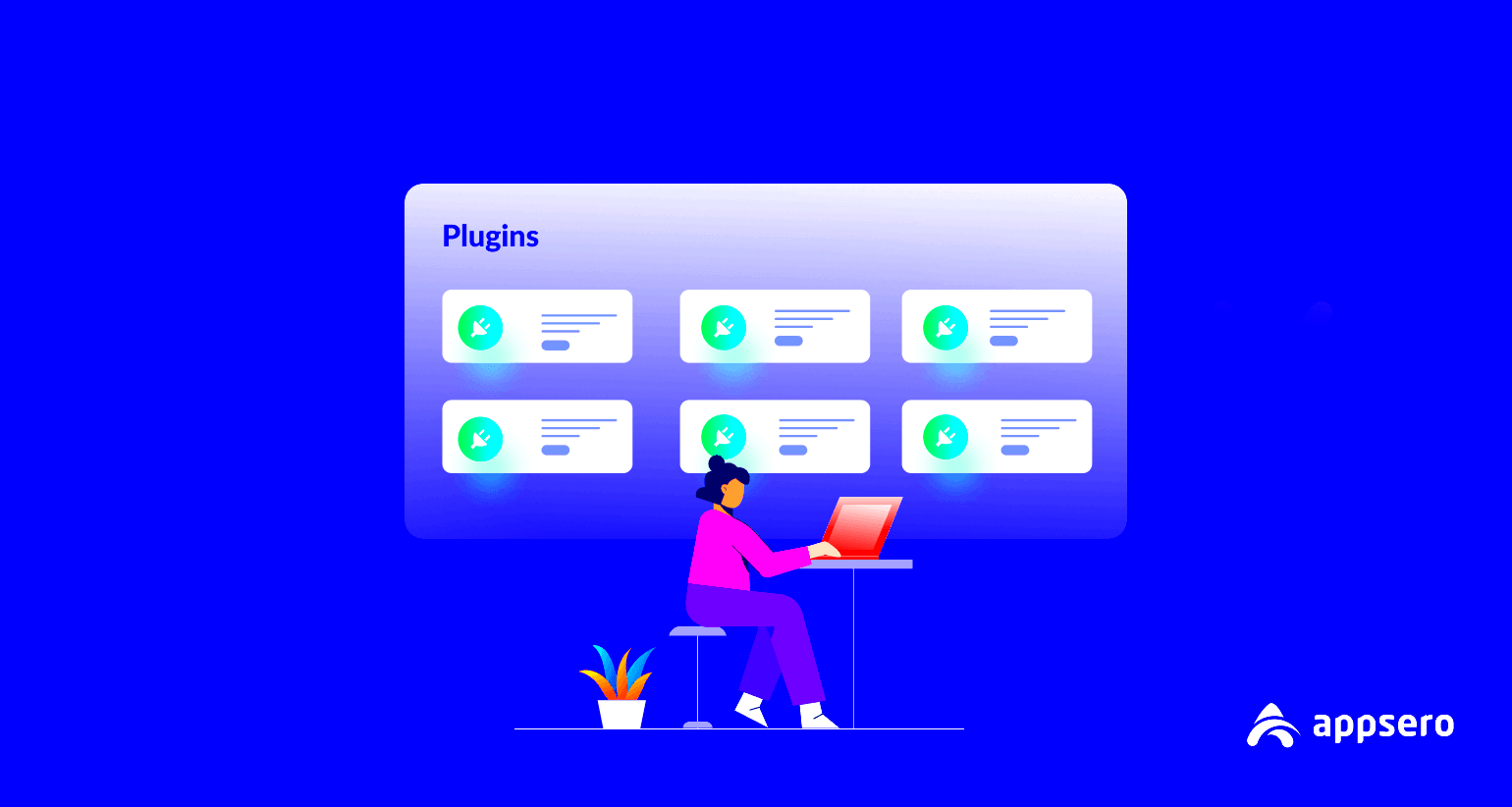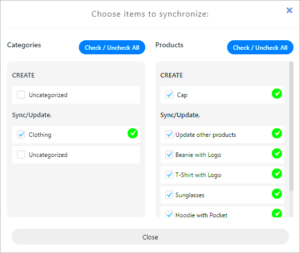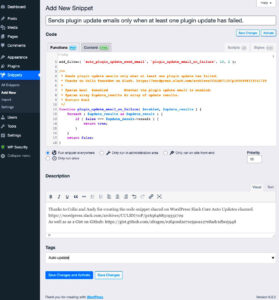The WordPress Plugins Repository is an invaluable resource for anyone looking to enhance their WordPress site. With over 50,000 plugins available, it offers a treasure trove of tools that can transform your website, improve functionality, and even boost your site’s performance. Whether you’re a beginner or a seasoned developer, there’s something for everyone in this extensive library. In this guide, we’ll delve into what the repository is, how to navigate it, and the benefits of using plugins to tailor your site to your exact needs.
Why Use WordPress Plugins?
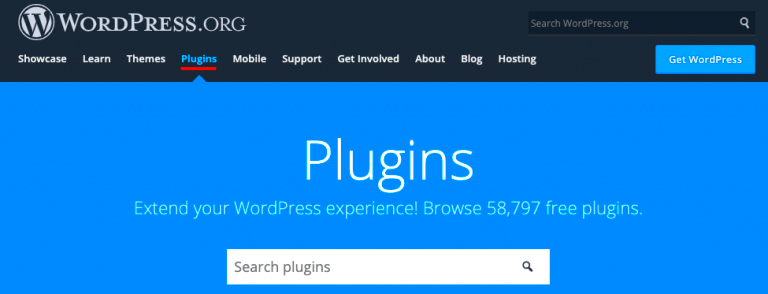
So, you might be wondering, why should you even bother with plugins? Well, let’s break it down:
- Enhanced Functionality: Plugins allow you to easily add features to your site that you wouldn’t be able to code yourself. Think contact forms, SEO tools, and e-commerce capabilities.
- Customization: Want to give your site a unique look? Plugins can help you customize everything from headers to footers without diving into complex code.
- Improved Performance: There are plugins specifically designed to optimize your site’s speed and performance. Who doesn’t want a faster website?
- Easy Upgrades: With plugins, you can easily upgrade and add new functionalities at any time without a hassle.
- Community Support: Most popular plugins come with strong community support and extensive documentation, making troubleshooting much easier.
In short, using plugins can save you a ton of time while making your WordPress site more powerful and user-friendly. As you explore the repository, you’ll uncover options that can turn your website from a basic setup to a fully functional and polished online presence.
How to Access the WordPress Plugins Repository
Accessing the WordPress Plugins Repository is a breeze, whether you’re a seasoned website developer or a WordPress newbie. The repository is home to thousands of plugins designed to enhance your site’s functionality, performance, and visual appeal. Here’s how you can effortlessly find and explore these plugins:
- Through the WordPress Dashboard:
Once you log into your WordPress dashboard, just navigate to the left sidebar. Look for the “Plugins” tab and click on it. From there, select “Add New.” This will take you directly to the plugin repository where you can search for specific plugins, browse featured ones, or check out popular and recommended plugins.
- Using the WordPress.org Website:
If you prefer exploring outside the dashboard, head over to WordPress.org/plugins. Here, you’ll find a user-friendly interface to search and filter plugins. The search bar makes it easy to find exactly what you need, whether it’s an SEO tool, a security plugin, or something to boost your site’s speed.
By now, you should have a clear understanding of how to access the WordPress Plugins Repository. Remember, whether you’re using the dashboard or the website, the vast ocean of plugins is just a few clicks away!
Understanding the Different Types of Plugins
When diving into the WordPress Plugins Repository, you’ll quickly realize that there are various types of plugins designed to cater to different needs. Understanding these categories can help you select the right plugins for your website. Here’s a rundown of the most common types:
| Type of Plugin | Description | Examples |
|---|---|---|
| SEO Plugins | Help optimize your website’s content for search engines, improving visibility. | Yoast SEO, All in One SEO Pack |
| Security Plugins | Protect your site from hacks and malware, ensuring the safety of your data. | Wordfence, Sucuri Security |
| E-commerce Plugins | Transform your site into an online store, allowing you to sell products or services. | WooCommerce, Easy Digital Downloads |
| Performance Plugins | Enhance site speed and performance, ensuring smooth user experiences. | W3 Total Cache, WP Super Cache |
| Page Builder Plugins | Enable drag-and-drop functionality for designing web pages without coding. | Elementor, Beaver Builder |
With this knowledge under your belt, you can approach the Plugins Repository with confidence. Each type of plugin fulfills a specific function, helping you build a powerful, well-rounded WordPress site that meets your needs!
How to Search for Plugins Effectively
Searching for the right WordPress plugin can feel a bit like searching for a needle in a haystack, especially given the vast number of plugins available in the WordPress repository. However, with the right approach, you can make this process a lot smoother and more efficient!
First off, it’s essential to start with a clear idea of what you’re looking for. Are you trying to enhance your site’s SEO? Perhaps you need a plugin for contact forms? Identifying the specific function you need will help streamline your search.
- Use the Search Bar: The WordPress plugins repository has a search bar where you can type in keywords related to your needs. Be as specific as possible; for example, instead of searching for “SEO,” type “SEO optimization for WordPress.” This will yield more precise results.
- Filter By Features: After conducting your initial search, utilize the filtering options. You can sort plugins by ratings, popularity, or even the newest additions. This allows you to see what’s trending or gaining traction in the community.
- Explore Categories: Don’t forget that plugins are categorized! If you’re looking for functionality like security or e-commerce, browsing through these categories can help you discover options you might not have thought of initially.
- Read the Descriptions: Each plugin comes with a description that outlines its features and benefits. Take the time to read these carefully to ensure the plugin aligns with your specific needs.
- Check Screenshots: Visuals can be worth a thousand words! Screenshots within the plugin listing give you insight into the plugin interface and functionality.
By following these tips, you’ll not only save time but also find plugins that are better suited to enhance your WordPress site!
Evaluating Plugin Quality and Compatibility
Once you’ve found potential plugins, the next crucial step is evaluating their quality and compatibility to ensure they will perform effectively on your WordPress site. Not every plugin is created equal, and taking the time to assess each option can save you from future headaches!
Here are some key factors to consider:
| Factor | What to Look For |
|---|---|
| Ratings and Reviews | Check the overall star rating and read user reviews. A plugin with a high rating and positive feedback is typically more reliable. |
| Update Frequency | Look for plugins that have been updated recently. Regular updates indicate that the developers are maintaining and improving the plugin. |
| Active Installations | Plugins with a high number of active installations are often more trusted by the community. This can also be a sign of a plugin’s reliability. |
| Compatibility with Your Version | Check if the plugin is compatible with your current version of WordPress. This information is usually displayed on the plugin page. |
| Support Options | Investigate what kind of support is offered. A good plugin will have a dedicated support forum or contact options for troubleshooting. |
Taking a deeper look at these factors will help you choose quality plugins that enhance your site’s functionality without compromising performance or security. Remember, the goal is to make your WordPress experience smoother and more enjoyable, so choose wisely!
7. Installing and Activating Plugins
Installing and activating plugins in WordPress is as straightforward as pie! Whether you’re an experienced developer or just starting your blogging journey, WordPress makes it simple to enhance your site with various functionalities through plugins. Let’s dive into the steps you need to follow to get those plugins up and running!
First things first, you’ll want to access your WordPress dashboard. Here’s how to install a plugin:
- Navigate to the Plugins section on the left sidebar.
- Click on Add New at the top of the page. Here, you can search for specific plugins using the search bar or browse through highlighted, popular, and recommended plugins.
- Once you find a plugin that piques your interest, simply click the Install Now button.
- Wait for a moment, and once it’s installed, the button will change to Activate.
- Click Activate, and voila! Your plugin is now live on your site!
That’s it! You’ve just installed and activated your first (or maybe your hundredth) plugin on WordPress. Remember, not all plugins are created equal in terms of functionality and performance, so always check reviews and compatibility before you dive in.
8. Managing Installed Plugins
Once you’ve installed a few plugins, managing them effectively is the key to ensuring your WordPress site runs smoothly. Here’s a friendly guide on how to keep your plugins organized and up to date!
To manage your installed plugins, follow these simple steps:
- Head over to the Plugins section in your WordPress dashboard.
- You’ll see a list of all the plugins you’ve installed. Each plugin will have options underneath it, such as Activate, Deactivate, Delete, and Settings (if applicable).
Here’s a breakdown of what you can do:
| Action | Description |
|---|---|
| Activate | Turns on the plugin’s functionality on your site. |
| Deactivate | Temporarily disables the plugin without deleting it. |
| Delete | Permanently removes the plugin and its data from your site. |
| Settings | Accesses the configuration options for the plugin, allowing you to customize its features. |
Additionally, keeping your plugins updated is crucial for maintaining site security. Regularly check for updates and upgrade your plugins with just a click to ensure you have all the latest features and fixes
In summary, managing your installed plugins efficiently helps create a seamless user experience on your WordPress site. Happy managing!
Popular Categories of WordPress Plugins
When diving into the WordPress Plugins Repository, you might find the vast number of available plugins a bit overwhelming. To make your journey easier, it helps to know the popular categories of plugins that can enhance your site’s functionality and user experience. Here’s a breakdown of some of the most sought-after categories:
- SEO Plugins: Tools like Yoast SEO and All in One SEO help you optimize your content, improve your site’s visibility on search engines, and provide valuable insights for keyword optimization.
- Performance Plugins: Speed is crucial, so plugins such as WP Super Cache and W3 Total Cache help boost your site’s loading speed by caching pages and optimizing file delivery.
- Security Plugins: Keeping your site safe is a top priority. Plugins like Wordfence or iThemes Security provide features like firewall protection and malware scanning to safeguard your site.
- Contact Form Plugins: Simplifying user interaction is essential. Plugins like Contact Form 7 and Gravity Forms allow you to create customizable contact forms, making it easy for visitors to connect with you.
- E-commerce Plugins: If you’re running an online store, plugins like WooCommerce offer robust solutions for managing products, processing payments, and tracking inventory.
- Social Media Plugins: Sharing your content is easier with plugins like Social Snap or Social Warfare, which integrate social sharing buttons and help boost your online presence.
- Page Builder Plugins: For a more custom look, page builders like Elementor and Beaver Builder give you the tools to create unique layouts without any coding skills.
These categories not only cover essential functionalities but also greatly simplify the process of finding the right tools tailored to your needs. So, whether you’re looking to improve site performance or enhance user interaction, knowing these plugin categories will guide you to the best choices for your WordPress site.
Best Practices for Using Plugins
Using plugins can vastly improve your WordPress site, but it’s crucial to implement them wisely to avoid potential issues. Here are some best practices that can help you maximize the benefits of plugins while minimizing any risks:
- Choose Quality Over Quantity: It’s easy to get carried away and install multiple plugins, but too many can slow down your site. Prioritize well-reviewed and regularly updated plugins that meet your specific needs.
- Update Regularly: Just like WordPress itself, plugins require updates. Always keep your plugins up to date to ensure security, performance, and compatibility with your WordPress version.
- Test Before You Go Live: If adding new plugins, test them in a staging environment first. This lets you assess their compatibility with your current theme and other plugins without affecting your live site.
- Deactivate and Delete Unused Plugins: If you’re not using a plugin anymore, deactivate and delete it. Unused plugins can still pose security risks and clutter your site’s dashboard.
- Read Reviews and Documentation: Before you install a plugin, check user reviews and the official documentation. This can give you insights into the plugin’s performance and any potential issues.
- Monitor Performance: After installing a plugin, keep an eye on your site’s performance. Use tools like GTmetrix or Google PageSpeed Insights to ensure that it’s not affecting your loading times.
By following these best practices, you’ll ensure a smooth experience while boosting your site’s capabilities through plugins. Remember, a little diligence goes a long way in maintaining the health and performance of your WordPress site!
Troubleshooting Common Plugin Issues
We’ve all been there: you install a shiny new plugin, eagerly anticipating its effects, only to find yourself facing unexpected issues. Fear not! Troubleshooting common plugin problems can often be done with a bit of patience and know-how. So, let’s break down some common plugin issues you might encounter and how to fix them.
- Site Slowdowns: If your site feels sluggish after activating a plugin, it may be due to poorly coded plugins or compatibility issues. To resolve this, start by deactivating plugins one at a time to identify the culprit. You can also optimize your WordPress site’s speed using caching plugins or by upgrading your hosting plan.
- Compatibility Problems: Often, plugins aren’t fully compatible with each other or with your WordPress theme. If you notice an error, check for updates for both your plugins and your theme. In addition, consult the plugin’s support forum to see if others have experienced similar issues.
- White Screen of Death: This grey, uninspiring screen can be terrifying. It often occurs due to a faulty plugin. To troubleshoot, access your WordPress files via FTP and rename the problematic plugin folder. This usually restores access to the admin panel, allowing you to reactivate plugins one by one to track down the issue.
- Conflict with Theme: Sometimes, your theme may not work well with a plugin, leading to display issues. Go into your theme’s settings or try switching to a default WordPress theme temporarily to see if the problem persists. If not, it’s time to reach out to your theme’s support for guidance.
In most cases, taking these steps will put you back on track to having a smooth-running WordPress site. Remember, the plugins repository is your ally, packed with support and documentation for many of the common pitfalls.
Conclusion: Enhancing Your WordPress Site with Plugins
Wrapping up our exploration of the WordPress plugins repository, it’s crystal clear that plugins are akin to superpowers for your website. With the right plugins, you can elevate not just the functionality of your site, but also the overall user experience. Here’s why you might want to make plugins a core part of your WordPress journey:
- Diverse Functionality: Whether you need a contact form, SEO aids, or social media integration, there’s a plugin for nearly every requirement. This diversity can help you cater to your specific audience’s needs.
- User-Friendly: The beauty of plugins lies in their ease of use. You don’t need to be a coding wizard to implement robust features on your site. The WordPress plugins repository is intuitive and well-organized, making your search for solutions straightforward.
- Regular Updates: Many plugins are actively maintained and updated, ensuring they remain compatible with the newest versions of WordPress and minimize security risks. Always check for plugin updates to stay current.
- Community Support: Just like you, many WordPress enthusiasts use these plugins, so you have access to forums and communities for troubleshooting and advice.
In conclusion, embracing plugins can significantly enhance your WordPress site’s functionality and performance. With thoughtful selection and proper maintenance, the right plugins can help you achieve your website goals. So, get out there, explore the WordPress plugins repository, and take your site to the next level!