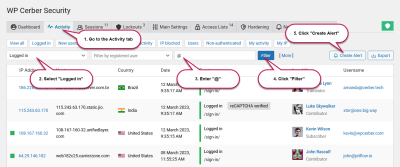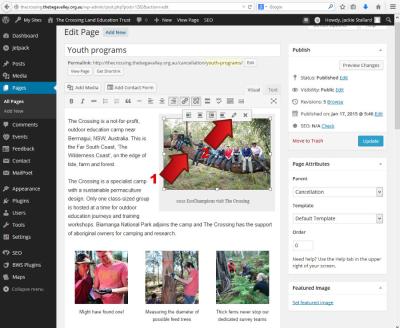Changing your WordPress email address is usually straightforward, but what happens when you can’t access your account anymore? Maybe you lost your password, your email was compromised, or you no longer have access to the email associated with your site. Don’t worry—there are still ways to update your email and regain control of your site. In this guide, we’ll walk through why you might be stuck and how you can get around those hurdles to update your email address and keep your website secure.
Understanding Why You Can’t Change Your Email Address Normally

Typically, updating your email address in WordPress is a simple task—just go to your admin dashboard, navigate to your profile or settings, and update your email. However, this process relies on you being able to log in successfully. If you’re locked out of your account, it’s like hitting a wall. Here are some common reasons why you might not be able to change your email address the usual way:
- Lost Access to Your Email Account: If you no longer have access to the email tied to your WordPress account, you won’t receive the confirmation or verification emails needed to update your details.
- Forgot Your Password: Without your login credentials, you cannot access the profile settings to make changes.
- Account Hacked or Compromised: If someone else gained control of your account, they might have changed your email or locked you out, making it impossible for you to update your info normally.
- Hosting or Plugin Limitations: Sometimes, server issues or plugin conflicts can prevent you from accessing or updating your account information.
- Site-Specific Restrictions: Certain security plugins or custom code may restrict changes to user details or require additional verification steps.
When faced with these challenges, it’s important to understand that the standard method isn’t an option anymore. Instead, you’ll need to take alternative steps—like accessing your database directly or using recovery tools—to make the necessary updates. We’ll explore these options in detail to help you regain control of your WordPress site even when regular login methods aren’t available.
3. Methods to Update Your WordPress Email Address Without Access
So, you’ve found yourself locked out of your WordPress admin area, and you realize you need to update your email address—but, unfortunately, you can’t log in to do it the usual way. Don’t worry, you’re not out of options. There are several methods to change your email address even if you can’t access your dashboard. Let’s walk through some of the most effective ones.
First up, you might consider using your hosting provider’s control panel. Most hosting services offer tools like cPanel or Plesk, which give you direct access to your website files and database. From there, you can make some changes that will allow you to regain control of your account.
Another approach is to use FTP (File Transfer Protocol). If you’re comfortable with it, you can connect to your website via an FTP client like FileZilla. Once connected, you can access your WordPress files and even create or modify PHP files to reset your email. This method requires a bit of technical know-how but is very effective when other options are unavailable.
Additionally, some hosting providers offer one-click WordPress login recovery tools or emergency access options. It’s worth reaching out to your host’s support team—they often have ways to verify your identity and help you regain access or update your details.
Finally, if all else fails, you can consider restoring your website from a backup made before the issue occurred. This isn’t the most elegant solution, but it can help you revert to a working state where you can then update your email address properly through the admin dashboard.
In summary, even if you can’t log in, your hosting provider’s tools, FTP access, support services, or backups can be your lifelines to changing your email address and getting back on track. Just remember to proceed carefully, especially when working directly with your database or files!
4. Using phpMyAdmin to Manually Update Your Email Address
If you’re comfortable with a bit of technical work, using phpMyAdmin is one of the most straightforward ways to update your WordPress email address directly in the database. This method is especially useful when you can’t access your admin panel, and it allows you to make precise changes quickly.
First, log in to your hosting control panel (like cPanel or Plesk). Look for the phpMyAdmin icon—it’s usually found under the Databases section. Once you open phpMyAdmin, select your WordPress database from the list on the left. If you’re unsure which database is yours, check your wp-config.php file in your website files; it contains the database name.
After selecting your database, find the table named wp_options. The prefix wp_ might be different if you chose a custom prefix during installation, so look for the one matching your setup.
In the wp_options table, locate the row with the option_name labeled admin_email. You can do this quickly by using the filter feature or scrolling through the table. Once you find it, click the Edit link.
In the edit screen, you’ll see a field labeled option_value. This is where your current email address is stored. Simply replace the existing email with your new one.
| Field | Current Value | New Value |
|---|---|---|
| option_name | admin_email | admin_email |
| option_value | [email protected] | [email protected] |
After updating the email address, scroll down and click Save. That’s it! Your WordPress site now recognizes the new email address. If you’re also having trouble with other user emails, you can repeat this process for the user_email in the wp_users table, which controls user account emails.
Remember to exercise caution when working directly with your database. Always back up your database before making changes, so you can restore it if something unexpected happens. With this method, you can regain control of your email settings and stay connected to your website’s notifications and recoveries.
5. Resetting Your Password to Gain Access
If you find yourself locked out of your WordPress account and can’t change your email address through the dashboard, resetting your password is often the quickest way back in. It’s a straightforward process that can be done through the login page, provided you have access to the email associated with your account. However, if your email address isn’t working or has changed, you might need to use alternative methods.
Here’s what you can do to reset your password:
- Use the “Lost your password?” link: On the WordPress login page, click the “Lost your password?” link. Enter your username or email address, and WordPress will send a password reset link to the registered email. If you no longer have access to that email, proceed to the next options.
- Access your database via phpMyAdmin: If you have hosting access, log into your hosting control panel and open phpMyAdmin. Select your WordPress database, then navigate to the
wp_userstable. Find your username and click on the edit option. In theuser_passfield, select MD5 from the function dropdown and enter your new password. Save the changes, and you can now log in with your new password. - Use a password reset plugin: If you’re unable to access the database directly, plugins like “Emergency Password Reset” or “WP Reset” can help you reset your password without needing login credentials. These tools often allow you to set a new password directly from the plugin interface.
Once you regain access to your account, you should immediately update your email address to prevent future lockouts. Navigate to Users > Your Profile or Users > All Users (depending on your user role), then update the email field with your current, accessible email. Save your changes, and you’re all set!
6. Editing the wp-config.php File for Email Changes
If you can’t access your WordPress dashboard and need to change the email address associated with your site, editing the wp-config.php file directly can be a lifesaver. This file is located in the root directory of your WordPress installation and contains important configuration settings.
Here’s how to do it safely:
- Access your server: Use an FTP client like FileZilla or your hosting provider’s file manager to connect to your website’s server.
- Locate the wp-config.php file: It’s typically in the root folder of your WordPress installation.
- Download and open the file: Make a backup copy before editing. Download
wp-config.phpand open it with a text editor like Notepad or Sublime Text. - Add the email constant: Insert the following line somewhere above the line that says
/ That's all, stop editing! Happy publishing. /:define('WP_SITE_EMAIL', '[email protected]');Replace [email protected] with your actual new email address.
- Save and upload: Save the changes and upload the file back to your server, overwriting the existing wp-config.php.
Note: While changing the email address through wp-config.php can work, it’s a more advanced method and may not change the email stored in the WordPress database directly. To ensure the email is updated everywhere, you might also need to update it directly in the database or via wp-cli commands.
After making these changes, log into your WordPress site or dashboard. Navigate to Settings > General and verify that the email address has been updated properly. This way, future notifications and password reset emails will go to your new email address, keeping your site secure and accessible.
7. Utilizing WordPress Emergency Recovery Plugins
So, you’re locked out of your WordPress account, and traditional methods aren’t cutting it? Don’t worry, there’s a superhero in your toolbox — emergency recovery plugins. These handy tools are designed specifically to help you regain access quickly and safely, even when you’re facing login or email hurdles.
One of the most popular options is WP Emergency Recovery. It’s straightforward to install and use. Once activated, it allows you to reset your admin password directly from the plugin interface, bypassing the login page entirely. This is especially useful if your email isn’t working or you can’t receive reset links.
Another great tool is WP Mail SMTP. While primarily used for configuring and troubleshooting email issues, it can also help you verify or reconfigure the email address associated with your site. If your email address is the problem, this plugin can help you set up a new SMTP provider or test email deliverability to confirm everything’s working smoothly.
Here’s a quick step-by-step guide to using a recovery plugin:
- Install the plugin — you can do this via FTP or through your hosting file manager if you’re locked out of the admin dashboard.
- Activate the plugin.
- Follow the plugin’s instructions to reset your email or password.
- Log back into your site with the new credentials.
Remember, it’s always a good idea to back up your site before making major changes, just in case something unexpected happens. Emergency recovery plugins are powerful, but like any tool, they should be used carefully.
8. Preventing Future Email Access Issues
Once you’ve regained access, the next step is making sure this situation doesn’t happen again. Prevention is always better than cure, especially when it comes to your website’s critical functions like email communication and admin access.
Here are some practical tips to help you prevent future email access issues:
- Use multiple admin email addresses: Assign secondary email addresses to your admin accounts. Many plugins or user roles allow you to have more than one contact email, so if one fails, the other can be used for recovery.
- Keep your email address up-to-date: Regularly check and update your contact information within your WordPress admin panel and hosting provider’s dashboard. This ensures you always have access to the latest recovery options.
- Set up email forwarding and backups: Use email forwarding services or backup email addresses to prevent losing access if your primary email provider has issues.
- Use a reliable SMTP plugin: Configuring your WordPress site to send emails via a trusted SMTP provider (like SendGrid, Mailgun, or Gmail) reduces the chances of email deliverability problems.
- Enable two-factor authentication (2FA): While it’s primarily for security, 2FA can also alert you to suspicious activity that might compromise your account, prompting you to update your contact info if needed.
- Document your recovery procedures: Keep a secure record of your admin credentials and recovery methods. Having a plan in place makes troubleshooting much easier if trouble arises.
Finally, consider testing your email recovery options periodically. Send test emails, verify your contact info, and ensure your backup methods are working. Prevention doesn’t just save you time — it keeps your website running smoothly and securely in the long run.
Conclusion
Changing your WordPress email address when you cannot access your account can be challenging, but it is achievable with the right steps. Whether you regain access through hosting provider tools, database modification, or emergency recovery options, the key is to ensure your contact information is accurate and secure. Remember to verify your new email address after making changes to confirm successful updates. Regularly updating your contact details and maintaining multiple recovery options can help prevent similar issues in the future. If you’re ever in doubt, consulting with a professional or your hosting provider’s support team can provide additional guidance to ensure your website remains secure and accessible.