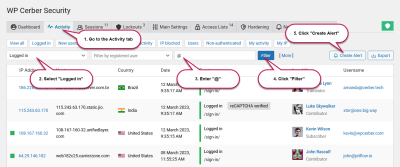Starting a WordPress website might feel overwhelming at first, but it’s actually a fun and rewarding process. Whether you’re creating a personal blog, a portfolio, or an online store, WordPress makes it accessible for everyone. The key is understanding the essentials: choosing the right themes, plugins, and layout that match your vision. Think of your website as a digital storefront—it needs to be inviting, easy to navigate, and aligned with your goals. Don’t worry if you’re new to web design; with a bit of guidance, you’ll be building a fantastic site that truly represents you or your brand.
Planning Your Website’s Purpose and Goals
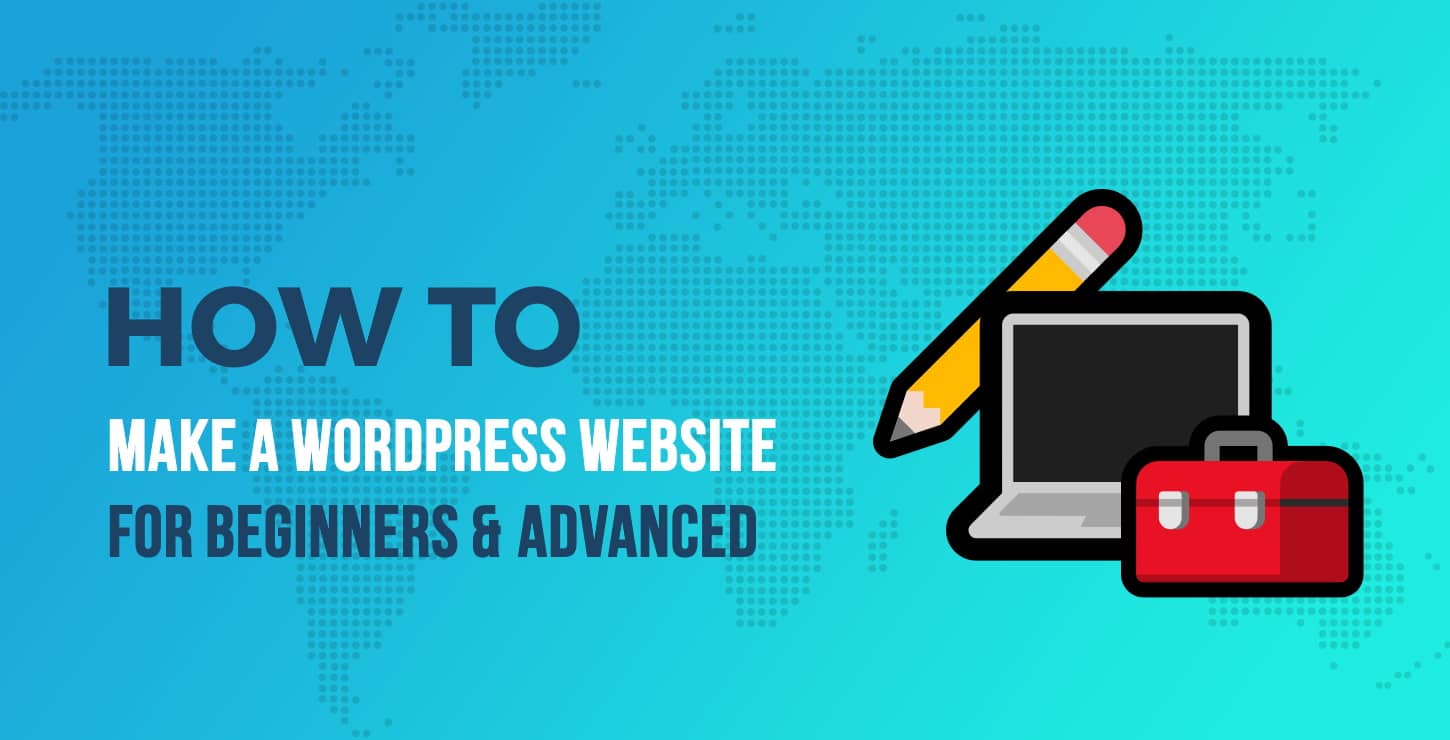
Before you dive into designing and customizing, it’s crucial to clearly define what you want your website to achieve. Ask yourself a few important questions:
- What is the main purpose? Are you sharing your passions, showcasing a portfolio, selling products, or providing information?
- Who is your target audience? Understanding who will visit your site helps tailor content and design choices.
- What actions do you want visitors to take? Do you want them to contact you, subscribe to a newsletter, or make a purchase?
By answering these questions, you create a solid foundation for your website. Your purpose influences every decision, from choosing the right theme to designing page layouts and creating content. For example, a portfolio site for a photographer will look very different from an online store selling handmade crafts. Setting clear goals early on helps you stay focused and ensures that your website effectively serves its intended purpose. Think of this planning stage as laying the blueprint of your digital home—once it’s done right, the rest of the process becomes much smoother and more enjoyable.
3. Choosing the Right Domain Name and Hosting Provider

Alright, let’s start with the basics—your domain name and hosting provider. Think of your domain as your website’s address on the internet. It’s what people will type into their browser to find you, so it’s super important to pick something memorable, relevant, and easy to spell. Your domain name should reflect your brand or the main purpose of your website. For example, if you’re starting a bakery called SweetTreats, something like SweetTreatsBakery.com would be perfect. Keep it short, simple, and avoid complicated words or hyphens that can confuse people.
Next up is choosing a hosting provider. This is where your website actually lives online. There are lots of options out there, from big players like Bluehost, SiteGround, and DreamHost to newer, specialized hosts. When picking a host, consider things like:
- Reliability: You want a host with minimal downtime.
- Speed: Fast loading times keep visitors happy.
- Support: 24/7 customer support can save you headaches.
- Price: Budget-friendly plans are great, but don’t compromise on essential features.
- Ease of Use: User-friendly dashboards make setup easier, especially if you’re a beginner.
Many hosting providers offer domain registration services too, making it convenient to manage both in one place. Plus, some hosts include free SSL certificates, which keep your site secure and help with Google rankings. Once you’ve picked your domain and hosting, register your domain name (if you haven’t already) and connect it to your hosting account. This might sound technical, but most hosts have step-by-step guides that walk you through the process.
4. Installing WordPress and Setting Up Your Website
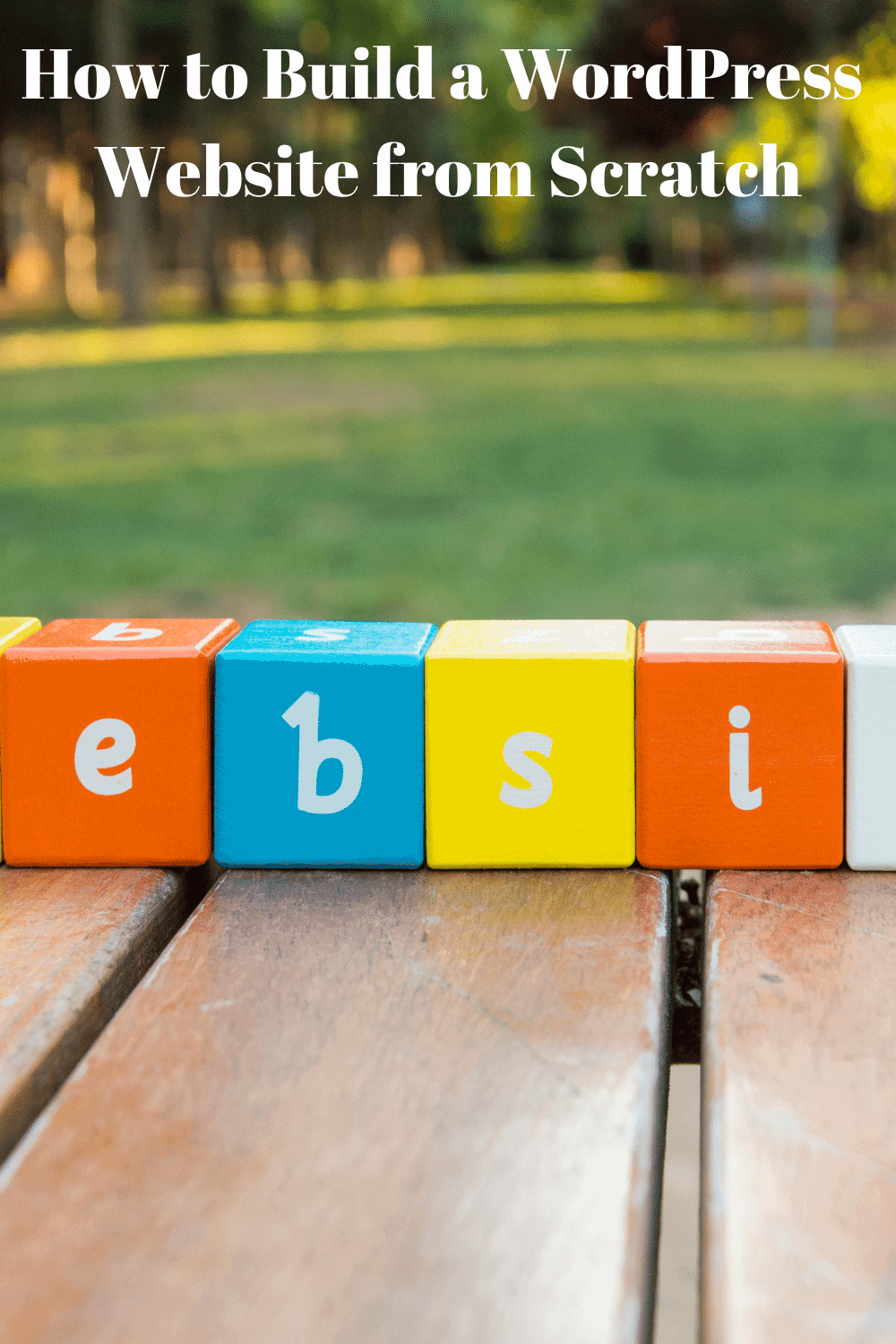
Now that you have your domain and hosting sorted, it’s time to get WordPress up and running. The good news? Most hosting providers make this process straightforward with one-click installations. Here’s a quick rundown of what to do:
- Login to your hosting account: Find the control panel or dashboard.
- Look for the WordPress installer: It might be called “One-Click Install” or “Softaculous”.
- Start the installation: Select WordPress, choose your domain, and follow the prompts. You’ll need to set a site title, admin username, and password.
- Complete the setup: Once installed, you’ll be able to access your site at your domain followed by /wp-admin (e.g., mywebsite.com/wp-admin).
After logging into your WordPress dashboard for the first time, you’ll want to do a few initial setups:
- Choose a theme: Pick a clean, responsive theme that matches your style. You can browse free themes directly from the dashboard under “Appearance” > “Themes”.
- Install essential plugins: Think of plugins as apps for your website. Some must-haves include:
- Yoast SEO for search engine optimization
- Contact Form 7 for contact forms
- WP Super Cache or similar for site speed
- Security plugins like Wordfence
Finally, customize your site’s appearance and settings. Add your logo, create key pages (like About, Contact, Services), and start adding content. Remember, your website is a living project—keep refining it as you go along. With WordPress installed and your initial setup complete, you’re well on your way to building a website that truly represents you or your brand. Happy website building!
5. Selecting a Suitable Theme for Your Website

Alright, so now that you’ve got your goals clear and a rough idea of what you want your website to look like, it’s time to choose the perfect theme. Think of your theme as the outfit for your website—it’s what visitors first see, so making the right choice is super important. But with thousands of themes out there, how do you pick the one that’s just right?
First, consider your website’s purpose. Are you creating a blog, an online store, a portfolio, or a business site? Different themes cater to different needs. For example, if you’re setting up an e-commerce store, a theme optimized for WooCommerce will make things much smoother down the line.
Next, look for themes that are:
- Responsive: Mobile-friendly designs are a must. Over half of web traffic comes from mobile devices, so your site should look great on all screens.
- Fast-loading: No one likes waiting. Choose themes optimized for speed to keep visitors engaged.
- Customizable: You want a theme that allows you to tweak colors, fonts, layouts, and more without needing to code.
- Well-coded & Supportive: Check reviews and ratings. A good theme is regularly updated and has good support channels.
Popular sources for quality themes include the official WordPress Theme Repository, as well as premium providers like ThemeForest, Elegant Themes, and StudioPress. Premium themes often come with more features and dedicated support, which can be a lifesaver if you’re new to website design.
Also, don’t rush this step. Take your time browsing demos, reading reviews, and testing how themes look with your content. Remember, your theme sets the foundation—choosing the right one makes customizing and maintaining your site much easier down the road.
6. Customizing Your WordPress Website for a Unique Look
Great, you’ve picked a theme that fits your needs—now what? Now it’s all about making that theme your own. Customization is where your personality, brand, or unique style shines through. Luckily, WordPress makes this pretty straightforward, even if you’re not a coding wizard.
Here are some key ways to customize your website:
1. Use the WordPress Customizer
Navigate to Appearance > Customize. This built-in tool lets you tweak your site’s appearance in real-time. You can change your site title, logo, colors, fonts, header images, and more. It’s user-friendly and a great starting point for personalization.
2. Install Page Builder Plugins
If you want more control over your page layouts, consider using a page builder plugin like Elementor, , or Divi Builder. These drag-and-drop tools let you craft beautiful, customized pages without touching a line of code.
3. Tweak Colors and Fonts
Your site’s color scheme and typography play a huge role in your branding. Use the customizer or theme options to select fonts that match your style and colors that evoke the right mood. Many themes support Google Fonts, giving you hundreds of options.
4. Add Your Logo and Branding Elements
Upload your logo, favicon, and other branding assets. Consistent branding helps visitors recognize you and builds trust. Usually, you can upload these in the customizer or theme options panel.
5. Customize Menus and Widgets
Arrange your navigation menus to make it easy for visitors to find what they’re looking for. Add widgets like recent posts, social media feeds, or contact info to your sidebar or footer areas via Appearance > Widgets.
Tip: Always preview your changes before publishing to ensure everything looks just right. And don’t hesitate to experiment—customization is all about making your site feel authentic and unique!
Remember, the goal is to create a website that reflects your personality or brand, is easy to navigate, and provides a great experience for visitors. With a little time and patience, you’ll have a site that stands out from the crowd!
7. Adding Essential Plugins to Enhance Functionality
Alright, let’s talk about plugins — those handy tools that can turn your WordPress site from simple to spectacular! Think of plugins as the apps for your website; they add new features, improve performance, and help you tailor your site to fit your needs. But with thousands of options out there, it’s easy to get overwhelmed. So, which ones are truly essential?
First off, you want to prioritize quality and relevance. Here are some must-have plugins to consider:
- Yoast SEO — Helps your site rank higher in search engines by optimizing your content and providing readability analysis.
- Akismet Anti-Spam — Keeps your comment sections clean by filtering out spam comments automatically.
- WP Super Cache or W3 Total Cache — Boosts your site speed by caching static content, leading to faster load times and better user experience.
- Jetpack by WordPress.com — Offers a suite of features like security, backups, site stats, and more, all in one plugin.
- Contact Form 7 — Enables you to add contact forms easily so visitors can reach out to you directly.
- UpdraftPlus — Simplifies backups and restores, giving you peace of mind that your content is safe.
When installing plugins, remember: less is more. Too many can slow down your site or cause conflicts. Stick to the essentials, keep them updated, and delete any plugins you no longer use. Regularly review your plugins to ensure they’re compatible with the latest version of WordPress.
Another tip: always choose plugins from reputable sources with good reviews and active support. This way, you’re less likely to encounter security issues or bugs. Also, consider testing new plugins on a staging site before deploying them live to avoid any surprises.
By adding the right plugins thoughtfully, you’ll significantly enhance your website’s functionality, making it more user-friendly, secure, and optimized for growth. Now, let’s move on to organizing your content — the backbone of any successful website!
8. Creating and Organizing Content Effectively
Content is king, but only if it’s well-organized and easy for your visitors to find. Think of your website as a well-organized library — you want visitors to find what they’re looking for without frustration. So, how do you create and organize your content effectively?
Start with a clear site structure. Here are some key steps:
- Plan Your Pages and Categories: Map out the main pages you need, like Home, About, Services, Blog, Contact, etc. Group related content into categories to keep things tidy.
- Create a Navigation Menu: Use menus to guide visitors through your site. Keep it simple and intuitive — think about what users want to find first.
- Use Hierarchical Content: Break down information into sections with headings, subheadings, and bullet points. This makes your content scannable and user-friendly.
When writing content, keep these tips in mind:
- Be Clear and Concise: Avoid jargon and get straight to the point. Use short paragraphs and plenty of white space.
- Use Visuals: Incorporate images, infographics, and videos to break up text and illustrate your points.
- Include Calls to Action (CTAs): Guide your visitors towards desired actions, like signing up for a newsletter, requesting a quote, or following you on social media.
- Optimize for Readability: Use clear headings, bullet points, and bold text to highlight important information.
Another important aspect is categorizing your blog posts and pages effectively. Use tags and categories consistently so visitors can easily browse related content. Consider creating a content calendar to plan your posts, ensuring you’re regularly providing valuable updates that keep visitors coming back.
Finally, don’t forget about SEO. Well-organized content with relevant keywords, descriptive titles, and meta descriptions will help your site rank better in search results, bringing more visitors your way.
In a nutshell, creating and organizing your content thoughtfully will make your website more accessible, engaging, and effective at achieving your goals. Now, you’re well on your way to building a beautiful, functional WordPress site from scratch!
9. Optimizing Your Website for Search Engines
Alright, let’s talk about something super important—making sure people can find your website when they’re searching online. This is where Search Engine Optimization (SEO) comes into play. You want your site to rank high on Google and other search engines, right? That way, more visitors will discover what you have to offer.
First off, keyword research is the foundation. Think about what words or phrases your target audience might type into Google. Use tools like Google Keyword Planner or Ubersuggest to find relevant keywords with good search volume and manageable competition. Once you have your keywords, sprinkle them naturally across your content—title tags, headings, meta descriptions, and within your posts.
Next, focus on creating high-quality, valuable content. Search engines love fresh, informative, and engaging content that answers users’ questions. Make your content easy to read by using clear headings, bullet points, and concise paragraphs. Remember, the goal is to keep visitors engaged and encourage them to stay longer on your site.
Another critical aspect is optimizing your images. Use descriptive file names and alt text to help search engines understand what your images are about. This can also boost your chances of appearing in image search results.
Don’t forget about technical SEO. Ensure your website loads quickly—slow sites frustrate visitors and hurt your rankings. You can optimize speed by compressing images, leveraging browser caching, and minimizing code. Use plugins like Yoast SEO or All in One SEO to help manage your meta tags, sitemaps, and other technical details.
Building backlinks—getting other reputable sites to link to yours—is also vital. This boosts your site’s authority in the eyes of search engines. Focus on creating shareable content, guest posting, and reaching out to relevant sites within your niche.
Finally, monitor your SEO performance regularly. Use Google Analytics and Google Search Console to track your traffic, keywords, and indexing issues. This way, you can tweak your strategy and keep climbing the search rankings.
10. Ensuring Mobile Responsiveness and User Experience
Let’s face it—more people are browsing websites on their smartphones and tablets than ever before. If your site isn’t mobile-friendly, you’re missing out on a huge chunk of potential visitors. Plus, search engines like Google prioritize mobile-responsive sites in their rankings. So, making sure your website looks great and works seamlessly on all devices is a must.
Start by choosing a responsive WordPress theme. These themes automatically adjust their layout based on the device’s screen size, ensuring your content stays easy to read and navigate. If you’re customizing your design, test it across different devices and screen sizes regularly.
Next, optimize your images and media. Large images can slow down your site, especially on mobile networks. Use compressed images and flexible sizes to keep loading times quick. Tools like TinyPNG or WP Smush can help with this.
Navigation should be simple and intuitive. Use clear menus, larger clickable buttons, and sticky headers if needed. Remember, on mobile, space is limited, so prioritize essential links and features. Avoid clutter and make it easy for visitors to find what they’re looking for without zooming or pinching.
Speed is a key player in both user experience and SEO. Test your site’s speed using tools like Google PageSpeed Insights or GTmetrix. Follow their recommendations—such as leveraging browser caching, minifying CSS/JS files, and reducing server response times—to boost performance.
Finally, consider accessibility. Make sure your site is usable by everyone, including people with disabilities. Use sufficient color contrast, add alt text to images, and ensure your site can be navigated with a keyboard.
By prioritizing mobile responsiveness and a smooth user experience, you’re not only making your visitors happy but also giving your website a better shot at ranking higher in search results. It’s all about creating a site that’s as welcoming and functional on a tiny phone screen as it is on a desktop.
11. Launching Your Website and Promoting It Effectively
Congratulations! After all the planning, designing, and building, you’re finally ready to launch your WordPress website. But hold on—launching isn’t just about flipping the switch and hoping for the best. To make a splash and attract visitors right from the start, you need a solid launch strategy and promotion plan.
Here’s what you should focus on:
- Pre-Launch Checklist: Before going live, double-check everything. Test your website on different devices and browsers, ensure all links work, and verify your forms and plugins are functioning properly. Make sure your site loads quickly—nothing turns visitors away faster than a sluggish site.
- Choose the Right Hosting Environment: Your hosting plays a big role in site performance. If you haven’t already, consider upgrading to a reliable hosting provider that offers good uptime, speed, and support.
- Announce Your Launch: Use your social media channels, email newsletters, and even local community groups to spread the word. Share a compelling story about why you built this website and what visitors can expect to find.
- Leverage SEO: Make sure your content is optimized for search engines. Use relevant keywords, write engaging meta descriptions, and submit your sitemap to Google Search Console.
- Utilize Content Marketing: Start a blog, create valuable resources, or offer free downloads to attract visitors and encourage sharing. Consistent content helps build your authority and keeps people coming back.
Once your website is live, monitoring its performance is crucial. Use tools like Google Analytics to understand visitor behavior and identify what’s working or needs improvement. Keep an eye on site speed, bounce rates, and conversion goals.
Remember, promotion doesn’t end at launch. Continue engaging your audience through social media, email campaigns, and collaborations. Respond promptly to comments and inquiries to build a loyal community around your site.
12. Maintaining and Updating Your WordPress Website Regularly
Your website isn’t a set-it-and-forget-it project. To keep it secure, fast, and relevant, regular maintenance and updates are essential. Think of your website like a garden—you need to nurture it consistently to see it thrive.
Here’s a simple maintenance routine:
- Update WordPress Core, Themes, and Plugins: Developers release updates to fix bugs, improve security, and add features. Ignoring updates can leave your site vulnerable. Set a regular schedule to check for updates—usually, weekly is a good rule of thumb.
- Back Up Your Website: Always have recent backups in case something goes wrong. Use reliable backup plugins or hosting features. Schedule backups regularly—daily or weekly depending on your site activity.
- Security Checks: Install security plugins like Wordfence or Sucuri to monitor your site for threats. Enable two-factor authentication for admin accounts and use strong, unique passwords.
- Optimize Performance: Over time, your site might slow down due to accumulated data or plugin conflicts. Use caching plugins like WP Super Cache or W3 Total Cache, and optimize images to keep load times fast.
- Review Content and SEO: Keep your content fresh and relevant. Regularly update old blog posts, check for broken links, and refine your SEO strategies based on analytics insights.
Besides technical maintenance, engaging with your audience is vital. Respond to comments, gather feedback, and adapt your content to meet their needs. This ongoing process ensures your website remains a valuable resource and continues to grow.
In summary, maintaining your WordPress website is an ongoing journey. Staying proactive with updates, security, and content will help ensure your site remains a trusted, engaging, and effective online presence for years to come.