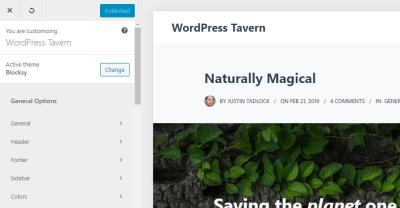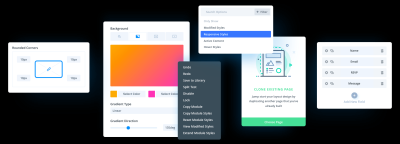If you’ve ever wondered why your WordPress site’s emails sometimes go straight to spam or don’t arrive at all, you’re not alone. The culprit often lies in how your website sends those emails. By default, WordPress uses PHP mail(), which isn’t always reliable. That’s where SMTP (Simple Mail Transfer Protocol) comes into play. It’s a more robust and trustworthy way to send emails. Connecting your
Why Use SMTP for Sending Emails from WordPress
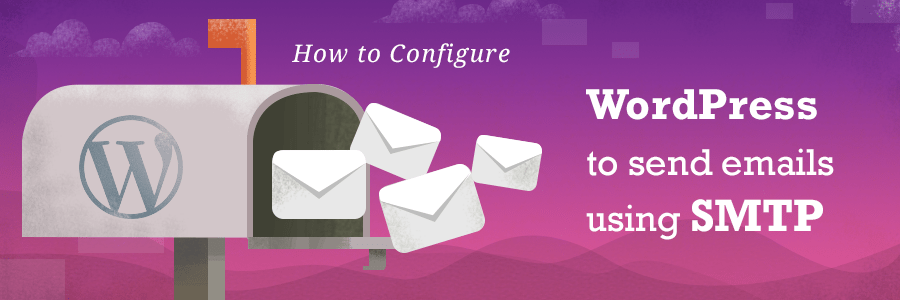
You might be asking, “Why should I bother setting up SMTP instead of just using the default email options?” Well, there are a few solid reasons:
- Better Deliverability: SMTP is designed for reliable email delivery. It authenticates your emails, helping them avoid spam filters.
- Improved Email Authentication: Using SMTP with Gmail uses secure protocols like SSL/TLS, which verify your identity and protect your messages from tampering.
- Reduced Spam Flagging: Many email providers, including Gmail, scrutinize emails sent via PHP mail() more heavily. SMTP helps your emails look legitimate.
- Consistent Sending: With SMTP, your emails are more likely to arrive in your users’ inboxes rather than their spam folder. This is especially important for transactional emails, like password resets or order confirmations.
- Enhanced Security: SMTP setups often involve encryption, which keeps your email data safe from prying eyes during transit.
All these benefits mean that setting up SMTP with Gmail isn’t just a technical step—it’s a way to ensure your communication reaches your audience reliably, which can boost your credibility and user trust. Plus, it’s usually straightforward to set up, especially with the many plugins and guides available. So, if you’re serious about your website’s email game, using SMTP with Gmail is a smart move!
3. Prerequisites for Setting Up SMTP with Gmail
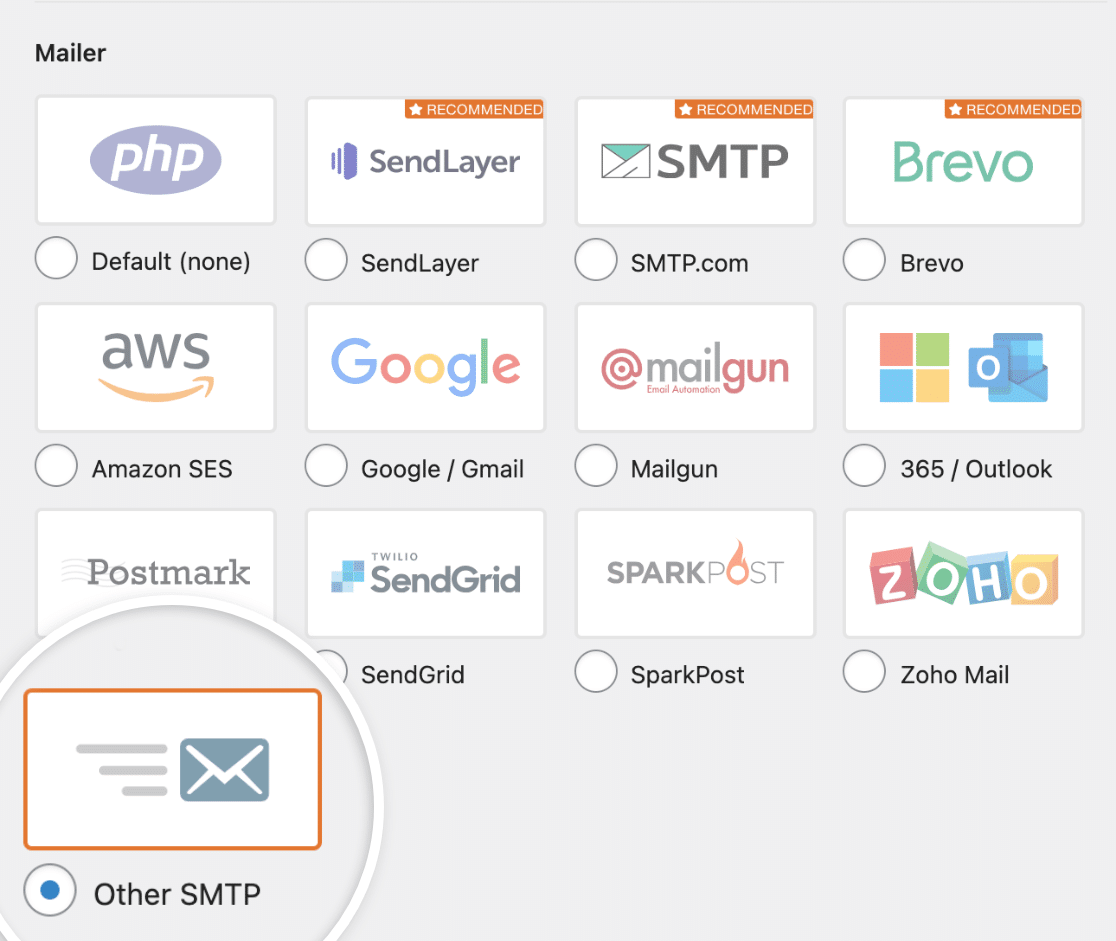
Before diving into the setup process, it’s important to ensure you have everything in place to make the transition smooth and hassle-free. Setting up SMTP with Gmail sounds straightforward, but a few prerequisites will help you avoid common pitfalls and ensure your emails land right where they’re supposed to—your recipients’ inboxes, not their spam folders.
First, you’ll need a Google account. It can be a personal Gmail account or a G Suite (now Google Workspace) account if you’re using a custom domain. Whichever it is, make sure you have access to the account credentials.
Next, enable 2-Step Verification on your Google account. This step enhances security and is often a prerequisite for generating app-specific passwords or enabling less secure app access, depending on your account settings.
Once 2FA is active, you’ll need to generate an App Password. This is a special password used solely for SMTP authentication and is more secure than using your main password. Here’s how:
- Go to your Google Account settings.
- Navigate to Security.
- Find Signing in to Google and click on App passwords.
- Select Mail as the app and your device type (like Windows Computer, Mac, etc.).
- Generate the password and copy it. You’ll use this in your SMTP configuration.
Finally, ensure your hosting environment or WordPress plugin supports SMTP authentication and SSL/TLS encryption. Many popular SMTP plugins like WP Mail SMTP or Easy WP SMTP make this process easier, but double-check that your server can handle secure connections.
That’s it! Once you’ve completed these prerequisites, you’ll be all set for the actual configuration. Having everything ready beforehand saves time and prevents interruptions during setup. Now, let’s walk through the step-by-step process to configure SMTP in WordPress using Gmail.
4. Step-by-Step Guide to Configure SMTP in WordPress Using Gmail
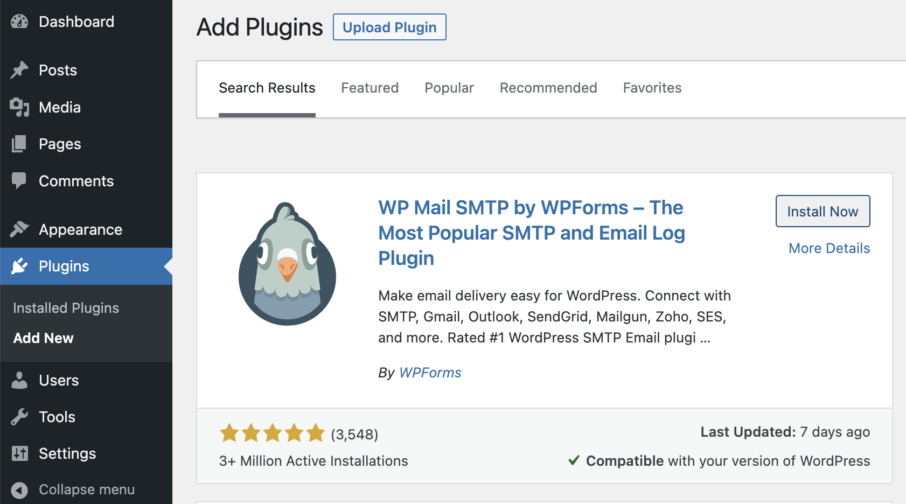
Great! With the prerequisites out of the way, you’re ready to configure SMTP in your WordPress site to send emails reliably through Gmail. Here’s a simple, step-by-step guide to get you set up:
Step 1: Install an SMTP Plugin
First, you’ll need an SMTP plugin that allows you to configure email settings easily. Popular options include:
- WP Mail SMTP
- Easy WP SMTP
To install, go to your WordPress dashboard:
- Navigate to Plugins > Add New.
- Search for your preferred SMTP plugin.
- Click Install Now and activate it.
Step 2: Access the Plugin Settings
Once activated, locate the plugin in your dashboard menu (usually under Settings or directly named after the plugin). Open its configuration page.
Step 3: Enter Gmail SMTP Details
Fill in the SMTP settings as follows:
| Parameter | Value |
|---|---|
| SMTP Host | smtp.gmail.com |
| SMTP Port | 587 (for TLS) or 465 (for SSL) |
| Encryption | TLS (recommended) or SSL |
| Authentication | Yes |
| SMTP Username | Your full Gmail email address (e.g., [email protected]) |
| SMTP Password | The App Password you generated earlier |
Step 4: Save Your Settings
After entering all details, save your settings. Most plugins will offer an option to send a test email. Use this feature to verify everything is configured correctly.
Step 5: Send a Test Email
Click on the test email button within your plugin settings. Enter an email address you own or manage and hit send. If you receive the email, congratulations! Your SMTP setup is successful.
Additional Tips:
- Ensure your Google account has less secure app access enabled if you’re not using app passwords, but note that Google recommends using app passwords for security reasons.
- If you encounter errors, double-check your SMTP details, port, encryption type, and that your app password is correct.
- Keep your plugin and WordPress updated to ensure compatibility and security.
And that’s it! With these steps, your WordPress site will now send emails via Gmail using SMTP, significantly improving email deliverability and reliability. Happy emailing!
5. Testing Your SMTP Email Setup
Now that you’ve got everything configured, the next step is to make sure your email setup is working smoothly. Testing your SMTP email setup is a simple but crucial step to ensure your emails are delivered reliably and look professional in your recipients’ inboxes.
Here’s how you can do it:
- Use a Testing Plugin: There are several WordPress plugins designed specifically for SMTP testing, such as WP Mail SMTP itself, which includes a built-in test email feature. Install and activate the plugin if you haven’t already.
- Send a Test Email: Navigate to the plugin’s settings page, enter an email address you have access to, and click the Send Test button. Watch for a success message — if everything’s set up correctly, your email should arrive in your inbox within a few moments.
- Check Your Email Inbox: Open your email client and verify that the test email has arrived. Make sure to check your spam or junk folder if you don’t see it right away.
What to look for:
| Scenario | Expected Outcome | What to Do |
|---|---|---|
| Test email arrives successfully | Congratulations! Your SMTP setup is working perfectly. | Proceed to send live emails from your WordPress site confidently. |
| Test email doesn’t arrive | Check the plugin’s error message or email logs. | Review your SMTP settings, credentials, and Gmail account permissions. Also, verify your spam folder. |
Remember, sometimes delays happen, especially if Gmail is processing your email. If issues persist, don’t worry — the next section will help you troubleshoot common problems.
6. Troubleshooting Common SMTP Email Delivery Issues
Even with careful setup, you might encounter some hiccups along the way. Here’s a quick rundown of common issues and how to fix them so your emails get delivered without a hitch.
1. Emails Not Sending at All
If your test email or any emails from your site aren’t going out, check these:
- SMTP Credentials: Double-check your Gmail username and app password. Remember, you need to generate an app password if you have two-factor authentication enabled.
- SMTP Server Settings: Ensure you’re using the correct SMTP server (smtp.gmail.com) and port (465 for SSL or 587 for TLS).
- Firewall or Hosting Restrictions: Some hosts block certain ports. Contact your hosting provider if you suspect this.
2. Authentication Errors
If you see errors related to authentication, it usually indicates a problem with your username, password, or account permissions. Try these:
- Verify your Gmail account credentials are correct.
- Make sure you’ve enabled Less secure app access or, preferably, used an App Password for added security.
- Check if there are any security alerts or login attempts blocked by Google, and approve them.
3. Emails Marked as Spam
If your emails arrive but land in spam folders, consider:
- Adding your domain or email address to your contacts and safe sender list.
- Including a clear sender name and email address.
- Using proper email headers and avoiding spammy language.
- Setting up SPF, DKIM, and DMARC records for your domain if sending on behalf of your website’s domain.
4. Slow or Delayed Email Delivery
If emails are delayed, it might be due to server load or Gmail’s filtering. To troubleshoot:
- Check Gmail’s service status for any outages.
- Ensure your hosting server isn’t overloaded.
- Consider using a dedicated SMTP service like SendGrid or Mailgun for high-volume or critical emails.
Remember, troubleshooting can sometimes take a bit of patience. Keep an eye on your error logs, and don’t hesitate to consult your hosting provider or email service support if needed. With a bit of persistence, you’ll get your WordPress site sending reliable emails via Gmail in no time!
7. Additional Tips for Ensuring Reliable Email Delivery from WordPress
While setting up SMTP with Gmail significantly boosts your email deliverability, there are a few more tips you can follow to make sure your emails land in your recipients’ inboxes and not in spam folders. After all, even the best setup can run into issues if not managed properly.
1. Use Verified and Consistent Email Addresses
Always send emails from a verified Gmail account that matches your domain if possible. Consistency helps email providers recognize your emails as legitimate. Avoid frequently changing the sender address, as that can raise flags.
2. Keep Your Gmail Account Secure
Enable two-factor authentication and monitor your account activity regularly. A compromised account can be used to send spam, which damages your sender reputation and impacts deliverability.
3. Maintain a Clean Email List
- Remove bounced or invalid email addresses promptly.
- Avoid sending to inactive subscribers.
- Use double opt-in methods to ensure subscribers genuinely want your emails.
4. Monitor Email Sending Limits
Gmail has daily sending limits (typically 500 emails per day for regular accounts and up to 2,000 for Google Workspace accounts). Exceeding these can cause temporary blocks. If your email volume is high, consider upgrading to a dedicated email service provider.
5. Use Proper Email Content and Formatting
Emails with spammy language, excessive images, or suspicious links are more likely to be filtered. Keep your content relevant, personalized, and professional. Also, always include a clear unsubscribe link if you’re sending marketing emails.
6. Enable DKIM and SPF Records
These DNS records authenticate your email and improve trustworthiness. While Gmail handles some of this automatically, setting up your domain’s DNS records further improves deliverability and reduces spam filtering.
7. Check Your Email Reputation
Use tools like Mail Tester or GlockApps to analyze your email deliverability and reputation. These tools can identify issues like spam trigger words, broken links, or missing authentication records.
Remember, consistent good practices and regular monitoring are key. Even with SMTP configured correctly, staying proactive ensures your emails always reach your audience effectively.
8. Conclusion and Best Practices for SMTP Gmail Integration
Setting up SMTP with Gmail for your WordPress site is a powerful way to improve your email deliverability, ensuring your messages reach your users without getting lost in spam filters. By following the steps outlined earlier—from enabling 2-step verification to configuring your plugin correctly—you’ve laid a strong foundation.
Now, to keep your email communications seamless and professional, here are some best practices:
- Regularly Test Your Email Deliverability: Use testing tools to verify your setup and monitor inbox placement.
- Use Clear and Consistent Branding: Make sure your emails look professional and align with your brand to build trust.
- Stay Within Gmail’s Limits: Be aware of daily sending caps to avoid disruptions.
- Keep Your Email List Updated: Remove inactive or invalid addresses to maintain a healthy sender reputation.
- Stay Compliant: Include unsubscribe links and respect privacy laws like GDPR or CAN-SPAM.
- Consider Dedicated Email Services for Large Volumes: If your email needs grow, services like SendGrid or Mailgun can offer better scalability and deliverability options.
In the end, combining a solid SMTP setup with good email practices ensures your WordPress site communicates effectively with your audience. Remember, email is a crucial touchpoint—making sure it works smoothly can boost engagement and credibility for your brand.