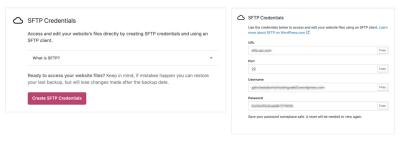Running an online store with WooCommerce means you get to set the rules for how your products are shipped. Sometimes, you might want to disable free shipping to encourage customers to choose other options or to better control your shipping costs. Managing shipping options might sound tricky at first, but with a little guidance, you’ll find it straightforward. Whether you’re just starting out or tweaking your existing setup, understanding how WooCommerce handles shipping will help you make informed decisions and keep your store running smoothly.
Understanding WooCommerce Shipping Settings and Methods
WooCommerce offers a variety of shipping settings and methods to tailor the shipping experience to your needs. Here’s a quick rundown to help you understand how it all works:
- Shipping Zones: These are geographic areas you define to assign specific shipping methods and rates. For example, you can create zones for different countries, states, or regions.
- Shipping Methods: Within each zone, you can add different shipping options such as Flat Rate, Free Shipping, Local Pickup, or Table Rate (via plugins). Each method can be customized to fit your store’s requirements.
- Flat Rate: A fixed shipping cost that you specify. This is useful if you want consistent shipping charges regardless of order size or weight.
- Free Shipping: As the name suggests, this offers customers free shipping if certain conditions are met, like a minimum order amount or a coupon code.
To manage these settings, you typically navigate to the WooCommerce settings in your WordPress dashboard, then head to the Shipping tab. Here, you can add or edit shipping zones and methods, giving you control over how customers see shipping options at checkout.
If you want to disable free shipping, you’ll need to look at these settings carefully. You can remove or deactivate the Free Shipping method from specific zones or adjust the conditions so it no longer appears as an option. Remember, each store is unique, so take your time to explore the options and test changes before making them live.
3. Steps to Disable Free Shipping in WooCommerce
So, you’ve set up your WooCommerce store and noticed that free shipping is enabled, but now you want to turn it off. No worries — it’s actually pretty straightforward! Let’s walk through the key steps to disable free shipping so you can have full control over your shipping options.
Step 1: Log into your WordPress Dashboard. Head over to your website’s admin area. This is where all the magic happens! Make sure you have the necessary permissions to make changes to your WooCommerce settings.
Step 2: Navigate to WooCommerce Settings. On the left sidebar, hover over “WooCommerce” and click on “Settings.” This will take you to the main configuration area for your store.
Step 3: Click on the “Shipping” tab. Here’s where you manage all your shipping zones and methods. You’ll see a list of your existing zones or an option to add new ones.
Step 4: Select the Shipping Zone with Free Shipping Enabled. If you have multiple zones, identify which one currently offers free shipping. Click on the zone’s name to edit it.
Step 5: Edit Shipping Methods. Inside the zone, you’ll see a list of shipping methods. These could include flat rate, free shipping, local pickup, etc. Locate the “Free Shipping” method and click on the “Edit” link or simply delete it by clicking “Remove.”
Step 6: Save Your Changes. After removing or disabling free shipping, scroll down and click the “Save changes” button. Voila! Free shipping is now disabled for that zone.
Optional: Repeat for Other Zones. If you have multiple shipping zones with free shipping enabled, repeat the process for each zone to ensure consistent control over your shipping options.
And that’s it! Disabling free shipping is as simple as that. Remember to test your checkout process afterward to confirm that free shipping no longer appears as an option. This way, you can make sure your customers see only the shipping methods you want them to choose from.
4. Configuring Shipping Zones and Methods Effectively
Understanding how to set up your shipping zones and methods is crucial for providing a smooth shopping experience and maintaining control over costs. Let’s explore some tips and best practices to configure your shipping options effectively in WooCommerce.
What Are Shipping Zones? Think of shipping zones as geographical areas that you define to tailor your shipping methods and rates. For example, you might have zones for your local city, neighboring states, and international destinations. This setup allows you to customize shipping options based on where your customers are located.
How to Create and Manage Shipping Zones
- Navigate to WooCommerce > Settings > Shipping.
- Click on Add shipping zone.
- Give your zone a descriptive name (e.g., “Local Delivery” or “International”).
- Define the zone regions by selecting countries, states, or postal codes.
- Add shipping methods to each zone based on your business needs.
Choosing the Right Shipping Methods is key to offering options that make sense for your store and customers. Common methods include:
- Flat Rate: Charge a fixed fee per order or per item.
- Free Shipping: Offer free delivery, perhaps for certain order totals or promotional periods.
- Local Pickup: Customers pick up their orders directly from your location.
- Table Rate Shipping: For more complex rates, often managed via plugins.
Tip: Use Shipping Classes to Fine-Tune Rates. If you sell different types of products with varying shipping costs, assign them to classes and set specific rates for each class. This way, you can charge more for heavier items or fragile products, for example.
Best Practices for Effective Configuration:
- Keep it simple. Too many zones and methods can confuse your customers and complicate management.
- Test thoroughly. Always simulate purchases from different locations to ensure the correct shipping options appear.
- Communicate clearly. Make sure your shipping policies are transparent on your site, especially if certain zones have restricted or limited options.
- Update regularly. As your business grows or locations change, revisit your zones and methods periodically to keep everything aligned with your current operations.
By carefully setting up your shipping zones and methods, you’ll provide your customers with clear, predictable options and keep your shipping costs under control. Remember, a well-organized shipping setup not only improves customer satisfaction but also streamlines your store management.
5. Using Plugins to Customize Shipping Options
If you’re looking to get a little more control over your shipping settings, especially when you want to disable free shipping or offer specific shipping methods, plugins can be your best friends. WooCommerce has a vast ecosystem of extensions that can help you fine-tune your shipping options without diving into complex code.
One popular approach is to use a plugin that allows you to create custom shipping zones and methods. For example, plugins like Table Rate Shipping for WooCommerce or WooCommerce Advanced Shipping give you flexible options to set rules based on weight, cart total, location, and more. Here’s how they can help you:
- Disable free shipping globally or conditionally: You can set rules so that free shipping is only available under certain conditions, or completely disable it.
- Offer flat-rate or carrier-based shipping: Instead of free shipping, you can create fixed prices or integrate with carriers like USPS, FedEx, or UPS.
- Set shipping rules based on user roles: For example, give free shipping to members or wholesale customers but not to retail shoppers.
To get started, simply install and activate the plugin of your choice from the WordPress plugin repository. Once activated, navigate to WooCommerce > Settings > Shipping. You’ll find new options or settings panels added by the plugin, allowing you to create detailed shipping rules.
For example, with Table Rate Shipping, you can add multiple shipping zones and set specific rates or restrictions, turning off free shipping where you don’t want it. This approach offers a lot of flexibility, especially if your store has complex shipping requirements.
Just remember, while plugins are powerful, they can also add complexity. Always test new settings thoroughly and keep backups before making significant changes. With the right plugin, you can customize your shipping options exactly how you want, including disabling free shipping when necessary.
6. Testing Your Shipping Settings for Accuracy
Once you’ve set up your shipping options—whether through default WooCommerce settings or with a plugin—it’s essential to test everything thoroughly. You want to make sure your customers see the correct shipping methods and prices before they reach checkout.
Start by simulating different purchase scenarios:
- Test with various cart totals: Add products to your cart to reach different totals and see if the correct shipping options appear. For example, verify that free shipping is not offered if you’ve disabled it.
- Test different locations: Use your store’s shipping zones or simulate orders from different regions or countries to ensure the right shipping methods are available.
- Test with various shipping weights: If you’re using weight-based rules, try different combinations to see if rates and options update correctly.
- Test on different devices and browsers: Make sure the checkout page displays correctly across devices, and that no unexpected issues pop up.
It’s also helpful to clear your cache or use incognito/private browsing modes to avoid cached data affecting your tests. Some payment gateways or caching plugins might interfere, so disable them temporarily if needed.
Don’t forget to double-check the checkout page itself. Verify that:
- The shipping options shown match your settings and rules.
- The prices are accurate and reflect your configuration.
- Any restrictions or conditions are clearly communicated to the customer.
Finally, consider asking a friend or colleague to go through the checkout process. Fresh eyes can help catch issues you might overlook. Once you’re confident everything works smoothly, you can confidently launch your updated shipping setup, knowing your customers will see the right options—and that free shipping is disabled where intended.
Additional Tips for Managing Shipping Costs and Policies
Effectively managing shipping costs and policies is crucial for maintaining a profitable and customer-friendly WooCommerce store. Here are some practical tips to help you optimize your shipping strategies:
- Offer Flat-Rate Shipping: Implementing a flat-rate shipping option simplifies costs for both you and your customers. It provides transparency and can reduce cart abandonment due to unexpected shipping fees.
- Utilize Shipping Classes: Assign products to different shipping classes based on size, weight, or fragility. This allows you to charge accurately and avoid over- or under-charging customers.
- Set Minimum Order Amounts for Free Shipping: Encourage larger orders by offering free shipping only when customers reach a specific purchase threshold. This increases average order value while managing shipping expenses.
- Implement Shipping Zones: Define geographic zones with tailored shipping rates. This ensures that costs reflect actual delivery challenges and avoids unnecessary charges in areas with lower shipping costs.
- Monitor and Adjust Regularly: Use analytics to track shipping costs and customer behavior. Adjust your policies periodically to stay competitive and ensure profitability.
Additionally, consider clearly displaying your shipping policies on your website to manage customer expectations and reduce support inquiries. You might also integrate real-time shipping rate calculations for more accurate quotes, helping customers make informed purchase decisions. By applying these strategies, you can better control your shipping expenses while maintaining a positive shopping experience for your customers.
In conclusion, proactive management of shipping costs and policies can significantly impact your store’s profitability and customer satisfaction. Regular review and strategic adjustments are key to sustaining an efficient and competitive WooCommerce store.