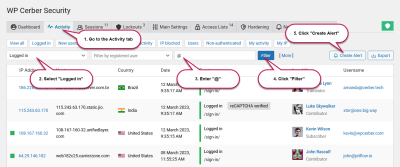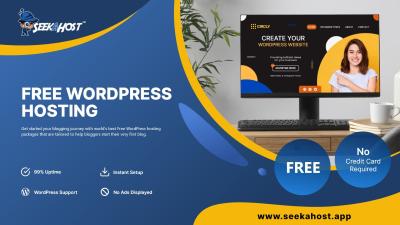If you’re managing a WordPress website, knowing exactly how to access your login page is essential. Whether you’re adding new content, updating plugins, or just checking on your site’s health, logging in is the first step. Luckily, it’s straightforward once you know where to go. In this guide, we’ll walk through the basics of finding your login page and making the process smooth and stress-free. No tech jargon, just simple steps to get you in and ready to manage your site with confidence.
Step-by-Step Instructions to Log Into Your WordPress Site
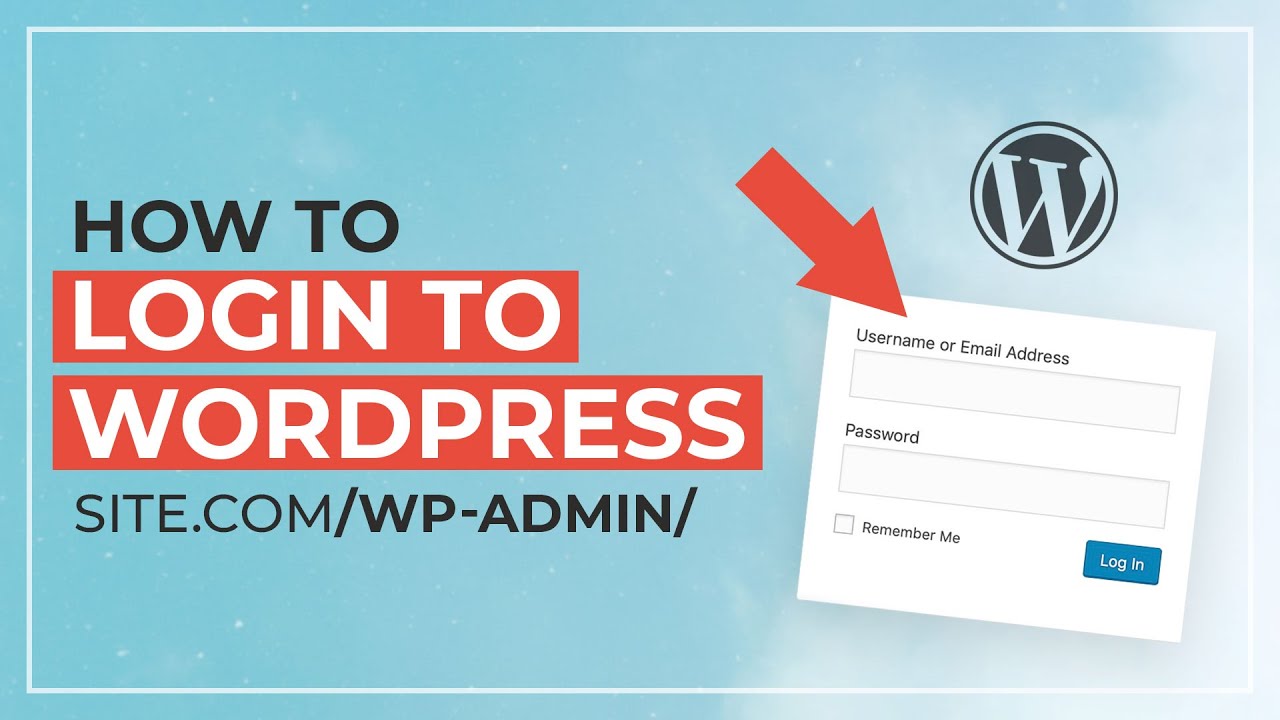
Ready to log in? Let’s walk through the process together:
- Open your web browser—whether it’s Chrome, Firefox, Safari, or any other, just launch it.
- Enter your website’s URL in the address bar. For most WordPress sites, the login page is usually located at yourwebsite.com/wp-login.php. For example, if your site is example.com, go to example.com/wp-login.php.
- Hit Enter. You should now see the login form.
- Enter your username or email address associated with your site. This is the login credential you set up during installation or registration.
- Type in your password. Make sure it’s correct—remember, passwords are case-sensitive.
- Click the “Log In” button. If your credentials are correct, you’ll be directed to your WordPress Dashboard, the control center of your site.
If you encounter any issues, double-check your URL, ensure your caps lock isn’t on, and verify your credentials. Forgot your password? No worries! Simply click the “Lost your password?” link on the login form, and follow the prompts to reset it. And that’s it! You’re now ready to manage your website like a pro.
3. Common Login Issues and How to Troubleshoot Them
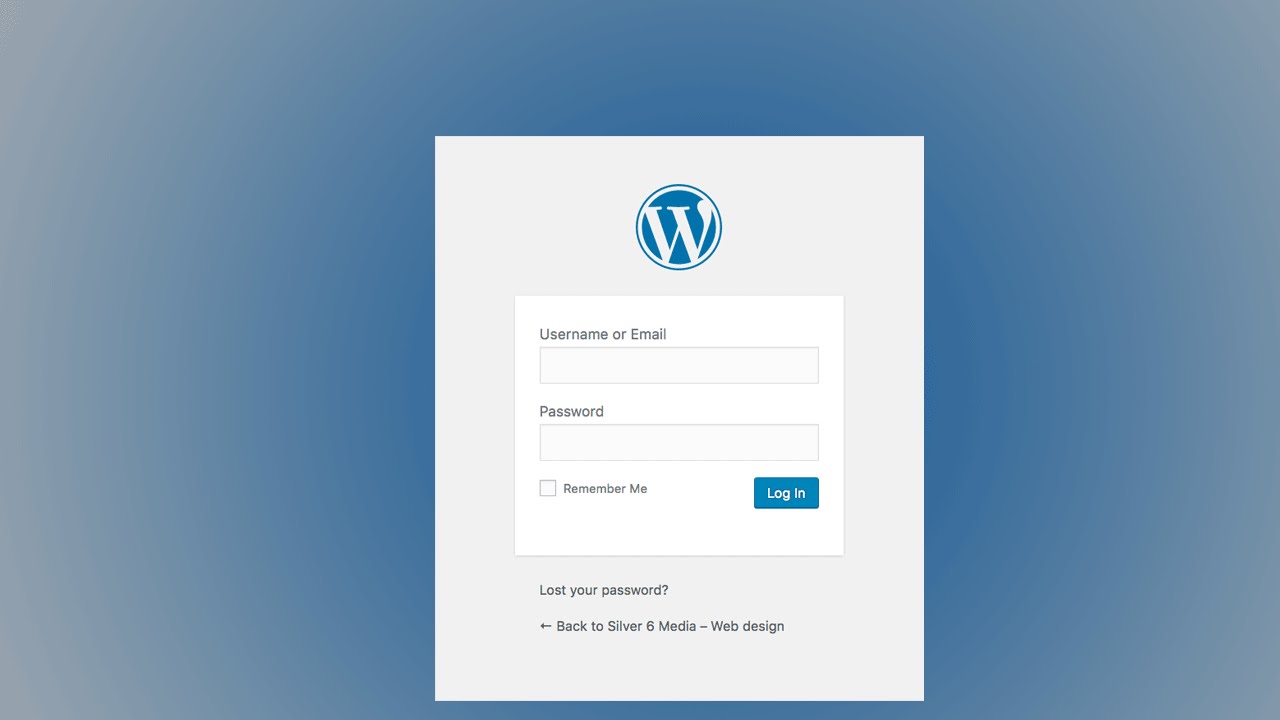
Let’s face it—trying to log into your WordPress site and running into issues can be super frustrating. But don’t worry! Many common problems have simple solutions. Here’s a quick rundown of what you might encounter and how to fix it.
Incorrect Username or Password
This is probably the most common hiccup. Double-check that you’re entering the right username and password. Remember, passwords are case-sensitive. If you’ve forgotten your password, no worries—just click the “Lost your password?” link on the login page. WordPress will guide you through resetting it via your email.
Browser Cache or Cookies Issues
Sometimes, your browser might be holding onto old login info. Clearing your cache and cookies often does the trick. Or try logging in using an incognito/private browsing window. That way, you’re working with a clean slate and can see if the issue persists.
Plugin or Theme Conflicts
If you recently installed or updated a plugin or theme, it might be causing conflicts. To troubleshoot, you can temporarily disable plugins via your hosting control panel or FTP. Renaming the plugin folder (like changing “plugins” to “plugins_old”) forces WordPress to deactivate all plugins. If you can log in afterward, reactivate plugins one by one to identify the culprit.
Too Many Login Attempts
Security plugins often limit login attempts to prevent brute-force attacks. If you’ve tried logging in multiple times unsuccessfully, you might be locked out. Give it some time or check with your hosting provider to see if they’ve temporarily blocked your IP. You can also install security plugins that allow you to whitelist your IP or reset lockouts.
Website Hacked or Malware
If your site has been compromised, login issues might be a symptom. Run a security scan using reputable plugins like Wordfence or Sucuri. If you suspect hacking, it’s best to consult a professional to clean your site and restore access safely.
Server or Hosting Problems
Sometimes, the issue isn’t on your end. Server outages or misconfigurations can prevent login. Check your hosting provider’s status page or contact their support team to see if there’s an ongoing issue.
Remember, most login issues are fixable with a bit of patience. Keep calm, follow these troubleshooting steps, and you’ll be back in your dashboard in no time!
4. Tips for Securing Your WordPress Login
Securing your WordPress login isn’t just about keeping hackers out—it’s about protecting your entire website and its data. With so many cyber threats out there, a few simple security measures can go a long way. Here are some practical tips to enhance your login security:
1. Use a Strong, Unique Password
A strong password combines uppercase and lowercase letters, numbers, and symbols. Avoid common words or easily guessable info like birthdays. Consider using a password manager to generate and store complex passwords securely.
2. Enable Two-Factor Authentication (2FA)
2FA adds an extra layer of security. When enabled, after entering your password, you’ll also need to provide a code sent to your phone or generated by an authenticator app. Many security plugins, like Wordfence or Google Authenticator, make this easy to set up.
3. Limit Login Attempts
By restricting how many times someone can try to log in, you reduce the risk of brute-force attacks. Plugins like Login LockDown or Wordfence can help you set limits and even block offending IP addresses automatically.
4. Change the Default Login URL
The default /wp-login.php or /wp-admin URL is well-known to hackers. Change it to something unique with plugins like WPS Hide Login. This simple step can prevent automated attacks targeting standard login pages.
5. Keep WordPress, Themes, and Plugins Updated
Developers regularly release updates that fix security vulnerabilities. Always keep everything up to date to patch potential weaknesses.
6. Use SSL Encryption
Secure your login page with HTTPS. Most hosting providers offer free SSL certificates via Let’s Encrypt. An HTTPS connection encrypts data exchanged between your browser and server, making it harder for hackers to intercept login credentials.
7. Regularly Monitor Login Activity
Set up logging to track login attempts. If you notice suspicious activity, act quickly. Security plugins often include activity logs to help you stay informed.
8. Consider Using CAPTCHA
Adding CAPTCHA to your login form can block automated bots from attempting to break in. Many plugins integrate easily with login pages.
By implementing these tips, you’re not just making it harder for hackers to access your site—you’re actively protecting your online presence. Remember, security is an ongoing process, so stay vigilant and keep your defenses up-to-date!
Conclusion and Additional Resources for WordPress Users
Getting started with managing your WordPress website doesn’t have to be daunting. With the right knowledge and tools, you can log in effortlessly and maintain your site effectively. Remember, always keep your login credentials secure and update your passwords regularly to protect your site from unauthorized access. Practice safe login habits and familiarize yourself with the dashboard to streamline your website management experience.
For further learning and troubleshooting, consider exploring the following resources:
- Official WordPress Documentation: Comprehensive guides on everything from login procedures to plugin management.
- WordPress Support Forums: A vibrant community where you can ask questions and find solutions to common issues.
- Video Tutorials: Platforms like YouTube offer step-by-step videos that demonstrate login processes and site customization.
- Security Plugins: Tools like Wordfence or Sucuri can enhance your login security and monitor suspicious activity.
- Hosting Provider Resources: Many hosts provide tutorials and support for WordPress login and maintenance tasks.
By leveraging these resources, you can build confidence in managing your site and ensure it remains secure, functional, and up-to-date. Remember, consistent learning and proactive security practices are key to a successful WordPress experience.